Everybody was expecting Samsung to launch the first smartphone with under-display camera technology but the Chinese telecom company ZTE beat them to it. ZTE has been teasing a phone for quite a while now, and it is now finally unveiled in all its glory.
The ZTE Axon 20 5G offers a genuinely full-screen experience by implementing a 32MP selfie camera under the display, making it the world’s first smartphone with an under-display camera. This was unveiled in China on the 1st of September, and everything about this device is now revealed. Let’s take a look at what the ZTE Axon 20 5G has on offer for us.
If you are the owner of the ZTE Axon 20 5G and are looking for a method on how to unlock the bootloader then, you are at the right place. In this post, we will guide you on how to unlock the bootloader on ZTE Axon 20 5G. Similar, to other smartphones, the ZTE Axon 20 5G device comes with a locked bootloader. Moreover, if you are new to rooting, then you must understand that first, you need to unlock the bootloader of the device and then install a custom recovery like TWRP to root the device.
Also, unlocking the bootloader allows the user to go ahead and install restricted apps, mod apps, root, install custom OS like Lineage OS, etc on the device. Note that the unlocking of the bootloader will void the warranty of your device. So, it is better to allow the warranty period to get over and then unlock it. However, if you do not want to wait then, you can follow this guide to unlock the bootloader on ZTE Axon 20 5G. So without any further ado, let us get straight into the article itself:

Page Contents
ZTE Axon 20 5G Device Overview
The ZTE Axon 20 5G comes with a 6.92 inch FHD+ OLED display with a refresh rate of 90Hz, a touch sampling rate of 240Hz, and an aspect ratio of 20.5:9. As for the accuracy we get support for 10bit, 1.07B color and it also covers 100 percent DCI-P3 color gamut. As for the processor, we see the popular Qualcomm Snapdragon 765G along with a maximum of 8GB RAM and 256GB of internal storage.
In terms of optics, we get a quad-camera set up in the back. There is a 64-megapixel primary camera, an 8 megapixel 120 degrees wide-angle lens, a 2-megapixel macro sensor, and a 2-megapixel depth sensor. As for the front, we get the world’s first under-display camera, which is a 32-megapixel sensor that stays hidden until you need it or decides to use it. And for connectivity, we get the usual Wi-Fi, Bluetooth, 5G, GPS, NFC, and a USB Type-C port. To keep the temperature in check, we also get a liquid cooling circulation with this device. It packs a 4,220mAh battery with support for 30W fast charging. In terms of software; we get MiFavor 10.5 which runs on Android.
It has three variants in total, a 6GB + 128GB variant priced at CNY 2,198, a 8GB + 128GB variant priced at CNY 2,498, and a 8GB + 256GB variant priced at CNY 2,798. It is available in four basic colors, Blue, Black, Orange, and Purple. And for availability in international markets, we have no information so far. The phone is now listed in ZTE Mall, and for now, it is only available in China.
What is Bootloader?
A Bootloader is a code that runs when we turn on our device. This code initializes some hardware and then loads the kernel and ramdisk, and gets the boot process going. So this process is known as Bootloader. The same concept applies to all the technical stuff such as laptops, PC, Smartphones and any such device. Every Android OEM manufacturers lock the bootloader even though it is an Open Source. So if you want to try any CUSTOM ROM, it is impossible to load the CUSTOM ROM without the Unlock Bootloader. So Manufacturer made a policy of making the smartphone with Unlocked Bootloader will void the warranty. They want you to stick with the Stock ROM. Unlock Bootloader allows you to Root your Android smartphone, Flash TWRP and Custom ROM in a simple easy method.
Warning!
By Unlocking the bootloader, your warranty can void. So take your own risk. We are at GetDroidTips will not be responsible for any bricking/damage to your phone while/after installing this ROM.
Steps to Unlock Bootloader on ZTE Axon 20 5G:
Here we will guide to unlock the bootloader before that downloads the drivers and tools on your PC.
Pre-Requisites:
- To Unlock Bootloader On ZTE Axon 20 5G, you need a laptop or PC.
- Charge the ZTE Axon 20 5G to a sufficient battery level to avoid any sudden shutdowns during the process.
- We strongly recommend you to take a complete full backup of your personal data, including the internal storage. The phone will be formatted, so be prepared for it. You can also follow our Android backup guide for the same.
- You need a USB cable to connect your phone to the PC.
Required Files on your PC:
- You need to download ADB and Fastboot Tools to your PC and Extract it [For Unofficial Method]
- Download ZTE USB Drivers
Instructions to Unlock Bootloader
- First of all, download the bootloader unlock app and move it to your phone and install it.
- On your PC, make sure to download the latest ADB and fastboot tool and extract it on C:// Drive
- Open the app and Click “Start applying”
- Please read the disclaimer in detail, select the checkbox, and submit your application
- The application will be checked by our server
- Within approximately 1 hour, the unlock tool apk will show the status of unlocking – if it shows the unlocking is successful, please proceed to the following step
- You can now click “Start the in-depth test” and press and hold the power key to reboot the device. You will then enter the fastboot mode
- Once you enter fastboot mode, open the ADB and Fastboot tool folder.
- Now press and hold the SHIFT KEY and click the right mouse button anywhere on the same folder.
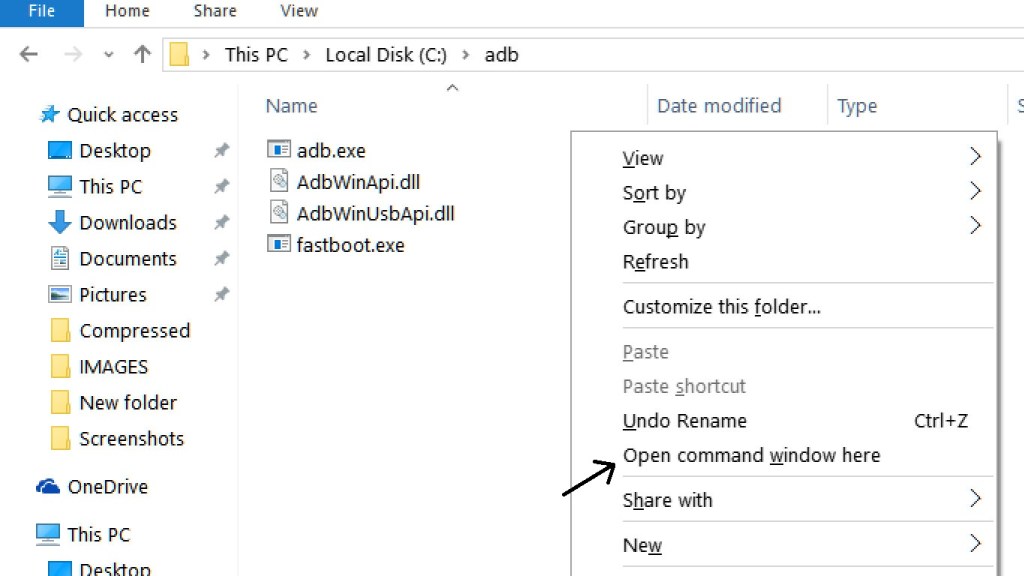
- Now, type the following command in the command prompt and press enter:
fastboot devices
- This command will list the connected device serial number. If your phone’s serial number shows up there then you are good to go. (If not listed, then re-install the USB Driver and retry typing the above command)
- Now, if the phone is listed then proceed to the next step with the following command and press enter:
fastboot oem unlock
- After the above command has finished executing, finally type and enter the following command:
fastboot reboot
- Now, your phone will reboot. Wait for a while and your device will boot into the system again.
- That’s it. Now, your device bootloader is free to use.
I hope this guide was helpful to unlock the bootloader on ZTE Axon 20 5G.
