The HUAWEI MateBook is a popular laptop that offers great features and performance. However, users may occasionally face issues with the sound or audio on their device, such as the sound not working at all. This can be frustrating, especially if you rely on your laptop for work or personal use. In this article, we will discuss some possible solutions to fix the HUAWEI MateBook sound/audio not working issue.

Also Read
Page Contents
What Causes the HUAWEI MateBook Sound Not Working?
There are several possible causes for sound not working or audio problems on a HUAWEI MateBook, including:
- The sound may not be working due to incorrect audio settings on the device, such as incorrect audio output or volume settings.
- The sound may not be working due to damaged or faulty audio drivers.
- The sound may not work due to hardware issues, such as a faulty audio jack or speaker.
- The sound may not be working due to conflicts with other software on the device, such as antivirus or firewall programs.
- The sound may not work due to external factors, such as loud noises or other interruptions.
Fix HUAWEI MateBook Sound / Audio Not Working Issue
Most users have sound issues on their HUAWEI MateBook laptop. If you have issues with the sound on your HUAWEI MateBook, you can try a few steps to fix the problem. Here are some potential solutions:
Fix 1: Check Your Volume
First, ensure that the volume on your HUAWEI MateBook is not muted and that the volume is turned up. Sometimes, the volume is automatically decreased or muted when there is no sound on your system. However, you can access the volume by choosing the speaker icon at the bottom of your screen and adjusting the volume there by swiping the volume. It helps you to get back the sound on your HUAWEI MateBook laptop.
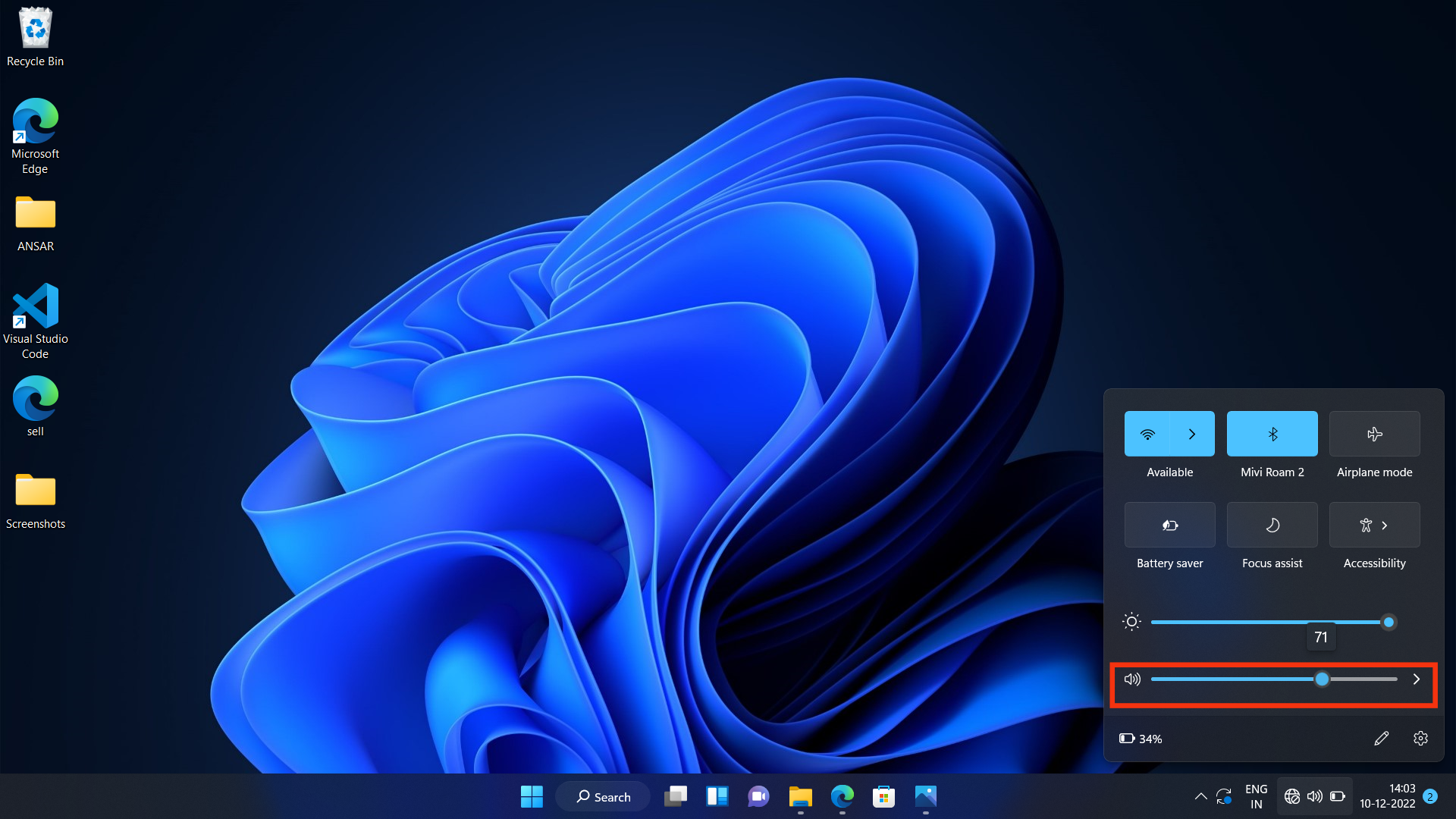
Fix 2: Restart Your System
If the volume is already turned up and not muted, the next thing is to try restarting your MateBook. This simple step can often fix a variety of issues and minor bugs, including sound problems. Here is how you can restart your HUAWEI MateBook laptop.
- Turn on your system.
- Tap on the Windows icon by clicking on it.
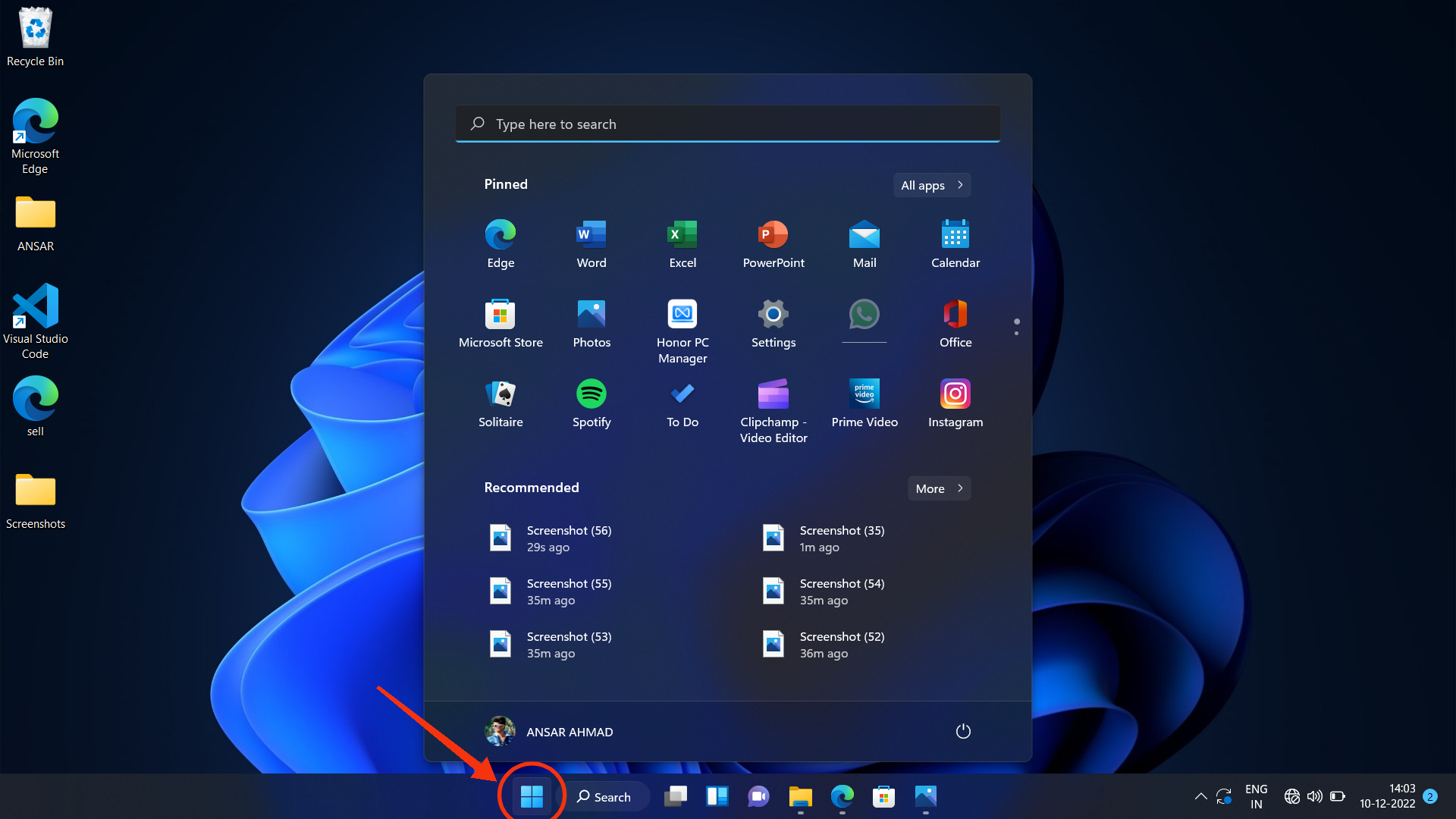
3. Here you will see the power button icon at the surface of the home screen on the right side.
4. Tap on the Power icon.
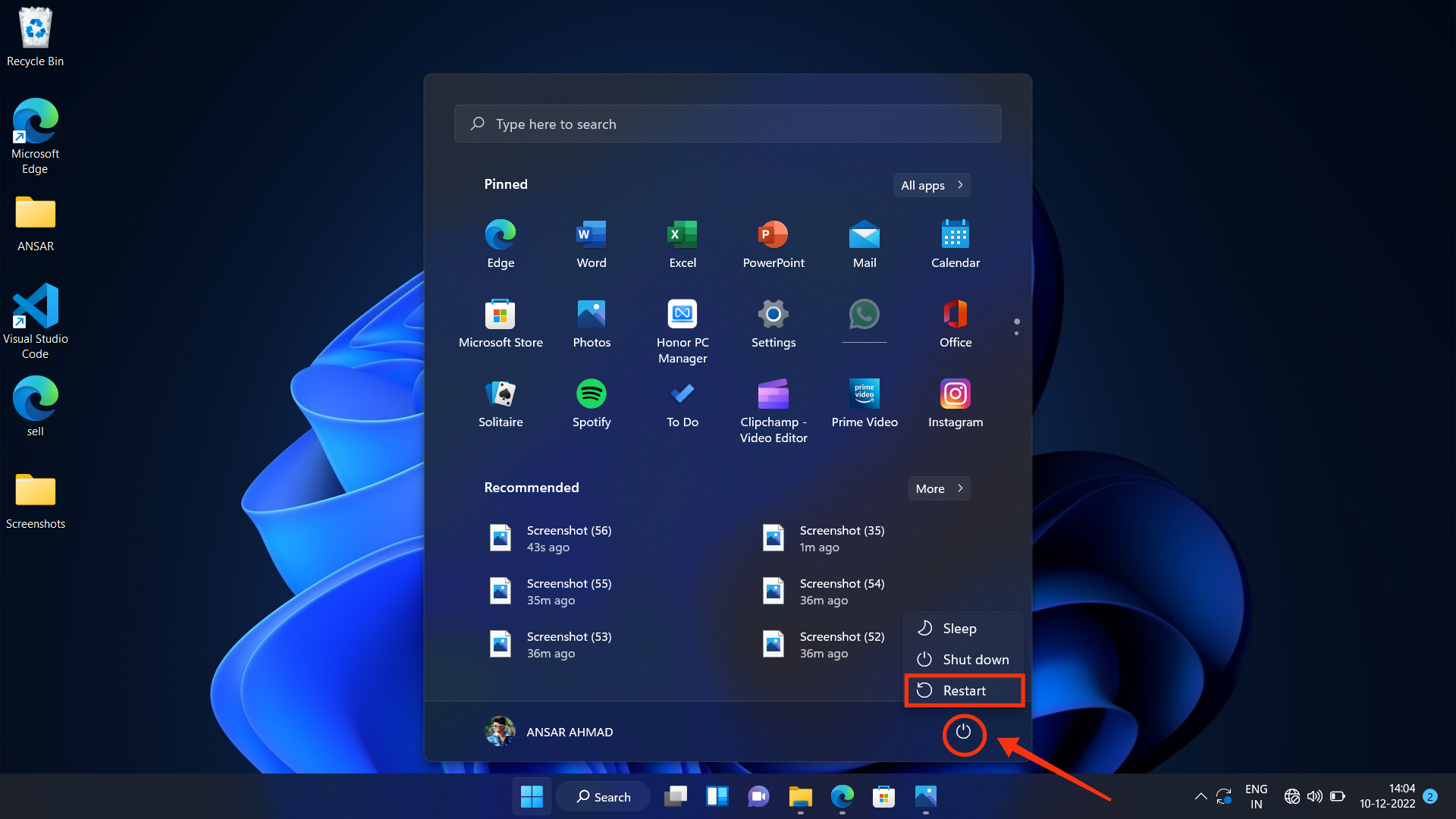
5. Then, select “Restart” and wait for your MateBook to restart.
Fix 3: Try Using Headphones
If the sound is already turned on and the volume is set at the appropriate level, but you are still not hearing any sound, then you can try plugging in a pair of headphones to see if the sound works through them. You can use external speakers and earphones as well.
Additionally, If the sound works through the headphones or the speakers, the problem may be with your laptop’s built-in speakers. Otherwise, if you have a USB headset, try to plug it in and check if the audio bypasses the default audio driver, and you can easily point out where the problem is.
Fix 4: Try Clearing the Speaker
Sometimes dirt and debris occur in the speaker, which causes no sound or audio issue. To clean a speaker, you will need a soft, lint-free cloth. Begin by gently wiping the speaker’s surface to remove any visible dirt or debris.
If the speaker still has sound issues after cleaning it, you may need to try a different solution. In some cases, the sound issue could be caused by a problem that leads to no sound working on the system. You may need to fix the issue by following the other methods.
Fix 5: Disconnect Bluetooth
If you are connected to any other Bluetooth device, then try to disconnect and then check the issue. To disconnect Bluetooth on a HUAWEI MateBook, you can follow these steps:
- Tap on the Window icon and click on the “Settings” icon.
- In Settings, click on the ” Bluetooth & devices” option.
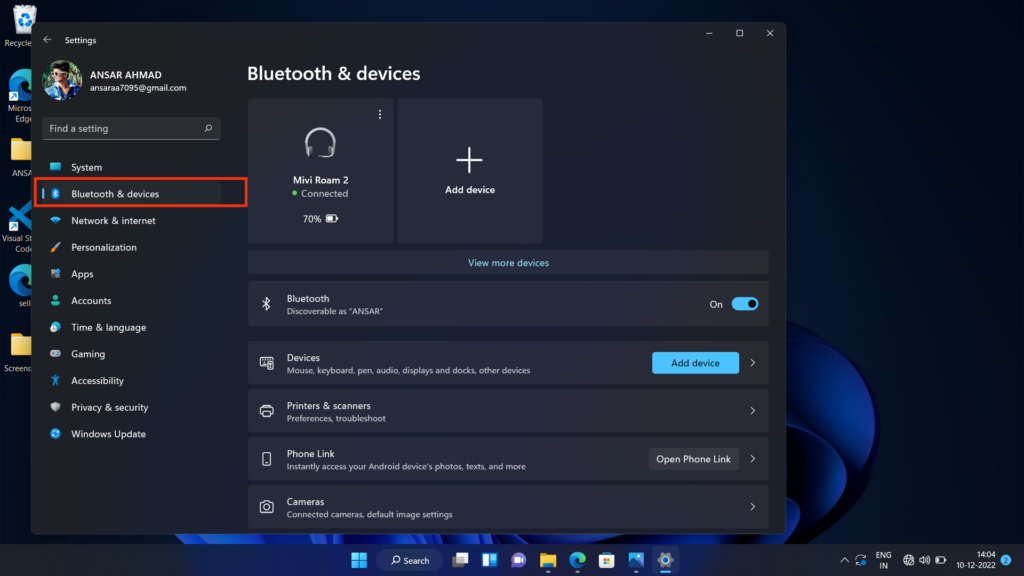
3. Here, you will see the connected Bluetooth.
4. To disconnect a specific device, click on the three-dot options at the top of the screen and then click on the “Disconnect” button.
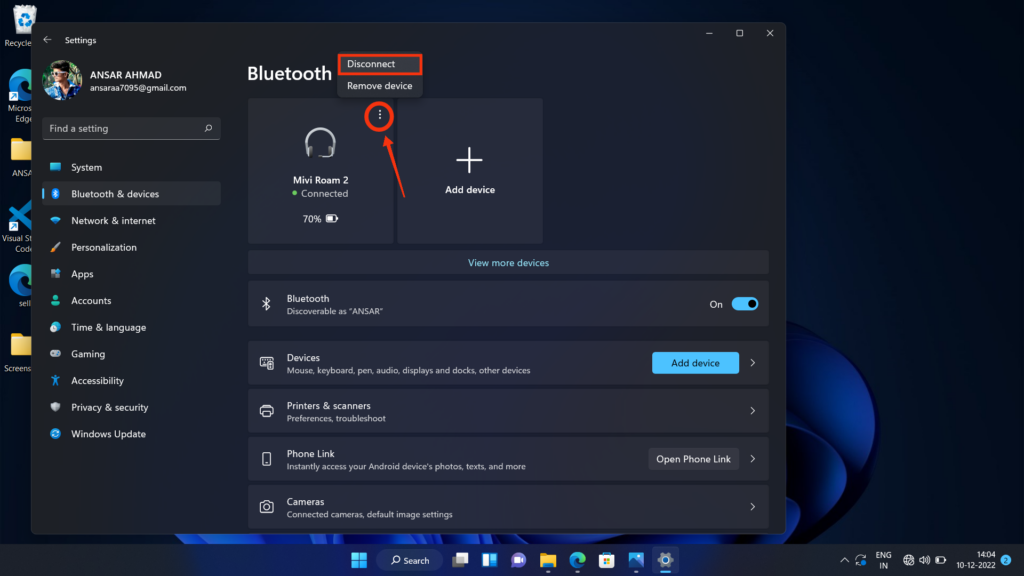
5. If you want to disconnect all Bluetooth devices at once, you can click on the “Bluetooth” switch at the top of the screen to turn it off. This will disconnect all Bluetooth devices and disable Bluetooth on your HUAWEI MateBook.
After disconnecting Bluetooth, you can check to see if the sound issue has been resolved. If the sound issue has not been solved, then try another solution.
Fix 6: Update Your Drivers
If restarting your MateBook does not fix the issue, you can try updating your audio drivers. Sometimes, an outdated driver is the main cause for not working audio issues on your device. Here is how you can update your driver by following the steps.
- Go to your Home screen and press Windows+X.
- Choose “Device Manager” from the above option.
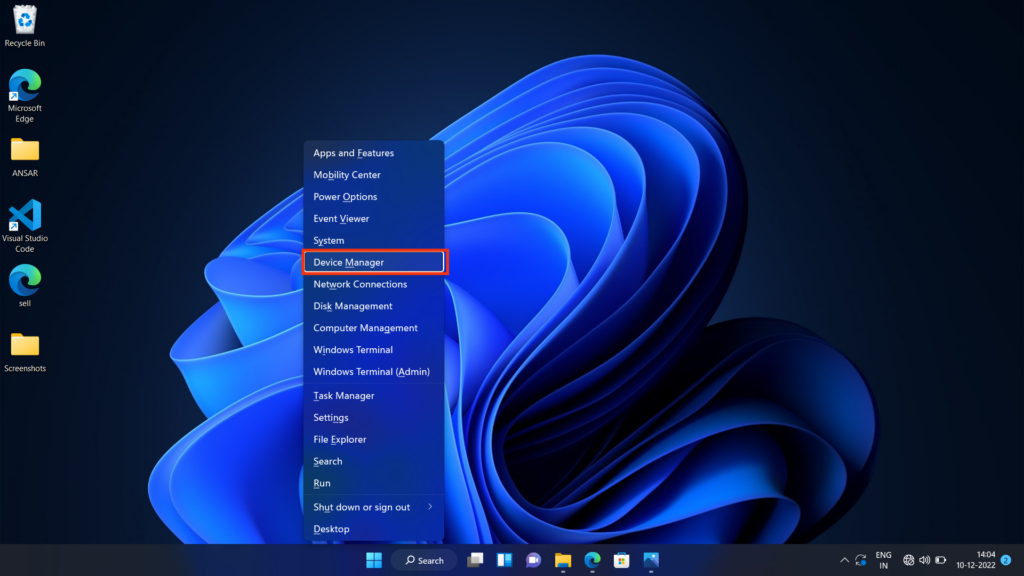
3. Tap on the right arrow and choose Speaker (Realtrk(R) Audio).
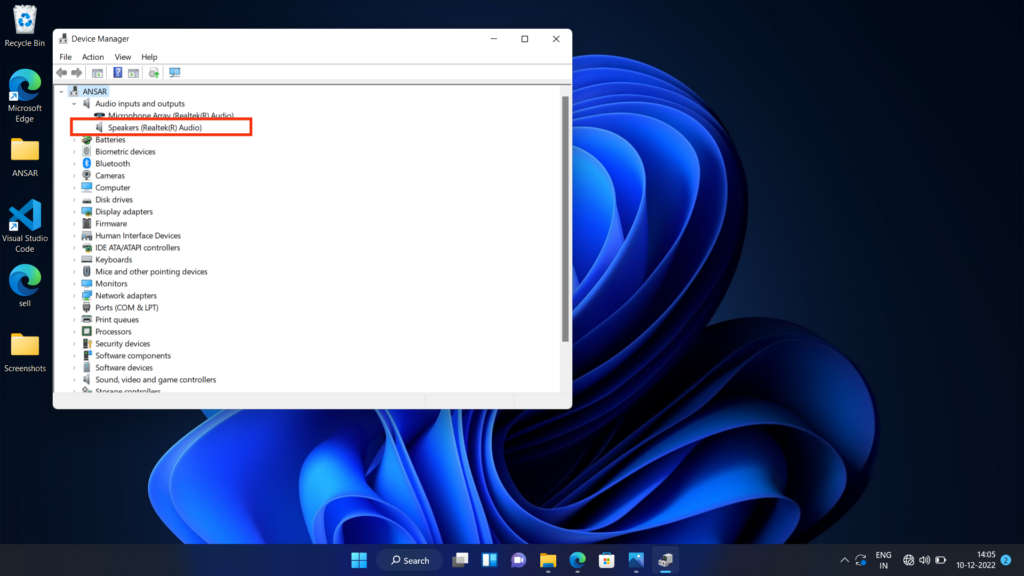
4. Right-click and choose Update driver.
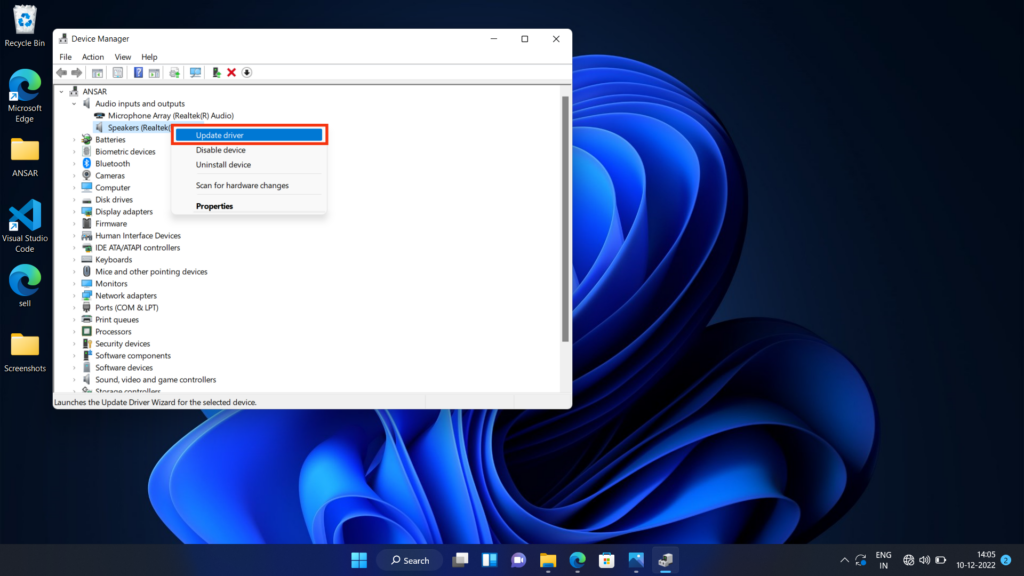
5. Choose “Search automatically for drivers.
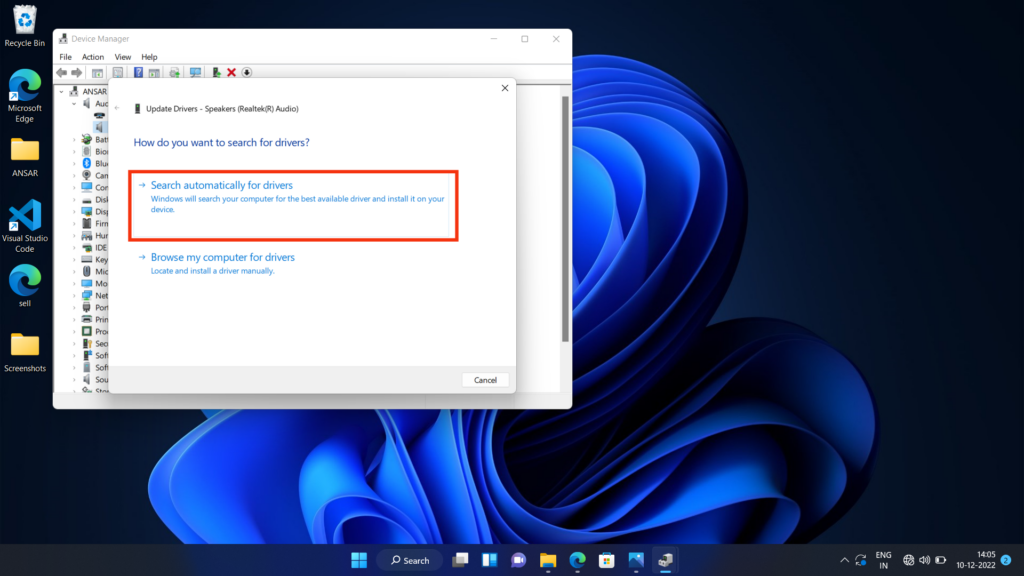
6. Select “Update VMDriver Software.”
7. If a new driver is available, follow the on-screen instructions to install it.
Fix 7: Check for Software Update
If you still facing the no audio or sound problem on your HUAWEI MateBook laptop, then the other thing to do is to update your system to the latest version. Sometimes an outdated version creates some minor issues on your device. So, you need to update your HUAWEI MateBook to the latest software version. To check for software updates on a HUAWEI MateBook, follow these steps:
- Open the Settings on your HUAWEI MateBook. You can do this by clicking the gear icon in the Start menu.
- In the Settings app, click on “Windows Update.”
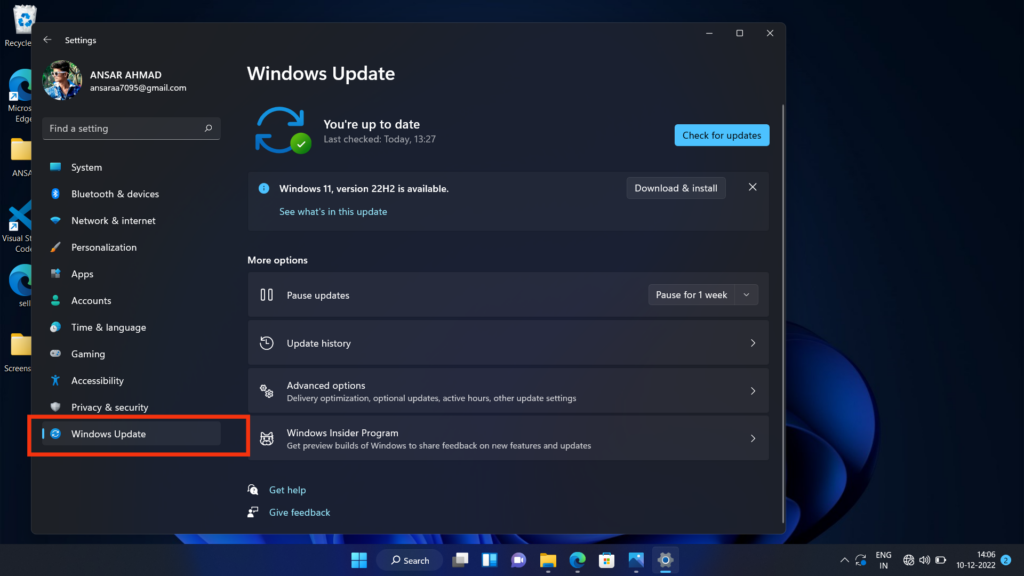
3. Click on the “Check for Updates” on the Windows Update screen. This will start a scan to see if any updates are available for your HUAWEI MateBook.
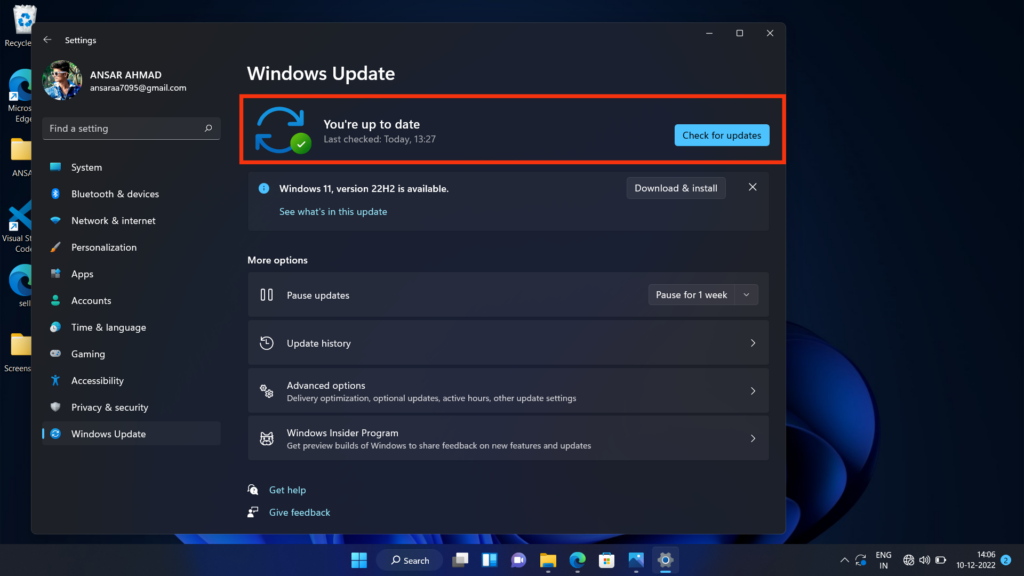
4. If there any updates are available, they will be displayed on the screen. You can then choose to install the updates by clicking on the “Install” button.
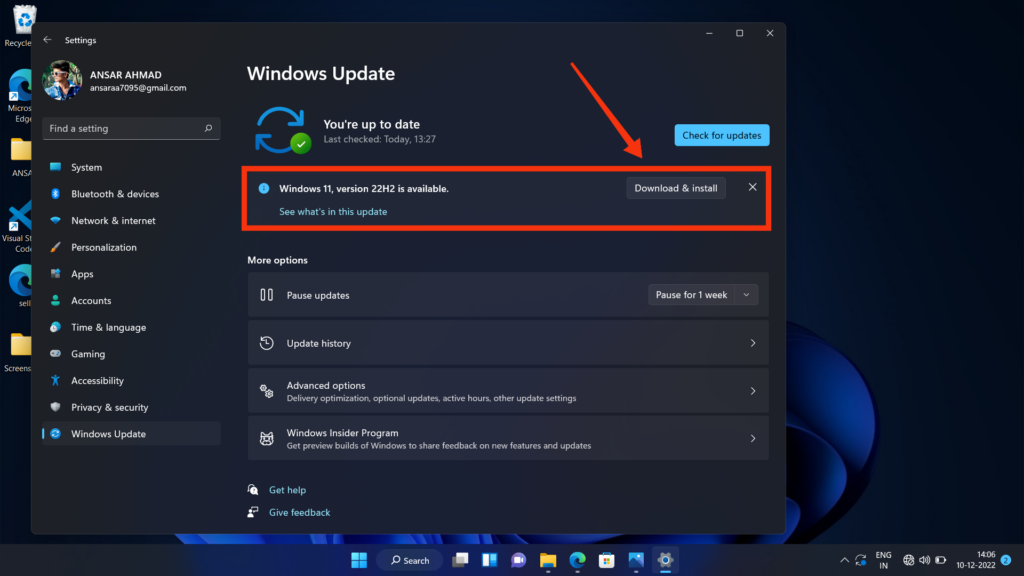
5. Follow the on-screen instructions to finish the update process.
Fix 8: Perform a Factory Reset
After updating the HUAWEI MateBook to the latest software version, you are still facing the no sound issue on your system. The other thing you need to do is perform a factory reset on your laptop. Sometimes factory reset helps you resolve the sound and audio issues and fix any minor issues. To reset a HUAWEI MateBook, you will need to follow these steps:
- From the Window Start menu, click on the “Settings” icon.
- In the Settings window, select “System” from the list of options on the left side of the screen.
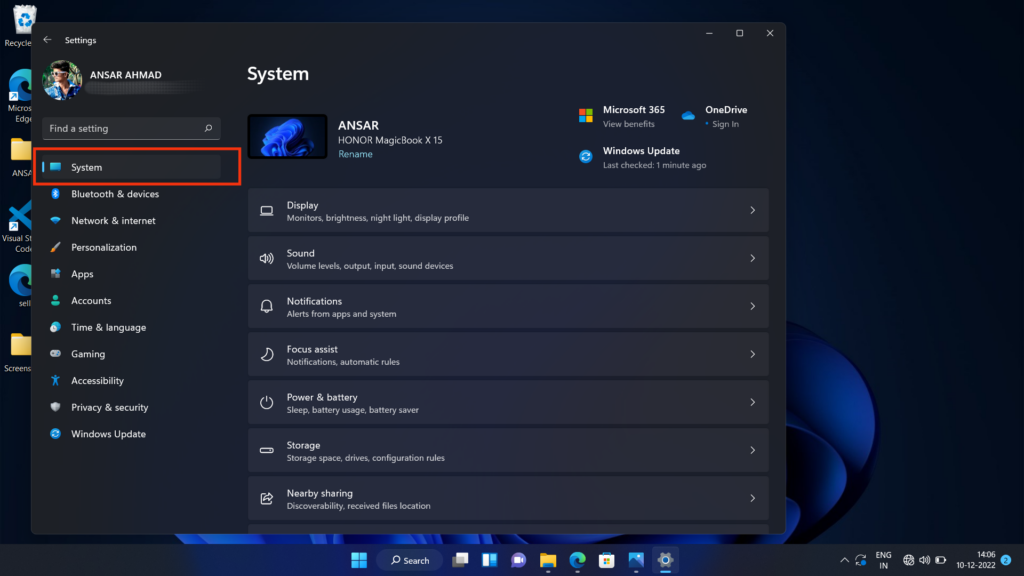
3. From the System menu, select the “Recovery” option.
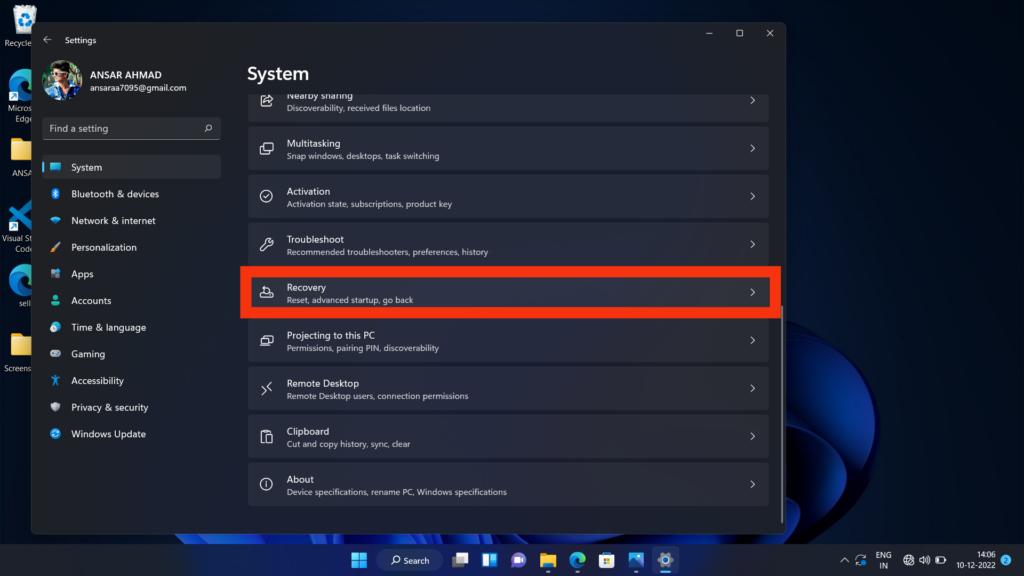
4. Under the “Reset this PC” section, click on the “Reset PC” button.
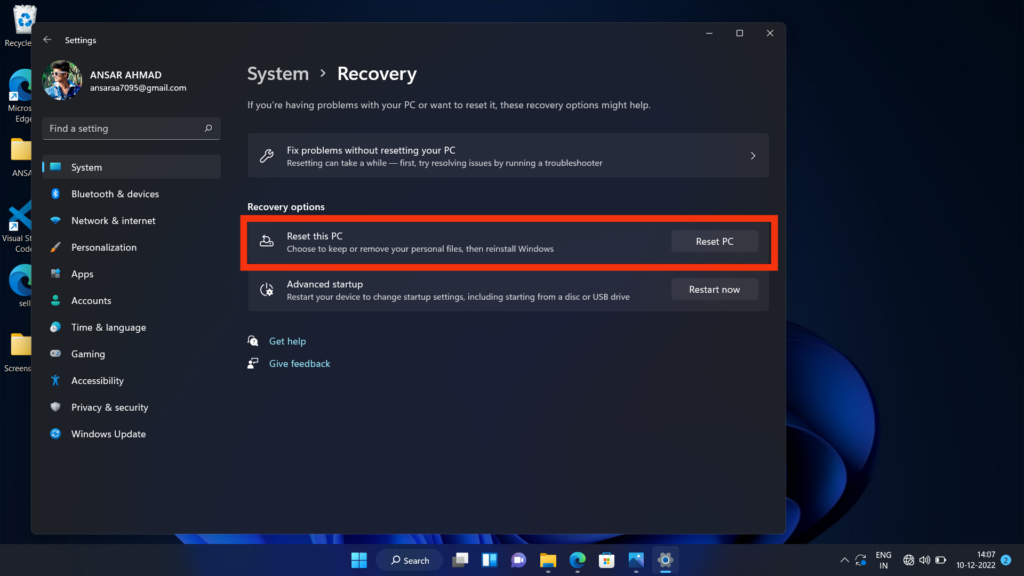
5. You will be presented with two options: “Keep my files” and “Remove everything.” If you want to keep your personal files and settings, select the “Keep my files” option. If you want to completely reset your HUAWEI MateBook, select the “Remove everything” option.
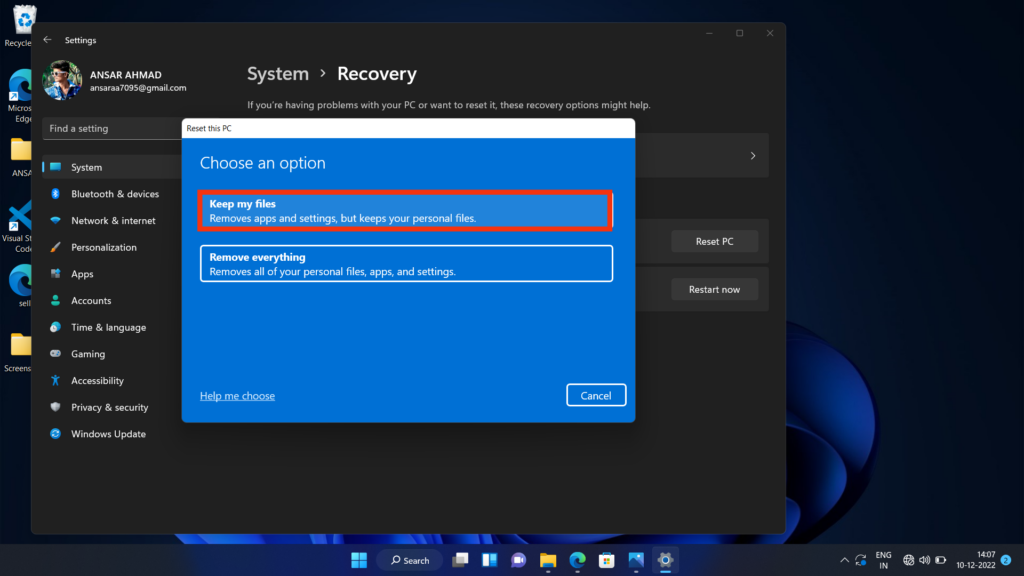
6. Follow the on-screen instructions to finish the reset process.
Note: It is important to note that resetting your HUAWEI MateBook will erase all of your personal files and settings, so be sure to back up any important data before proceeding.
Frequently Asked Questions
Why is my HUAWEI MateBook sound/audio not working?
There could be several reasons why your HUAWEI MateBook sound/audio is not working. The most common causes are driver issues, incorrect sound settings, incorrect audio cable connection, or faulty hardware.
Why is my HUAWEI MateBook not producing sound?
There could be several reasons why your HUAWEI MateBook is not producing sound. It could be due to a hardware issue, a software issue, or a problem with the audio settings on your computer. However, we have mentioned some solutions you can go through to fix the issue.
What to do to fix the sound issue on my HUAWEI MateBook?
To troubleshoot the sound issue on your HUAWEI MateBook, you can try the following steps:
- Check the speakers or headphones are properly connected to your computer.
- Make sure the volume is turned on and not muted.
- Restart your HUAWEI laptop and see if the issue persists.
- Update the audio driver on your computer.
- Try using a different pair of speakers or headphones to see the issue is with the audio device.
How do I check the volume settings on my HUAWEI MateBook?
To check the volume settings on your HUAWEI MateBook, right-click the volume icon on the taskbar, select Open Volume Mixer, and adjust the volume level for each application.
Conclusion
No sound or audio on the HUAWEI MateBook is a common issue. However, if you are facing no sound or audio on your HUAWEI MateBook laptop, then try some methods to fix them. We have mentioned some solutions in this article to fix the issue. If none of the above solutions have worked, you may need to contact Huawei customer support for further assistance.
