Hulu is among the most recognized, top-notch, and widely accepted video streaming services. It is an American subscription video-on-demand service fully controlled by WALT DISNEY. This site is available in English as well as in Japanese. It was founded on October 20, 2007.
Also Read
The fact that Hulu is one of the best does not mean it has no problem. It also has some challenges or issues, as other online services have. One of the challenges is the inability of users to stream videos online; it sometimes conquers the purpose for which it is created. This error generally follows a message that reads, “Hulu playback failure.” This error message will also keep popping up each time someone tries to play or stream video on Hulu until the issue is fixed correctly.
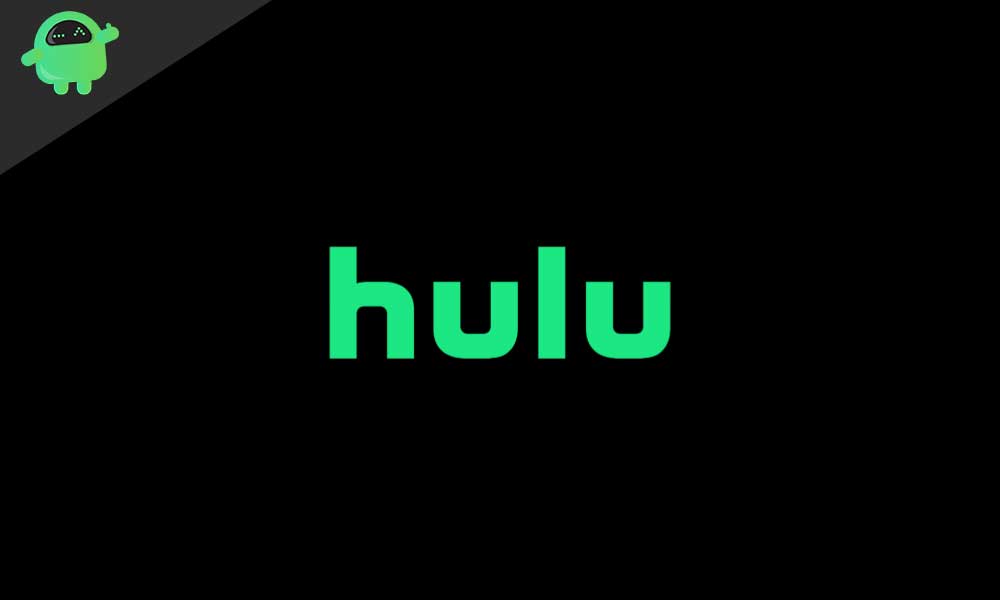
Page Contents
- Causes Of Hulu Failure
- How To Fix Hulu Playback Failure
- Other Methods To Solve Hulu Playback Failure
- Method:1 Run A Check on Hulu Service’s Social Media Accounts
- Method:2 Try Streaming Video In Low-quality Video
- Method:3 Try Clearing The Hulu Cache
- Method:4 Updating Hulu App Is Good Choice
- Method:5 Reboot The Hulu Services
- Method:6 Avoid Getting Multiple Devices
- Method:7 Try Closing Background Apps
- Method:8 The General Fixes
- Verdict:
Causes Of Hulu Failure
Mostly video playback problems arise due to unsupported or corrupt code pack or device drivers. Sometimes the video file may also turn corrupt due to abrupt interference during transfer/download/processing or virus in the drive. When a video file is corrupt, it may also cause an issue in video playback. It may also cause in playing Hulu when there is an absence of supporting codecs on your computer. It is another reason for failure in playing is device drivers are not updated.
Also Read
How To Fix Hulu Playback Failure
A simple explanation of this issue is that the client has to send Hulu servers a request for the video the user tried to play, but the request goes ignored. The attempt key expires, triggering the display of the error message described above. Woefully, in maximum cases, this issue is from the server-side, not from the client-side, so there is nothing a Hulu user affected by this issue can do other than wait for the folks at Hulu to discover and sort out the problem.
In most cases, Hulu’s playback failure issue is caused by an outage at servers (No response from servers) located even farther up the chain. In this case, the user has no other choice but to try the following method.
- You can try, Signing out, and then signing back into Hulu.
- Reboot the Hulu service.
- Update the Hulu app.
- Try to minimize the number of connections to the wi-fi connection.
- Check the internet speed if it is good enough to watch the video stream.
- Restart your device and network equipment
- Try to use a wired connection.
- Try streaming video in low-quality mode.
HULU works on multiple platforms, and this error can happen on any platform. If you are using Hulu on Android and iOS, then you can clear the app’s cache to solve the issue.
- Go to settings.
- Click on the application manager.
- Now open Hulu.
- Click on a clear cache.
If you are using an iPhone or iPad:
- Go to the Hulu app and click on the menu.
- Open settings.
- Click on temporary files.
- Check if you can access Hulu.
Also Read
Other Methods To Solve Hulu Playback Failure
Method:1 Run A Check on Hulu Service’s Social Media Accounts
It happens when Hulu streaming services are locked down suddenly for a short duration as the app goes down due to technical issues if Hulu services are not working as they should be.
It depicts that the Hulu playback server key expired failure error popped up, so it is suggested to go on the Hulu social media accounts like Facebook, integral, Snapchat, and Twitter to check if they temporarily locked down the service. The application needs maintenance from time to time. Because of the substantial uses of servers, the service crashing of a streaming app that provides video content on-demand is normal.
Method:2 Try Streaming Video In Low-quality Video
This is a useful method when displaying the Hulu playback failure error. It is due to some causes of not being able to stream videos in less productive quality mode. There is not much Hulu needs to do to obtain low-quality content.
The issue can be Kept down slightly by doing this. Also, it is Fruitful when the quality of the internet is not up to the mark, or the internet speed is a waver.
Method:3 Try Clearing The Hulu Cache
It is essential to clear the cache as it permits the service to perform correctly. Hence, cleaning up the memory is a very effective method of getting the streaming service back on track, as it provides some extra space to allow Hulu’s smooth and excellent performance. You can follow the below steps to clear the cache of your device:
- First, Head to settings on iOS or Android devices.
- Now go to the application section and access Hulu.
- Then, Try the clear cache option.
- Now, take out the files which are not required and try to select save.
- Once done, the Hulu service will allow performing smoothly.
Method:4 Updating Hulu App Is Good Choice
The Premature version of the Hulu app can raise several problems when a user tries to stream video on the Hulu app. Hence, trying to update the latest version of the Hulu application performs well. The video stream at Hulu will stop playing if the older version cannot merge with the service. So, it is a better option to look for the update in the browser.
Method:5 Reboot The Hulu Services
The Hulu app can result in some errors, like Hulu playback failure if it is not started in a precise manner. So, in this kind of case, the Hulu service needs to reboot the app. Hence if restarting the Hulu service does not do much. When you reboot the app, it will able to adjust the settings to default, and Hulu service will probably be able to play videos at a much better speed as compared with the rate it was playing before.
Method:6 Avoid Getting Multiple Devices
It happens when the user uses Wi-Fi to broadcast the streaming videos on the Hulu service. It is mandatory to check that the number of devices connected to a Wi-Fi network is as limited as possible. Because of the effect on the speed of the internet, if more and more devices connect to the wi-fi network, more and more data will be shared among the devices. This means that if 2 of them use Hotstar, the data used by these two devices will equal the data consumed by three other devices—the maximum number of devices connected to the wi-fi network. The more significant amount of data will be consumed, or the internet speed may fluctuate among connected devices. If a specific device uses a heavy application with dense network connectivity, the device may probably experience Hulu playback errors.
Method:7 Try Closing Background Apps
You have to make sure that there is no other application or service is running in the background of the device when a user using the Hulu streaming service to play video on his device. The Hulu application uses a large amount of RAM space. Hence, cleaning up the background applications is of great help in coming over with the Hulu playback error messages.
Method:8 The General Fixes
Before a user moves ahead with some professional methods, it is recommended that he should try the simple ways with which the server key is used to start playback errors could be tackled.
- Check whether the internet connection is stable.
- Try switching the Hulu service on and off.
- Run a check on whether the modem demands some layout to cope with the network.
Just in case a user prefers wireless connectivity over the wired connectivity solution to stream videos on Hulu service. The user is supposed to reconnect the device to the router directly using the old-school method by switching to wired connectivity like an Ethernet cable.
Verdict:
I have listed all the great methods in this article. I hope all the processes will be helpful for those who are facing Hulu playback failure. These methods will be a great option to get rid of the ‘Hulu playback failure error’ message displayed on the screen of your device. Moreover, users can stream videos on Hulu without any issues and relish the videos unceasingly.
“PLAYBACK FAILURE ”
THE SERVER KEY USED TO START PLAYBACK HAS EXPIRED. PLEASE TRY RESTARTING THE APPLICATION.
Get rid of this message, but use the tips mentioned in the article and enjoy watching videos endlessly.
