Do you want to host your PC performance without investing in buying new hardware? Then consider enabling hyper-threading in Windows 10 PC. Hyper-threading is a new concept where you can boost your computer performance by using each CPU core to launch two threads at the same time. This saves some and boosts performance as your PC will be running twice the speed. So do you want to enable Hyper-threading on your Windows 10 PC? Well, today, we will talk all about the new Hyper-threading features and ways to enable it on your PC. So if if you want to boost your computer CPU to do more tasks at once, this article is just for you.
With hyper-threading, you can enjoy more processing power. However, the CPU will burn hot, so you need to take care of CPU cooling. Where water cooling is suggested, you can also invest in more CPU fans. Anyways, enabling the hyper-threading feature in windows 10 will give you more power to do heavy software tasks. These might include 3D rendering, encoding, sandboxing, and much more. Hyper-threading is not available on all PC; this is a feature you have to enable from your PC bios settings.
Also Read

Page Contents
What is Hyper-Threading in Windows 10?
Physical cores in a CPU are an essential part of a computer to process information. If you are low on cores, you can’t run your software or your Windows effectively. Therefore, there is the latest technology that splits the physical cores into virtual cores, which the system can use to process information faster because now a single core can process two tasks at once. It is called simultaneous multithreading(SMT) or hyper-threading. SMT boosts the performance of the system. If Hyper-threading is enabled and you are using demanding RAM consuming software applications like Android Studio etc. it may cause your CPU to heat up.
If you are using a processor low on cores, it is wise to enable Hyper-threading. The system that supports Hyper-Threading is more preferable than physical cores.
How to Enable Hyper-Threading in Windows 10?
Not all the system supports HT if you that your system supports HT then go for it, Some system has Hyper-threading enabled by the manufacturer so may don’t have to turn it on manually. Enabling Hyper-Threading will give the necessary performance boost that you needed, but if you are not running any demanding software, you will not notice any difference. However, follow the following steps to know how to enable Hyper-Threading on Windows 10.
Warning
Messing with BIOS settings can ultimately harm your PC. Make sure to follow the below steps carefully. If not, Getdroidtips will not be responsible for your loss
Go to your system BIOS by pressing the f11/f12 keys, depending on your computer.
Note: If you already know that Hyper-Threading is enabled on your computer, then you can directly jump to Step 4.
Select the Processor and click on the Properties, the menu will appear, Turn the Hyper-Threading option on.
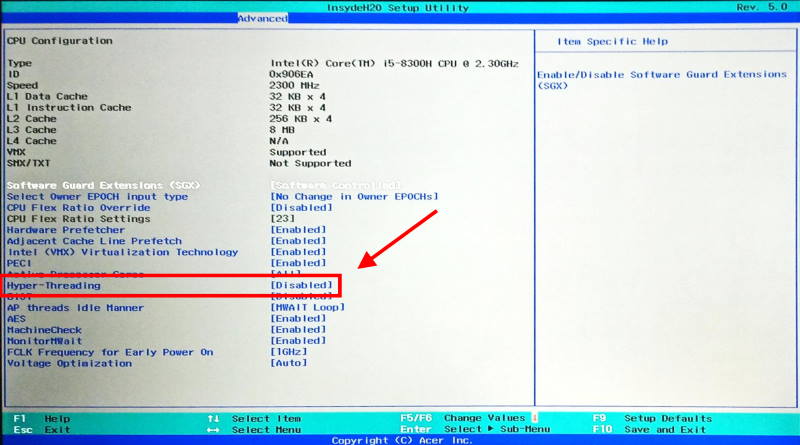
Save the changes and exit from BIOS, reboot to Windows.
Go to the windows search bar and type ‘CMD’ and click on the command prompt. Run is as cmd administrator.
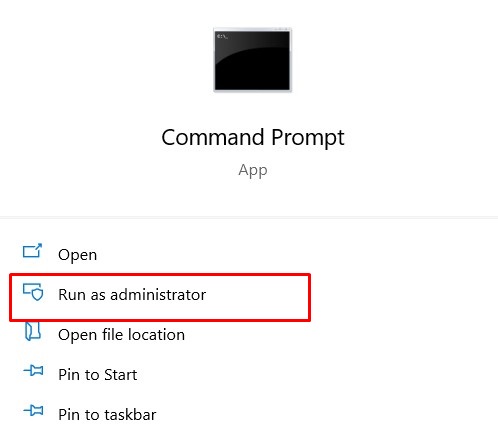
Type the command wmic and press Enter.
wmic

After executing the command above type the following.
CPU Get NumberOfCores,NumberOfLogicalProcessors /Format:List
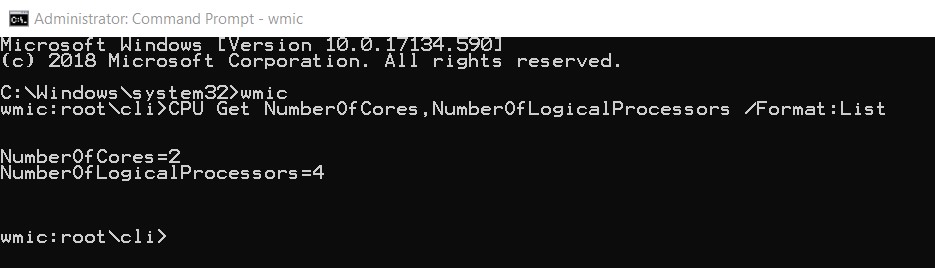
After executing the following command, it will show you the numbers of logical processors that are running on your system. If the values of the processors are the same, than the Hyper-Threading is not enabled, but if the result shows two times the number of cores you have, then the Hyper-Threading is enabled.
Conclusion
Hyper-threading is a relatively new concept, and not all PC support it at this time. So case the option is not available on your PC or laptop, consider an upgrade. Also, if you enable hyper-threading, you need to take care of CPU temperatures. As with hyper-threading enabled, your CPU will work twice as usual, so it will get twice as hot.
