In this guide, we will try to solve the troublesome issues with the Steam users. The installed games in Steam Library are appearing as uninstalled.
Recently, some of the members of the Steam Community have complained about an issue. This issue is about the installed games. They had installed these games, and they were playing them for some time. But now the Steam Library does not recognize these games and shows them as uninstalled.
If you are facing the same issue, then you are in the right place. So let’s get started.
Also Read
Fix: Steam PS5 Controller Not Working Issue
Fix: Steam VR Headset Not Detected Error
Fix: Steam Deck Not Connecting to Steam Servers
How to Increase Download Speeds on Steam
How to Fix Steam Achievements Not Unlocking Error
Fix: Steam Link Not Recognizing Controllers
How to Fix If Steam Workshop Not Working Today
Fix: Steam Not Opening After Update on Windows 11
Fix: Steam Not Enough Disk Space Error
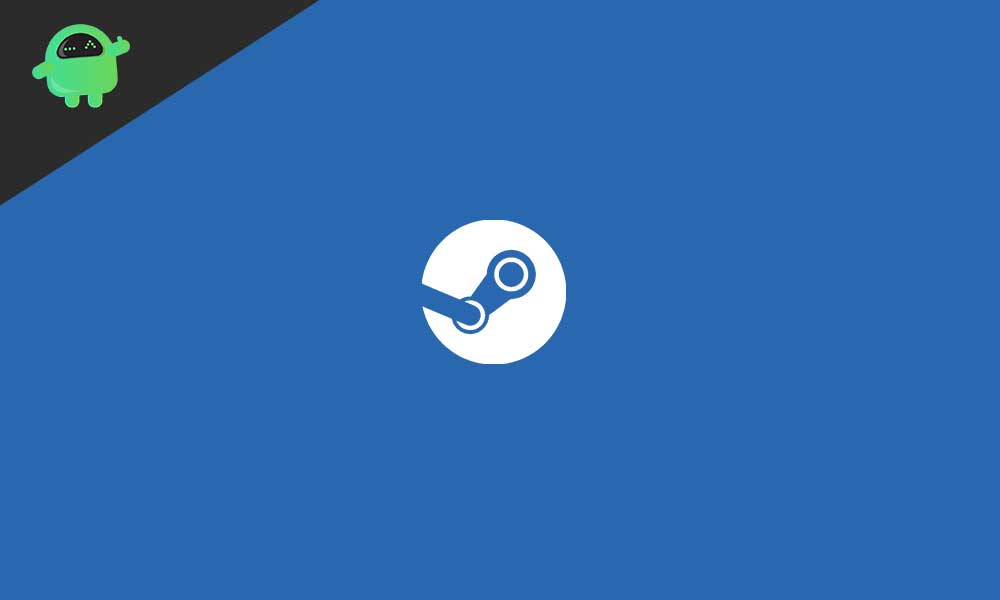
Fix Steam Launcher: Installed Games are Appearing as Uninstalled
Now we will proceed to discuss the fixes that will surely help you to solve the problem of steam games that are installed but appear as uninstalled. We recommend going through the fixes carefully and not doing anything extra than mentioned.
Fix 1
In general, the games in Steam appeared to be uninstalled when Steam can no longer recognize the installation files. If the game folders are in a proper location, a download will be prompted whenever the users try to launch a game. This prompt indicates that Steam has successfully recognized the installation files during the downloading action.
You can double-check the installation folders using the path provided below:
C:\Program Files (x86)\Steam\Steamapps\Common
Also Read
Fix 2
In a case you have previously installed your Steam Games at a different location from your original Steam folder, you can try to fix it by following the steps listed below:
- Go to Steam> Settings> Downloads. Select the Steam Library Folders button. You will be able to see your Steam Library folders.
- Select the Add Folder button and choose your folders where you have installed your games.
- This option will add all the games to your steam library.
If the above steps did not work for you, we would recommend you reinstall the games that you are not able to see in your installed games section. Remember not to use any external hard drives for your Steam or your games.
Moreover, there can be connection issues with these external hard drives, and it would lead to Steam errors. Make sure that you properly shut down your PC whenever you close Steam. Avoid force closing Steam on Windows. This force close corrupts Steam files. Lastly, ensure that any third-party applications are not bothering your Steam installation or Steam game folders.
We hope this guide helped you solve your Steam launcher problem where installed games were appearing uninstalled. If you liked this, don’t forget to check out our other Wallpapers, Windows Guides, Gaming Guides, Social Media, iPhone Tricks, and Android Tricks for more guides. Subscribing to our YouTube Channel will help you win the $150 giveaway contest. If you have any doubts or feedback, comment down below with your name along with the e-mail ID, and we will reply shortly. Thank you.

i cant do the download prompt due to storage space is there a different way of doing it?