On this page, we have shared the download link and guide to install the LG LM-K500UM (LG K51) firmware flash file using the LG Flash Tool. Here you will find all stock firmware zip files for all the supported regions with LG LM-K500UM.
If you are someone who wants to restore the device back to factory firmware, then this guide is for you. By using this guide, you can fix certain software-related issues such as hard brick, soft brick, WiFi, or Bluetooth issue, fix lag or stutter or even you can downgrade the device anytime.
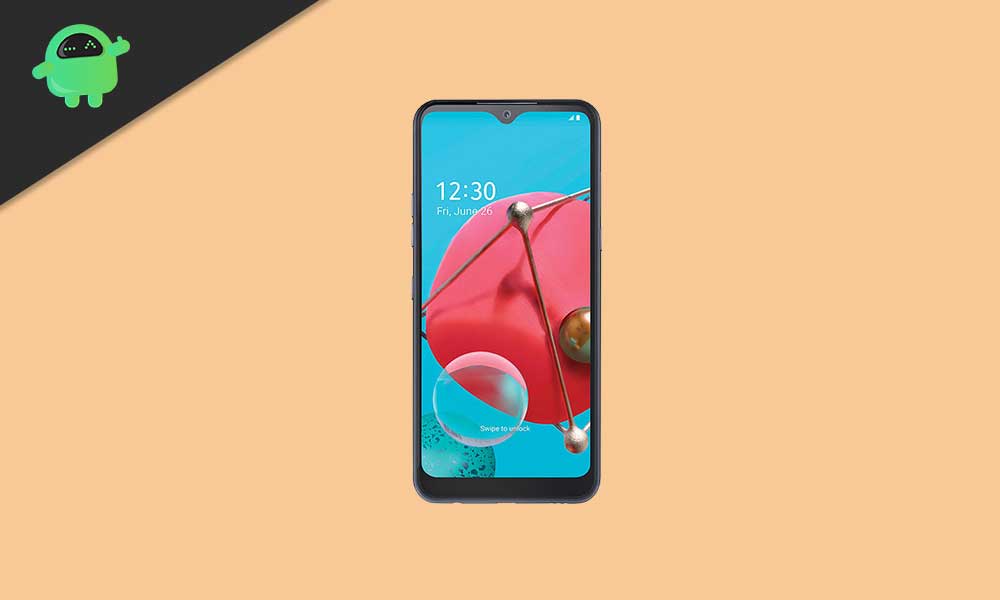
Page Contents
Steps to Install LG K51 K500UM Stock ROM Firmware (Flash File)
Here in this guide, we will be sharing the easy method to flash the KDZ file on your LG K51 K500UM handset by using the LG Flash Tool. Before heading over to the flashing guide below, make sure to follow all the requirements properly. Also, ensure to download all the necessary stuff from the links below.
Pre-Requirements:
As usual, here we’ve shared a couple of necessary pre-requisites to read and follow properly before jumping over to the firmware flashing steps. These pre-requirements are useful to get things ready which will gonna be useful while flashing.
1. Firmware Compatibility
It’s worth mentioning that this particular firmware file that we’ve provided will gonna only work for your LG K51 K500UM model. Don’t try flashing the firmware on other LG models to avoid any kind of bricking or stuck in the boot loop issue.
2. Take a Full Backup
Make sure to take a full data backup of your device before doing anything especially firmware flashing. Sometimes flashing a ROM can delete the internal data or even your data can be messed up during flashing. So, to keep things simple and save your data better, just follow this backup method (without root). Alternatively, if you’ve already installed a custom recovery like TWRP on your handset then you can also take a Nandroid Backup by following this method.
3. Maintain Battery Charge
It’s always recommended to check whether your handset is fully charged or not. Even if it’s not fully charged, just make sure to maintain at least a 50%-60% charge level before performing any task to avoid occasional shutdowns or battery juice run out issues.
4. Get Ready a Computer and a USB Cable
Before flashing the firmware file on your handset using a flash tool, you’ll require a PC/Laptop and a USB Data Cable to connect your handset to the PC. Once connected, you can flash the downloaded firmware on your device via the flash tool.
5. Download Flash Tool and Drivers:
- Download and Install LG USB Driver on the PC
- Get LG Flash Tool and Install on your PC
Disclaimer:
GetDroidTips won’t be held responsible for any kind of issue that occurs on your phone by following this guide. Make sure what you’re doing and proceed at your own risk
Additionally, make sure to download all the required flash files on your PC before you try this guide.
Download Flash Files:
K500UM10k
Note: If you see any blank screen from the above download link, you have to download and install the XDM download manager first, Once you installed the XDM download manager you can simply copy the above KDZ firmware URL and start a new download job in XDM download manager.
http://lgegdmswdl.s.llnwi.net/dn/downloader.dev?fileKey=FW3FNGGCE28XA757A97DUFC/K500UM10k_00_TMO_US_OP_1014.kdz
Firmware Installation Guide:
Without further ado, let’s get into the firmware installation process below.
- We assume that you’ve already installed both the LG USB Driver and LG Flash Tool on your PC. [If not done yet, do this first]
- Next, boot your LG handset in the Download Mode. Just press and hold the Volume Up button of the phone > Connect your device to the PC via a USB cable (Don’t release the volume up button)
- Once connected, you can release the power button.
- Now, open the LGFlashTool.exe file > The flash tool interface will appear.
- Choose CDMA from the Select Type drop-down list.
- Then click on the Select File (folder icon) to browse and choose the firmware file for your LG model.
- So, choose the KDZ firmware file and click on Open.
- Now, click on the Normal Flash option below.
- The Read Phone Information window will appear.
- Just click on the START button.
- Next, you’ll have to choose the language and country from the Select Country & Language pop-up.
- Once done, click on OK to begin the firmware flashing process.
- It generally takes a couple of minutes to complete the flashing process depending on the firmware file size.
- Once the flashing is done, your handset will restart automatically.
- Again booting your device for the first time after firmware flashing can take a couple of minutes.
- Once your mobile turned on, just disconnect the USB cable from the handset.
- Enjoy!
That’s it, guys. We hope you’ve found this guide pretty helpful. Feel free to ask in the comment below for additional queries.
