The first-ever Poco smartphone was the Poco F1 that was an absolute steal for its price. The ISP of this device was the flagship Qualcomm chip inside. With a similar mindset, Poco is making a comeback with the Poco X3 Pro smartphone. This smartphone comes with the latest Qualcomm Snapdragon 860 chip, which is expected to offer performance close to the last generation’s flagship chip, the Qualcomm Snapdragon 865.
In this tutorial, we will show you how to download and install Lineage OS 18.1 on the Xiaomi Poco X3 Pro (codename: vayu) device. The Google-owned OS is open source in nature. This allows the userbase to try out tons of customizations and modifications onto your devices. For starters, they could install themes, icon packs, and launchers from the Play Store. But this is just the beginning. There are a plethora of other tweaks that you could try out on your device.
Also Read
All that is required is an unlocked bootloader, and then you could easily set your feet in the custom development. From installing a custom recovery like TWRP to gaining root access via Magisk, the possibilities are endless. Along the same lines, you could also try out a customized Android OS in the form of custom ROMs. And in this guide, we will be discussing just that. Today, we will show you the steps to install LineageOS 18.1 onto your Xiaomi Poco X3 Pro (vayu) device.

Page Contents
Poco X3 Pro Device Overview:
The Poco X3 Pro features a 6.67 inches IPS LCD panel with a resolution of 1080 x 2400 pixels and an aspect ratio of 20:9. It has a refresh rate of 120 Hz and has support for HDR10. The display is protected by Corning Gorilla Glass 6. Under the hood, we have the Qualcomm Snapdragon 860 built on a 7nm manufacturing process. It is an octa-core processor which consists of one Kryo 485 Gold core clocked at 2.96 GHz, three Kryo 485 Gold cores clocked at 2.42 GHz, and four Kryo 485 Silver cores clocked at 1.78 GHz.
In terms of optics, we have a quad-camera setup at the rear and a single camera at the front. The triple camera setup consists of a 48MP primary sensor paired with an f/1.8 lens, an 8MP ultrawide sensor paired with an f/2.2 lens, a 2MP macro sensor paired with an f/2.4 lens, and a 2MP depth sensor paired with an f/2.4 lens. Coming to the front, we get a 20MP sensor paired with an f/2.2 lens. The rear camera setup can capture 4K videos at 30 fps, while the front camera is only limited to 1080p video recording. For video recording, we only have EIS(Electronic Image Stabilization) and no OIS(Optical Image stabilization) on any of the sensors.
The smartphone will come with Android 11 out of the box with MIUI 12 for Poco running on top. We have three storage options for this device: 6GB RAM + 128GB internal storage, 8GB RAM + 128GB internal storage and 8GB RAM + 256GB internal storage. In terms of communications, we have Wi-Fi 802.11 a/b/g/n/ac/, Bluetooth 5.0, GPS, NFC, Infrared port, FM Radio, and USB Type-C 2.0.
For sensors, we have a side-mounted fingerprint sensor, accelerometer, gyro, proximity, and compass. Powering it all is a 5160 mAh battery that supports 33 fast wired charging. The company claims the smartphone goes from 0-100% under an hour using the provided adapter and cable in the box. The smartphone is available in three color options: Phantom Black, Frost Blue, and Metal Bronze.
LineageOS 18.1 with Android 11 Features
Among all the custom ROMs available for our device, Lineage has been among the oldest player. In its early days, it was known as CyanogenMod and now this ‘lineage’ seems to have been rightly carried forward. Based on the Android Open Source Project, you will be able to welcome a few handy customization options to your device. The ROM isn’t known to offer a plethora of features, rather it maintains an equilibrium with the stability front.
As far as the latest LineageOS 18.1 is concerned, it is based on the latest Android 11 that has just been released. This in turn translates to the user getting blessed with some noteworthy features. These include a separate Conversation section, OneTime Permissions, and the new Notification History. Likewise, there has been the introduction of Chat Bubbles and a native Screen Recorder. The Media Player has now also been moved to the Quick Settings with some handy Media Controls options.
Refer to our detailed instructions on how to install lineage OS 18.1 onto Poco X3 Pro.
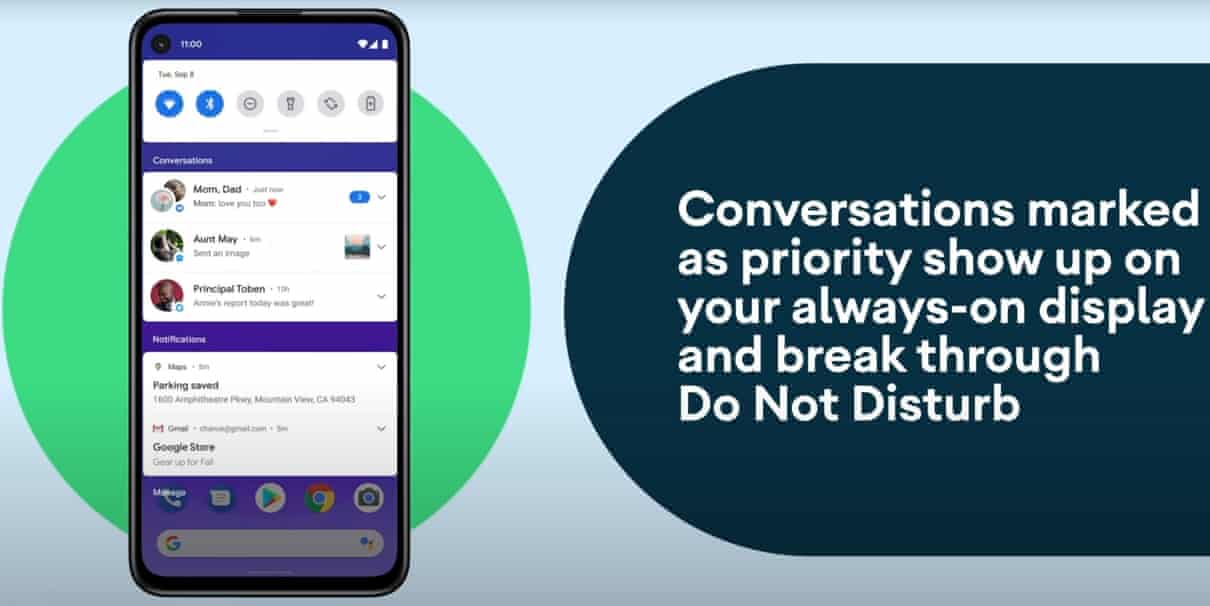
Warning
How to Install LineageOS 18.1 on Xiaomi Poco X3 Pro
Before we list the instructions, there are a few points worth discussing. We would like to state that the ROM is an unofficial build and in the alpha stage. So you could face a few stability issues as well as bugs. On that note, here are all the working features and the bugs present in this ROM:
What’s Not Working?
1.Fod 2.Notification sounds are borked
So if you are ready to install LineageOS 18.1 onto your Poco X3 Pro (vayu) device, then here is all the required information. Let’s start with the requirements set.
Prerequisites
- First and foremost, create a complete device backup. This is because we will be wiping the data partition which will format your device.
- Next up, you will need to unlock the bootloader on your device. If you haven’t done so, then refer to our guide on How to Unlock the Bootloader on Poco X3 Pro.
- Once that is done, you also need to have the TWRP Recovery installed. You could refer to our guide on How to Install TWRP Recovery on Poco X3 Pro.
- Also, enable USB Debugging on your device so that it gets recognized by your PC in the ADB Mode. For that, head over to Settings > About Phone > Tap on Build Number 7 times > Go back to Settings > System > Advanced > Developer Options > Enable USB Debugging.

- Next, up, download, and install the Android SDK Platform Tool on your PC. This will provide you with the necessary binary files.
- Also, download and install the Xiaomi USB Drivers onto your PC.
- Finally, download the Lineage OS 18.1 on Poco X3 Pro: Download
- If you want Google Apps as well, then download the Android 11 GApps file
That’s it. You may now proceed with the installation steps.
Instructions to Install Lineage OS 18.1 on Poco X3 Pro
- First of all, you need to Unlock Bootloader on Poco X3 Pro
- Extract the ADB fastboot tool on local drive C
- Make sure to unzip the custom ROM zip file and move it inside the ADB folder
- Now boot into fastboot mode on your device
- Run the command window by pressing the Shift key + Right mouse click

- Enter fastboot mode on your Poco X3 Pro.
- Now flash the LineageOS files using the command below
Fastboot flash boot_ab boot.img
- Now hold the power button and volume up button to reboot into recovery
- Tap on Apply update – Apply from ADB, then sideload the gapps package on your PC with the adb tool:
adb sideload <PATH OF GAPPS> - That’s it! If you want to root, you can root using magisk.
- For more info: Check the XDA thread
That’s it! I hope you have installed the OmniROM on your smartphone. Leave a comment or feedback down below. Thank you!.
With this, we conclude the guide on how to install Lineage OS 18.1 on the Poco X3 Pro (vayu) device. Do let us know your views about this ROM in the comments section below. Furthermore, you could also drop in your queries in the comments. Rounding off, here are some iPhone Tips and Tricks, PC tips and tricks, and Android Tips and Tricks that deserve your attention as well.
Source: XDA
