Microsoft Solitaire is a free collection of card-based video games that includes Klondike, Spider, FreeCell, Pyramid, etc. It comes preloaded in Windows 10 that has been developed by Next Level Games via the Microsoft Casual Games. During free times, Windows 10 users can play these card games. Now, some of the users are having issues with the Solitaire game which indicates an internet connection problem. If you’re one of the victims, make sure to fix the Microsoft Solitaire Error Code 124 on your Windows 10 system completely.
The particular error throws a message that says “Internet Connection Problem. We ran into a problem trying to get important Solitaire data. Please refer to error code 124.” So, the affected users can either ‘Try Again’ to run the game or click on ‘Cancel’ to exit. Yes! It’s needless to say that whenever Windows 10 users are trying to launch the Solitaire game, the error message appears. According to the multiple reports surfaced online, the particular error may occur due to the internet connectivity issue or an outdated Windows OS, Corrupted Solitaire Collection temporary data, or corrupted application, or even issues with the Xbox Live service.
Also Read
Page Contents
Fix: Microsoft Solitaire Error Code 124
Microsoft Solitaire collection error code 124 can occur due to the loss of network connectivity. It can also possible that the Xbox Live service is down or having technical issues whatsoever and the Solitaire game is unable to connect online. Now, without wasting any more time, let’s jump into the guide below.
1. Check Xbox Live Status
Well, there can be the Xbox Live service status problem like downtime or outage which can definitely cause issues with the network connectivity on your Windows. It’s always better to check the server status first and then follow other solutions (if necessary).
- You can visit the official Xbox Live Status page according to your region and check for the issue.
- If there is no service problem found, you can follow the Xbox Support Twitter handle for further info or updates.
- Alternatively, you can visit the third-party DownDetector link to check all the real-time updates.
Now, if there is no issue at the server-side, that means the problem is somehow happening at your end. Make sure to follow other methods to fix the problem.
2. Update Windows and Run Troubleshooter
- Go to Start menu > Click on Settings.
- Next, go to Update & Security.
- From the Windows Update section, click on Check for updates.
- If there is an update available, click on Download and Install.
- Wait for the process to get completed.
- Once done, restart your computer to check if the Microsoft Solitaire Error Code 124 is fixed or not.
However, if the update isn’t available or even after updating your Windows OS build, the problem is still there, then don’t worry. You can try running the Windows Update Troubleshooter to check issues and try to fix them. To do this:
- Click on the Start Menu > Go to the Settings menu (gear icon).
- Select Update & Security > Click on Troubleshoot from the left pane.
- Now, click on Additional troubleshooters from the right pane window.
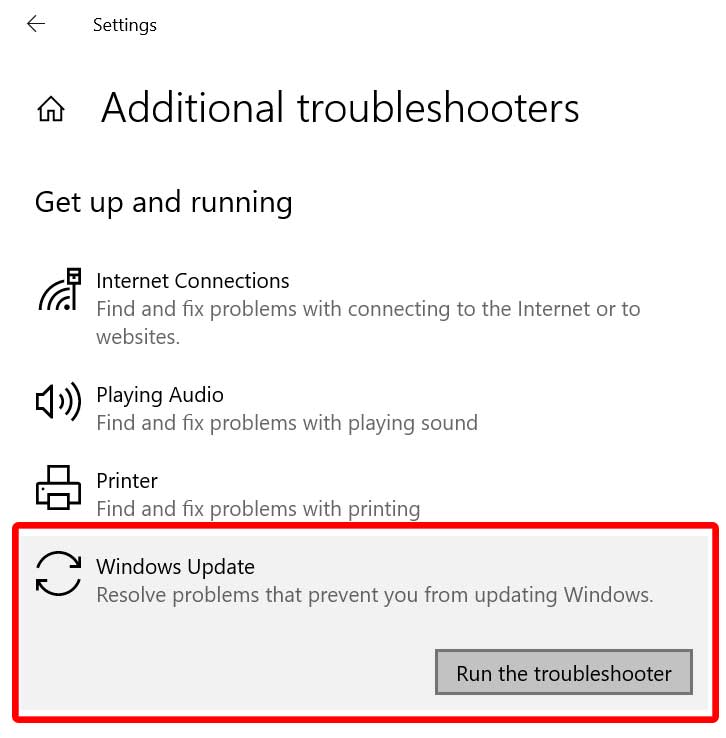
- Choose Windows Update (Resolve problems that prevent you from updating Windows.) from the Get up and running section.
- Next, click on the Run the troubleshooter button.
- Wait for the troubleshooting scan to complete.
- If prompted by the troubleshooter, select Apply this fix to resolve the problem easily.
- You can then follow the on-screen prompts to continue.
However, if the troubleshooter can’t find any problem or doesn’t have any fix, you can follow the next method to troubleshoot Windows Store Apps.
3. Troubleshoot Windows Store Apps
- Press the Windows + I keys to open up the Windows Settings.
- Click on Update & Security > Select Troubleshoot from the left pane.
- Now, click on Additional troubleshooters from the right pane window.
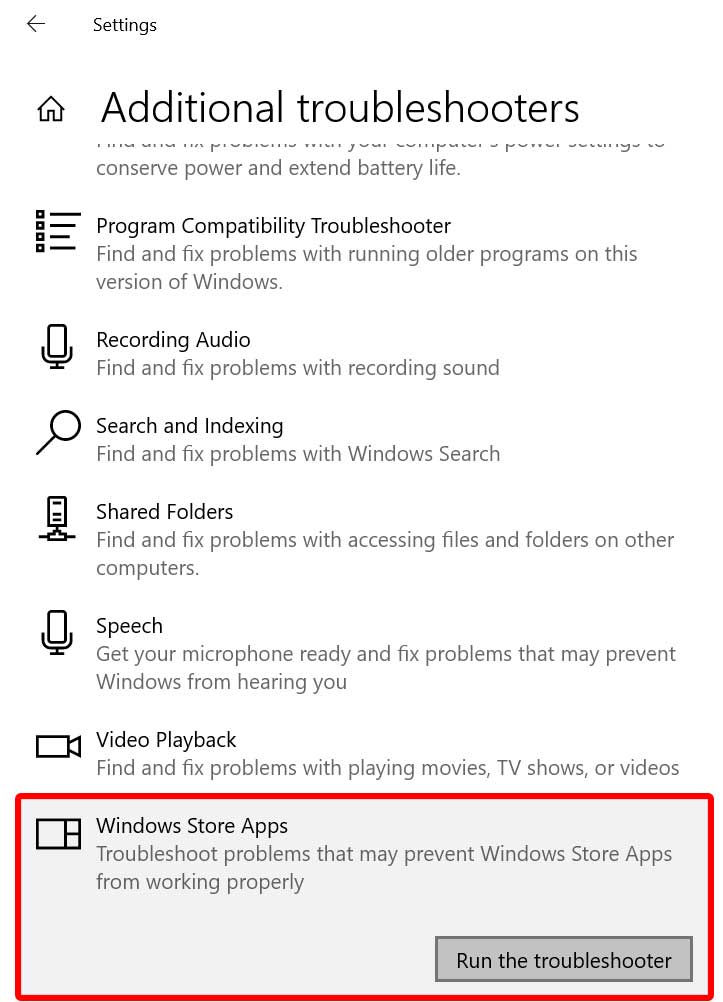
- Scroll down the page below and select Windows Store Apps from the Find and fix other problems section.
- Click on the Run the troubleshooter button again.
- Wait for the process to get completed. If the troubleshooter finds any solution, it’ll prompt you.
- Just select Apply this fix and follow the on-screen instructions to proceed.
However, if there is no solution found by the troubleshooter, you can move to the next method.
4. Reset Microsoft Solitaire
It may possible that there is some issue with your Microsoft Solitaire Collection game on your computer. As it’s a preloaded program on Windows 10, you should reset it to the factory defaults to fix network connectivity issues.
- Press Windows key + R on your keyboard to open the RUN program.
- Now, type ms-settings:appsfeatures and press Enter to open Apps & Features.
- From the Apps & Features interface, search for Microsoft Solitaire.
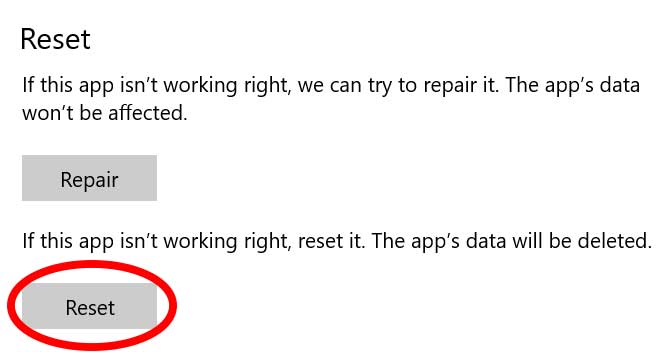
- Click on Advanced options > Select Reset.
- Follow the on-screen prompts to complete the process.
- Once done, exit the window > Restart your computer.
- You’re done.
Now, you can check whether the Microsoft Solitaire Error Code 124 has been resolved or not.
5. Uninstall and Reinstall Microsoft Solitaire
If none of the above methods worked for you, try following this method to reinstall the Solitaire collection app.
- Click on the Start Menu > Type Apps & Features and click on it from the search result.
- Now, search for Microsoft Solitaire and click on it.
- Select Uninstall > Follow the on-screen instructions and delete it completely.
- Once done, click on the Start Menu again > Type Microsoft Store and open it.
- Next, you have to search for the Microsoft Solitaire Collection.
- Click on the Get button to install it on your PC/Laptop.
- Finally, launch the Microsoft Solitaire game, and check if the error code 124 is appearing or not.
That’s it, guys. We hope you’ve found this guide pretty helpful. For further queries, you can comment below.
