Today Motorola has finally rolled the Android 11 update to the Moto G8 and G8 Plus globally which brings all the Android 11 features and customization. In this guide, we will show you how to install the Android 11 firmware file manually on Moto G8 and G8 Plus.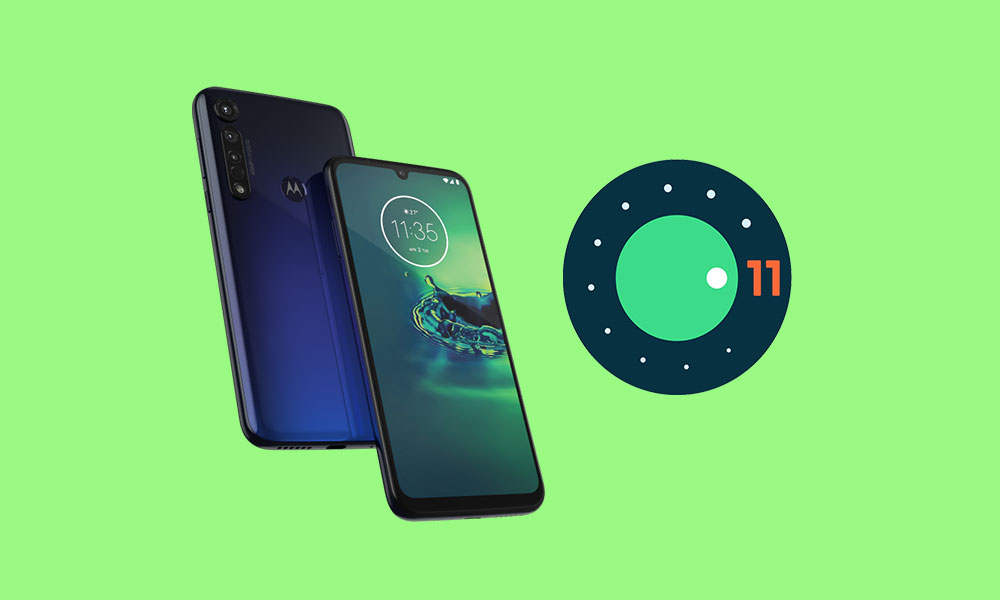
Page Contents
Android 11 – Overview
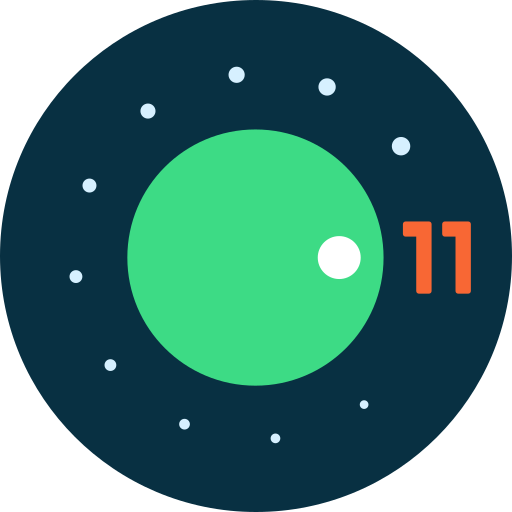
Android 11 is the eleventh iteration of Google’s operating system which was released on September 8, 2020. The update was available for Pixel phones on day one as per usual. Privacy is a big focus with Android 11, with Google introducing one-time permissions and granular control over what sort of data you share. Other features on Android 11 include chat bubbles, scheduled dark theme, new power button menu, Notification history, Screen recorder, and many more.
- Scheduled Dark Theme
- ‘Conversations’ Section in Notification Shade
- Built-in Screen Recorder
- Pin Apps in the Share Menu
- Send Images in Notification Replies
- New APIs for 5G
- Reverse Wireless Charging Support (Google Pixel 4a or 5)
- Use Bluetooth Headphones in Airplane Mode
- Scrolling screenshots
- Bubble Notifications on by Default
- New Back Cover Gestures (Likely Pixel-Exclusive)
- Show Refresh Rate
- Power Menu Toggles
- Quick Access Wallet
- New Permissions Options
- Background Location Access
- Auto-Block Spammy Permission Prompts
- New Scoped Storage Permission
- New Motion Sense Gesture (Pixel 4)
- Increase Touch Sensitivity
- New Notification History UI
- Better Back Sensitivity
- Mobile Drivers License Support
- Changes to BiometricPrompt API
- Improved Call Screening
- Support for Punch Hole & Waterfall Displays
- Disable Vibrations While Using the Camera
- HDMI Low-Latency Mode
- Low Latency Video Decoding
- New Bluetooth Stack
- Separated Quick Settings & Notification Tray
- Music Player in Quick Settings
- Unsupported Bluetooth Codecs Grayed Out
- Suggested Apps in Home Screen Dock
Download Moto G8 and G8 Plus Android 11 Update
Here you can download the official Android 11 for the Moto G8 and G8 Plus.
There is no download available yet.
おはよう御座います。
予備のスマホ「MOTO G8」にもAndroid11へのバージョンアップが来ました。
このスマホ、少し不具合あったからその辺が改善される事を願う。#MOTOROLA #G8 pic.twitter.com/aislkoelxN— 雷禅三郎3200G (@9BSQ4hMPwE7PIkM) May 29, 2021
Steps to Install Moto G8 and G8 Plus Android 11 Update
Now, if you’re ready to flash the Android 11 manually on your Moto G8 and G8 Plus device then you need to download the drivers, firmware file, and tools. So, without wasting any more time, let’s get into it.
Pre-Requirements:
- This ROM is supported for the Moto G8 and G8 Plus variant only.
- Make sure that your device should be charged at least 50% or higher.
- You will require a PC or Laptop with a USB Data Cable.
- We always recommend our readers take a full data backup of the device for safety purposes.
- Install Motorola USB Drivers and Rescue and Smart Assistant Tool on your PC
- Download ADB and Fastboot Tool or Android SDK Platform tool
Disclaimer:
Firmware Installation Guide:
Check out the firmware flashing guide below for the Moto G8 and G8 Plus. First, make sure to install or extract the adb and fastboot tool on your PC. Now enter the bootloader on your device.

Step 1. Bootloader Mode
Enter bootloader mode on your phone. To boot first, turn your phone off. Once your device turned off completely, press and hold the volume down, and turn it on. You should see the bootloader screen.
Step 2. Connect Your Device to PC:
After booting your Moto G8 and G8 Plus into bootloader mode, now connect it to the PC using the USB Cable.
Step 3. Download Stock ROM/Firmware:
To get the full ROM, you can use the LMSA or Rescue and Smart Assistant Tool. Download the zip file and copy it to somewhere on your PC. LMSA tool will unzip the file and will remove the zip file you downloaded.

You can also download the full stock ROM from the above download flash file section on this guide.
Step 4. Flashing Guide:
-
- The next step is to open the command window and go to the adb folder

- Enter the following command to flash the firmware.
fastboot flash partition gpt.bin fastboot flash bootloader bootloader.img fastboot flash bluetooth BTFM.bin fastboot flash dsp dspso.bin fastboot flash radio radio.img fastboot flash logo logo.bin
- Now toggle the fastbootd
fastboot reboot fastboot - Again flash the following command
fastboot flash boot boot.img fastboot flash recovery recovery.img fastboot flash dtbo dtbo.img fastboot flash vbmeta vbmeta.img fastboot flash super super.img.sparsechunk.x
Note
All sparsechunk must be flashed by numeric order from zero - Toggle back to bootloader. Do the following:
fastboot reboot bootloader fastboot erase carrier fastboot erase ddr (Optional except you want to wipe) fastboot erase userdata fastboot reboot
- Now your device will reboot into bootloader with the firmware you installed.
- The next step is to open the command window and go to the adb folder
That’s it, guys. We hope this guide was helpful to you. Feel free to ask in the comment below for additional queries.
