On this page, we have shared the download link and guide to install the Moto G9 Play (guamp) firmware flash file using the ADB Fastboot method. To flash the Moto G9 Play back to stock ROM, you need the stock firmware zip files which you will find here.
If you are someone who wants to restore the device back to factory firmware, then this guide is for you. By using this guide, you can fix certain software-related issues such as hard brick, soft brick, WiFi, or Bluetooth issue, fix lag or stutter or even you can downgrade the device anytime.

Page Contents
Moto G9 Play Specifications:
The Motorola Moto G9 Play was released in August 2020 in India. Under the hood, it is powered by the Qualcomm Snapdragon 662 processor which is coupled with 4GB of RAM. The device offers 64GB of onboard storage and has a SIM-shared MicroSD card slot. The display of the device is a 6.5-inches IPS LCD panel that produces 720 x 1600 pixels at an aspect ratio of 20:9 and 269 PPI density.
Talk about the cameras, it comes with a triple camera setup with a 48MP primary lens and 2MP depth and 2MP macro lenses. For selfies, the Moto G9 Play is equipped with an 8MP lens. The rear camera setup is capable of recording 1080p@30/60fps, while the front can record 1080p@30fps. The fingerprint is mounted on the back of the phone and the Moto G9 Play is juiced by a massive 5,000 mAh battery which supports 20W fast charging. The device comes with Android 10 out of the box.
The Advantage of Stock Firmware
- Flash Stock To Unbrick your Moto G9 Play
- Flash Stock ROM to Fix the boot loop problem
- Upgrade and Downgrade Moto G9 Play
- Unroot or Fix Bugs on your Phone
- To fix the lag or stutter on Moto G9 Play.
- By flashing Stock ROM, you can solve software problems.
- Revert back to stock to gain your warranty.
Steps to Install Moto G9 Play Stock Firmware:
Before installing, make sure to follow the pre-requisite and install the necessary drivers and tools on your PC.
Pre-Requisites:
- This ROM is supported only for Moto G9 Play.
- Download and Install the latest Motorola USB Drivers for Windows and MAC. [For All Android USB Drivers]
- Download and extract the ADB fastboot tool on your PC (Fastboot Method)
- Charge your phone to at least 60-70% before upgrading your Phone.
- Take a complete backup (Recommended)
—–> How to Backup Your Android Phone Without ROOT
—–> Backup Your Android Apps and Data with Titanium Backup
—–> How to Backup Your Data on Android device
Disclaimer
We at Getdroidtips.com cannot be held responsible if anything goes wrong. Take your own risk!
Download Flash Files:
Moto G9 Play Stock Firmware India XT2083-3:
| Flash File Name: RPX31.Q2-58-17-7 Model: XT2083-3 | India Android Version: 11 |
Download |
| Flash File Name: RPXS31.Q2-58-17-4-8 Model: XT2083-3 | India Android Version: 11 |
Download |
| Flash File Name: RPXS31.Q2-58-17-4-4 Model: XT2083-3 | India Android Version: 10 |
Download |
| Flash File Name: RPXS31.Q2-58-16-3 Model: XT2083-3 | India Android Version: 10 |
Download |
| Flash File Name: RPXS31.Q2-58-16-2 Model: XT2083-3 | India Android Version: 10 |
Download |
| Flash File Name: RPX31.Q2-58-16 Model: XT2083-3 | India Android Version: 10 |
Download |
| Flash File Name: QPXS30.30-Q3-38-69-1 Model: XT2083-3 | India Android Version: 10 |
Download |
| Flash File Name: QPXS30.30-Q3-38-59-2 Model: XT2083-3 | India Android Version: 10 |
Download |
Moto G9 Play Stock Firmware India XT2083-1:
| Flash File Name: RPXS31.Q2-58-17-4-8 Model: XT2083-1 Android Version: 11 |
Download |
| Flash File Name: RPXS31.Q2-58-17-4-4 Model: XT2083-1 Android Version: 11 |
Download |
| Flash File Name: RPXS31.Q2-58-17-4-1 Model: XT2083-1 Android Version: 11 |
Download |
| Flash File Name: QPXS30.30-Q3-38-69-1 Model: XT2083-1 Android Version: 10 |
Download |
| Flash File Name: QPXS30.30-Q3-38-42-4 Model: XT2083-1 Android Version: 10 |
Download |
| Flash File Name: QPXS30.30-Q3-38-42-2 Model: XT2083-1 Android Version: 10 |
Download |
Moto G9 Play Stock Firmware India XT2083-6:
| Flash File Name: RPXS31.Q2-58-17-4-8 Model: XT2083-6 Android Version: 11 |
Download |
| Flash File Name: RPXS31.Q2-58-17-4-4 Model: XT2083-6 Android Version: 11 |
Download |
| Flash File Name: QPXS30.30-Q3-38-61-2 Model: XT2083-6 Android Version: 10 |
Download |
| Flash File Name: QPX30.30-Q3-38-61 Model: XT2083-6 Android Version: 10 |
Download |
Instructions to Install: via ADB Sideload Method
- Now go to the folder where you have extracted the ADB and Fastboot Tools.
- Download Stock ROM for Moto from the above list of Moto Stock Firmware Collections and save it in the ADB folder.
- Now Reboot Moto smartphone to Recovery Mode.
- Select Apply Update from ADB.
- Plug the Phone into PC using USB Cable, then open a command prompt window by pressing Shift Key + Right Mouse Click
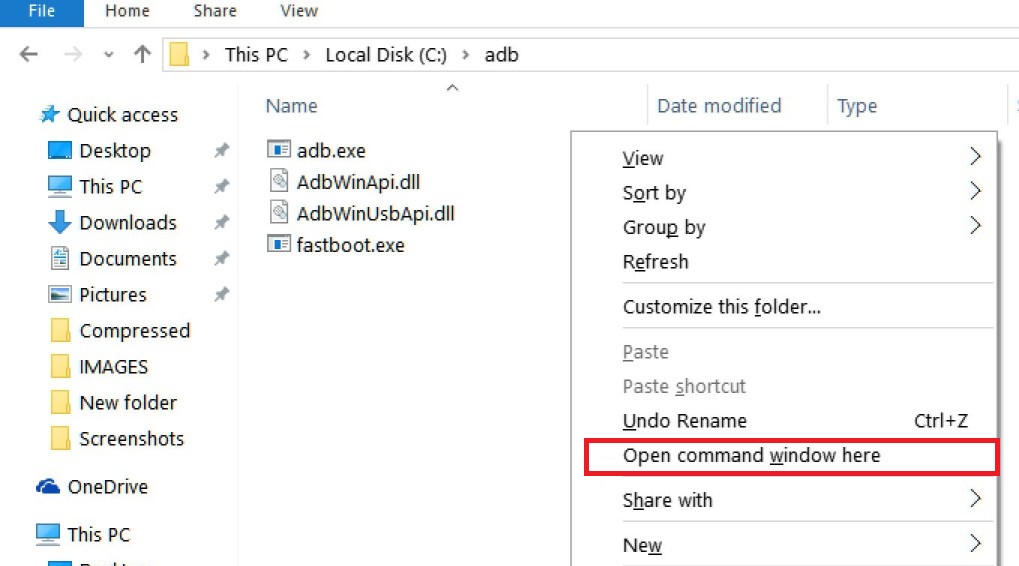
- Now execute the below command on the CMD screen.
adb sideload Filename.zip
- Wait until the Installation process Completes.
- Once the installation completed, reboot the Phone.
That’s it! Wait patiently until the flashing process completes if you have any queries related to the flashing process. Please leave a comment down below.
Manually Update Moto G9 Play Stock Firmware via Recovery
- First of all, Go to Settings –> About Phone –> Tap on Build Number 7 Times.
- Go to Developer Options –> Enable USB Debugging.
- Download Android Nougat for Moto from above and save it in Internal storage.
- Now Reboot Moto to Recovery Mode.
- Select Apply Update from SD Card.
- Select the Downloaded ZIP file from SD Card.
- Wait until the Installation process Completes.
- Once the installation completed, reboot the Phone.
That’s it!! You have successfully installed Stock Firmware On Moto G9 Play Smartphone.
I hope you installed the Stock ROM on Moto G9 Play successfully, Now please rate this website with your comment. We always welcome feedback and improvements.
