If you have bought this device and looking to install Stock ROM on Motorola P30 (XT1943-1)? then, you are in the right place. Here we will share all the latest Motorola P30 Stock Firmware Collections. Here we have shared the full list of firmware link to download and install stock firmware on Motorola P30. As we know, Android is one of the highly customizable software and there is a possibility that we may end up in a situation of lag, boot loop or soft brick. Then, this guide will be helpful. It is always good to keep the Motorola P30 Stock Firmware with you in case something went wrong.
If anyone faces problems like Screen freezing, unresponsive Touch, camera fail or boot loop, you can factory reset or flash the latest Motorola P30 Stock Firmware. Check the other advantage of Stock Firmware given below.
If you have bought this device and looking for the fresh installation of Stock ROM, then you can simply grab the download link and flash the firmware on your phone by following the guide.
Android always opens the door to various possibilities such as flashing custom ROM or kernel or APK modding etc. These feats can be achieved by providing root access to your device or simply rooting your phone. In today’s date, rooting or customizing is no rocket science, but people perform these process carelessly. Certain users hastily carry out the modding/rooting process without properly following instructions. It leads to bricking of the device. It can happen with any device. In this post, we will tell you how you can restore or unbrick Motorola P30 back to the previous working condition.
![Motorola P30 Stock Firmware Collections [Back To Stock ROM]](https://www.getdroidtips.com/wp-content/uploads/2018/12/Motorola-P30.jpg)
Page Contents
Motorola P30 Specifications:
Motorola P30 (chef) launched in August 2018. The phone came out of the box with Android 8.1 Oreo and will soon upgrade to Android 9.0 Pie. Talking about the specifications, Motorola P30 features a 6.2-inches Notched IPS LCD display with a screen resolution of 1080 x 2246 pixels. The smartphone is powered by 1.8 GHz Kyro-260 Octa-core Qualcomm SDM636 Snapdragon 636 coupled with 3/4/6GB of RAM and Adreno 509 GPU. The phone packs 32/64GB of internal memory which can also be expanded up to 256GB via microSD card. The camera on the Motorola P30 comes with Dual 16MP (f/1.8) + 5MP (f/2.2) phase detection autofocus, dual-LED dual-tone flash camera, and 12MP front shooting camera.
The Advantage of Stock Firmware
- Flash Stock To Unbrick your Motorola P30
- Flash Stock ROM to Fix the bootloop problem
- Upgrade and Downgrade Motorola P30
- Unroot or Fix Bugs on your phone
- To fix the lag or stutter on Motorola P30
- By flashing Stock ROM, you can solve software problems.
- Revert back to stock to gain your warranty.
Motorola P30 9.0 Pie Release Date:
Motorola P30 to receive Android 9.0 Pie update by the end of this year. Motorola is currently testing Android 9.0 Pie on the Motorola P30. The UI is extremely similar to the Pixel smartphones.
Motorola P30 Software Update:
| Build Number | Model/Variant | Security Patch/Changelog |
| ZUI_4.0.297 | (XT1943-1) | New Software Update |
| ZUI_4.0.249 | (XT1943-1) | Out of the box Software |
Steps to Install Motorola P30 Stock Firmware:
Before installing, make sure to follow the pre-requisite and install the necessary drivers and tools on your PC.
Pre-Requisites:
- This ROM is supported only for Motorola P30.
- Download and Install the latest Motorola USB Drivers for Windows and MAC. [For All Android USB Drivers]
- Download and extract the ADB fastboot tool on your PC (Fastboot Method)
- Download QPST Tool to flash via QPST tool
- Charge your phone to at least 60-70% before upgrading your phone.
- Take a complete backup (Recommended)
—–> How to Backup Your Android Phone Without ROOT
—–> Backup Your Android Apps and Data with Titanium Backup
—–> How to Backup Your Data on Android device
[su_note note_color=”#fbf5c8″ text_color=”#000000″]
Disclaimer: We at Getdroidtips.com cannot be held responsible if anything goes wrong. Take your own risk!
[/su_note]
Instructions to Install: via QPST Tool
Here are the instructions you need to follow in order to install Stock ROM on the Motorola P30 :
- First of all, do all the PREREQUISITE STEPS and Now Open the Extracted QPST Folder
- You will find two files with the name: Qualcomm_USB_Drivers_For_Windows.rar and QPST.WIN.2.7 Installer-00429.zip

- Open the QPST Win folder and Install the QPST.exe file on your PC/Laptop

- After Installation, Go to the Installed Location in the C Drive
- Open the QPST Configuration

- Now in the QPST Configuration, Click on Add new port -> Select the com port of your device -> and close it

- Now Open the EMMC Software Downloader in the same folder located all the QPST Files

- In EMMC Software Downloader, Check program boot loaders -> Browse for the device com port

- Now Click Load XML Def and browse for rawprogram0.xml in folder ROM in EMMC Software Downloader (If you didn’t extract please extract the ROM and then browse the file rawprogram0.xml)

- Now tap on Load Patch def and browse for patch0.xml in folder ROM

- Check the search path 2 and browse for the folder ROM

- Now click download, wait for the download to finish (it never finish but it also detects for a new driver, and that’s important) and it will search for the new hardware found, install the driver
- That’s it! Once your installation is done! Reboot the phone! Congrats, you successfully installed Stock ROM on Motorola P30
Instructions to Install: via ADB Sideload Method
- Now go to the folder where you have extracted the ADB and Fastboot Tools
- Download Stock ROM for Moto from above list of Moto Stock Firmware Collections and save it in ADB folder.
- Now Reboot Moto smartphone to Recovery Mode.
- Select Apply Update from ADB.
- Plug the phone into PC using USB Cable, then open a command prompt window by pressing Shift Key + Right Mouse Click
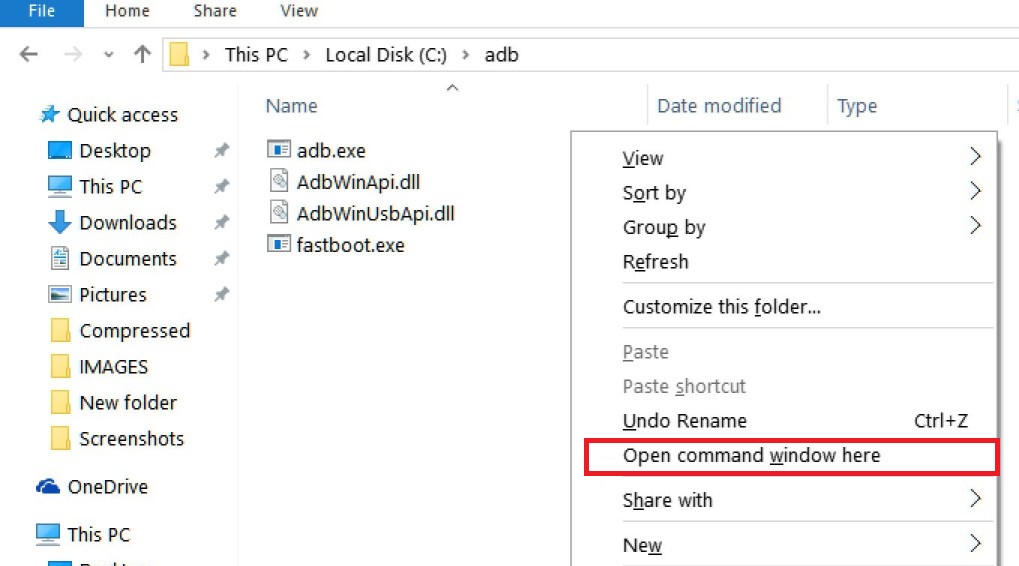
- Now execute the below command in CMD screen.
adb sideload Filename.zip
- Wait until Installation process Completes.
- Once the Installation completed. Reboot the Phone.
That’s it! Wait patiently until the flashing process completes. If you have any queries related to flashing process. Please leave a comment down below.
Manually Update Motorola P30 Stock Firmware via Recovery
- First of all, Go to Settings –> About Phone –> Tap on Build Number 7 Times.
- Go to Developer Options –> Enable USB Debugging.
- Download Android Nougat for Moto from above and save it in Internal storage.
- Now Reboot Moto to Recovery Mode.
- Select Apply Update from SD Card.
- Select the Downloaded ZIP file from SD Card.
- Wait until Installation process Completes.
- Once the Installation completed. Reboot the Phone.
That’s it!! You have successfully installed Stock Firmware On Motorola P30 Smartphone.
I hope you installed the Stock ROM on Motorola P30 successfully, Now please rate this website with your comment. We always welcome feedback and improvements.
