Netflix is available for streaming through both the application or the browser. And the number of Netflix streaming service users is on the rise in this pandemic too. So it means more and more mobile users are streaming Netflix. But unfortunately, some smartphone users are complaining that they are having specific issues with Netflix. A couple of errors pop up on their screen whenever they open up Netflix on their handheld devices. The couple of the problems we are referring to here are Netflix errors 1.20 and 1.50.
Netflix is an online streaming app, and these errors are occurring mainly because of some issues with your account or your device. So in this article, we have compiled a list of fixes you can try if you are one of the users who are having these error issues. As mentioned above, these are errors common to only smartphones, Android smartphones to be more precise. So all these fixes apply to only devices running on the Android platform.
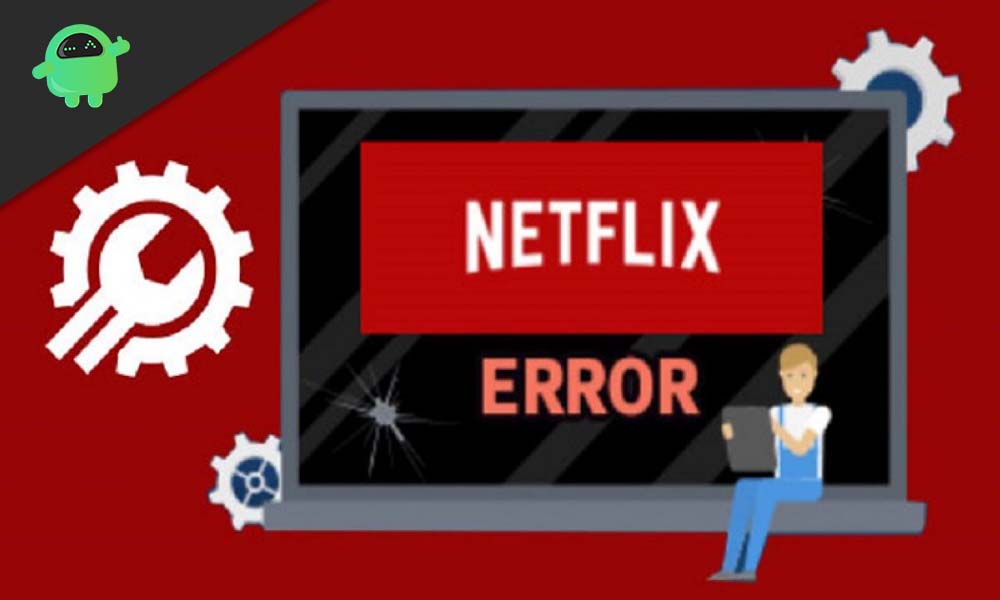
Page Contents
How to Fix Netflix errors 1.20 and 1.50?
Now we will discuss all the best fixes that you will help you solve these couple of errors.
Restart the device:
As simple as it may sound, but it is an effective fix with most of the issues you can have on your smartphone. We don’t have the habit of turning off our smartphone from time to time, and that, in the long run, can affect the smartphone. So press and hold the power button, and you will see an option to power off. Choose it and keep your device for a couple of minutes or so. After that, press the power button again and see if the errors pop up back.
If they do, then try the next fix.
Clear Netflix App’s data:
- Open up settings on your smartphone.
- Go to Applications or Apps settings in the menu.
- Here you will find a list of all the apps you have on your smartphone. Choose Netflix from the list.
- Tap on Data in the window that shows up.
- Here you will see options Clear Cache and Clear Data. Tap on Clear Data.
- After Clearing out the data, open the Netflix app again, and see if the error still shows up. After clearing out the data, it will take a while for the Netflix App to load again when you open it up again. You will also be required to sign in to your account as every bit of data has just been cleared.
If clearing out data did not work for you, then try the next fix.
Sign out from all your devices:
Sometimes when you log into your Netflix account from a bunch of different devices, that might cause these couple of errors to pop up. So you can try signing out from all of them at one go. To do that,
- Open the Chrome browser on your Android smartphone.
- Go to Netflix’s home page by entering Netflix.com in the address bar.
- Sign to your account here using your login credentials.
- Once your account loads up, click on the Account button on the top right corner of the window.
- Now in the settings section of the window that shows up next, there will be an option that reads “Sign out of all devices.”
- Then you will see an option that says Sign Out. Tap on it.
- After that, a confirmation message will show up on your screen that will say that you have successfully signed out from all your devices.
- Wait for a couple of hours after this, and then try opening up your Netflix app on your smartphone again.
- Log in to your account again and see if the error shows up.
The chances are that these three fixes will fix your errors. But if for some reason they do not work out for you, then try the next final fix.
Reinstall Netflix:
- Open up settings on your smartphone.
- Go to Applications or Apps settings in the menu.
- Here you will find a list of all the apps you have on your smartphone. Choose Netflix from the list.
- Tap on the Uninstall button you see on the screen.
- Go to the Google Play store and search for Netflix.
- Install the app again and then open it up after the installation is complete.
Hopefully, one of these fixes worked out for you with the Netflix errors 1.20 and 1.50. We hope this guide helped you. If you have any queries or feedback, feel free to comment down below with your Name and E-mail ID. Likewise, check out our iPhone Tips and Tricks, PC tips and tricks, Games and Android Tips and Tricks for more such tips and tricks. We urge you to participate in our third week $150 giveaway by subscribing to our YouTube Channel. Thank You!
