Red Dead Redemption 2 is a highly popular game in the modern gaming world. It has received significant praise from players worldwide, thanks to its impressive features and a vast array of actions that can be performed within the game. However, some players have recently reported encountering an error message that reads “Red Dead Redemption 2 Exited Unexpectedly” while trying to launch the game, rendering it unplayable.

Page Contents
- Fixes for the Red Dead Redemption 2 won’t launch issue
- Watch Video Troubleshoot:
- FIX 1: Update Rockstar game launcher
- FIX 2: Update Windows
- Fix 3: Update Video drivers:
- Fix 4: Add the game to the Exclusion list
- Fix 5: Run as administrator
- FIX 6: You can change in-game graphics API to DirectX 12
- FIX 7: Remove Settings folder
- FIX 8: Delete launcher profile details
Fixes for the Red Dead Redemption 2 won’t launch issue
Several reasons prevent the game from launching, such as missing drivers, outdated Windows, etc. We have figured out some quick solutions to resolve the same issue. Going forward, by using the below-mentioned solutions, you will be able to resolve the Red Dead Redemption 2 Won’t Launch issue. Have a look.
Watch Video Troubleshoot:
Our latest video tutorial provides a comprehensive guide on fixing the problem of Red Dead Redemption 2 not launching on a PC. By following the detailed troubleshooting steps outlined in the video, you can effectively resolve this issue and enjoy uninterrupted gameplay in Red Dead Redemption 2.
FIX 1: Update Rockstar game launcher
The simplest troubleshooting solution to the Red Dead Redemption 2 Won Launch issue is to update the Rockstar Game Launcher. Rockstar always releases new updates to its launcher to clear up some existing bugs and errors. To do so, follow these steps,
- Firstly, close all Rockstar games and exit from the Launcher.
- Then restart the Launcher and follow the on-screen instructions to update it to the latest version.
- Once done, relaunch the game and check the said issue gets resolved.
FIX 2: Update Windows
If updating the Rockstar Game Launcher does not help you, you can install the latest Windows update to resolve the Red Dead Redemption 2 Won’t Launch issue. To do so, follow these steps,
- Firstly, press Windows + I to open Settings.
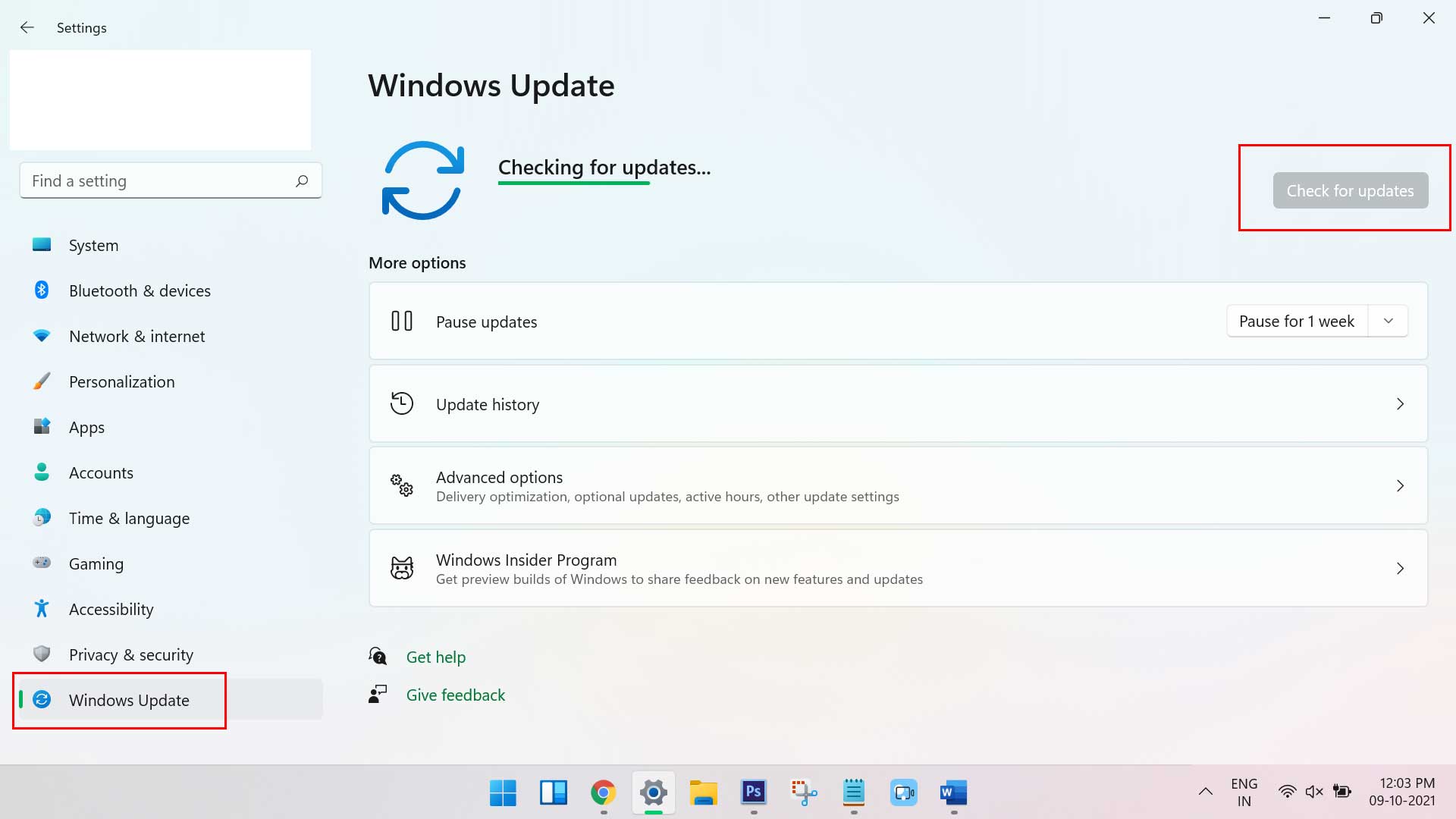
- Then click on the Windows Update option and click on Check for updates button and install the latest updates.
- Once done, check whether the said error disappeared from your screen.
Fix 3: Update Video drivers:
Graphics drivers are essential for the smooth running of your games on PC. It is highly recommended that you keep your graphics card driver up to date to ensure that your games perform well on the system without any trouble. For doing so,
To update the driver manually,
To manually update your driver, go to the driver manufacturer’s official site (NVIDIA, AMD) and download the driver compatible with your Windows version (64-bit or 86-bit). Once downloaded, open the downloaded file and follow the onscreen instructions to install it on your system.
To Update the driver Automatically,
If you find the manual procedure difficult, you can update the driver with any third-party driver update tool. There are many such tools available online; just select one from them and proceed with the update process.
Also Read
Fix: Red Dead Redemption 2 Not Showing on Steam or Rockstar Launcher
How to Fix The Unknown Error FFFF in Red Dead Online
Best Red Dead Redemption 2 Graphics Mod in 2024 to Make Ultra Realism
Where is Madam Nazar today in Red Dead Online (2024)?
Reason Why Red Dead Redemption 2 Closing Automatically, Is There A Fix?
Will There Be a Red Dead Redemption 2 DLC 2024?
Fix: Steam Failed to Initialize GTA 5 and RDR2
Fix 4: Add the game to the Exclusion list
Sometimes your Windows Defender may interrupt Red Dead Redemption 2 and prevent it from launching. Here you need to add Red Dead Redemption 2 to the list of scan exceptions and check for improvements. For doing so, follow these steps,
- Firstly, type Windows security into the search box and open relevant search results.
- Then select Virus and threat protection from the next window.
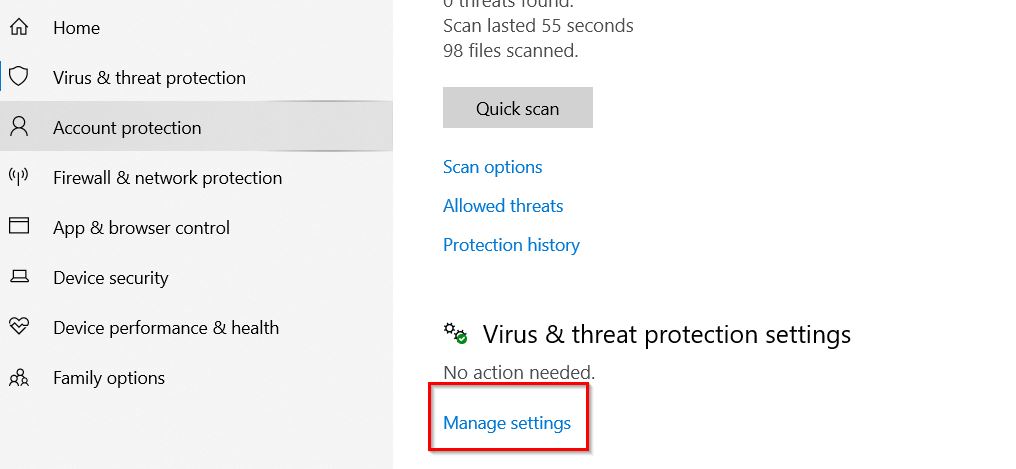
- And select Manage settings under the Virus & Threat Protection section.
- Now scroll down to the Exclusions section and click the Add or Remove exclusions option.
- Then select File from the drop-down list.
- Go to Windows(C:) and select Program Files from the list of files.
- Inside the Program Files, locate the Rockstar Games folder and double-click it.
- Then click on Red Dead Redemption 2 folder
- Now scroll down and select the RDR2.exe file and then run the game.
- Once done, check whether the issue disappeared on your screen.
Fix 5: Run as administrator
Running with administrator access helps the game take full right to do anything it needs to do on your system. And this administrator mode allows your game to function properly. For doing so, follow these steps,
- Firstly, launch the Rockstar Game Launcher and select the Settings option.
- Then select Red Dead Redemption 2 under the My installed games section.
- Now you need to select the Open option under View Installation Folder.
- There right-click on Red Dead Redemption 2 and choose its Properties option.
- In the newly appeared screen, click on the Compatibility tab.
- And check the box beside Run this program as an administrator option.
- Then click on the OK and Apply button and check for improvement.
FIX 6: You can change in-game graphics API to DirectX 12
Another solution to resolve the Red Dead Redemption 2 Won’t Launch issue is changing the in-game graphics API to DirectX 12. Changing the in-game graphics API helps you to isolate Unknow Error FFFF also. For doing so, follow these steps,
- Open Red Dead Redemption 2 and click on Settings.
- Then select Graphics, click on the Advanced settings option under the Advanced Graphics section and ensure you set the option as Unlocked.
- Then select Graphics API and set this option to DirectX 12.
- Now press Enter to apply the changes, restart the launcher and check for improvement.
FIX 7: Remove Settings folder
As per some suffered users, deleting the Settings folder helped them to resolve the Red Dead Redemption 2 won’t launch issue quickly. For doing so, follow these steps,
- Firstly, open This PC and go to Documents.
- And inside the Documents, select the Rockstar Games folder.
- Then open the Rockstar folder and select Red Dead Redemption 2.
- Now delete the Settings folder, relaunch the game and check whether the same issue persists.
FIX 8: Delete launcher profile details
If none of the above solutions helps you, then you need to delete the launcher profile details to get rid of the Red Dead Redemption 2 won’t launch issue. Suppose your profile details get corrupted; it won’t allow you to launch the game. For doing so, follow these steps,
- Firstly, open Rockstar Game Launcher and click on its Settings button.
- Select Account Information from the left side of the screen and click on the Delete button beside the Delete local profile option.
- Then click on Confirm button to continue.
- Once done, restart the PC and check whether the said issue persists or not.
These are the top fixes for the Red Dead Redemption 2 won’t launch issue. In addition to all the above fixes, you can disable the Intel HD graphics driver also and see if it helps or not. If you have any doubts or queries, write down a comment in the below comment box.
Also Read
