Chrome is one of the most popular web browsers in the world, powered and owned by Google. The hi-tech features are given in Chrome only makes it the most special and different. This web browser is user-friendly, due to which it can be easily understood and used. However, when you save all your data in Chrome, it can be a security hazard and can be compromised easily. So it is advised to remove your Google Account from Chrome PC or smartphone when not in use or required.
Do you know that the more fast and advanced Google Chrome is, the more it can prove to be dangerous for you? As we know, Google Chrome can access all your data by sync features like web history, passwords by using your Google account. The sync data can access through the device you use. Also, Anyone can continue working on different devices without any problem, important emails, etc.
We can use multiple Google account with the help of Chrome profiles in the Chrome browser. It helps to sync your chrome data in the PC or smartphone you want anywhere. However, logging in to the Chrome browser account is easy, but a lot of time, we forgot to sign out or don’t find any option to remove the account. Today, we have a quick guide to explain how you can remove a Google account from Chrome on PC and smartphone and delete Chrome data from Google’s servers.
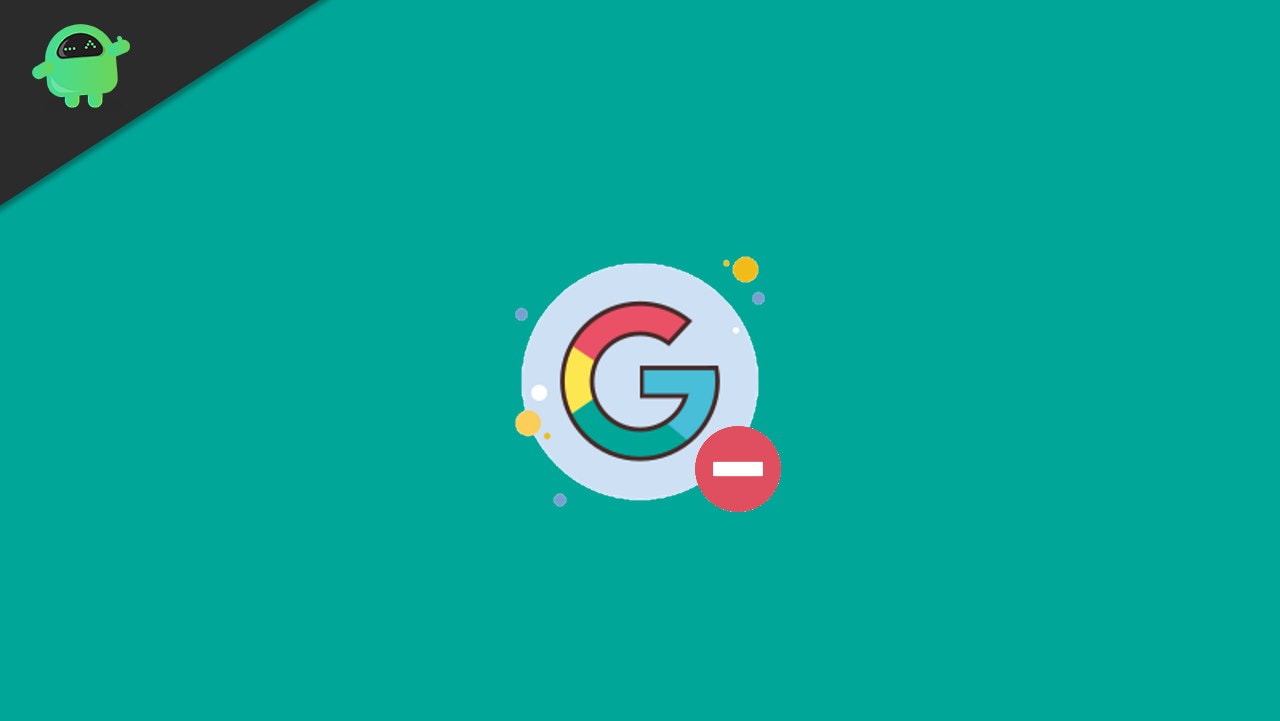
Page Contents
How to Remove Google Account from Chrome on PC and Smartphone
Google Chrome is available on all major platforms; Most people are using Chrome as a default browser because of its features. However, in case you want to delete your old account that is no longer use or want to remove your account on another smartphone or PC, here are the steps to follow:
Sign out of your Google Account from Chrome
Before removing the google account from Chrome, you can sign out your account for further use. It may save your time and data for the next time.
Open Chrome on the PC or Smartphone.
Then, On the homepage, navigate to the top right corner, click on Profile, and then tap on Sign out.
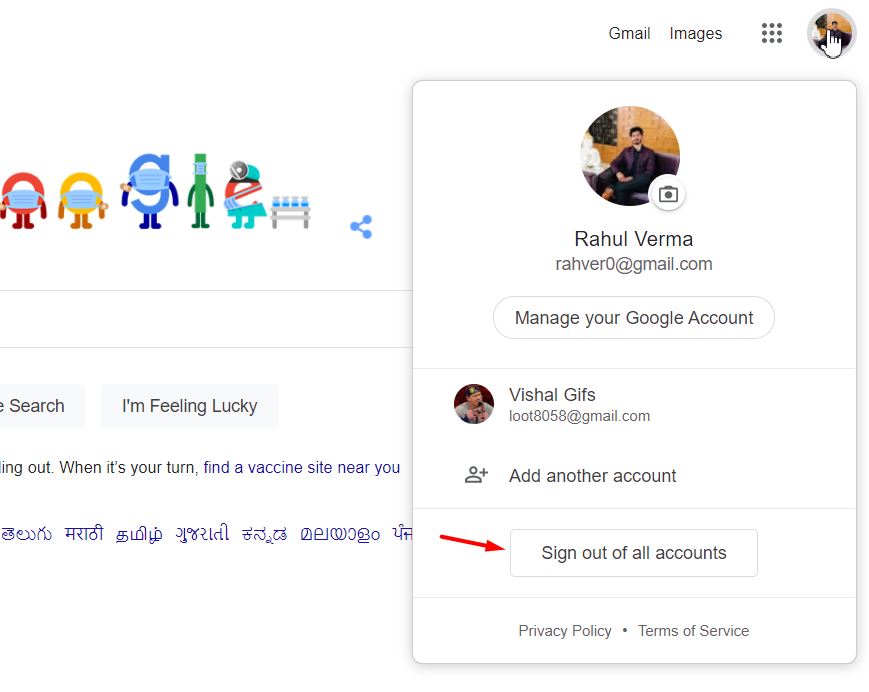
Moreover, If the sync is turned, then turn it off by clicking on it. It will also sign out of your Google Account services.
Remove Google Account from Chrome on PC
Google Account can be removed in two ways from Chrome on PC.
Open Google Chrome from the Start menu.
Now, tap on the three dots on the right side corner and then click on Settings.
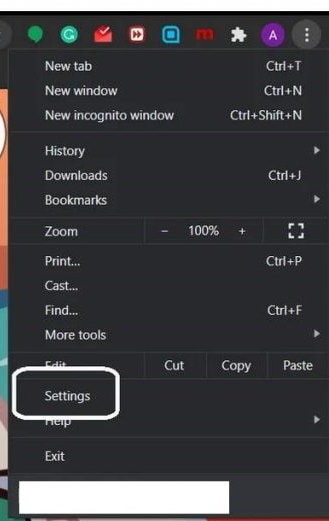
After that, tap on the Turn Off under the You and Google section.
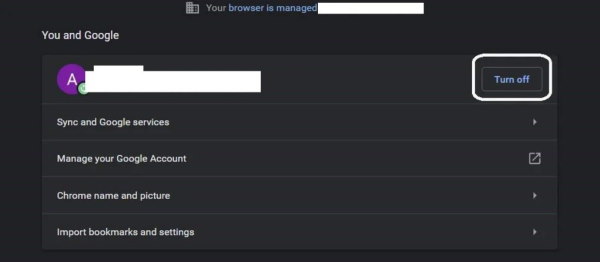
Then select the Clear and Continue.
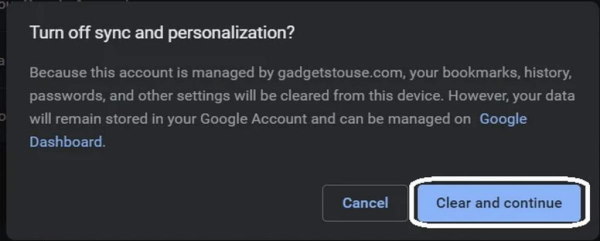
It removes the Google account and deletes all the web browsing history from the Chrome browser.
There is one more way you can do this:
- Open Google Chrome from the Start menu.
- Then, tap on the Profile icon in the top right corner of the Chrome browser.
- After that, click on Manage People and select the user you want to remove.
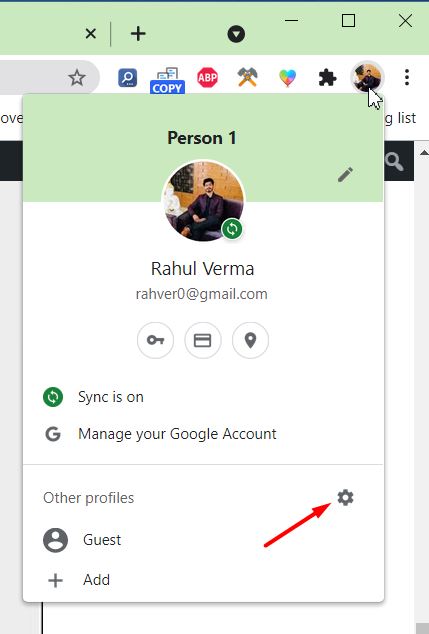
- Then, click on the Options in the top-right of the Profile.
- Now, click on the “Remove This Person” option to delete the Profile.
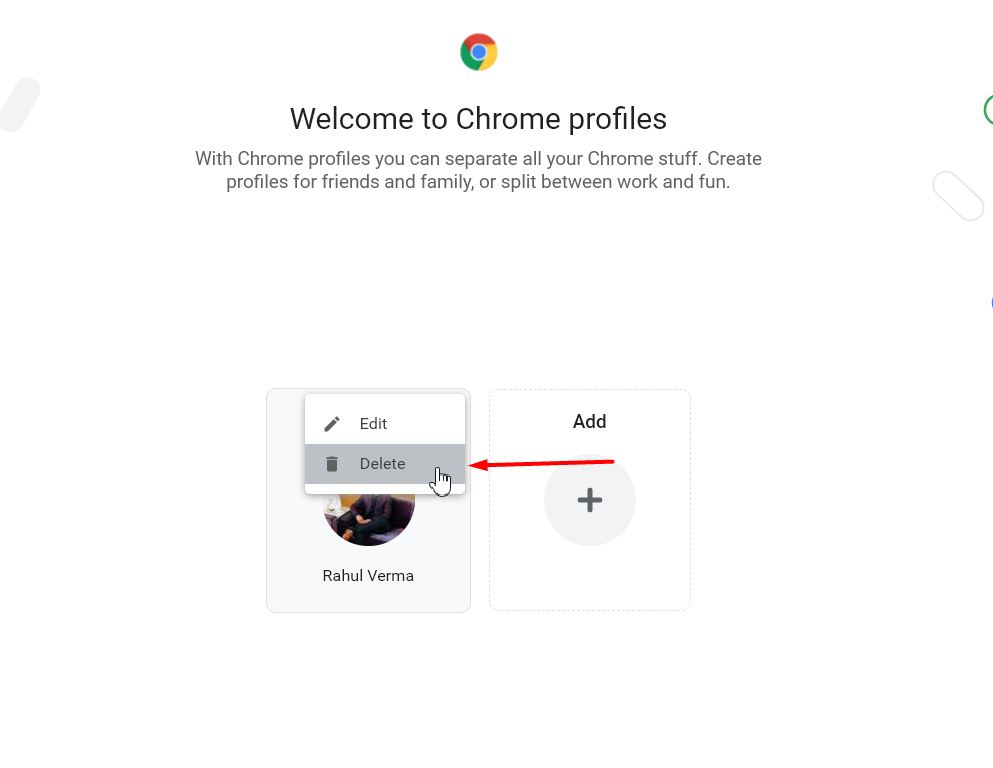
- It will pop up a confirmation message and then click again on “Remove This Person ” to delete it permanently.
This process will not remove the data that Google already syncs to the device when using the browser with your account.
To delete the sync data from the Google server, you have to go to the Google account dashboard. Now login to the browser using your Google Account credentials, click on the Reset sync button on this page. After deleting the data from the page, it will automatically delete the sync data on the device.
After this process, you can use Chrome as a new user without any old data from your account. In this way, you can delete your account from your Google Chrome browser and delete the data completely.
Remove Google Account from Chrome on Smartphone
- Open the Chrome on Smartphone and tap on the three dots on the right side corner, or tap on the Profile icon to go to the setting of chrome browser.
- Now, tap on the Profile icon that shows your Account name on the Setting screen.
- Then select the account to remove.
- After that, go to the Google option under the Users & accounts and select the Profile you want to remove.
- Now review once your Google account sync settings. Then tap on the Remove option twice to delete the account permanently.
- To sign out from Chrome, select the ‘Sign out and turn off sync‘ option within the Google Account selection screen.
Conclusion
Here are the steps to delete the Google account from PC and smartphone. However, it is an easy process, but also you have some confusion on the smartphone because all the devices run on Google OS. But you can turn on the sync option to get back your data if anything is going wrong. So we hope you are now able to under the methods to delete the Google account. If you have any questions regarding the same, then comment down below.
