Within a couple of years, MediaTek devices are growing rapidly as low-range entry-level budget segment Android devices. The MediaTek chipsets offer better stability in performance, good battery backup, and more. Therefore, if you’re using any MediaTek chipset device and unfortunately or unintentionally you have done the factory reset. Then check out the guide completely. In a newer generation of MediaTek devices, if you have done the system reset, you may find FRP Lock system on your device which is a new security measure provided by Google. You can’t do anything until you sign in or remove the previously used Google ID on your MediaTek device. Now, in that case, if you don’t know the credentials or can’t remember either, you should remove or bypass the FRP lock manually. In order to Remove Google Account or ByPass FRP lock on Infinix Hot 8, we have provided a full guide. Check out the full article.
The FRP Lock stands for “Factory Reset Protection”. This is what you forgot you have previously used Google Account ID/password. Additionally, if you have purchased a second-hand device and done reset to use as a fresh device, you may also get the same message every time until you removed it. The message would be like “This device was reset, to continue to sign in with a google account that was previously synced on this device”.

Page Contents
What is FRP?
FRP stands for ‘Factory Reset Protection’. It’s a new security feature from Google for the MediaTek-powered devices which activates when you log in with Gmail ID on your device for the first time ever. After it gets activated, the security feature prevents the phone from using until you provide the same Google Account Credentials. Therefore, if you lost your phone and someone fully reset your device to use it, it will ask for credentials. That’s a good move from Google though but if you forget it, you have to follow the below-mentioned steps to remove it.
Now, check out the pre-requirements before going to the download section and installation steps.
Pre-Requirements:
- Supported for: Infinix Hot 8 device only. Don’t try it on other devices.
- You will require a PC/Laptop and a USB cable in order to connect your device with the computer.
- Download SP Flash tool and extract it on your Windows PC/Laptop.
- Scatter File: Download Infinix Hot 8 Stock ROM from here. It’s required to proceed with the FRP removal process.
- Download VCOM Drivers and install it on your PC.
- Download the Infinix USB Drivers on your PC and install it.
- Charge the phone battery up to 60% at least to reduce the occasional shutdown during installation.
After following all the requirements from above, you can go to the steps to remove FRP lock manually.
Steps to ByPass FRP or Remove Google account on Infinix Hot 8
Follow the below-mentioned steps to remove FRP lock on Infinix Hot 8 using SP Flash tool:
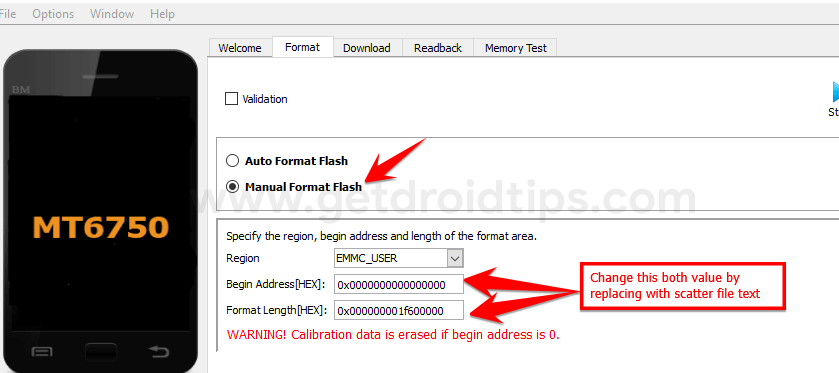
You can check out our full-depth tutorial video as well:
Video Guide on Remove Google Google Account Lock on a MediaTek Device using SP Flash ToolWe assume that this guide is helpful to you and you have successfully Removed Google Account from the Infinix Hot 8 device. Now, you can setup a new Google Account on your MediaTek device and use properly. For any kind of issues or queries, let us know in the comments below.
