Whenever you connect your iPhone to a new device or log in to any device using your Apple ID, that device will be added to the trusted list of devices. This is an automatic process and is used to safeguard your account. However, if you don’t want a lot of trusted devices on your list, you can remove them from your Apple ID in your iPhone.
Are you an iPhone user and newly started using your Apple ID on various devices for a long time? Then, most probably, you have had a list of trusted devices linked to your Apple account. But knowing-unknowingly, you create a considerable security risk. In case if you give your old gadget to someone or sell it to someone else. And, if you forget to remove that device from your trusted device list. Then, that person can harm you with that.
Also Read
Nevertheless, users aren’t quite familiar with this feature. This brings us to the conclusion of bringing up a guide that will help users remove a trusted device from their Apple ID. Meanwhile, this becomes a bone in the neck for the users who are not entirely happy after knowing this issue. So, let’s start a journey to remove a trusted device from your Apple ID without taking more time.
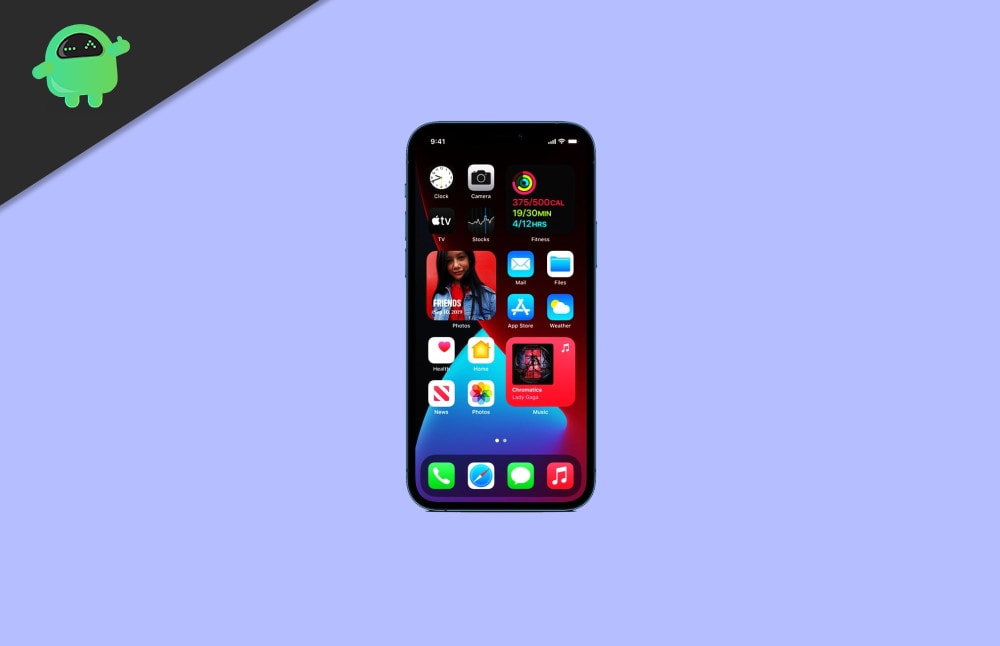
Page Contents
How To Remove A Trusted Device From Your Apple ID
Before removing your device from the trusted device list from your Apple ID, let me tell you first, what is a trusted device? When you sign in with a new device using your Apple ID, it automatically gets added to your trusted device list from your Apple ID and always remains there until you remove it manually.
Steps to Remove a trusted device from your Apple ID
First of all, take your iPhone, iPad, or iPod and open the Settings app.
You’ll see your name at the top of the window. Click on it.
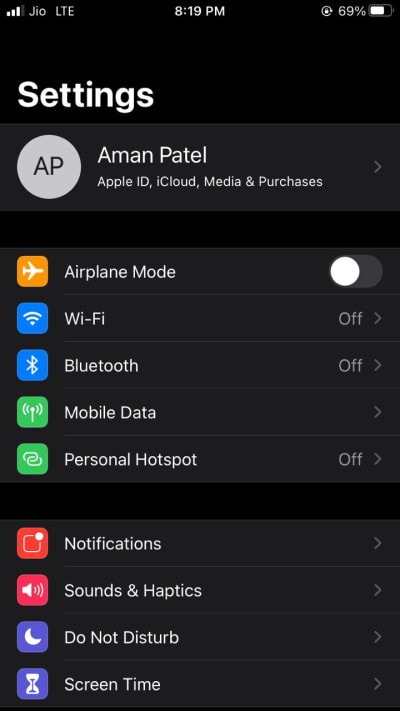
Now, your account settings will open.
After that, navigate through your account settings and find the list having all your trusted device.
Now, what you have to do is click on that device you wish to remove from your trusted device list. And wait for a while to till it loads.
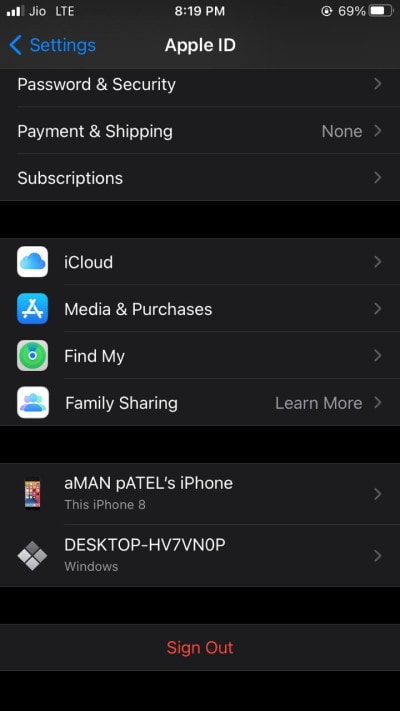
In the next window, you see an option Remove from the account right at the bottom. Click on it.
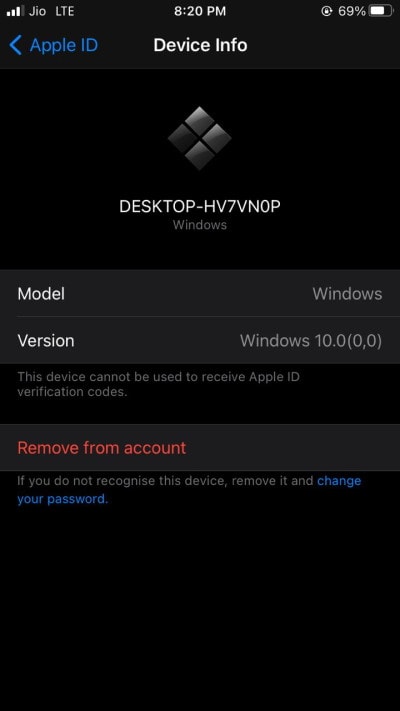
Now, a confirmation message box will be prompted up.
Please tap on the Remove option to remove it.
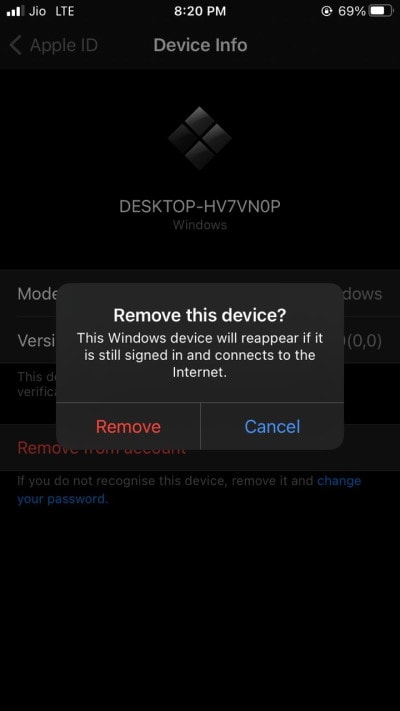
That’s it, so if you check your removed device list. Then, you’ll find that the device is removed from your Trusted device list.
You can also use this method to remove other devices that are connected to your Apple account. Please note that for some accounts, you might need to enter your Apple ID password for the same. If you don’t remember, you can read our guide for How to Recover Lost Apple ID from iPhone or iPad?
Conclusion
As mentioned above, the steps are the best way to remove any iOS device from your Apple ID’s trusted list. But for this, you need to follow the procedure step-by-step. Moreover, we recommend you to check your trusted device list from time to time for any unknown device to keep the Apple ID safe and secure. That’s all we have for you on How To Remove A Trusted Device From Your Apple ID. We hope this guide helped you.
