Risk of Rain 2 is a roguelike third-person shooter developed by Hopoo Games and published by Gearbox Publishing. This multiplayer alien-type fighting title with animated graphics did release back in August 2020 and has received overwhelmingly positive reviews on Steam.
Running a game smoothly requires sufficient hardware configuration, especially for PC. However, not everyone may have such a configuration to run the game in full resolution and higher FPS. It’s quite common for most PC games to be performance-hungry. Therefore, we have provided some steps to help you fix the Risk of Rain 2 stuttering and lag issues.
Unfortunately, some Risk of Rain 2 PC players are experiencing multiple issues such as stuttering, lags, crashes, frame drops, etc. during gameplay. Depending on the compatibility factor, these issues can be severe on some PCs. It is always a better idea to address the issue, so at least you can play the game with a respectable FPS count. There may be several reasons behind such an issue, which can be resolved by following the guide we have provided.
Also Read
Check System Requirements
Check out the system requirements of Risk of Rain 2 game below to ensure whether your PC configuration is meeting the game’s system requirements or not.
Minimum System Requirements:
- Requires a 64-bit processor and operating system
- OS: Windows 7 or newer, 64-bit
- Processor: Intel Core i3-6100 / AMD FX-8350
- Memory: 4 GB RAM
- Graphics: GTX 580 / AMD HD 7870
- DirectX: Version 11
- Network: Broadband Internet connection
- Storage: 4 GB available space
Recommended System Requirements:
- Requires a 64-bit processor and operating system
- OS: Windows 7 or newer, 64-bit
- Processor: Intel Core i5-4670K / AMD Ryzen 5 1500X
- Memory: 4 GB RAM
- Graphics: GTX 680 / AMD HD 7970
- DirectX: Version 11
- Network: Broadband Internet connection
- Storage: 4 GB available space
Fix: Risk of Rain 2 Stuttering and Lags Badly
Fixing in-game lags or frame drop issues isn’t an easy thing to do because it depends on multiple factors such as PC hardware, the display resolution of the game, maximum FPS limit count, conflicting third-party apps, and more. So, we will recommend you try following all the methods one by one until the problem gets fixed or reduced a lot. Mostly changing the in-game graphics-related settings or keeping them low can fix several problems in a jiffy.
It may include the Screen Resolution of the game, in-game Texture Resolution, Shadow Resolution, Maximum Frame rate, number of Characters Displayed, or other visual effects that require higher graphics or memory. So, you can follow the steps below to try reducing the lags or frame drops up to some extent depending on which resolution and quality you’re playing the game apart from FPS count.
1. Use Launch Options
- Open your Steam client > Go to Library > Right-click on Risk of Rain 2.
- Select Properties > On the General tab, you’ll find Launch Options.
- Enter the launch options -fullscreen = Forces the engine to start in fullscreen mode.
2. Update Graphics Drivers
- Right-click on the Start Menu to open up the Quick Access Menu.
- Click on Device Manager from the list.
- Now, double-click on the Display adapters category to expand the list.
- Then right-click on the dedicated graphics card name.
- Select Update driver > Choose Search automatically for drivers.
- If there is an update available, it’ll automatically download and install the latest version.
- Once done, make sure to reboot your computer to change the effects.
3. Run the game as an administrator
Run the game exe file as an administrator to avoid user account control regarding privilege issues. It would be best if you also ran the Steam client as an administrator on your PC. To do this:
- Right-click on the Risk of Rain 2 exe shortcut file on your PC.
- Now, select Properties > Click on the Compatibility tab.
- Make sure to click on the Run this program as an administrator checkbox to checkmark it.
- Click on Apply and select OK to save changes.
4. Set High Priority in Task Manager
Make your game priority in the higher segment via the Task Manager to tell your Windows system to run the game properly. To do this:
- Right-click on the Start Menu > Select Task Manager.
- Click on the Processes tab > Right-click on the Risk of Rain 2 game task.
- Select Set Priority to High.
- Close Task Manager.
- Finally, run the Risk of Rain 2 game to check for the issue.
5. Verify Integrity of Game Files
If in case, there is an issue with the game files and somehow it gets corrupted or missing, then make sure to perform this method to check for the issue easily. To do so:
- Launch Steam > Click on Library.
- Right-click on Risk of Rain 2 from the list of installed games.
- Now, click on Properties > Go to Local Files.
- Click on Verify Integrity of Game Files.
- You’ll have to wait for the process until it gets completed.
- Once done, just restart your computer.
6. Change GPU Settings
Make sure to change the graphics card settings on the PC by following the steps below to check if the problem has been fixed.
For Nvidia:
- Open up Nvidia’s Control Panel > Right-click on the desktop screen.
- Click on Nvidia Control Panel > Click on Manage 3D Settings.
- Select Program Settings > Find ‘Risk of Rain 2’ and manually add the game if it’s not in the list:
- Monitor Tech: G-Sync (If available)
- Maximum Pre-rendered frames: 2
- Threaded optimization: On
- Power Management: Prefer Maximum Performance
- Texture Filtering – Quality: Performance
For AMD:
- Monitor Tech: G-Sync (If available)
- Maximum Pre-rendered frames: 2
- Threaded optimization: On
- Power Management: Prefer Maximum Performance
- Texture Filtering – Quality: Performance
7. Disable Fullscreen Optimizations
Full-screen optimization and DPI settings are the default ones on Windows. You should try disabling it by following the steps below:
- Locate Risk of Rain 2 game directory.
- Find and right-click on the cyberpunk2077.exe file.
- Select Properties > Click on the Compatibility tab.
- Checkmark the ‘Disable Full-Screen Optimizations’ box.
- Now, click on the ‘Change high DPI setting button.
- Checkmark the ‘Override high DPI scaling behavior’ > Select ‘Application’ from the drop-down menu.
- Click on Apply and then OK to save changes.
8. Update Risk of Rain 2
If in case, you haven’t updated your Risk of Rain 2 game for a while then make sure to follow the steps below to check for updates and install the latest patch (if available). To do this:
Steam Users:
- Open the Steam client > Go to Library > Click on Risk of Rain 2 from the left pane.
- It’ll automatically search for the available update. If there is an update available, make sure to click on Update.
- It may take some time to install the update > Once done, make sure to close the Steam client.
- Finally, reboot your PC to apply changes, and then try launching the game again.
Epic Launcher Users:
- Open the Epic Launcher client > Go to Library > Look for Risk of Rain 2 from the left pane.
- On your Risk of Rain 2 application, you have to tap on the three-dot icon.
- Make sure to check the auto-update to get a new update installation automatically.
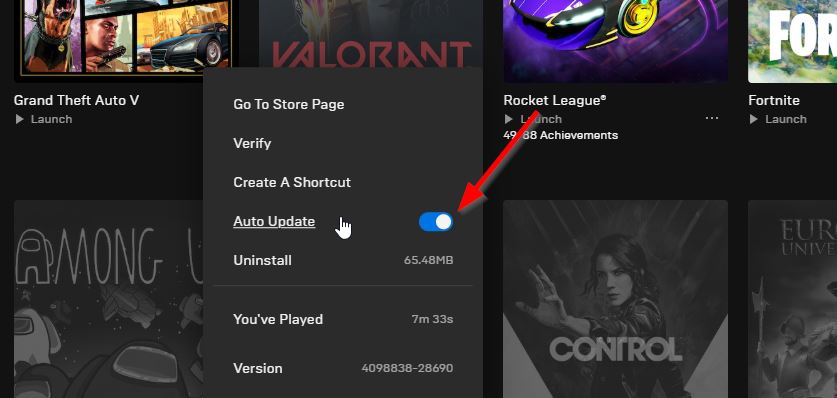
- It’ll automatically search for the available update. If there is an update available, make sure to click on Update.
- Finally, reboot your PC to apply changes, and then try launching the game again
That’s it, guys. We assume this guide is useful to you. For further queries, you can comment below.
Also Read
Fix: Risk of Rain 2 Black Screen After Startup
Fix: Risk of Rain 2 Screen Flickering or Tearing Issue on PC
Fix: Risk of Rain 2 Multiplayer Not Working on PC, Xbox, PS4, PS5, and Switch
Risk of Rain 3 Release Date: PC, PS4, PS5, Switch, Xbox
Risk of Rain 2 Best Builds for Each Character 2022
Risk of Rain 2 Not Using GPU, How to Fix?
Fix: Risk of Rain 2 Mouse or Keyboard Not Working Issue
