Everyone likes to revisit their precious memories in life. Normally, people, these days like to present a significant section of their life on social media such as Facebook. This popular networking site offers a feature to view the memories of the posts from your past. Let’s say you bought your car two years back on today’s date. Then on the same date of the present year, Facebook memories will remind you of your car purchase. If you shared any post related to that event two years back you can revisit it through the Memories section.
Also Read
How to Find If Someone Else Is Using Your Facebook Account?
Fix: Messenger Video Call Closing Automatically on Android and iPhone
How To Fix If Facebook Account Temporarily Locked
How To Download All Photos From Facebook
How to Find Drafts on Facebook App
Who Blocked You on Facebook, How to Find?
Fix: Facebook App Crashing on iOS 16
Fix: Facebook App Crashing on iPhone 14, 14 Plus, 14 Pro, and 14 Pro Max
What Does OBJ Mean on Facebook?
How to See Your Facebook Password Without Changing It?
In this guide, I will show how to access Facebook memories. Also, we will talk about some other related aspects of this cool feature Facebook provides. Remember that any post’s memory will only show up automatically if you have shared any post regarding that. Otherwise, the memories section will be empty for any particular day.
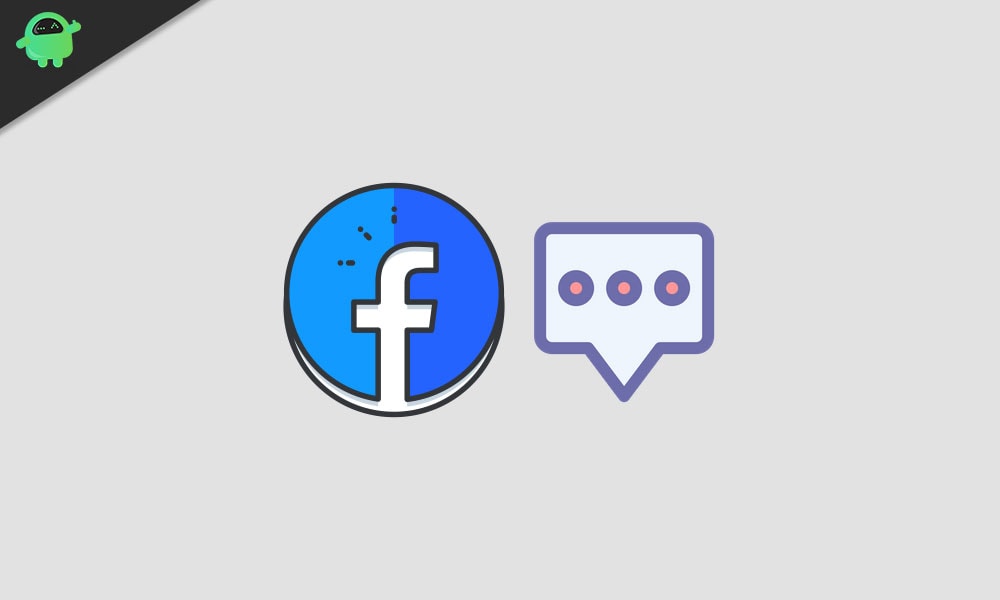
Page Contents
How to See Facebook Memories
You can see the memories from both your PC app and the mobile app. I have covered the steps for both of the platforms. It’s pretty easy.
For PC Users
- Go to Facebook.com on your PC browser
- Login to your account if you’re not logged in already
- Then on the home page(news feed section) move to the left-hand panel
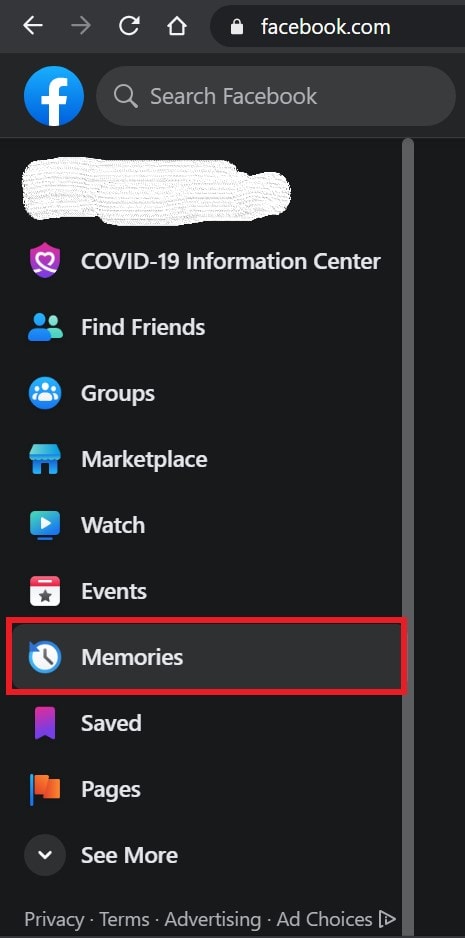
- Navigate down to the option Memories and click on it
- If on that day somewhere in the past you uploaded any photo, video, or status then it will be present there.
- You can either share the post once again or delete it if it’s something you don’t like anymore. Entirely depends upon you what you wish to do with your post.
- If you have no memories you will get the message as shown in the screenshot below.
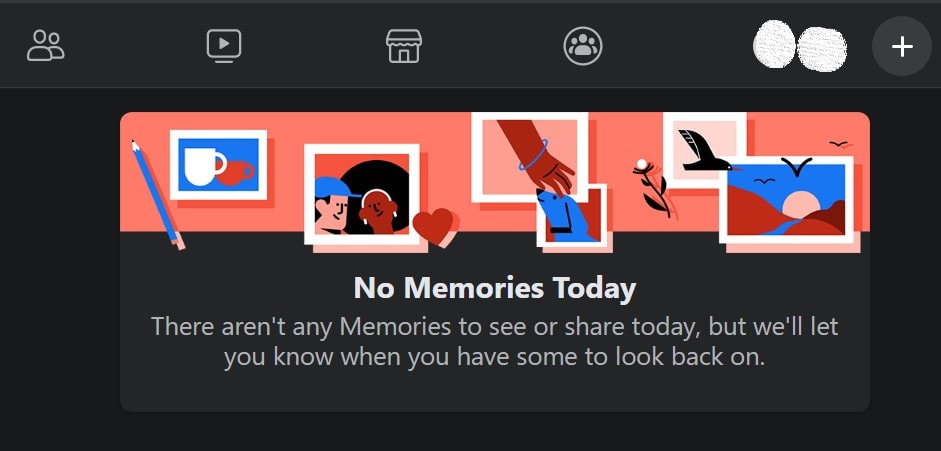
Check Facebook Memories on A Smartphone
Now, let’s see how to revisit your memories from your smartphone.
- Launch the Facebook app on your smartphone
- Then tap on the hamburger button on the top-right corner
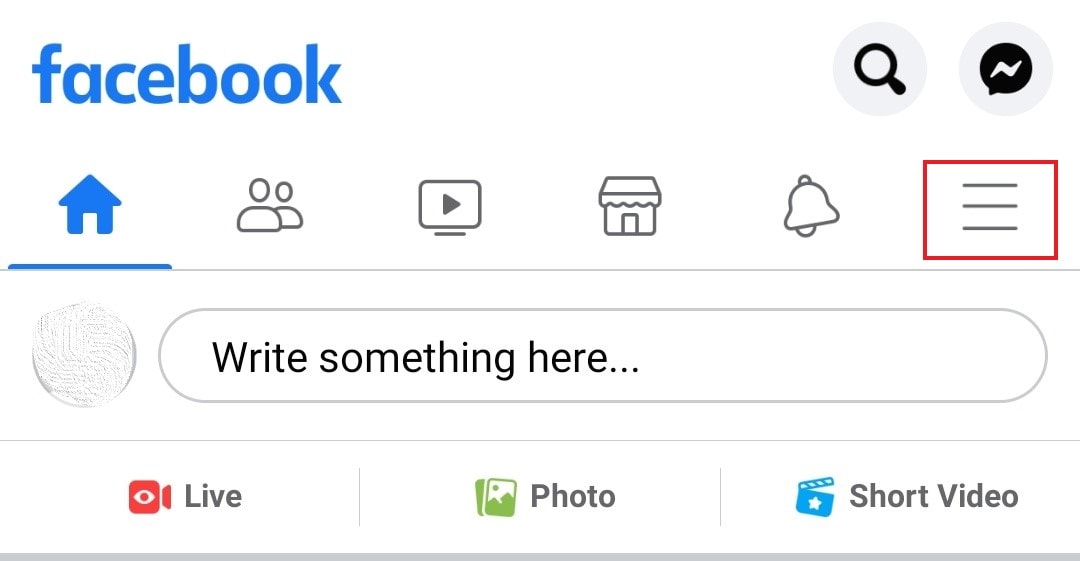
- Under the menu, you will see tabs for various features of Facebook
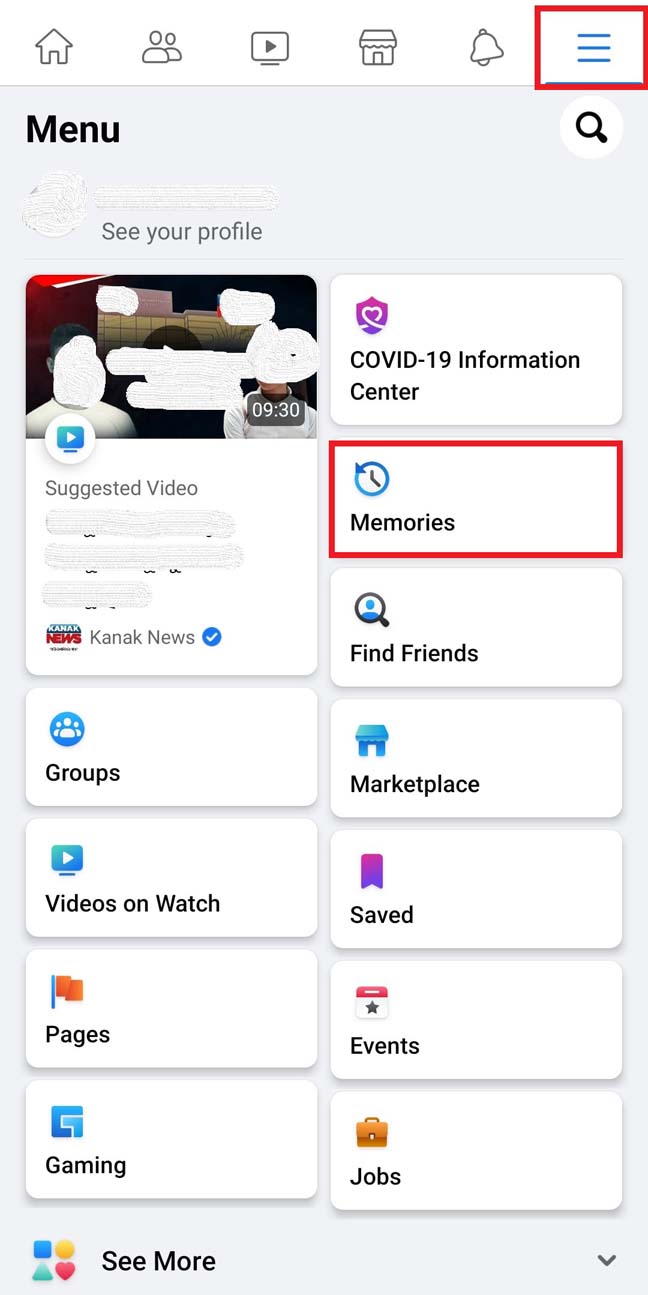
- Look for the memories tab and tap on it
How to Turn On/Off Notifications for Your Memories
You can control the notifications that you receive for the Facebook memories.
- you can access the memories section as mentioned in the previous section
- Otherwise directly in the PC browser address bar, type facebook.com/memories and hit enter
- Under the Memories page navigate to the left-hand section and click on Notifications
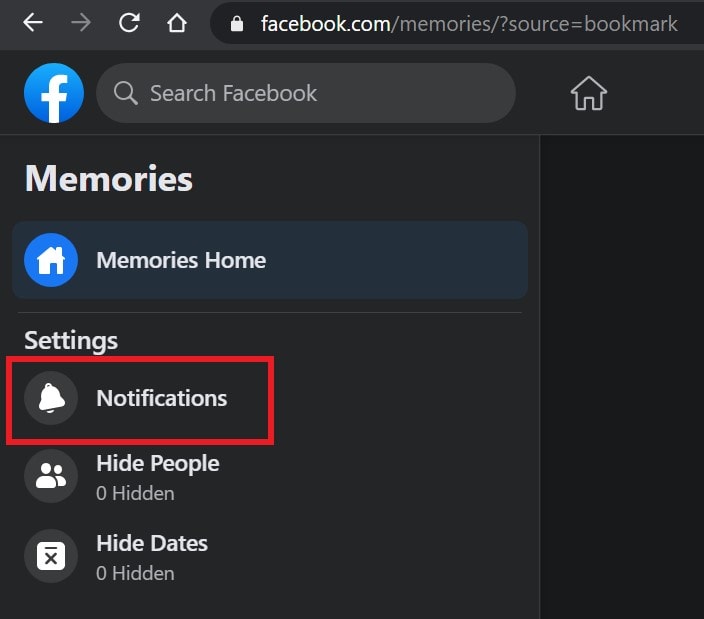
- Then you will see a dialog box with three options to choose from All memories, Highlights, and None
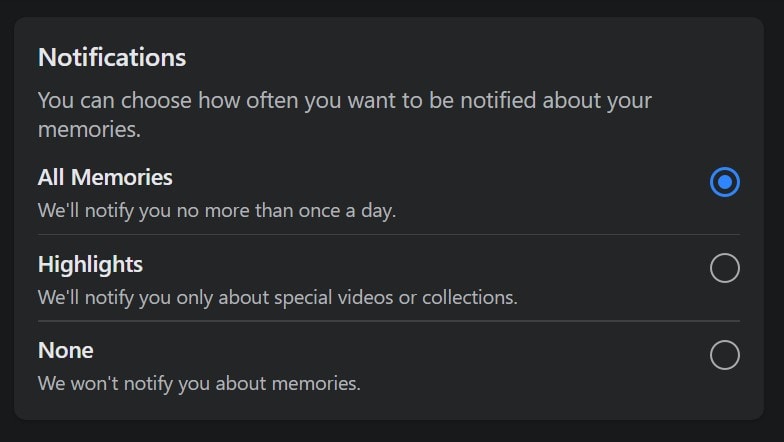
- Select whichever option is suitable for you.
- All memories will show you all the memories throughout your Facebook lifespan. Highlights will showcase only special videos or posts. If you select none you will never be notified of your Facebook memories.
How to Hide Memories from Certain Facebook Friends/Followers
If you want to ensure that no one sees your previous posts, don’t share the memories. Still, if you have already shared the memories and don’t want certain people to see them, Facebook also has a setting for that.
- Go to facebook.com/memories
- On the left-hand panel click on Hide People
- Then type in the name of the person (and their profile will appear in a list) you don’t wish to see your memories.

- Click Save
- You can repeat this process for other users from whom you want to hide your memories post.
So, that’s all about how to access your Facebook memories. You can also regulate the notifications for the memories and decide which other people get to see those posts. I hope this guide was helpful.
