Today, we will be sharing the steps to download and install the Showbox app on your Android device. No matter in which part of the world you are currently staying, you might be under lockdown to fight off this epidemic. And while you are following this social distance norm, you might be finding it really hard to kill off this time. Well, there are some alternatives to keep you engaged. While some of you might be busy binge-watching on Netflix or Amazon Prime, others would be busy on torrent sites. These are some of the well-known options. However, there is another pretty handy option available at your fingertips right now that many of you might not be really aware of.
Also Read
We are talking about the Showbox app. The app boasts of a plethora of TV shows, movies, serials across varied genres. That’s not it. You could also view recent movie trailers or read more about them in the News section. It has categorized and arranged all the movies based on Genre, Year, Type, and IMDB rating. So finding your favorite movies should be a cakewalk. All the famous tv-series and movies including Game of Thrones, Big Bang Theory, Deadpool, Justice league are all available at your disposal. You also get to choose the video quality, either 360p, 480p, or 720p (select the one according to your network speed). If all these sounds interesting, then head over to the next section and check out the required steps needed for the app to be successfully downloaded.

Page Contents
Download and Install the Showbox App on Android
So if you wish to try out the Showbox app, here are the steps to download and install it on your Android device. We have decided to dedicate separate instructions set for the same. This is because the app isn’t available on the Play Store and hence you can’t simply download and try it out. There are a few requirements that need to be met before you download and install the Showbox app on Android. Follow the instructions given below for the same.
Prerequisites
Since you are downloading the app from a third-party website, you will have to enable the Unknown Sources option. For the uninitiated, this option allows you to download apps and games from places outside of Play Store. Until you enable the said toggle, you won’t be able to proceed ahead. So, here is what needs to be done.
- Head over to Settings on your Android device.
- Next, tap on Apps and Notifications and then on the Advanced keyword.
- Select the Special Apps Access option from the expanded menu.
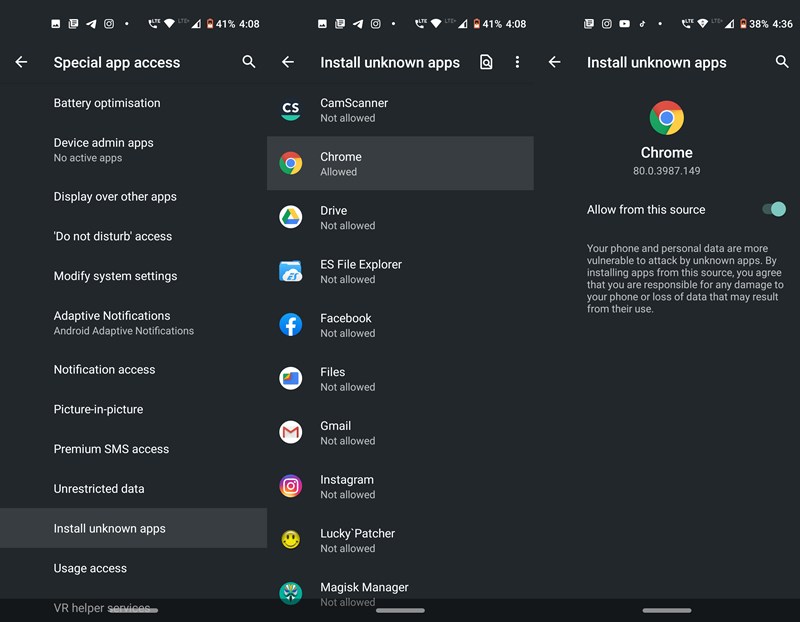
- Look out for the Install Unknown Apps section and tap on it.
- Now search for the browser that you usually use for downloading apps. Go to that browser and enable the toggle next to Allow from this source.
If you’re still facing trouble enabling or finding the said option, we have a detailed guide on the steps to enable Unknown Sources on Android. Do check it out as well. So this was the major prerequisite that needed to be met before you download and install the Showbox app on Android. Now refer to the below section to get hold of the download link.
Downloading the Showbox App on Android
- Open the browser of which you have just enabled the Allow Unknown Sources toggle.
- Next up, download the Showbox app from that browser and save it to your device. Once you click on the link, you might get a popup from your browser in the bottom bar. Tap on OK to proceed with the download.
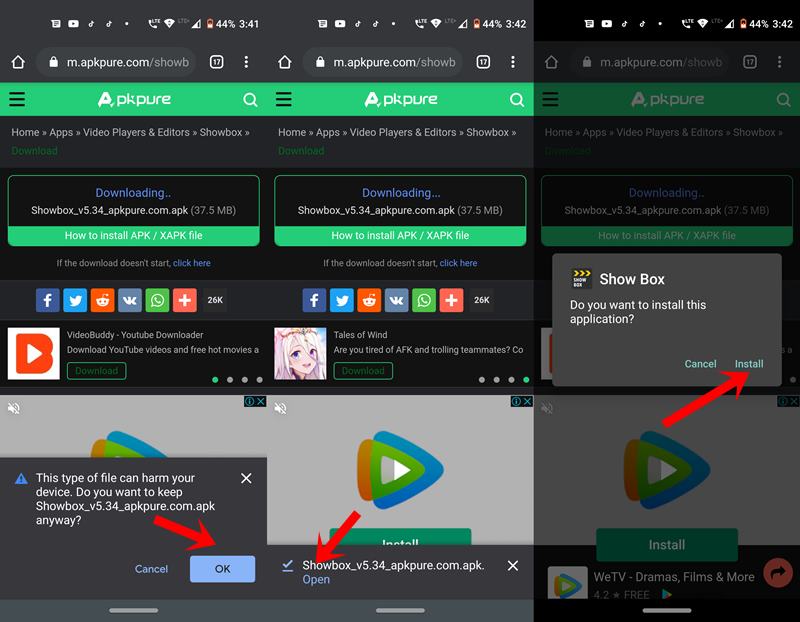
- Once it does, you will see the Open option in the bottom bar (if you are using Chrome), tap on it and then tap on Install.
- It will be installed within a few seconds. Launch the app and grant it the necessary permission that it asks for (Storage, Phone and Location). Tap on Continue to finish the installation procedure and tap Open to launch the app.
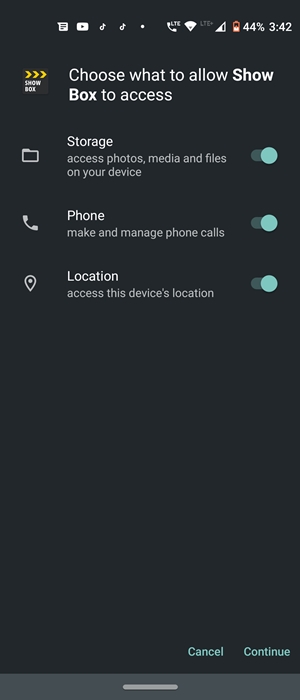
Conclusion
So this was a detailed and comprehensive guide on how to download and install the Showbox app on Android. You could now easily binge-watch all your favorite TV shows, movies, and series right from the app itself and as per the resolution you want. However, if you still face any issues, drop in your queries in the comments section below. Also check our all iPhone Tips and Tricks, PC tips and tricks and Android Tips and Tricks section to gather more knowledge
