Steam is a cloud-based gaming library where gamers can play various games online and offline. Furthermore, a Steam account allows users to download any available PC game. Aside from this, it offers one of the largest libraries of gaming options under one roof, which enhances the gaming experience and allows its users to take advantage of many features without hogging up system memory.
Further, Steam has recently introduced a dedicated mini-gaming console with a gamepad. It’s based on SteamOS, running under Linux, one of today’s fastest and most user-friendly operating systems. Smart TVs and mobile devices now have Amazon Prime and Netflix gaming sections.
However, users reported several issues with Steam Deck soon after its release, including a malfunctioning camera, lagging, and cursor issues. There is a problem with the device after the most recent firmware update. The Steam deck is not turning on after the update, so here’s how to fix it. To resolve the issues, try the following methods one by one.
Also Read
How to Install Windows 11 on Steam Deck
Steam Deck Store Not Loading or Greyed Out, How to Fix?
How To Fix If Steam Deck Format SD Card Greyed Out
Fix: Steam Deck Keyboard Not Showing in Desktop mode
How to Take a Screenshot on Steam Deck
Steam Deck Bricked After Update: Is There a Fix?
Fix: Steam Link Not Working on Steam Deck
How To Play PS2 Games On Steam Deck
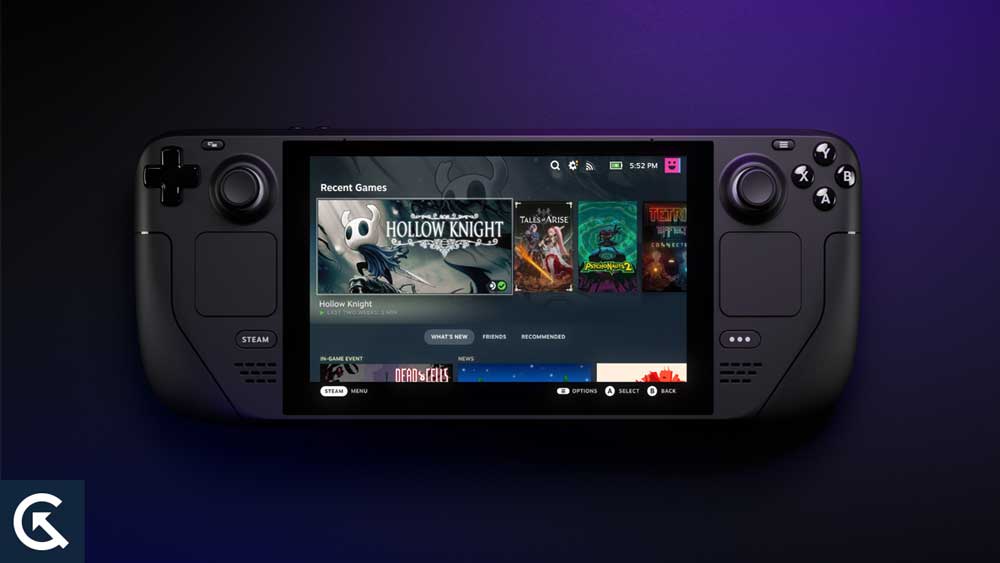
Why Won’t My Steam Deck Turn On?
It was obvious that there were issues with the Steam Deck as soon as it was unboxed. Upon pressing the power button, there was no click, and the screen remained black until the charger was plugged in. Once the hardware was charged, I could begin setting it up as usual, so I assumed the initial problem was due to the hardware being uncharged.
However, after playing Rocket League, I quickly realized that I couldn’t reactivate the hardware after turning off the handheld computer. It appears that other users are experiencing the same problem. Users on Reddit have reported their Steam Deck power buttons have been stuck or have become inconsistent since they unboxed the console.
How To Fix Steam Deck Won’t Turn On After Update
So, here are some fixes that will help you resolve the Steam Deck not turning on after the recent update issue. Therefore, if you are facing this problem, make sure to apply them all:
Fix 1: Restart Steam Deck
Steam Deck needs to be restarted to eliminate bugs, which is the first step in fixing them. The device must be restarted by holding the power button for 10 seconds. However, restart the computer, wait for all the apps to be optimized, and then check if the problems have been resolved.
- Wait 15 to 20 minutes for your Steam Deck’s battery to charge after connecting the AC adapter.
- Then, keep the Power button pressed for at least 12 seconds.
- Once the console has been turned back on, try turning it off and on again to see if the Steam Deck no longer won’t turn on.
Fix 2: Change the Display Settings
There is a problem with the display refresh rate of the Steam Deck, causing it to lag. A 60 Hz refresh rate is supported, but certain games do not support it. The problem can be fixed by changing the refresh rate to 30 Hz and checking whether the lagging issue persists.
Fix 3: Change the Adapter
If you still have problems with the charger, check it for any signs of damage after forcing a reboot. Check the plug for bent pins, inspect the cable for wear, and examine the housing for cracks or bends to ensure your USB-C cable works properly. See if you can fix the problem by replacing the adapter with another official one if you notice any signs of damage.
Fix 3: Use Steam Deck Official Charger to Fix Deck Won’t Turn On
You may find that Steam Deck can’t be charged if you’re using a third-party solution, as it uses a nonstandard protocol. The Steam Deck won’t turn on after it’s been charged for 30 days; there are a lot of completely reasonable third-party adapters, but they are not guaranteed to be reliable or safe. An official charger will solve this problem. The last fix can be tried if you cannot turn on Steam Deck.
Fix 4: Charge Steam Deck at least 1 hour
In most cases, an indicator light on the screen still lets you know that the battery needs to be charged. If your Steam Deck won’t turn on, charge the console with the official Steam Deck Power Adapter and leave it for at least one hour.
Your wall socket may also be damaged, so you should change the wall socket and insert the adapter into a different wall socket to charge Steam Deck.
Fix 5: Rollback to Previous Firmware
If the above methods do not work, return to the previous firmware if you face problems with your Steam Deck after the latest update. Furthermore, reinstalling the latest update may fix all types of bugs in the Steam deck, as sometimes the system files get corrupted.
- Create a backup of your Steam deck by downloading the recovery image from the Steam support page and connecting it to your computer via the USB port.
- Now, you can roll back the update by restarting the Steam Deck, going to the boot menu, and choosing the previous update.
- Once you’ve done that, restart the device until you reach the home screen (it’ll take a couple of minutes).
Fix 6: Check Charger for Damaging
Even though the official power adapter is tough, it can be penetrated. Verify that the USB-C port’s pins are not bent (bad) and that the cable is not worn since this might cause a short (very bad). Also, inspect the wall adapter housing for cracks or bends (real fire hazard).
Do not use the adapter if it has any signs of damage. Replace it with another official adapter if it hasn’t fixed the problem. If it doesn’t fix the problem, move on to the next solution.
Also Read
Fix 7: Contact Steam Deck
After checking the charging accessories, force rebooting, and still having issues with the Steam Deck not turning on; you should contact Steam Deck and have them perform the necessary repairs.
So, that’s how to fix the Steam deck not turning on after the update. We hope that this guide has helped you. Furthermore, if you need more info, comment below and let us know.
