Steam is my go-to game library, and it is not uncommon for users to encounter steam games that won’t download or start on a Windows PC. Millions have faced a wide range of problems surrounding Steam and its packages. I have compiled a list of solutions to counter Valve software problems and permanently resolve the issue.
Also Read
Fix: Twitch Link Removed from Steam Profile
Fix: Steam Not Opening After Update on Windows 11
Fix: Steam Not Enough Disk Space Error
Steam Content File Locked Error Fix 2023
How to Enable New CoPilot AI in Windows 11 23493
How to Fix Steam Cloud Error Such as Out of Date, Unable to Sync
How to Fix If Steam Voice Chat Not Working in Windows 10/11 PC
Fix: Steam Failed to Initialize GTA 5 and RDR2
Page Contents
Why Won’t Steam Game Download?
Steam is a well-known library in the world and all thanks go to the Counter-Strike franchise. You have to learn the contributing factors that landed Steam in such a state and that will help you prevent a similar problem in the distant future. Let me give you a few points that will help you in prevention and maintain cleaner software.
- Windows 11 bugs and glitches
- Non-administrator account
- Threats (virus, malware, spyware, etc)
- Steam server downtime
- Pirated Windows and programs
- Network limitations
- Corrupted game files
- Corrupted system files
Fix: Steam Game Won’t Load in Windows 11
You don’t need a third party to resolve the problem, and I have shown you how to identify the culprit and resolve the issue at the same time. Do not skip any part in the tutorial, and it is smartly put together to counter multiple issues at once. You need an administrator account to grant Steam VAC system access.
Restart Windows
It shouldn’t surprise you that I asked you to restart the Windows machine. I have solved multiple problems related to the software and programs by restarting the machine. There might be a pending update that is waiting for the next reboot and that could be causing the issue. Save the work and close the programs running in the background.
1. Press ALT + F4 together.
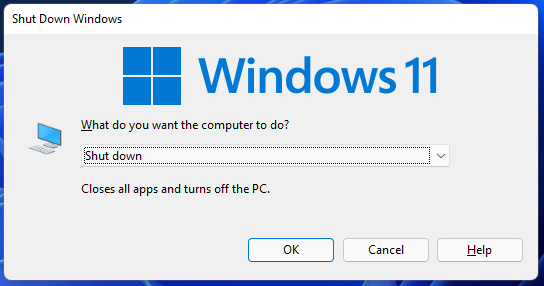
2. Select Restart from the drop-down menu.
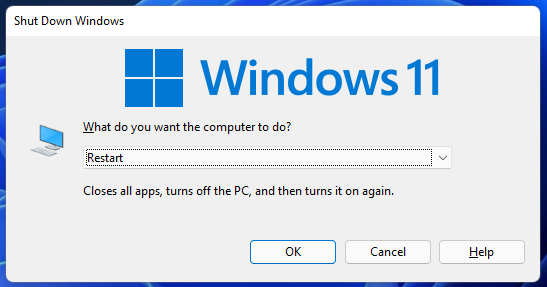
3. Click “OK” to restart the machine.
Wait patiently for the operating system to shut down the software and restart it.
Run Steam as Administrator
Steam requires administrator rights to perform certain tasks in the machine. I’m asking you to switch to an administrator account and run the program as administrator.
1. Press the Start key to view the Windows menu.
2. Search for Steam and click on the “run as administrator” option.
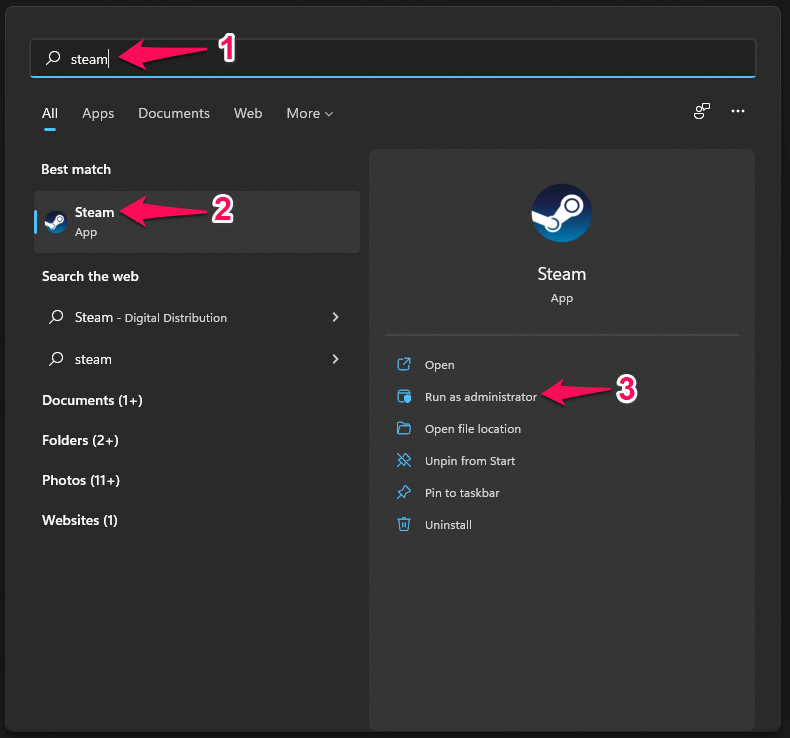
3. Try to update or download the game.
It’s not uncommon for specific programs to ask for administrator permission. Steam has developed Valve Anti-Cheat (VAC) that monitors the system’s background behavior, which requires administrator permission.
Also Read
No More Piracy
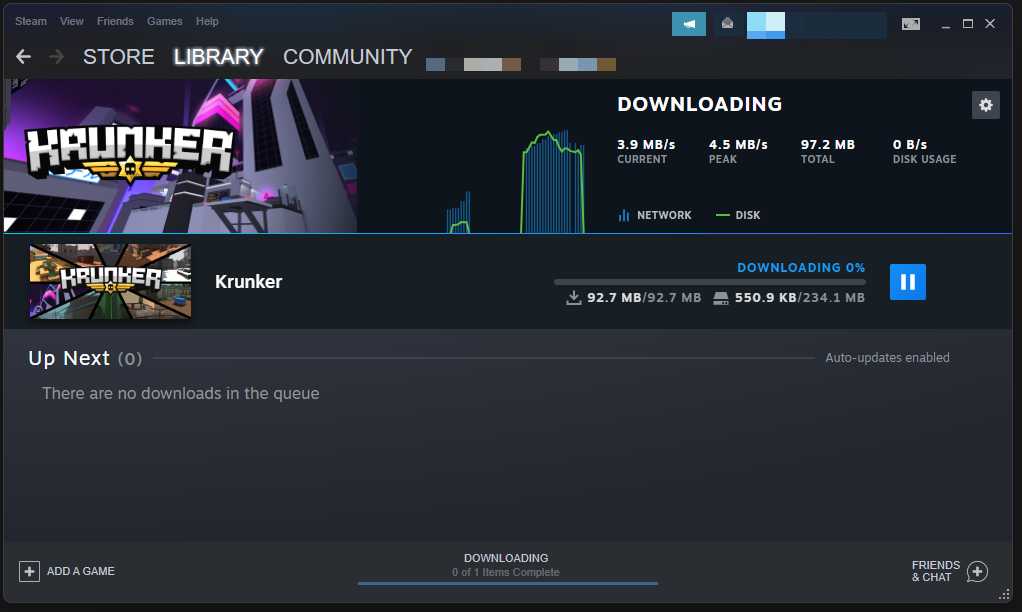
I have friends who frequently play shooting games daily, such as Apex Legends, CS: GO, Valorant, and other AAA titles. Almost half of them are running pirated Windows 10 software, and they are not aware of its consequences. Of course, the hidden threat won’t damage the system files in a day or two because the invaders want you to assume that it is completely safe to live on pirated Windows copy.
I’m against pirated games and Windows copy since it is coming from an unknown developer. We have to put our faith and trust in the unknown developer, who can turn out to be anyone in the world. A white-hat hacker wouldn’t indulge in such shady business, and I would ask the readers to stay out of it.
Steam is one of the affected programs, and it could be the doing of a pirated game such as GTA 5. Reinstall Windows from the official Microsoft site, and you lose “Personalization” functions only. The activation logo is a reminder, and your brain will learn to ignore it somewhere down the line.
Steam Server Status
Valve has set up responsive services across the continents, and the master server in your region can face downtime. Of course, I have witnessed “Steam Offline” several times over the years, and it has happened recently multiple times in a month. Let me show you how to find out whether the Steam servers are offline or online.
1. Open mobile/desktop browser.
2. Go to Steam’s official stats page.
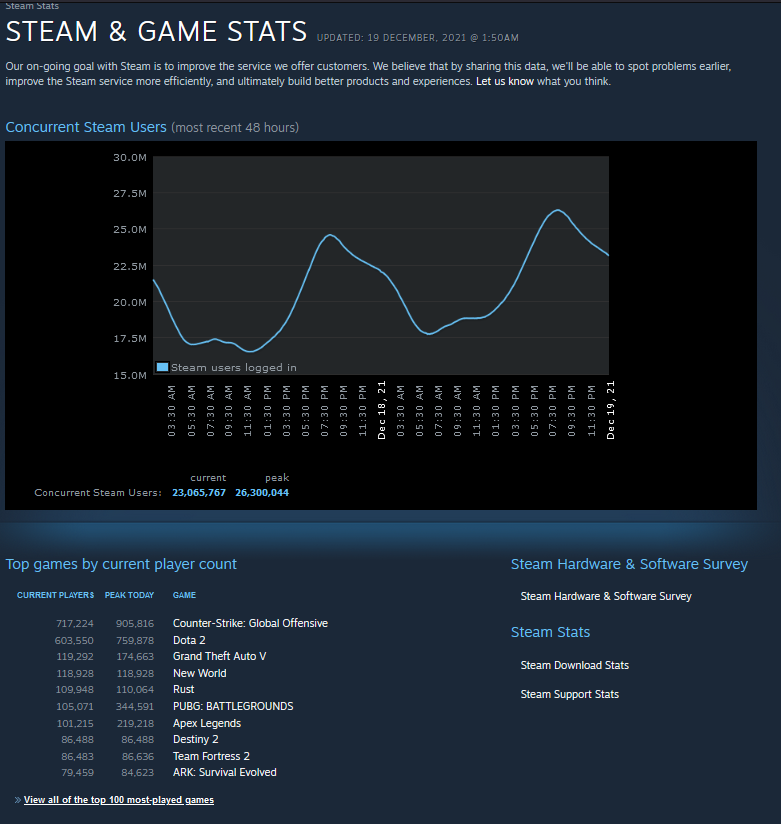
3. The number of players will drop significantly if the servers are offline or facing downtime.
There’s a third-party website that provides in-depth server information, but I can’t confirm the authenticity of the data. Overall, I consider the Steam stats a clear indicator of the server status, and it will detect your region to set custom preferences.
Also Read
Change Steam Server Location
The Washington-based game library allows the users to take control over the server region selection and you can switch servers in a few clicks. Now, I will show you how to change the Steam server in the program, and you can follow the same instructions to revert the changes.
1. Open the application and click on “Steam” from the top menu.
2. Click on “Settings” from the drop-down menu.
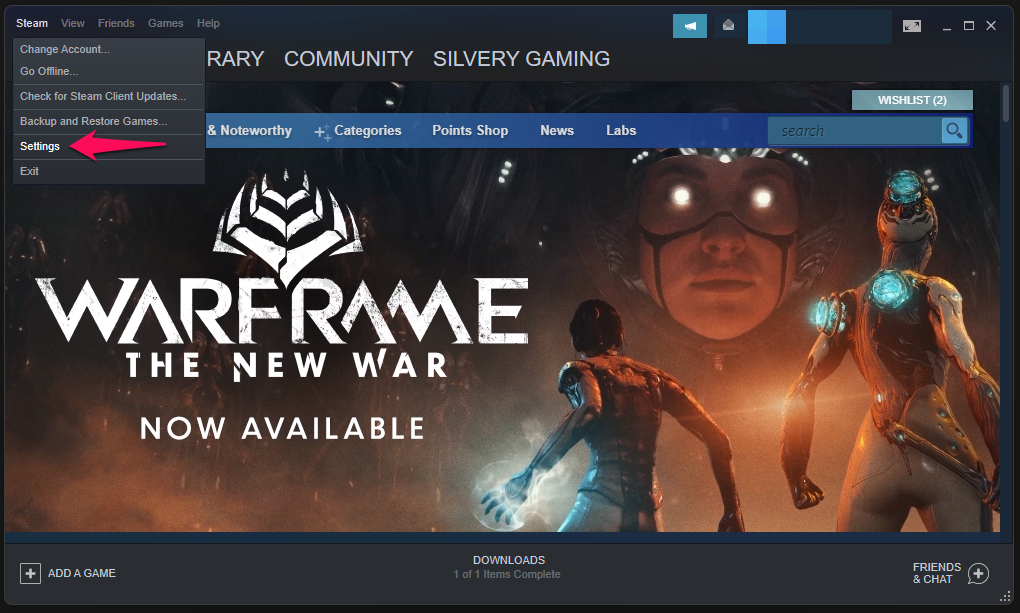
3. A new window will show up on the screen, and choose “Downloads” to view more.

4. Click on the drop-down menu under ”Download Region”.
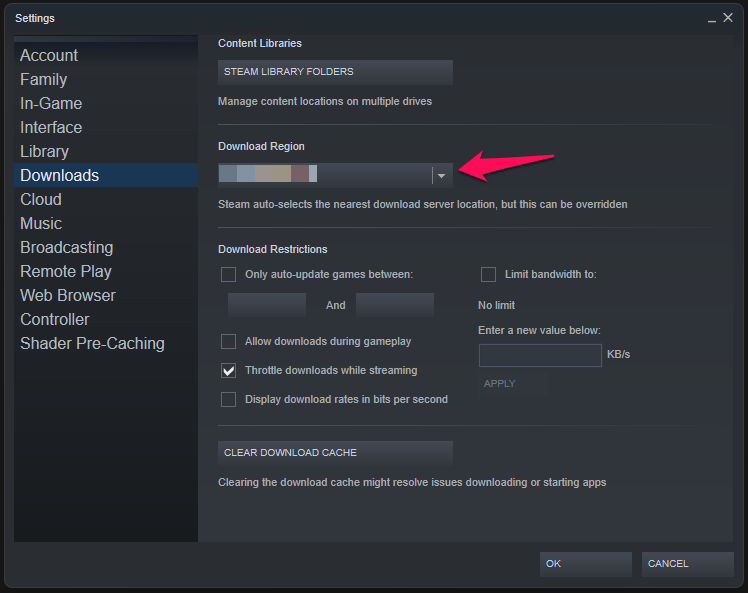
5. Scroll down to view servers from different parts of the world and select one.
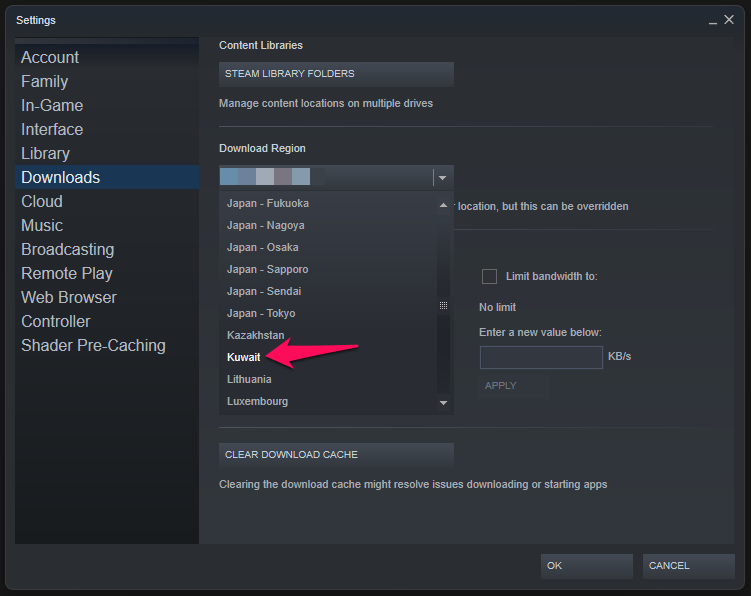
6. Click on “OK” to save changes.
Close Steam and restart the Windows machine to apply the new settings.
Remove Bandwidth Limitations
Windows users have an option to limit the bandwidth so you can preserve the data left in the package. It is called “metered connection”, where the operating system won’t allow the machine to download or upload larger files. Let me show you how you can disable the metered internet in Wi-Fi and LAN network.
LAN Network:
1. Press the Windows key, and I key to open Settings.
2. Select “Network & Internet” to view more options.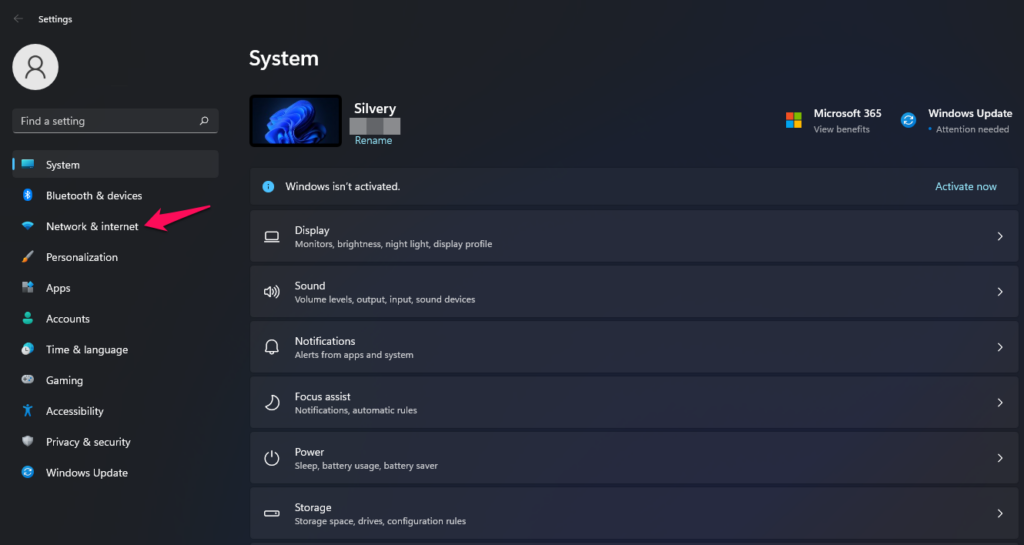
3. Click on “Ethernet” to view the adapter information.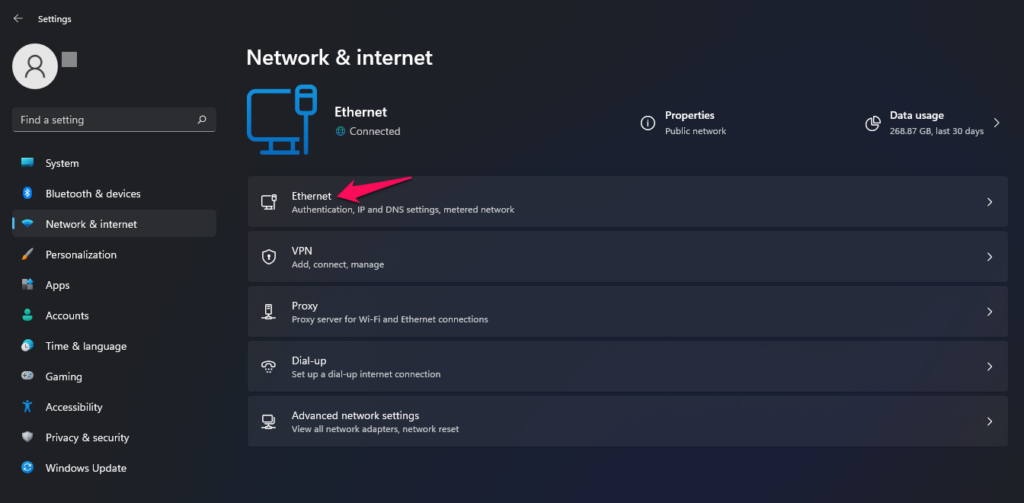
4. Click to disable the “Metered connection” option.
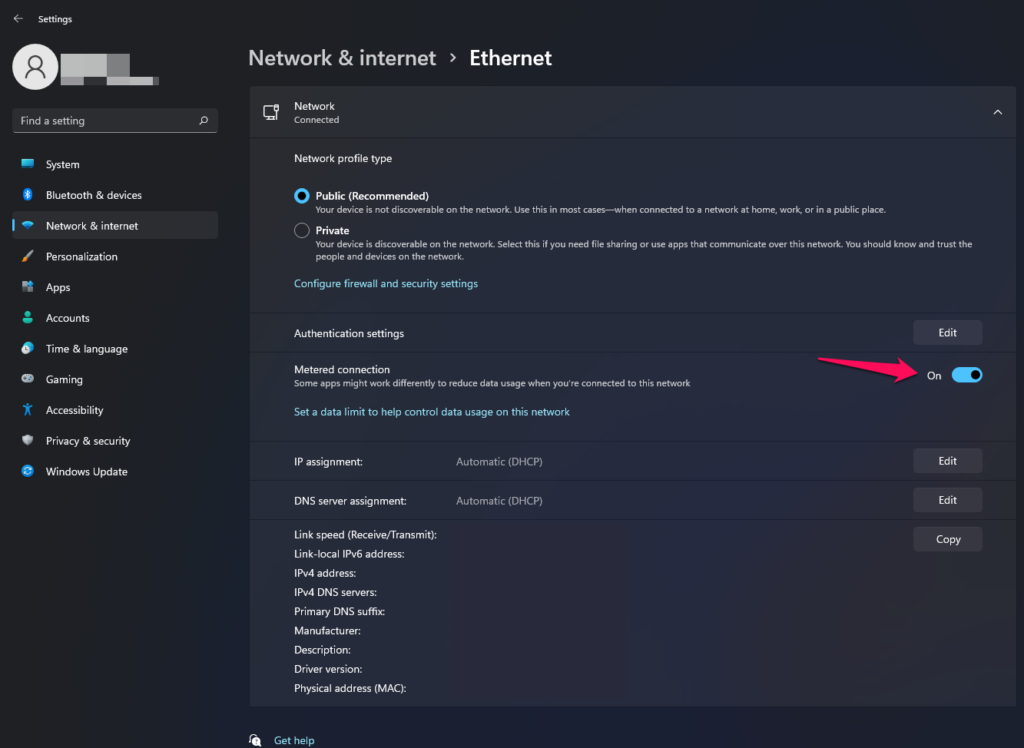
Now, open the Steam application and try to download the game.
Wi-Fi Network:
1. Press the Windows key, and I key to open Settings.
2. Select “Network & Internet” to view more options.
3. Click on “Wi-Fi” to view more options.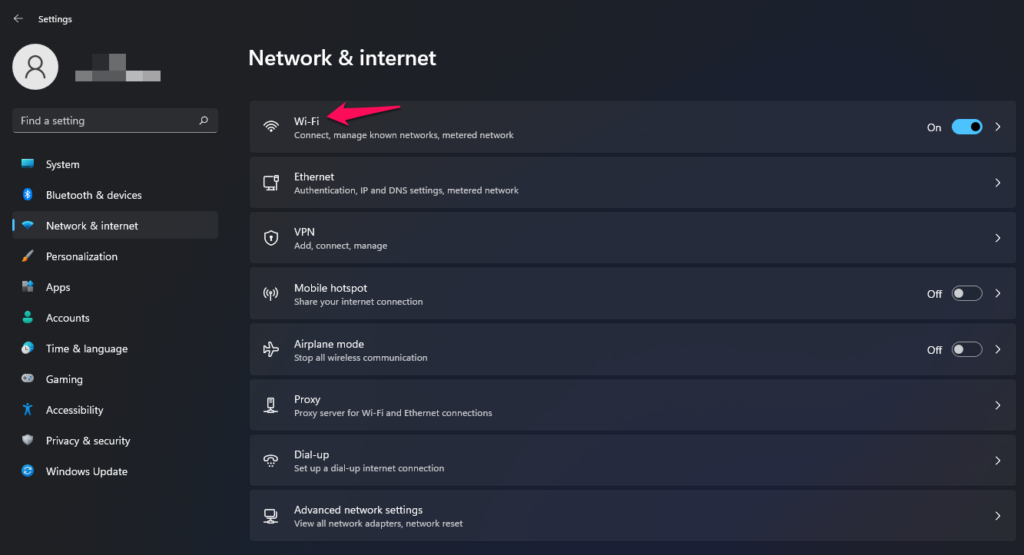
4. Click on your Wi-Fi network name, and I selected connected “Wireless-N” properties.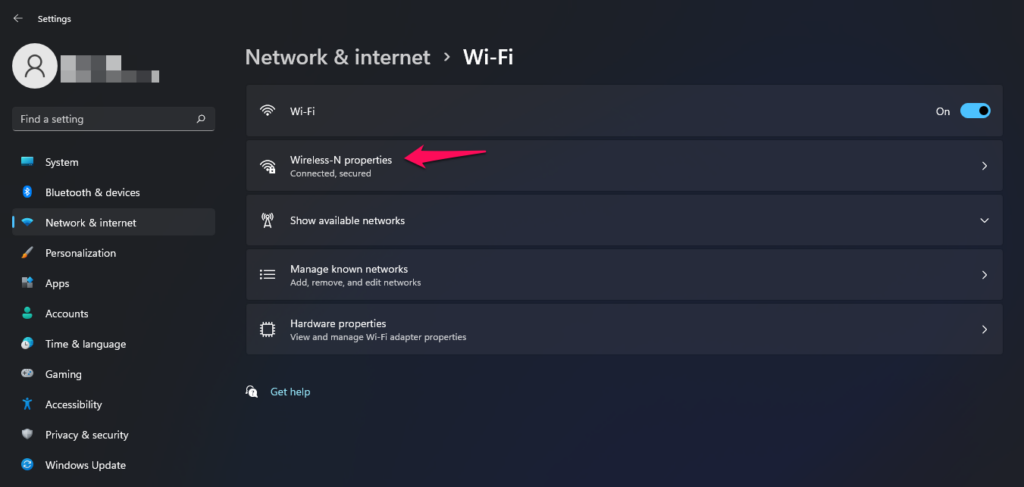
5. Click to disable the “Metered connection” option.
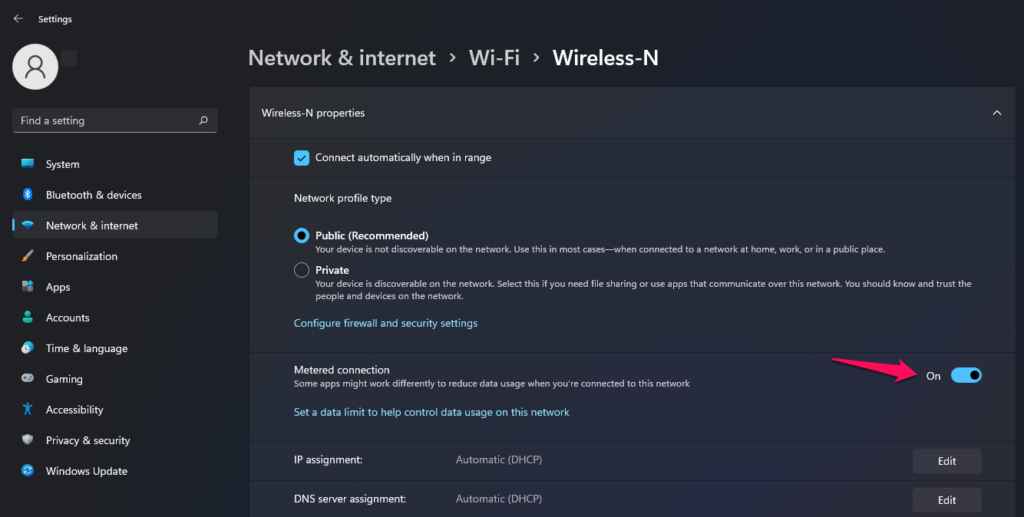
I implore the readers to restart the Windows machine and try to download the game in the next session. The network limitations have been lifted from the software, and you should be able to download larger files from the Steam library.
Verify Steam Game Files
Steam has witnessed millions of problems over the years, and they were able to patch most complex challenges. Allow the Valve application to check the integrity of the local file and find out whether there are any corrupted game files in the machine or not.
1. Open Steam and select “Library” to view the games.
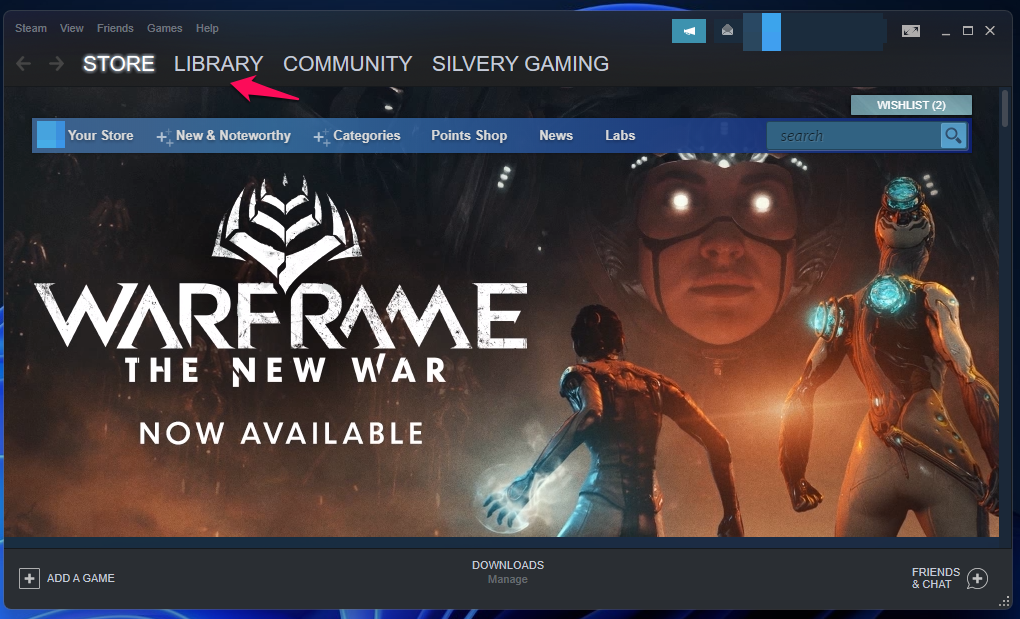
2. Select the game that is not updating and right-clicks the mouse to choose “Properties”.
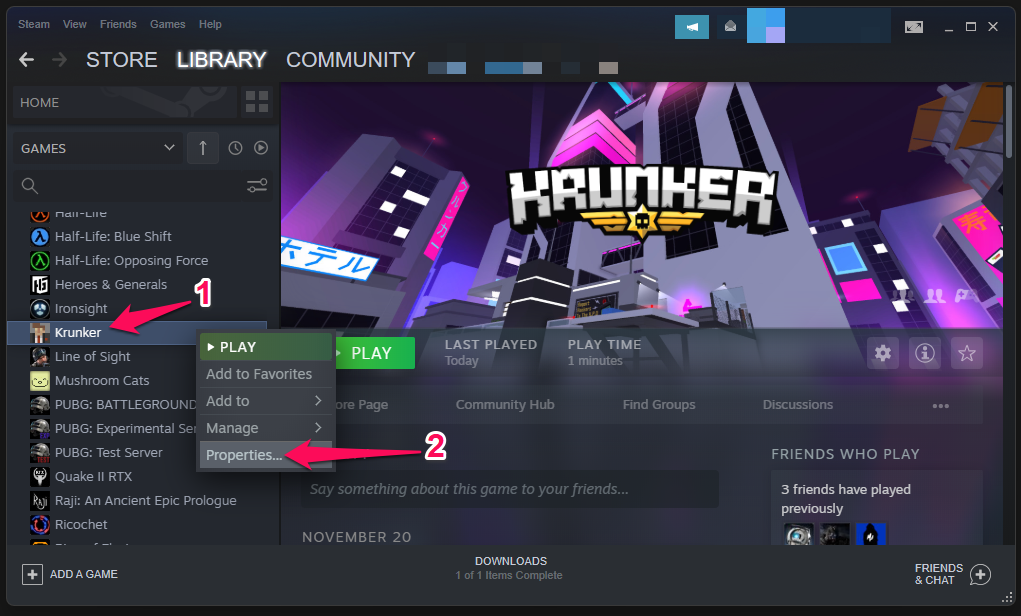
3. A new tab appears on the screen. Select “Local Files” to continue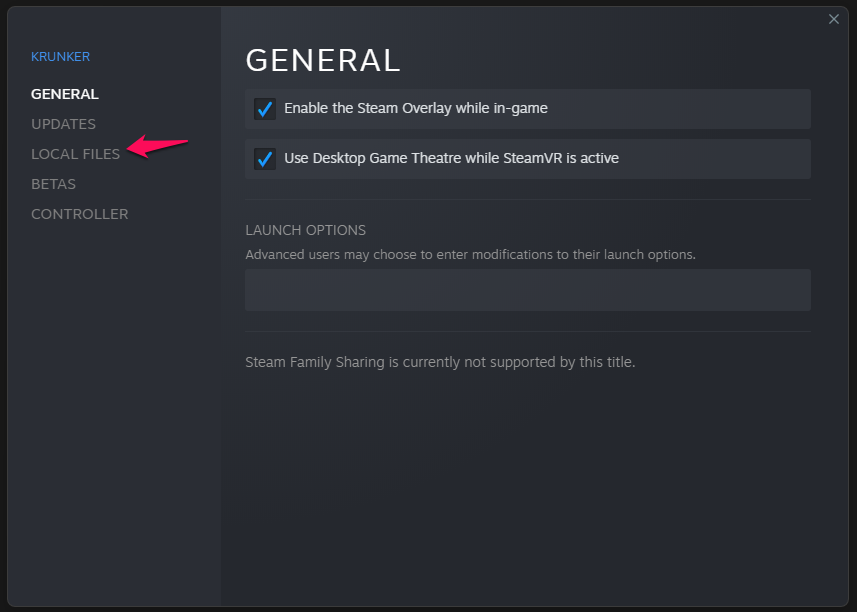
4. Click on the “Verify integrity of game files” option.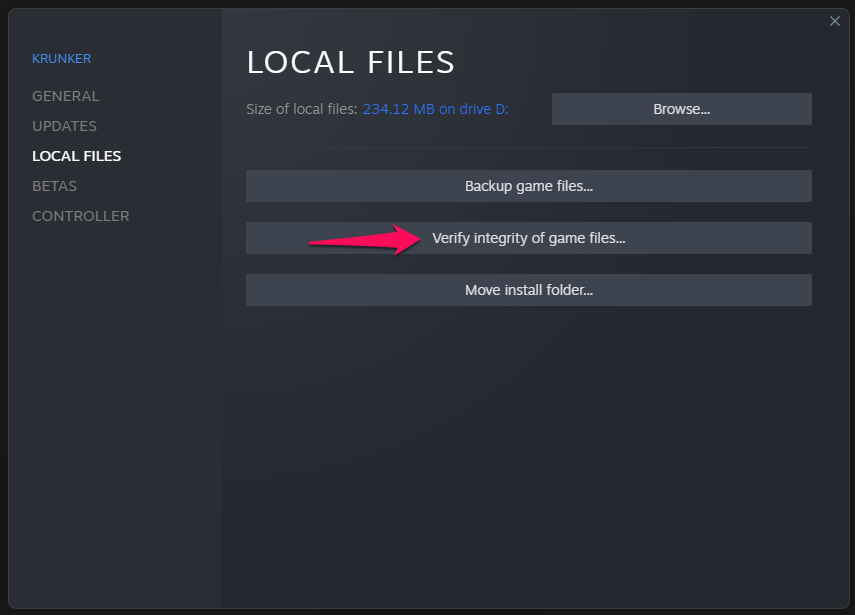
5. Let Steam verify the game files.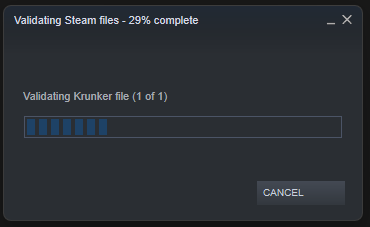
6. Click on “Close” once the scanning process is finished.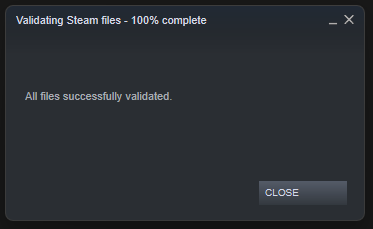
I selected Krunker for demonstration, so it took the scanner less than a minute to finish the process. You have to wait patiently for larger-sized games like GTA 5, Apex Legends, COD, etc.
Run Full System Scan
There is no time to relax and game Apex Legends or Call of Duty. Many reports have emerged that over 100 million new malware pieces were found in 2020 alone and were all designed to penetrate Windows security layers. You should immediately run a full system scan and remove the malware that is lingering somewhere in the machine.
Windows Security:
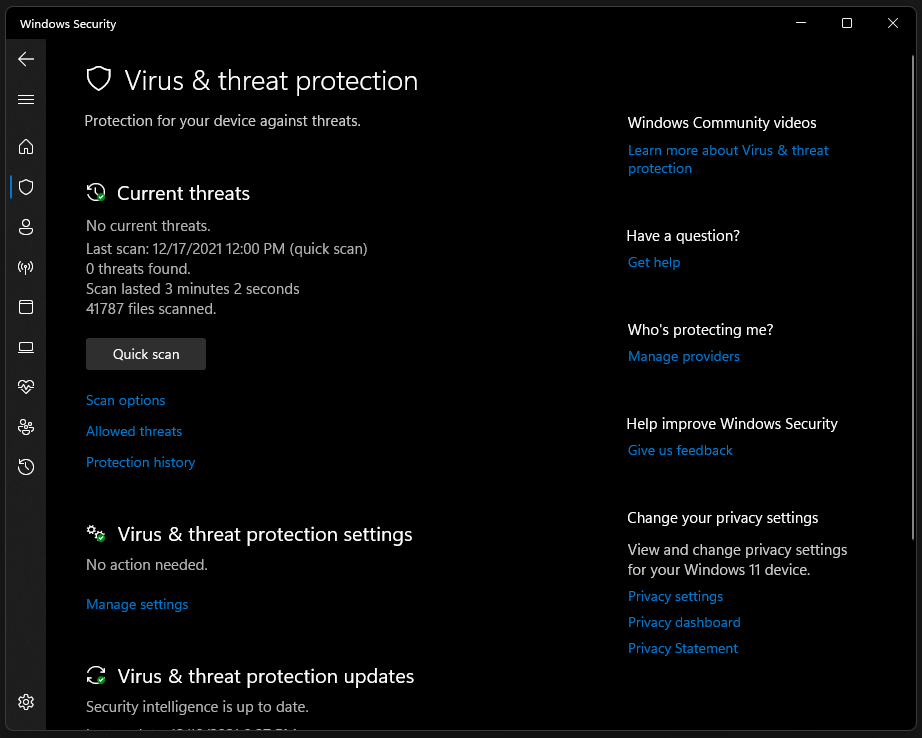
Microsoft repackaged Windows Defender with a straightforward name “Windows Security” in the earlier 10th edition. Of course, WS offers strong security to some extent, but it’s not impenetrable, and it’s inconsistent. Nonetheless, I implore the readers to run a full system scan using Windows Security.
Third-party Protection:
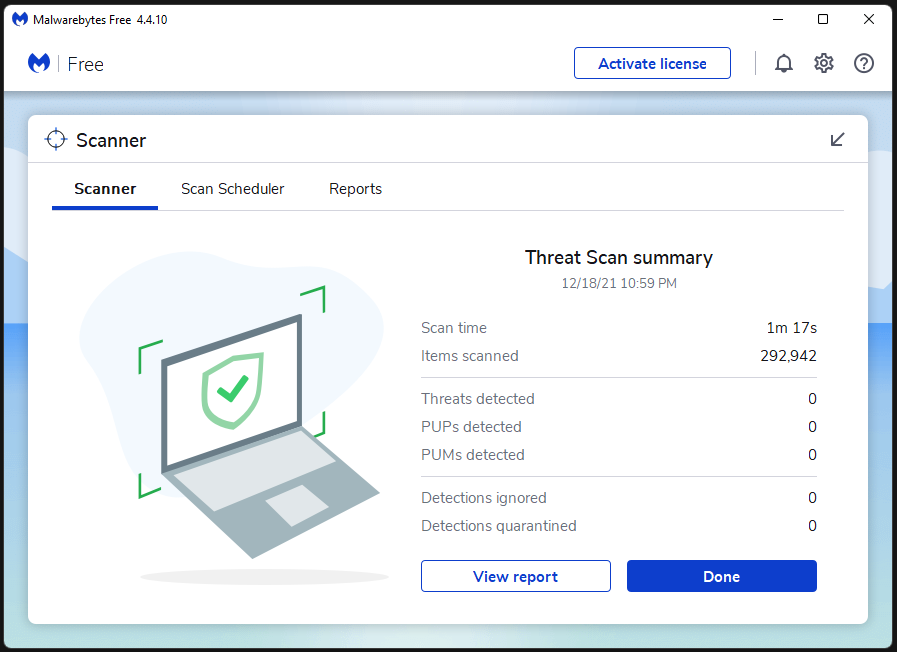
We are not promoting Malwarebytes (free) whatsoever, and It’s a personal choice. I’m encouraging the readers to opt-in for a premium solution, and you are free to choose any Windows antivirus system.
Unfortunately, Windows is the most targeted software on earth, and we cannot pin the blame on the company. Spend a few bucks on a premium solution and protect yourself from all sorts of threats designed for Windows OS.
Reinstall The Game
You may not have time to figure out the root cause of the problem, and in such cases, you have to uninstall the game and reinstall it back later. Let me show you how to uninstall Steam games on a Windows machine and follow the same instructions on Linux & Mac.
1. Open Steam and go to the library.
2. Select the game and right-click the mouse to view more.
3. Choose the “Manage” option.
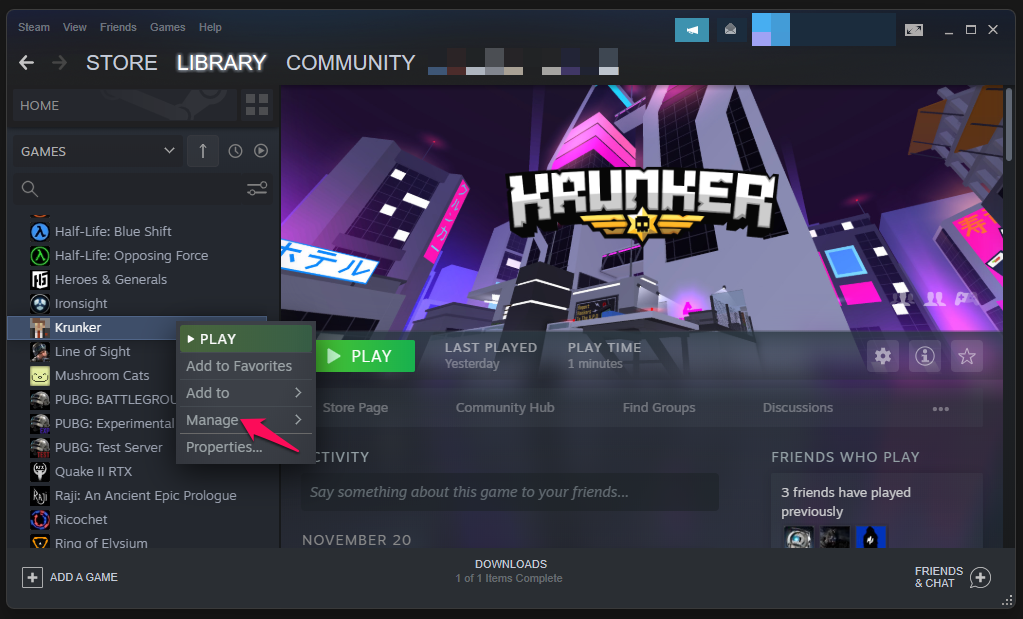
4. Click on the “Uninstall” option.
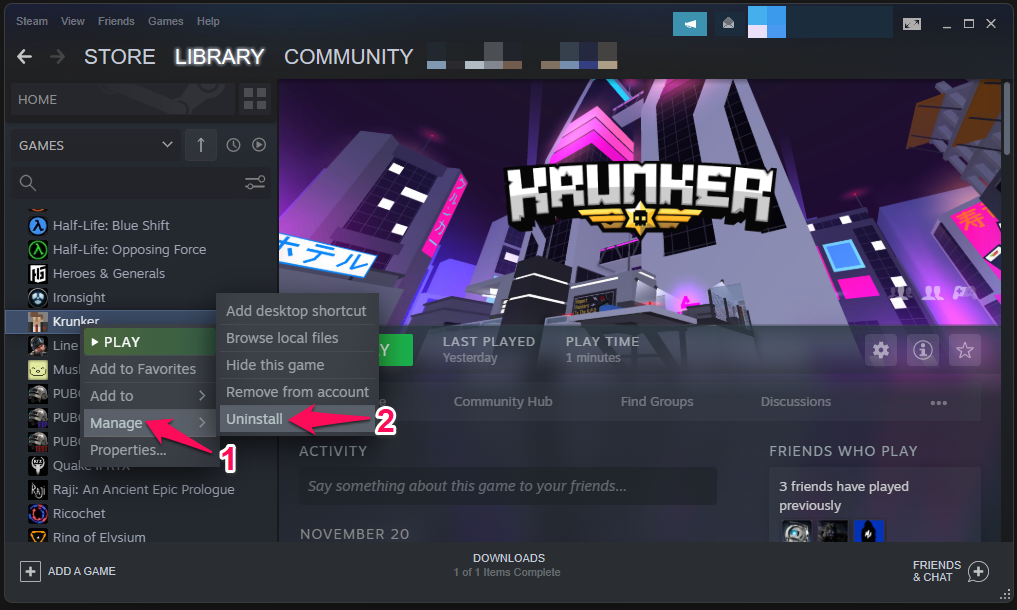
5. Click on the “Uninstall” button to confirm the action.
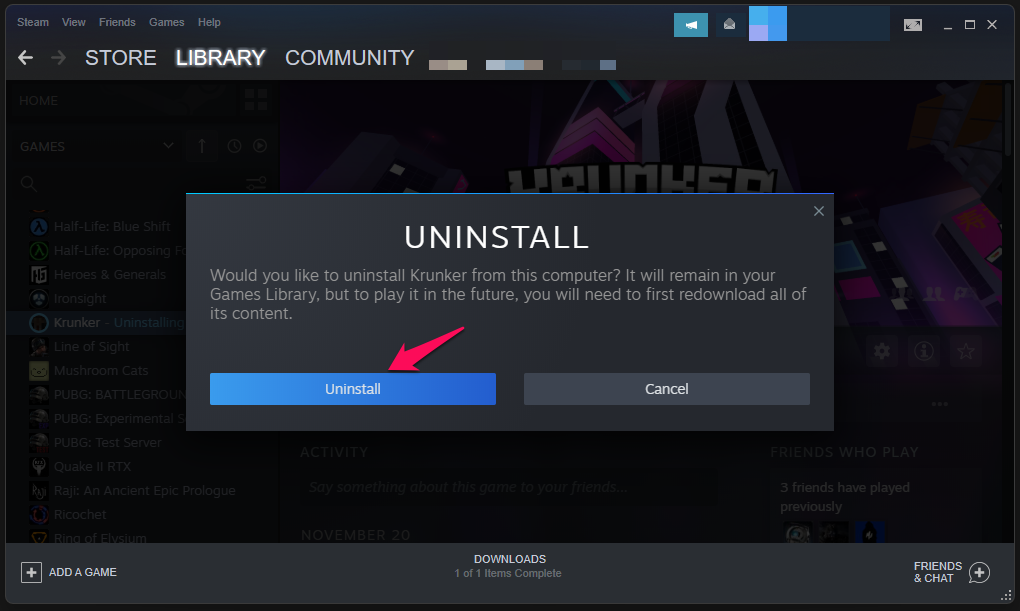
Let Steam take a couple of minutes to delete the entire game folder from the storage drive. Do not force close the window or program from the background if the window goes into non-responsive mode. Restart the Windows machine and download the game from the Steam library again.
Try Alternative Game Store
Gaming is a $200 billion industry, and it has encouraged renowned developers to step up and release proprietary libraries.
You got Origin from Electronics Arts (EA), where you can download Apex Legends, FIFA, Battlefield 2042, Madden NFL 22, etc.
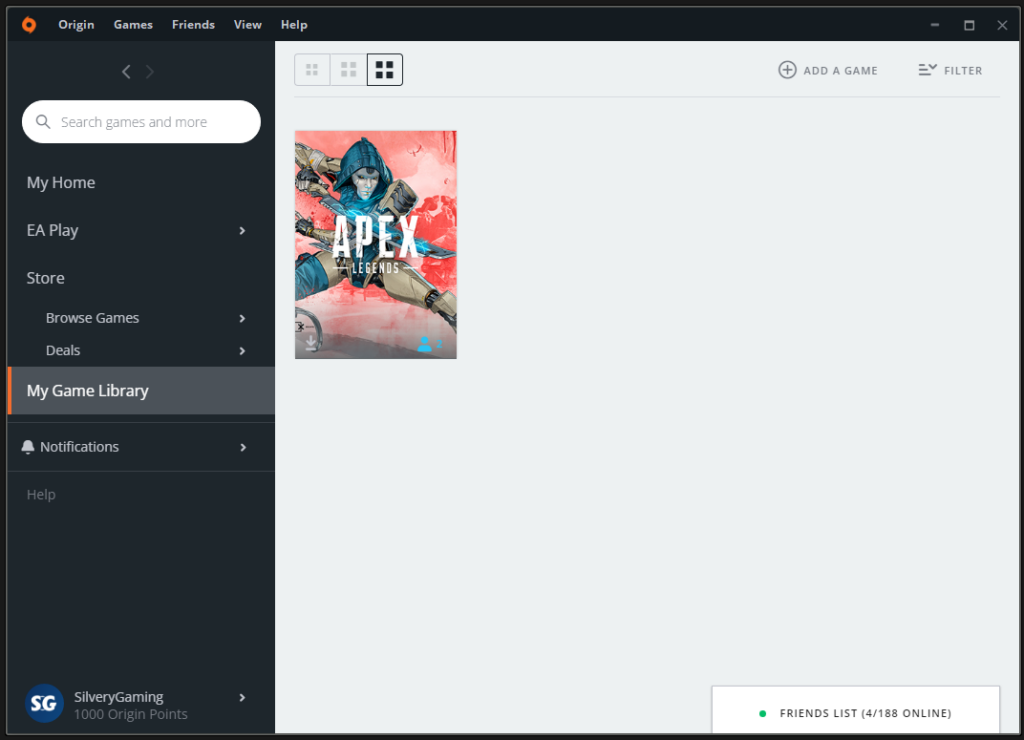
Epic Games is a game publisher and developer that launched the Epic Games library in 2018. Now, you can play popular titles such as Fortnite, GTA 5, Battle Breakers, etc.
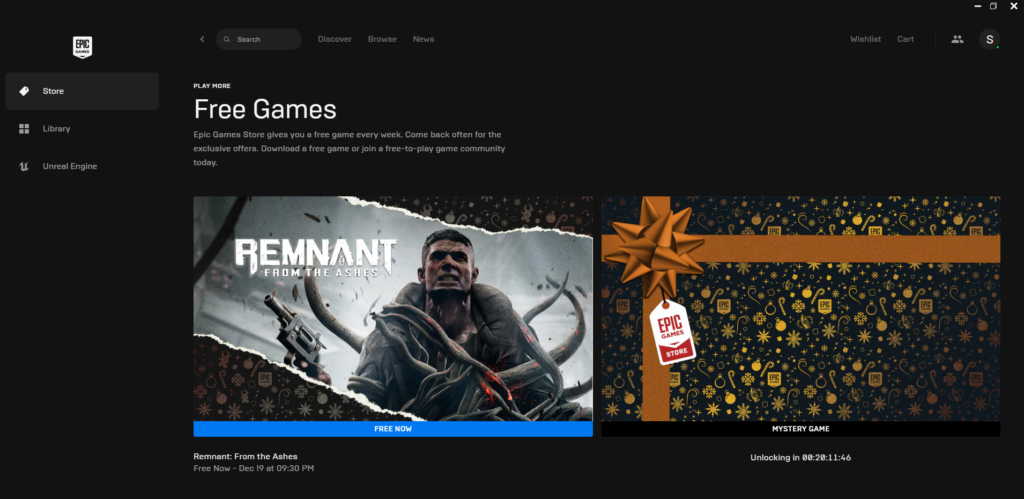
Blizzard is another game library, where you can find Call of Duty, World of Warcraft, Overwatch, Diablo series, etc.
Gaming is a remedy to get away from the hectic life, and if you don’t have the luxury of time to resolve the problem, then you can try other game stores.
Bottom Line
I implore the readers to reinstall the clean version of Windows and games, so you don’t have to worry about steam games won’t download or start on the machine. Do not fall into the pirated software trap, and it is a web laid by the privacy invades. Let us know which solution helped you fix Steam problems in the comment section below.
Also Read

I have reinstalled windows 11 fully and have updated drivers and direct x12 and my computer works fine for everything but my steam games they wont open or go to a black screen with music or just the menu then crash I’ve tried every fix I can find online and nothing has worked I’m so frustrated this just happened out of no where
first method that worked on her