In this tutorial, we will guide you on how to install the stock ROM flash file on Motorola One Power XT1942-2 (chef). The device came out of the box with Android 8.1 Oreo and was powered by Qualcomm Snapdragon 636. If you are someone who is looking to fix your device’s common issues like boot loop, repair IMEI, or fix any software issue, then this guide is for you.
To install the firmware flash file on Motorola One Power XT1942-2, you need to download the software called ADB and Fastboot tool. This method is simple and easy.
Also Read
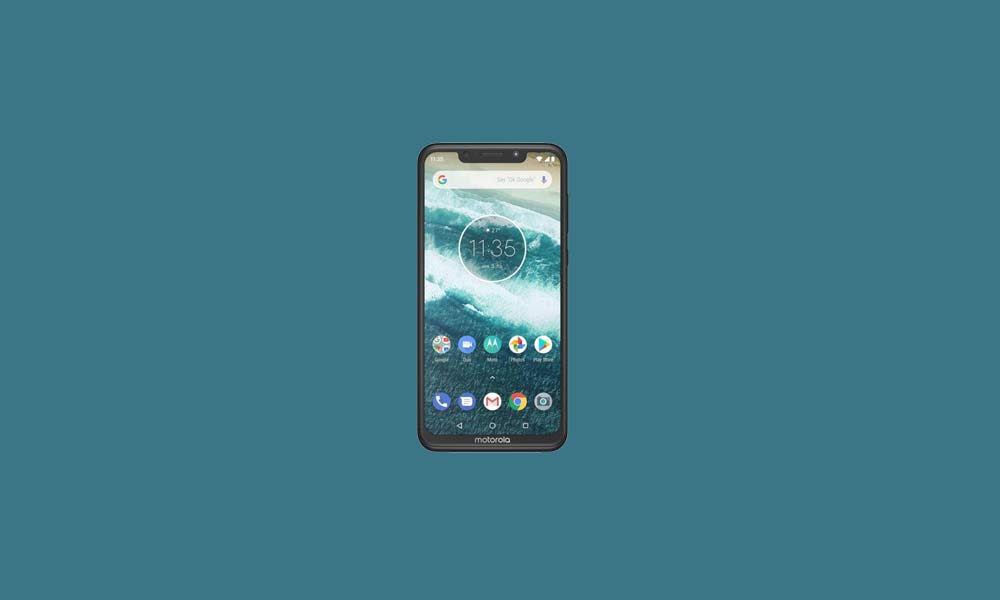
Page Contents
Advantages of Stock ROM:
Here are the answers to why you need to download and save the Motorola One Power XT1942-2 (chef) Stock ROM flash file on your computer.
- If your device is dead, you can unbrick using the Stock ROM file
- You can fix or repair the IMEI on your device using DB files from Stock ROM
- Remove any malware or Adwares from Motorola One Power
- You can fix the boot loop issue on Motorola One Power
- Fix Unfortunately, the app has stopped errors on Motorola One Power
- Fix Network related issue
- Patch Boot image to Root using Magisk: Mediatek Guide or Spreadtrum Guide
- You can unroot Motorola One Power
- To Reset or Remove FRP on your device: Mediatek FRP Guide or Spreadtrum FRP Guide
- Restore Motorola One Power back to Factory State
Motorola One Power XT1942-2 Firmware Flash Files:
| Flash File Name: QPTS30.61-18-16-19 Model: XT1942-2 | India Android Version: 10 |
Download |
| Flash File Name: QPTS30.61-18-16-16 Model: XT1942-2 | India Android Version: 10 |
Download |
| Flash File Name: QPTS30.61-18-16-14 Model: XT1942-2 | India Android Version: 10 |
Download |
| Flash File Name: QPTS30.61-18-16-13 Model: XT1942-2 | India Android Version: 10 |
Download |
| Flash File Name: QPTS30.61-18-16-11 Model: XT1942-2 | India Android Version: 10 |
Download |
| Flash File Name: QPTS30.61-18-16-5 Model: XT1942-2 | India Android Version: 10 |
Link Expired |
| Flash File Name: QPTS30.61-18-16-3 Model: XT1942-2 | India Android Version: 10 |
Link Expired |
Steps to Install Motorola XT1942-2 Firmware Flash File
If you have downloaded the firmware, then follow this guide to flash the stock firmware manually on your Motorola One Power XT1942-2. Make sure to follow the steps carefully.
Pre-Requirements:
- This ROM is supported for the Motorola One Power XT1942-2 (chef) variant only.
- Make sure that your device should be charged at least 50% or higher.
- You will require a PC or Laptop with a USB Data Cable.
- We always recommend our readers take a full data backup of the device for safety purposes.
- Install Motorola USB Drivers and Rescue and Smart Assistant Tool on your PC
- To flash, you must download the ADB and Fastboot tool
Disclaimer:
Firmware Installation Guide:
Check out the firmware flashing guide below for the Motorola One Power XT1942-2. First, make sure to install or extract the adb and fastboot tool on your PC. Now enter the bootloader on your device.

Step 1. Bootloader Mode
Enter bootloader mode on your phone. To boot first, turn your phone off. Once your device turned off completely, press and hold volume down, and turn it on. You should see the bootloader screen.
Step 2. Connect Your Device to PC:
After booting your Motorola One Power into bootloader mode, now connect it to the PC using the USB Cable.
Step 3. Download Stock ROM/Firmware:
To get the full ROM, you can use the LMSA or Rescue and Smart Assistant Tool. Download the zip file and copy it to somewhere on your PC. LMSA tool will unzip the file and will remove the zip file you downloaded.

You can also download the full stock ROM from the above download flash file section on this guide.
Step 4. Flashing Guide:
- The next step is to open the command window and go to the adb folder

- Enter the following command to flash the firmware.
fastboot flash partition gpt.bin fastboot flash bootloader bootloader.img fastboot flash modem NON-HLOS.bin fastboot flash fsg fsg.mbn fastboot erase modemst1 fastboot erase modemst2 fastboot flash dsp adspso.bin fastboot flash logo logo.bin fastboot flash boot boot.img fastboot flash recovery recovery.img fastboot flash system system.img_sparsechunk.0 fastboot flash system system.img_sparsechunk.1 fastboot flash system system.img_sparsechunk.2 fastboot flash system system.img_sparsechunk.3 fastboot flash system system.img_sparsechunk.4 fastboot flash vendor vendor.img fastboot flash oem oem.img fastboot erase carrier fastboot erase userdata fastboot erase ddr fastboot oem fb_mode_clear fastboot reboot
- Now your device will reboot into bootloader with the firmware you installed.
That’s it, guys. We hope this guide was helpful to you. Feel free to ask in the comment below for additional queries.
