New Updated on May 16, 2021: Today Vivo started rolling the latest security patch version for the Vivo X21 which carries build number PD1728F_EX_A_6.70.8. We have shared the download link to firmware along with the installation guide.
On this page, we will guide you on how to download and install the official firmware file on Vivo X21 PD1728F. This tutorial is easy to follow. Vivo X21 is powered by a Qualcomm Snapdragon 660 AIE processor powered by Android 8.1 Oreo.
If you are someone who is facing software issues such as WiFi or Bluetooth issues, lag, boot loop, or hard brick, you can fix the device by following this tutorial. By using the firmware file, you can bypass FRP lock, pattern lock, downgrade, or upgrade, and you can fix most of the software glitches by flashing the stock firmware.

Page Contents
Advantages of Installing Stock ROM
Here are some of the advantages of installing stock ROM on your Vivo X21:
- If your device is dead, you can unbrick using Stock ROM file
- You can fix or repair the IMEI on your device using DB files from Stock ROM
- Remove any malware or Adwares from Vivo X21
- You can fix the boot loop issue on Vivo X21
- Fix Unfortunately, the app has stopped error on Vivo X21
- Fix Network related issue
- Patch Boot image to Root using Magisk: Mediatek Guide or Spreadtrum Guide
- You can unroot Vivo X21
- To Reset or Remove FRP on your device: Mediatek FRP Guide or Spreadtrum FRP Guide
- Restore Vivo X21 back to Factory State
Firmware Details
- Device Name: Vivo X21 PD1728F
- Gapps File: Included
- Tool Supported: QFil Flash Tool
- Processor: Qualcomm Snapdragon 660 AIE
- Android OS: 8.1 Oreo
Steps to Flash Firmware File On Vivo X21 PD1728F
Now, before we get straight to the Steps to install the firmware flash file On Vivo X21 PD1728F, let us take a look at some of the prerequisites.
Pre-Requisites:
- This will work only on Vivo X21 PD1728F
- To flash a firmware file on Vivo X21, You need a Laptop or PC
- Charge your phone to at least 70%
- Download Vivo USB Drivers | Qualcomm USB Drivers
- Take a full backup of your device just in case if you need it later
- Download QFIL Flash Tool and extract it on your computer
Download Flash Files
| Download File | Description |
| Download | PD1728F_EX_A_6.70.8 |
| Download | PD1728F_EX_A_6.70.6 |
| Download | PD1728F_EX_A_6.10.2 |
| Download | PD1728F_EX_A_6.9.4 |
| Download | PD1728F_EX_A_6.8.12 |
| Download | PD1728F_EX_A_6.8.9 |
| Download | PD1728F_EX_A_6.8.5 |
| Download | PD1728_A_1.20.17 – CN |
| Download | PD1728F_EX_A_1.13.2 |
| Download | PD1728_A_1.18.36 |
| Download | PD1728F_EX_A_1.7.10_vivo_qcom_LA |
| Download | PD1728F_EX_A_1.7.11-update-full_1528073989.zip |
| Download | PD1728F_EX_A_1.6.18_14042018_QFIL.zip |
Instructions to Install:
You can follow any method given below.
Method 1: Via Recovery
First, you can try the official method to install the OTA stock ROM update via Vivo device recovery. Follow the guide link given below to install the OTA update on vivo device.
Guide to Install Vivo Firmware on any Vivo smartphoneMethod 2: Install via QFIL Tool:
- If you are installing and Using Qualcomm Flash Image Loader (QFIL) on your PC/Laptop running Windows, you must have the Supported Qualcomm Supported Drivers installed. To Download Click here and Install the Qualcomm USB Drivers. (Skip this step if you already have drivers installed)
- Now Download the QFIL zip file and Extract it anywhere on your computer. (We recommend to extract it on your PC/Laptop desktop. Once extracted, open the folder.
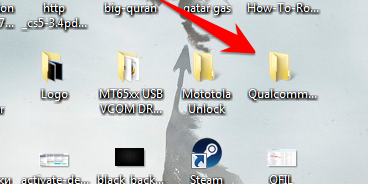
- Now in the QFIL Folder, Click the QFIL application file and Open it.
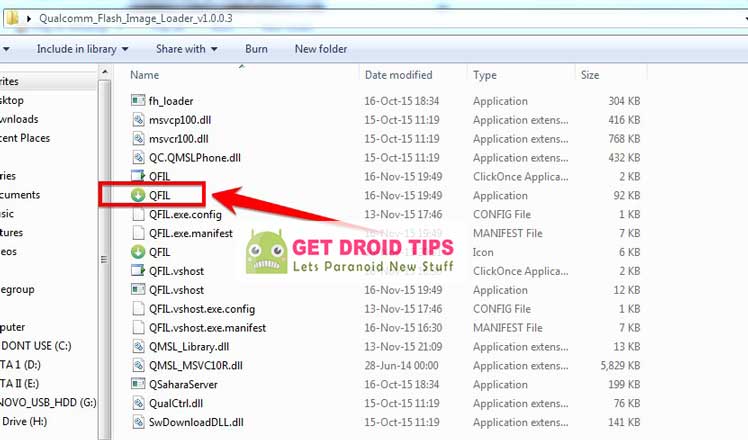
- Once you open it, you will see the following screen on your computer
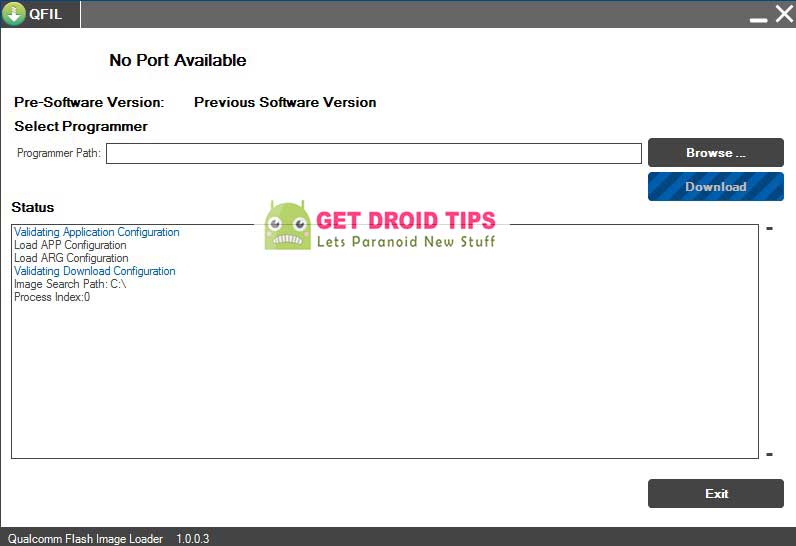
- Turn your Phone off using the power button
- Once your Phone is switched off, Now Hold the Volume UP button and try to connect your phone to PC/Laptop using USB Cable
- Your Phone model will be displayed on your PC
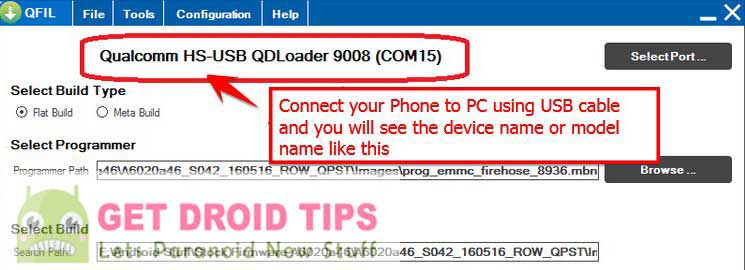
- Now Click the Browse option to select the downloaded ROM file on QFIL application
- Now browse and Select the ROM you downloaded from the extracted folder
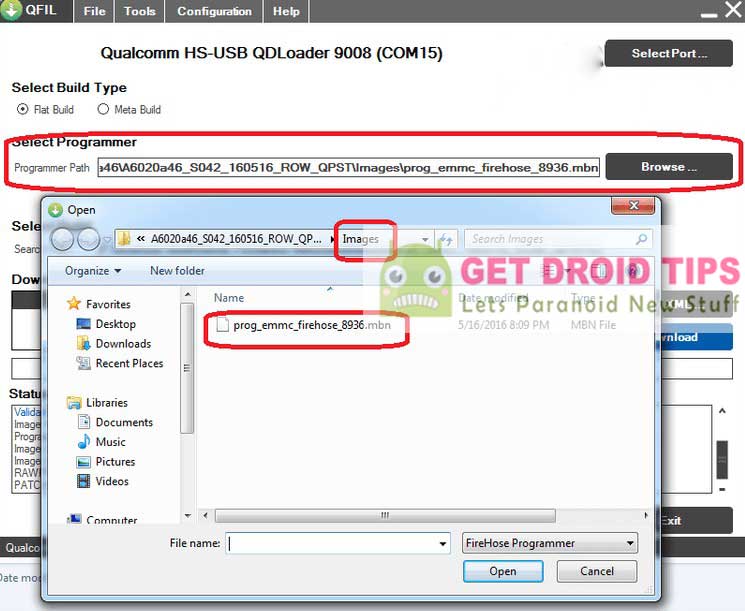
- Once it is loaded, Click on Load XML and select RawProgram Path as rawprogram0.xml file located in ROM Folder
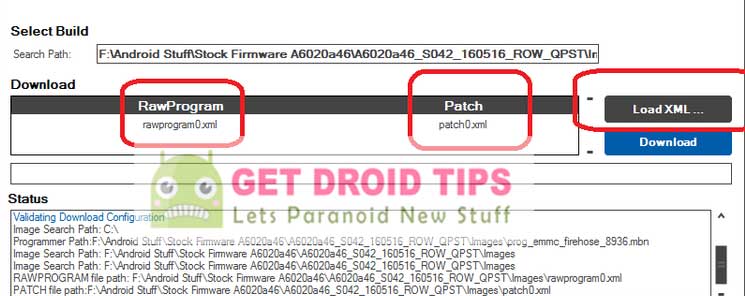
- Select Patch Path as patch0.xml. Both the files are located in ROM Folder.
- Now Click The Download button to start the Installation process.
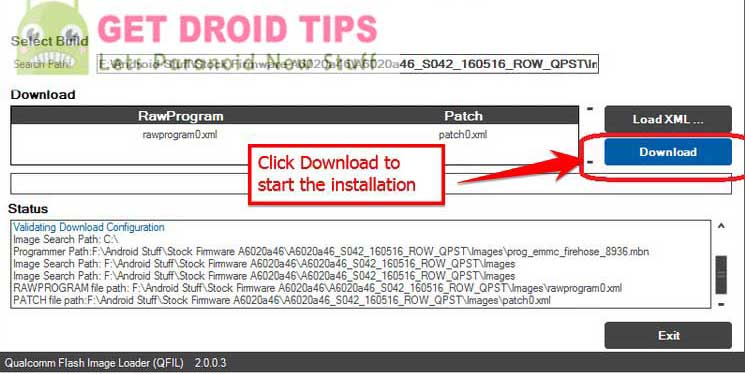
- Installation Process will take almost few seconds or a minute to complete. Be Patient! Don’t disconnect your phone from computer.
- Once it is done, You will get a message saying Download Succeeded. Now Unplug by removing USB Cable from Computer
- To reboot your Vivo X21.
- That’s it ! You have completed the installation process!
I hope you installed the Stock ROM on Vivo X21 successfully, Now please rate this website with your comment. We always welcome feedbacks and improvements.

Is there an Android 9 ROM file?