On this page, we will guide you on how to install the official firmware flash file on your Teclast N5H4 (Teclast P10 HD). Well, the device is based on Android 9.0 Pie which is powered by the Spreadtrum processor. This guide will be helpful to unbrick or fix any software issues on your device.
To install the firmware flash file on Teclast N5H4, you need to download the software called SPD Flash tool (also known as Spreadtrum flash tool). This method simple and easy. We have also added video and step by step tutorial to make things easier to flash the firmware file.
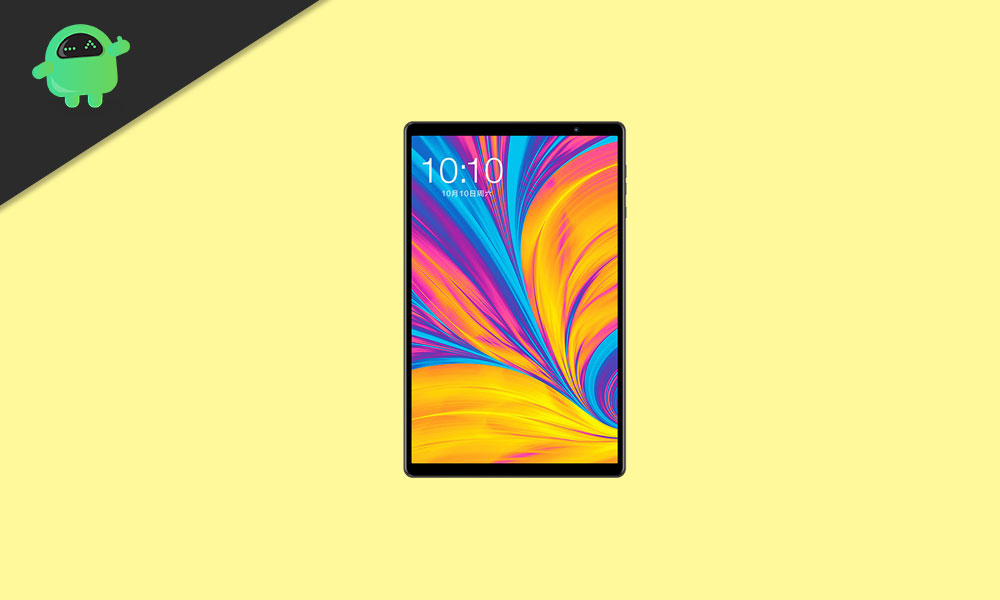
Page Contents
Advantages of Stock ROM:
Here are the answers to why you need to download and save the Teclast N5H4 Stock ROM flash file on your computer.
- If your device is dead, you can unbrick using the Stock ROM file
- You can fix or repair the IMEI on your device using DB files from Stock ROM
- Remove any malware or Adwares from Teclast N5H4
- You can fix the boot loop issue on Teclast N5H4
- Fix Unfortunately, the app has stopped error on Teclast N5H4
- Fix Network related issue
- Patch Boot image to Root using Magisk: Mediatek Guide or Spreadtrum Guide
- You can unroot Teclast N5H4
- To Reset or Remove FRP on your device: Mediatek FRP Guide or Spreadtrum FRP Guide
- Restore Teclast N5H4 back to Factory State
How to Install Teclast N5H4 Firmware File
Before installing the Stock ROM on your Teclast N5H4, you should download the firmware flash file. Then download and install the USB Drivers and flash tool on the PC as well. Once you’re done with these, you can proceed to the steps below. But let’s take a quick look at the Stock Firmware importance and firmware details below.
Pre-Requirements:
- Supported device: Teclast N5H4
- Make sure to charge your device more than 50%
- You need a PC or Laptop with a USB cable.
- Take a complete backup of your android phone
- Download Drivers and Tools: Spreadtrum drivers, SPD Flash Tool, and Mobicel USB Drivers
Teclast N5H4 Flash Files
| Software Details | Download Link |
| Flash File Name: P10 HD(N5H4)_Android 9.0_EEA_V1.00_SZ Android Version: 9.0 |
Download Link |
Instructions to Install: via SPD Flash tool
Now, without wasting any more time, let’s jump into the firmware installation steps below:
That’s it, guys. We hope that you’ve installed the firmware file on your Teclast N5H4 device successfully. Feel free to ask in the comments below for any queries.
