Once in often, while browsing on your Windows PC, you may have encountered the This site can’t be reached error. It is an annoying error. Sometimes it can just be fixed by closing and starting the browser again. However, sometimes it is too much complicated to resolve the error.
This site can’t be reached error can be caused due to many reasons. Hence there are many ways to try to fix the issue. However, here in this article, we have mentioned the best solutions to resolve the issue.
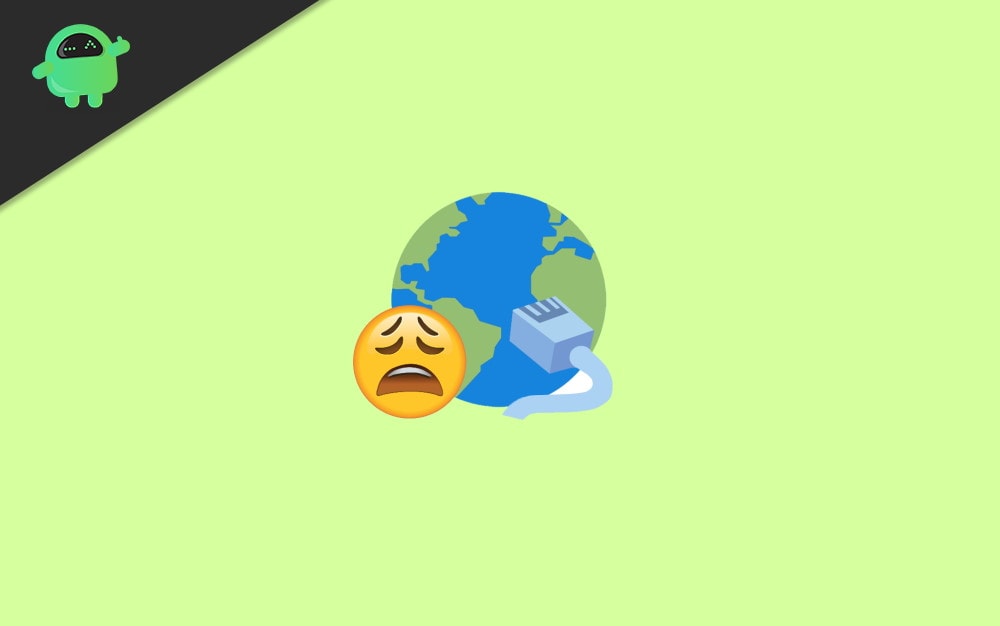
Page Contents
How to Fix This Site Can’t Be Reached Error in Windows PC?
Depends on what browser you use on your Windows Pc, the steps may vary. However, on whatever browser you are on to resolve the This Site Can’t be reached error, you can clear all the browser-related data. Also, after that, reset your browser settings because there can be a chance the error is due to some incorrect configuration settings in your browser.
Step 1) Firstly, open the web browser you are using, then hit the more icon for the browser menu. For Chrome, the more icon is located at the top left beside your profile icon.
Step 2) Then hover your mouse on the More Tools option from the menu, and click on Clear Browsing Data.
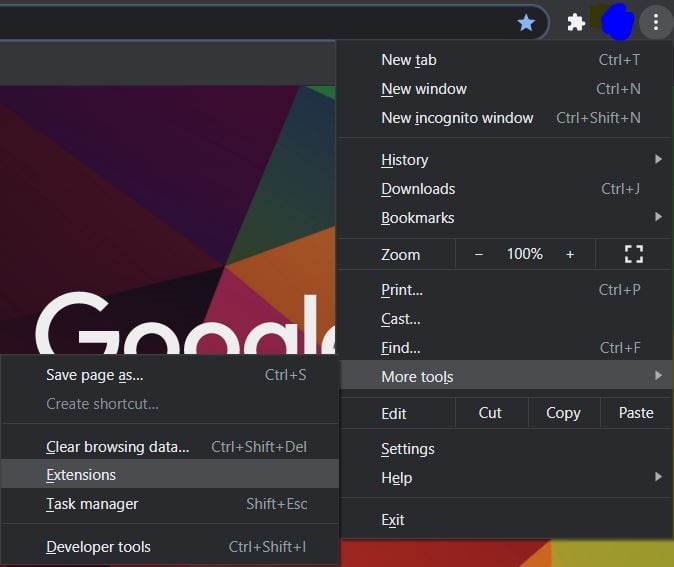
Step 3) Now, lastly, check the Browsing History, Cached Images and Files, Cookies, and other sites data option, and click on the Clear Browsing Data button.
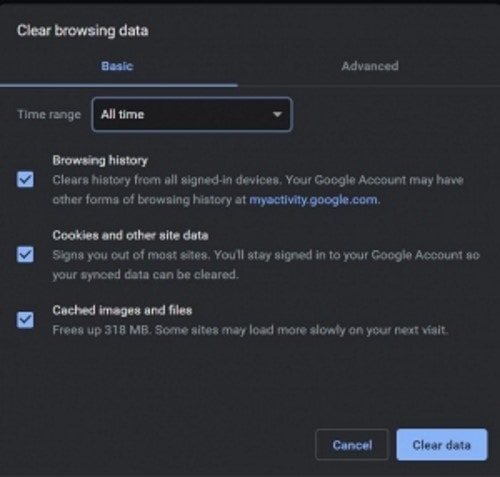
Step 4) If deleting browsing data doesn’t resolve the issue, then you can reset the browser. For Chrome, click on the More icon. From the menu, select Settings.
Step 5) Now, in the Settings page, scroll down at the bottom of the page and click on Advanced to expand the category.
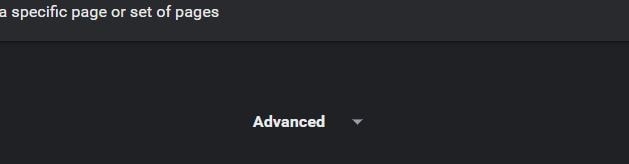
Step 6) Once again, scroll down at the bottom of the page, and under the Reset and Clean up heading, click on the Restore settings to their originals defaults option.
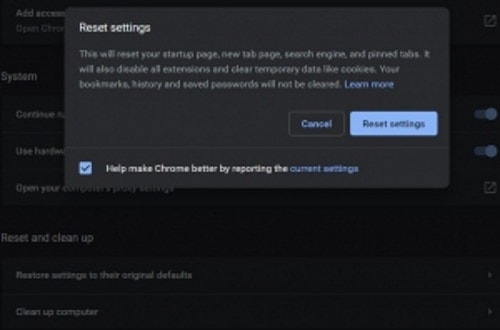
Lastly, click on the Reset Settings button on the confirmation prompt and resolve the error.
Method 2: Reinstall the Network Drivers
Whether you use ethernet or wifi, drivers are very important to run the internet on your Windows PC. Due time corruption and damage to drivers are quite possible, and it can be the source reason for the This site can’t be reached an error.
Step 1) Firstly, type Device Manager in the Windows Search Box and search. From the result click open the Windows Device Manager.
Step 2) Now, in the device manager, click on the downward arrow beside the Network adapters option to expand the category. Then right-click on the network driver that you are using and select uninstall.
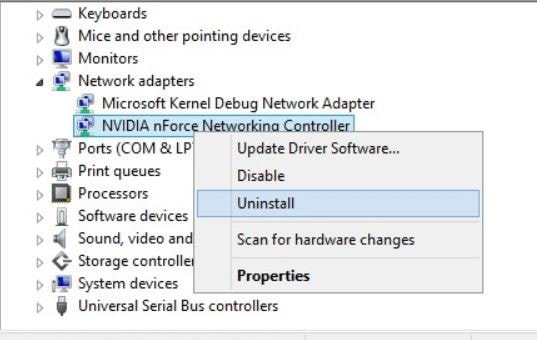
Step 3) Once uninstalled, restart Windows on your PC, Windows will automatically install the drivers for the network adapters, and thus this may resolve the issue.
Method 3: Changing the IPv4 DNS Address
This Site Can’t be reached error usually occur due to an incorrect or unavailable DNS address. The fairway to resolve the issue is to change the IPv4 DNS address.
Step 1) Firstly, press the Windows Key + R to open up the Run Dialog Box, then type ncpa.cpl and click on the OK button.
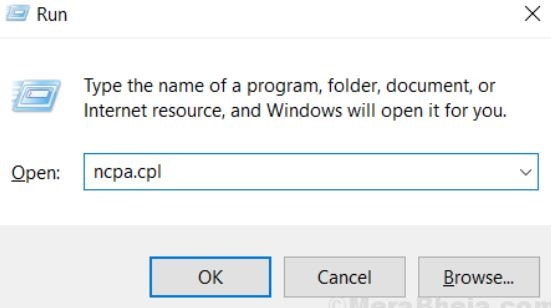
Step 2) Click on the Internet adapter that you are using, Ethernet or Wifi, then in the Internet connection status Window, click on the Properties button.
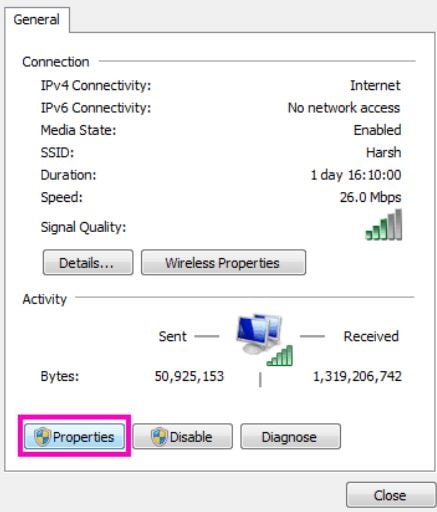
Step 3) Now, in the Networking tab, click twice on the Internet Protocol version 4 (TCP/IPv4) option.
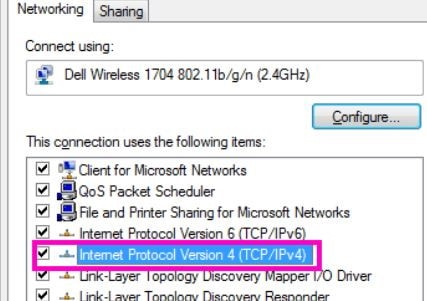
Step 4) In the general tab check the Use the following DNS server addresses option. Then below, type 8888 for the Preferred DNS server address and type 8844 for the Alternate DNS server.
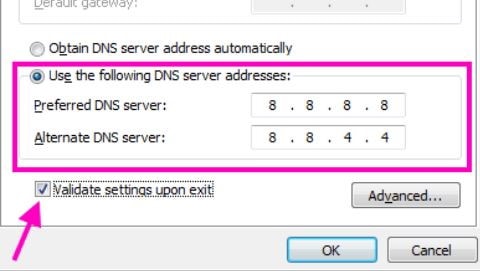
After that, check the validate settings upon exit option and hit the OK button to confirm the settings; then restart your browser and check if the issue is resolved or not.
Method 4: Resetting TCP/IP
To reset your TCP/IP address, firstly, you will have to open a command prompt with Administrative privileges. For that, you can search cmd in the Windows search h bar. From the result right-click on cmd and select Runs as administrator.
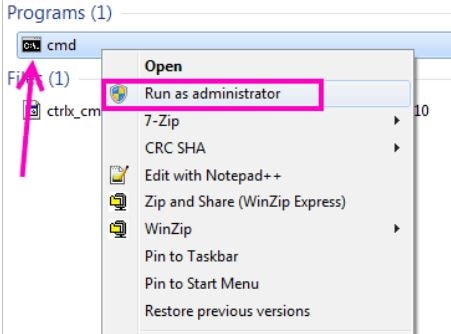
Now just type and press each of the commands in the command prompt and press enter to execute.
ipconfig/release ipconfig /all ipconfig /flushdns ipconfig /renew netsh int IP set dns netsh winsock reset
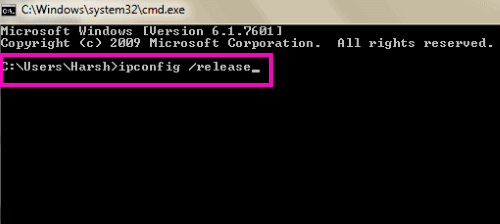
Conclusion
This Site Can’t Be Reached Error in Windows PC is a common error which can become frustrating if you need to access some website urgently. In scenarios where you need to login to your university portal or check your results, this error can be quite frustrating.
However, you can use the above methods to fix the issue. In case none of them work, try to change your browser, and even restarting your PC might help too.
