With the Facebook live feature, the majority of your favourite influencers and big personalities connect with their fans via a live video chat. You can also interact with them using the live comments feature. However, it can be very distracting to see all these comments floating on the screen. Today we will learn how to turn off comments on Facebook live, so if you watch live videos pretty often, it will be helpful to you.
Nowadays, social media has become so famous that everyone is on social media such as Facebook, Twitter, etc. These are now an essential part of our life, and Facebook is the most popular among all. We use Facebook to share our images, videos, and other activities to connect with our family and friends.
Sometimes comments are positive and give us the motivation to keep the workup, but there is a lot of time, there are many spammers that ruin the joy of the process. Furthermore, millions of people use Facebook live to showcase their work, events, share information, and promote or sell products as it is one of the vast user base platforms.
Also Read
Fix: Messenger Video Call Closing Automatically on Android and iPhone
How To Fix If Facebook Account Temporarily Locked
How to Find Drafts on Facebook App
Who Blocked You on Facebook, How to Find?
Fix: Facebook App Crashing on iOS 16
Fix: Facebook App Crashing on iPhone 14, 14 Plus, 14 Pro, and 14 Pro Max
What Does OBJ Mean on Facebook?
Fix: Facebook Account Locked Due to Suspicious Activity
How to See Your Facebook Password Without Changing It?
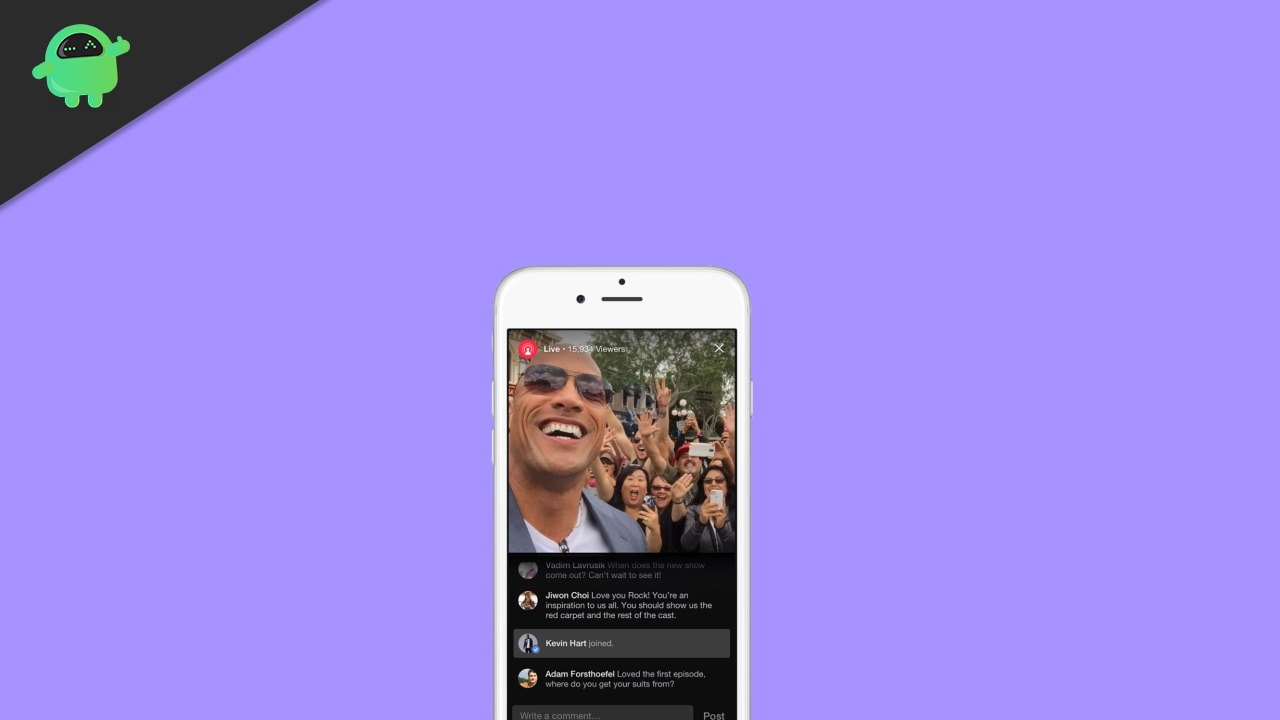
Page Contents
How To Turn off Comments on Facebook Live
Whenever we go live, the other user can comment on anything to express their views. Many of the comments are like trolling, criticism, and other forms of negative comments. For these types of cases, you might want to turn off the comments section in Facebook live.
You can block a specific user or make comments for only friends and family to stop the spamming comments. But it is a lengthy process. You have to check every user and block them one by one. If you want to get rid of the comment section while you are on Facebook live, here are the steps according to the device.
Turn off Comments on Facebook live on Computer
Many users prefer to do a Facebook Live to share the gameplay or any video from their Computer. To turn off comments and reactions in a live video you’re watching on your Computer:
Open Facebook on the browser and log in to your account.
Now, Click on the Live Video option under the post section.
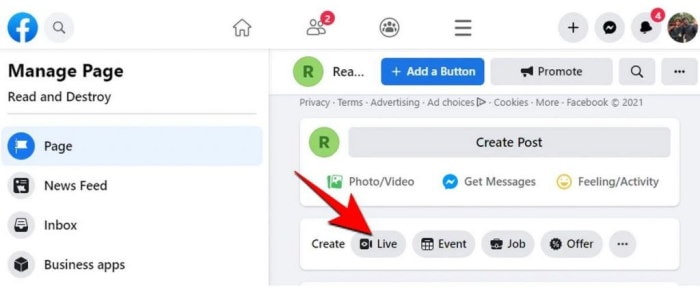
Then click on the Go Live tab and then Next.
Now, on your Live stream’s settings page, navigate to the comment section under the Setting option from the bottom of the screen and click it for more options.
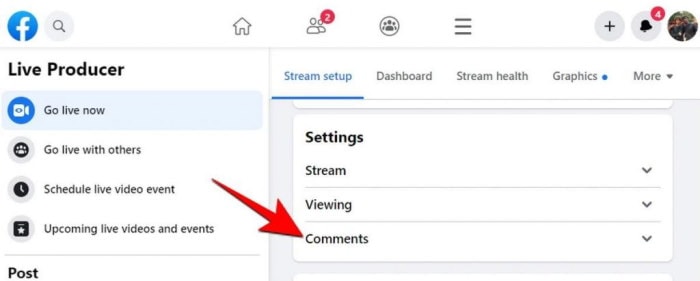
Now, choose as per your preference to restrict the comments from the available option.
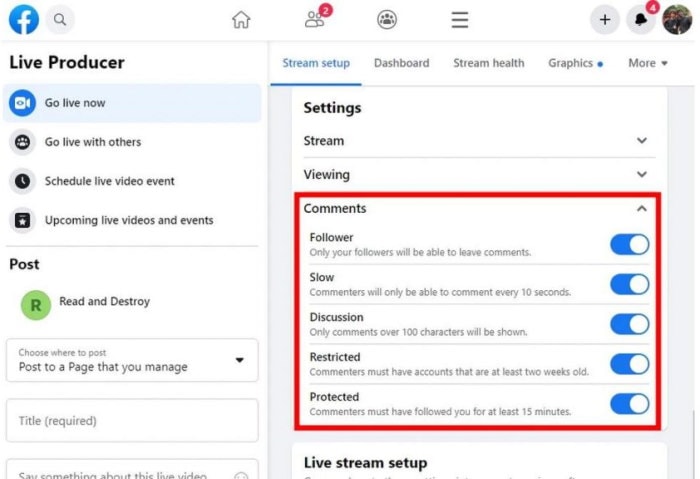
This method is only available for Events, pages, and groups.
The second way to turn off the comments on the live stream is to click on the block comment icon from the bottom right to turn on the quiet mode after starting or watching any live stream.

Also, You can click again to enable the comments and reactions again.
Turn off Comments on Facebook live on Android/ iOS/iPad App
Facebook Live share feature is widely used for capturing any event from Mobile because of its convenience. To turn off comments and reactions in a live video you’re watching or streaming on the Facebook app, here are the steps:
- Open the Facebook App on your Mobile.
- Now, Select any live Facebook feed.
- Tap on any live video stream or start any live video on your Mobile.
- By default, comments and reactions are available on the screen.
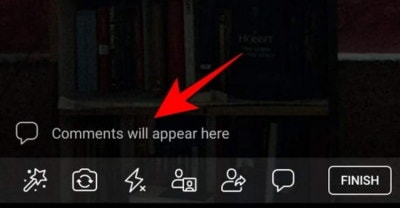
- To Turn off the comments and creation, Swipe Right on the screen.
- Now the comments are disabled from your live stream, and you can enable it again by Swipe Left on your Mobile screen.
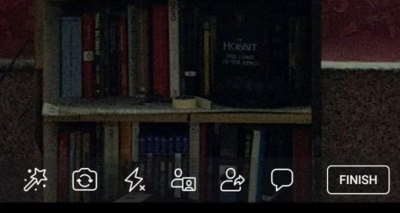
- You can also tap the live stream video and then the icon on the top right corner next to three dots to disable the comment section and tap it again to enable it.
Conclusion
Here is the process of turning off the comments in the Live Video on Facebook among all the devices. We hope you can do it by yourself and turn off the unwanted comments from distracting yourself from the live streaming of your video. If you have any questions regarding this, you can let us known by commenting down below.
