In this tutorial, we will show you how to install the TWRP Recovery on Moto G8 (Moto G Fast) and then root it via Magisk. Motorola G series is always known for its feature-rich devices that don’t burn a hole in your pockets, and the G8 is no different either. The 6.4-inch device comes with a 720 x 1560 pixel resolution and a 19.5:9 aspect ratio. Under the hood, you get an octa-core Qualcomm SM6125 Snapdragon 665 chipset with Adreno 610 GPU. The device, which comes with Android 10 out of the box, has a single variant: 64GB 4GB RAM.
Also Read
Sporting a triple rear camera (16MP+8MP+2MP), it could record videos at 4K@30fps. On the front, you get a single 8MP camera with 1080p@30fps video recording capabilities. All these features are supported by a 4000 mAh battery. While these features are no doubt impressive considering the price to which it belongs, but that’s just the beginning. The tech enthusiasts can get more on their devices by unlocking the device’s bootloader flashing TWRP and then rooting it. In this guide, we will help you achieve just that. Here are the required instructions to install the TWRP Recovery and root Moto G8 (Moto G Fast).

Page Contents
Advantages and Risk with Rooting and TWRP Recovery
To begin with, both of them bring in quite a few goodies. Once you have flashed the TWRP Recovery, you could then create and restore Nandroid backups, flash ZIP and IMG fikes, wipe various device partitions, install a Custom ROM, and carry out other advanced functionalities. Along the same lines, rooting also allows you to gain administrative rights and carry out system-level tweaks. You could also flash tons of Magisk Modules, Xposed Frameworks, Substratum Themes, or even overclock or underclock your CPU via a custom kernel.
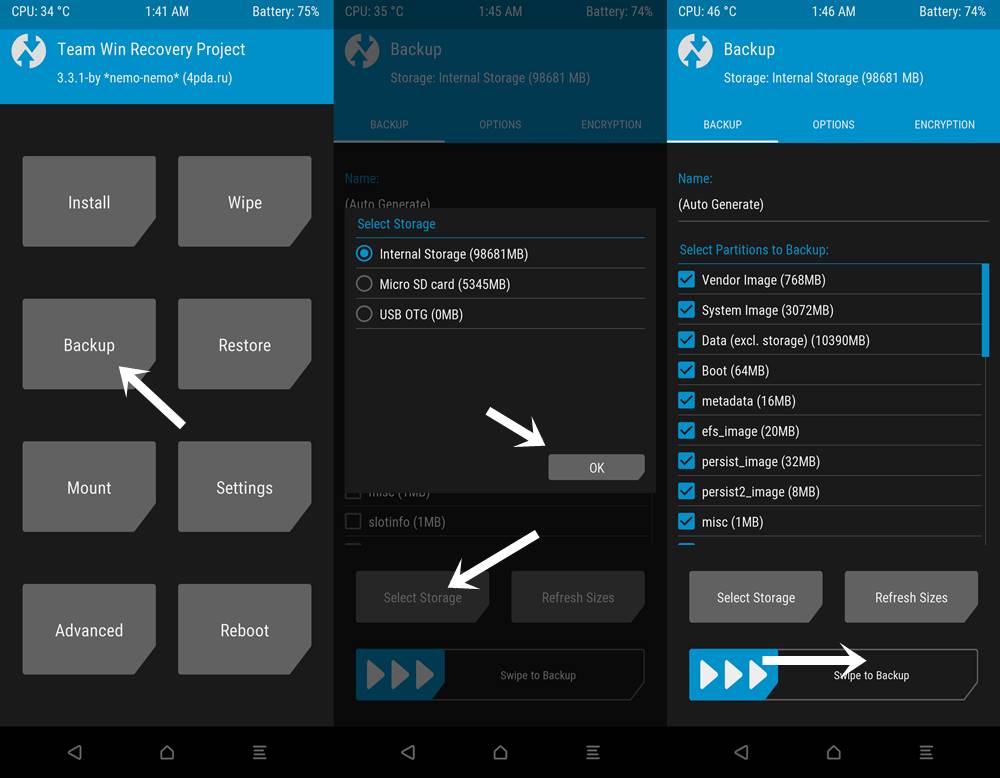
However, it comes with a few associated risks as well. To begin with, you could only flash TWRP or carry out the rooting procedure once you have unlocked the bootloader. This might in turn make the device’s warranty null and void. Furthermore, in an unlocked and rooted device, some apps might no longer function. These include Pokemon GO, Google Pay, and Netflix as well. The entire process is risky and might brick your device if not done correctly. With that said, if you are ready to proceed ahead, then here are the steps to install TWRP Recovery and root Moto G8 (Moto G Fast).
How to Install TWRP Recovery and Root Moto G8 (Moto G Fast)
To begin with, there are a few requirements that your device needs to qualify. Please go through them before you proceed ahead with the flashing instructions.
Prerequisites
- First and foremost, create a complete device backup. It is always recommended to be on the safer side when it comes to your all-important data.
- Next up, your device needs to have an unlocked bootloader. If that is not the case, then let alone root, you wouldn’t even be able to install TWRP Recovery. So refer to our detailed guide on How To Unlock Bootloader On Any Moto Smartphone.
- Download and install the Android SDK Platform Tools on your PC. This will provide the necessary binary files.
- You will also have to enable USB Debugging so that your device gets recognized in the ADB mode by your PC. So head over to Settings > About Phone > Tap on Build Number 7 times > Then go back to Settings > System > Advanced > Developer options > Enable the USB Debugging toggle.

Downloads
- Download the TWRP Recovery 3.5.0-0 for Moto G fast: Download Link
- .Download the TWRP Recovery 3.4.0.0 for Motorola G8: twrp-3.4.0-0-rav-test6.img. We would like to thank XDA Recognized Developer vache for this TWRP build. Do keep in mind that it is currently in Beta and is an unofficial one.
- Next up, download the Magisk Installer ZIP file. This will be used to root your device. You should transfer this file to your device.
These were all the required files. You may now proceed with the steps to install TWRP Recovery and root Moto G8.
Install TWRP Recovery on Moto G8 (Moto G Fast)
- Transfer the downloaded twrp-3.4.0-0-rav-test6.img file to the platform-tools folder. We would recommend you rename it to twrp, so that the complete name becomes twrp.img.
- Now connect your device to PC via USB cable.
- Then inside the platform-tools folder, type in CMD in the address bar and hit Enter. This will launch the Command Prompt.

- Execute the below command to boot your device to the fastboot mode:
adb reboot bootloader

Motorola Fastboot Mode - Now there are two routes that you could take. You could either just boot it for one-time use. Doing so will replace the TWRP with stock recovery after the reboot. The other way around is to permanently flash the TWRP build. It is up to the individual user to decide how they wish to proceed. We have provided the code for both these methods
- To boot your device to TWRP, type in the below command in the CMD window:
fastboot boot twrp.img
- On the other hand, to permanently flash it, make use of the following command:
fastboot flash recovery twrp.img
- In both these cases, your device will now boot to the TWRP Recovery.

TWRP Home
So now that you have installed the TWRP Recovery on your Moto G8, you may proceed with the steps to root it via Magisk. Refer to the below instructions for that.
Root Moto G8 via Magisk
- Now that your device is booted to TWRP Recovery, head over to the Install section.
- Navigate to the downloaded Magisk ZIP file and perform a right swipe to flash it.
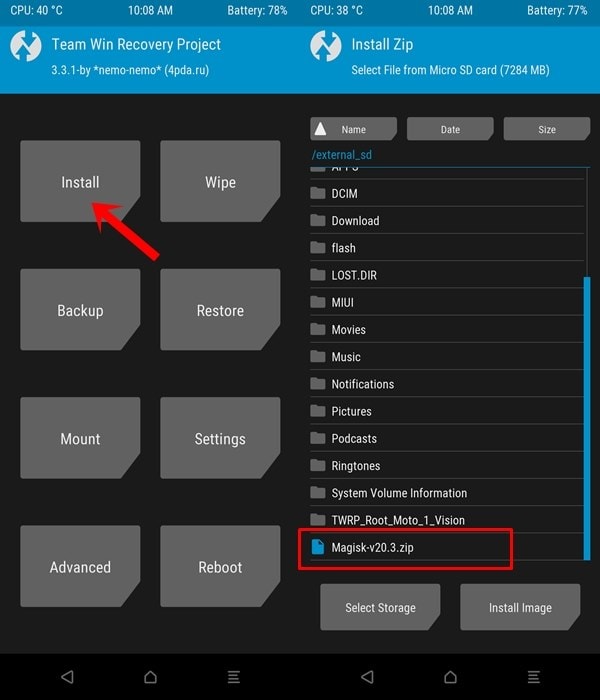
- Once that is done, you may reboot your device. For that, go to Reboot and select the System.

- That’s it. Your device will now reboot to the Android OS.
With that, we conclude the guide on how to install TWRP and then root Moto G8 (Moto G Fast) via Magisk. If you have any queries, do let us know in the comments section below. Rounding off, don’t forget to have a look at our iPhone Tips and Tricks, PC tips and tricks, and Android Tips and Trick section as well.

This method to install TWRP does not work on the moto g8 fast. After flash command the phone will no longer boot to recovery