Currently, users are going through an error in their Ubisoft Connect in which they cannot complete the uninstall. This error is a nightmare for those who are facing it. No matter what users do, any game on Ubisoft Connect cannot be able to complete the uninstallation process. It is like a horror story where you keep killing someone, and he keeps appearing as a ghost.
Now, how to fix it? How to Uninstall the game on Ubisoft Connect? Fortunately, some workarounds fix the Ubisoft Connect “Cannot Complete the Uninstall” error that we have for you. So, let us get started.
Also Read
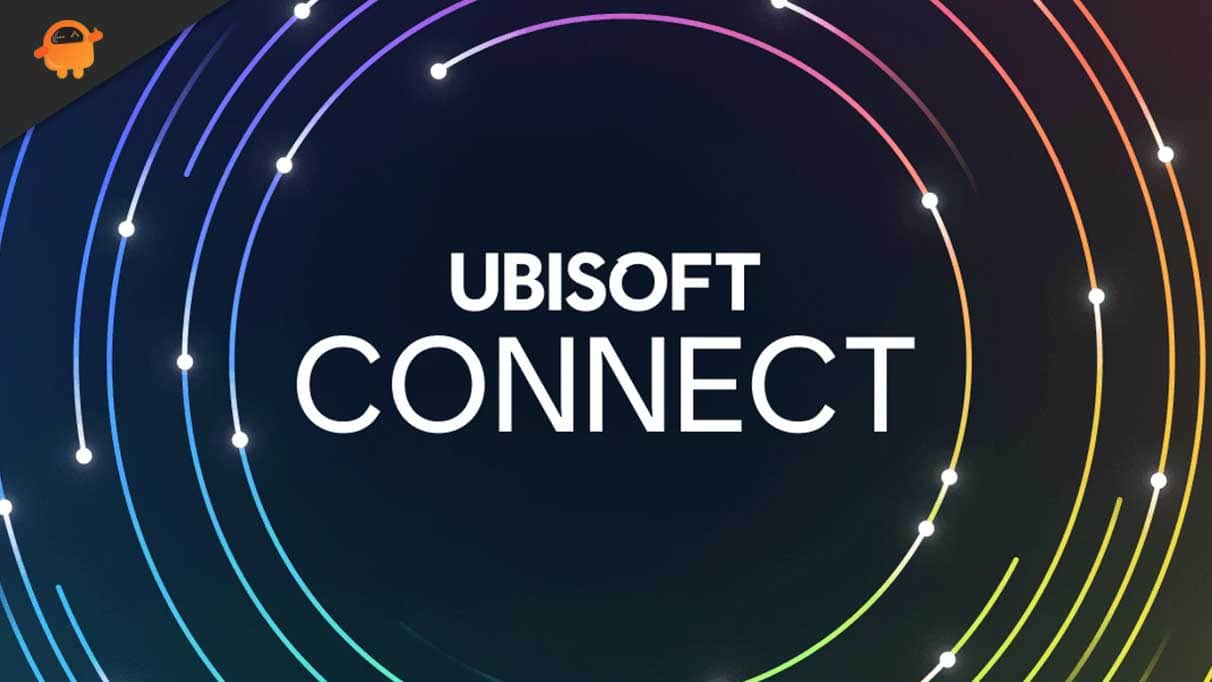
Page Contents
How to Fix Ubisoft Connect Cannot Complete the Uninstall Error
The Ubisoft Connect “Cannot complete the uninstall” error generally appears when a game has uninstalled. However, despite removing all the files from the system, the Ubisoft Connect thumbnail remains. Moreover, the game even duplicates in the library.
Sakefx143, a Ubisoft Forum user, has posted about the same error. The user was facing the error while trying to uninstall the Far Cry Primal from Ubisoft Connect main window. The user even posted the screenshot of the error that states, “Cannot complete the uninstall. Some of the files from Far Cry Primal could not be deleted.”
Anyways, without wasting furthermore time, I think we should head back to fixes. So, to fix Ubisoft Connect “Cannot complete the uninstall” error, you can follow the following fixes:
Also Read
Fix 1: Hide Game from Library
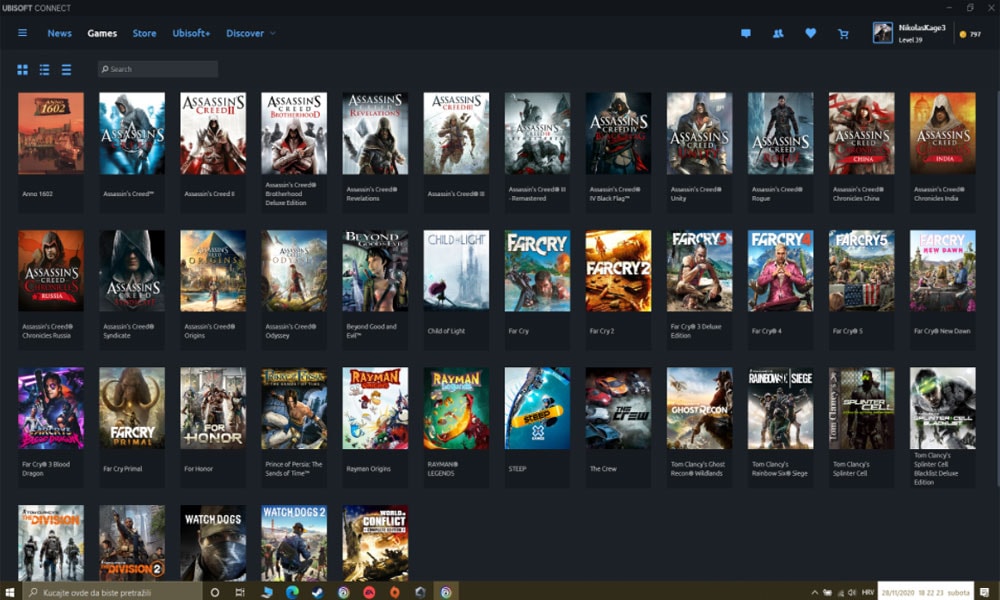
Hiding games from the library might solve the problem of uninstalling game errors. Our team has personally tried this fix; therefore, you need not worry about the reliability of these fixes. Plus, it proved to be successful in fixing the error. So, to hide the game from the library, you can follow the following steps:
- First of all, Open Ubisoft Connect and click on the Games Tab
- Go to the game you want to uninstall
- Then right-click on the game for the options
- Now, from all the options, select the Hide option
That’s it. Now, your game has been removed from the library. You must be wondering how hiding is going to solve the error, right? As already told, it is the Ubisoft Connect thumbnail that remains after deleting all the files of the game. So, after manually removing all the game files, simply hiding the image can solve the cannot complete uninstalling error in Ubisoft Connect.
Fix 2: Close the Registry Editor
This fix has been given on Ubisoft’s official website. So, you can rely on this fix. To close the registry editor, you can follow the following steps:
- The first step is to open the Run dialog box (Press Windows+R)
- Now, you have to type Regedit.
- Then open the HKEY_LOCAL_MACHINE\SOFTWARE\
- Next to your game that you want to uninstall will be a plus sign. Click on it
- Then click on Delete and Confirm
- Now, you have to open HKEY_LOCAL_MACHINE\SOFTWARE\MICROSOFT\WINDOWS\CurrentVersion\
- Then, just uninstall and remove the game key under uninstall
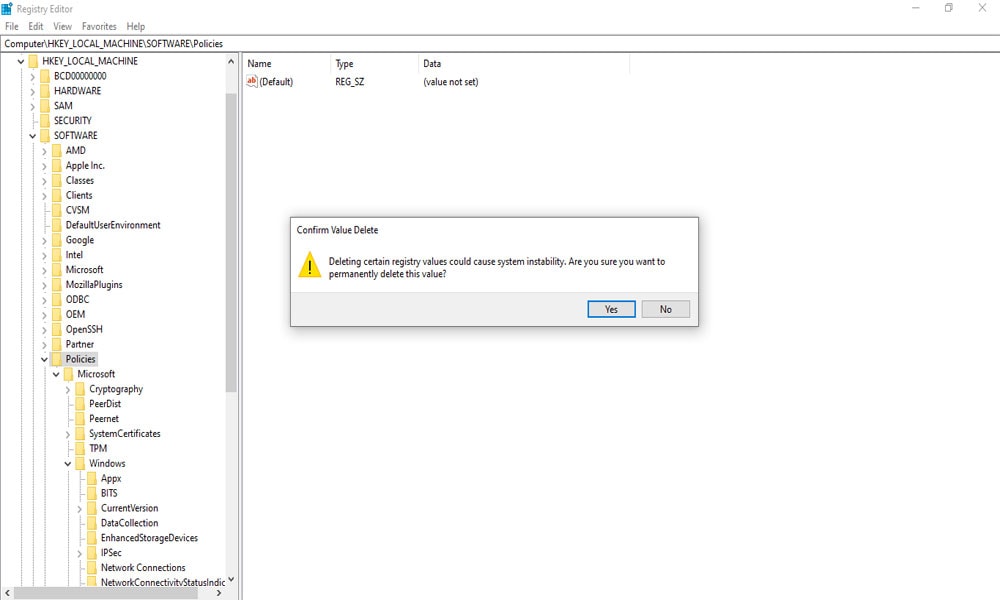
This is the way how you can close the Registry Editor. Now, once you closed the Registry Editor, the game will get removed from your PC.
Fix 3: Remove Game via Windows
Still, cannot complete the uninstall error exists? Do not panic! As you can still uninstall the game through Windows. The exact process to uninstall a program varies from the version of Windows. Here, we will only focus on Windows 10. However, Windows 7 or 8 users can also try the procedure. There are different ways to remove programs in Windows 10. So, let us see how?
- Uninstall Game from Start Menu
It is the first direct way to uninstall the game. You have to select Start and look for the game in the Start list. Then once you found the game, right-click on the app and select Uninstall.
- Uninstall Game from Settings
It would be another way if you did not find the game on the list. You have to go to Settings, and there go to Apps and Features. In this, select the game you want to uninstall and select the uninstall option.
- Delete the Game Folder
You must locate the game folder on your PC. If you had selected the default location, you could find it here: C:\Program Files (x86) \Ubisoft\Ubisoft Game Launcher\games\ (game you want to uninstall). Now, just delete the game folder.
Keep in mind, through Control Panel. You can delete programs, not the Windows apps.
So, these all were some possible workarounds to fix Ubisoft Connect “Cannot complete the uninstall” error. Well, Ubisoft Connect updates its services from time to time. Therefore, we can expect a permanent solution soon. Until then, you can follow the methods mentioned above in this guide and visit our site regularly for more such content. Also, do not forget to post your queries regarding the same.
