In this guide, we will show you the steps to use and delete App Clips on iPhone and iPad devices. The latest iOS 14 and iPadOS 14 updates have bought in a ton of goodies for the end-users. The Home Screen Widgets, App Library, Picture in Picture Mode, revamped Siri are just some of the noteworthy ones. However, there is another pretty nifty feature that probably didn’t get the deserving limelight.
As you might have guessed by now, we are talking about the App Clips. This feature allows you to use small, trimmed down version of the apps without having to download the entire app from the App Store. These apps come with just the required feature set and hence are smaller in size (they could only be up to 10MB).
So apart from consuming less data while downloading, it also is lighter on your device’s storage. Further cementing the latter statement is the fact that these clips are automatically deleted after a month from your device. All in all, you will be able to carry out the intended work much quicker. So with that in mind, let’s check out the steps to use and delete these App Clips on iPhone and iPad devices.
Also Read
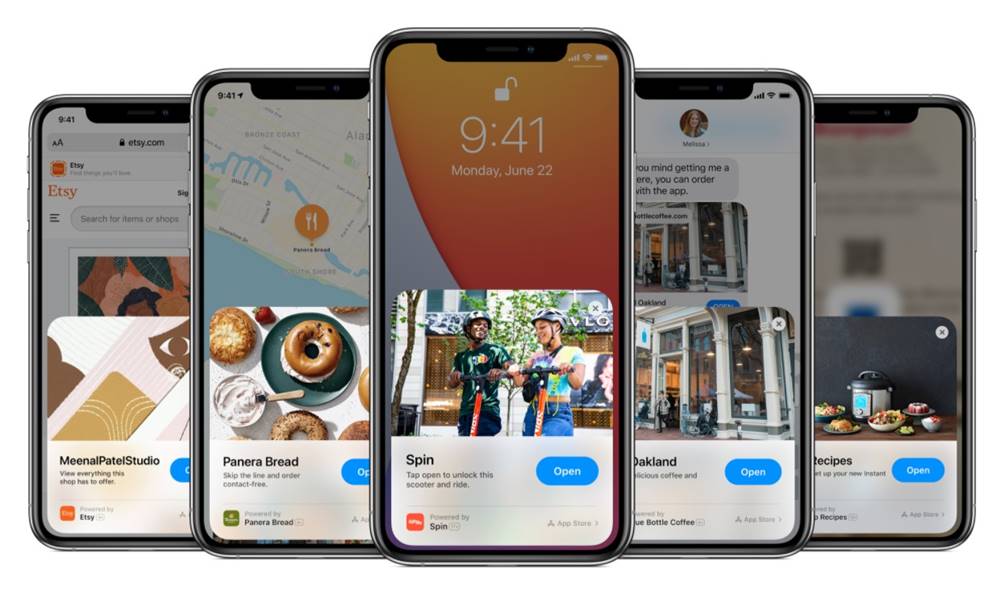
Page Contents
App Clips on iPhone and iPad
First off, you will have to get hold of these App clips. Once you have downloaded the required clips, you get then use them to carry out the intended task. All these are explained below in separate sections for ease of understanding:
How to Get App Clips
You could grab these App Clips from any of the following sources:
- App Clip Code: You could easily scan these codes using your device’s camera.
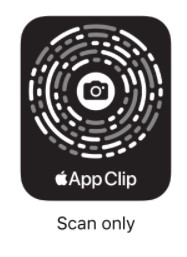
- QR code: These codes could also take the form of QR Codes. So if you come across one, then bring up the QR Code Scanner from the Control Center and carry out the scan. However, this feature is not supported on iPad Air 2 or iPad mini 4
- NFC-integrated App Clip Code or NFC tag: The iPhone 6 series and newer versions that come with Near-Field Communication (NFC) wireless chips could make use of this method. Just hold your iPhone near the NFC tag and the task stands complete.
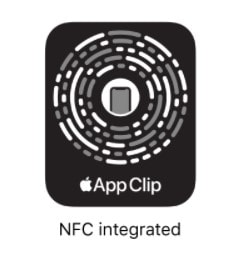
- Safari: The supported websites in Safari will show you the prompt to try out the associated App Clip. You just need to tap on the App Clip link.
- Maps: You could also find these clips being tied to some specific locations. So bring up the information card on the Apple Maps app and tap on the App Clip link (for supported locations).
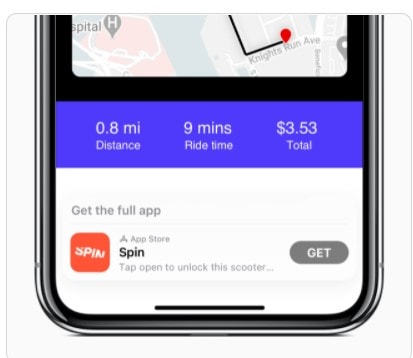
- Messages: These App Clip Links could also be shared via Messages. As and when someone sends it to you, open it and tap on that App Clip link.
How to Use App Clips on iPhone and iPad
- As soon as the App Clips appears on your screen, just hit the Play or Open button.
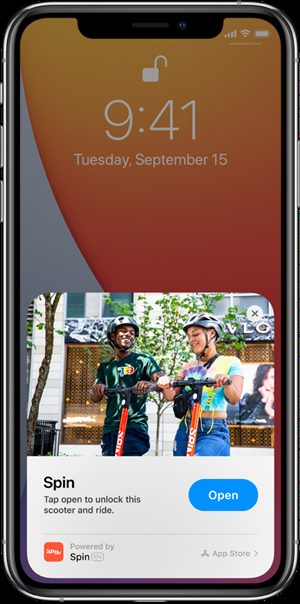
- Now if it asks you to log in, then you may simply use the Sign In With Apple feature. Since these use the Touch ID or Face ID, hence after downloading the App Clips, you just need to tap on your Account, performing the authentication and the clips will be up and running.
- What about payments? Well, these App Clips use Apple Pay to carry out in-app payments. This will save your efforts from adding additional payment information or going through any extra verification process.
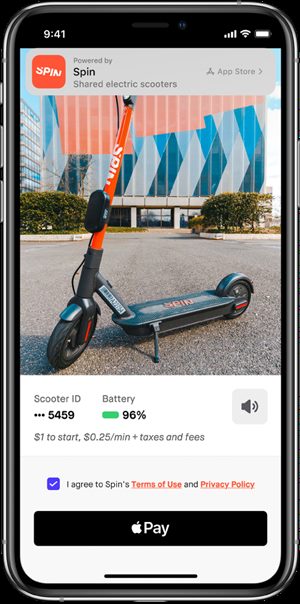
- Once done, you may easily use these App Clips by heading over to the Recently Added section on your device. These clips will have a dotted line as the boundaries. Hence it becomes easily distinguishable from the normal apps.
How to Delete App Clips
If you don’t use an App Clip on your iPhone or iOS device, then they will be automatically deleted after a period of 30 days. However, if you would like to get rid of them much earlier, then launch the Settings app on your device. Then go to App Clips and tap Delete. If you prefer to delete all the clips at one go, then tap on the Remove All App Clips option.
So with this, we conclude the guide on how to use and delete App Clips on your iPhone or iOS device. We have also listed out the various ways through which you could get hold of these clips. Likewise, the steps to delete the clip are also mentioned. If you still have any queries concerning the aforementioned steps, do let us know in the comments section below. Rounding off, here are some iPhone Tips and Tricks, PC tips and tricks, and Android Tips and Tricks that deserve your attention as well.
Also Read
