It is relatively simple to understand Vizio’s lineup, with only a few models to choose from, but there have been a few changes that may be confusing for some consumers. With the V Series, consumers can buy a 4K TV for an entry-level price, while the D Series can be purchased for a price below 1080p. In addition to the M Series Quantum, the P Series Quantum and the flagship P Series Quantum X is available.
It can be hard to tell which year the model belongs from the model names, but the model codes do a better job. But, for some users, the Vizio TV screen is flickering or flashing colors. However, that’s the reason why we are here. In this article, we have described some of the best fixes that will help you resolve the Vizio TV screen flickering or flashing colors.
Also Read
Fix: Vizio Smart TV Keeps Freezing and Shutting Off
How To Install 3rd Party Apps on Vizio Smart TV
List of GE Universal Remote Codes for Vizio TVs
How to Reset Vizio TV Without A Remote
Fix: VIZIO TV Keeps Turning Off Issue
How to Turn Off Narrator on Vizio Smart TV
Fix: Vizio TV Remote Not Working
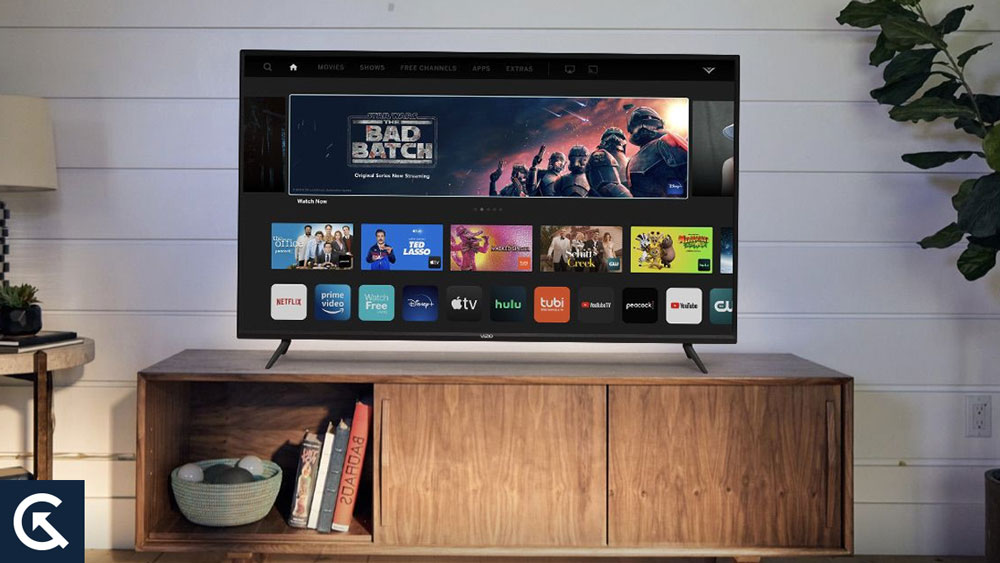
Page Contents
Why Vizio TV Screen Flickering or Flashing Colors?
In some cases, the Vizio TV screen is flickering or flashing colors due to improper power supply. Similarly, it can also happen when there is a brief interruption of power. Generally, you won’t be able to see any image on the screen when your television has this type of problem.
It is possible that your cable or satellite provider may provide weak signals from time to time. A defective mainboard cable or improper installation may cause the problem. You can easily fix these possible issues that might occur. So, without further ado, let’s take a look at how these problems can be resolved at a very simple level.
How To Fix Vizio TV Screen Flickering or Flashing Colors
If you have Vizio TV and are facing the screen flickering or flashing colors issue, then make sure to perform the fixes mentioned below.
Fix 1: Power Cycle Vizio TV
Vizio TV’s software can be refreshed with a soft reset coupled with a power cycle to resolve any bugs that are causing the Vizio TV screen to be flickering or flash colors to appear. In this way, the memory, CPU, and other components are reset softly so that they are all able to function normally. Ensure that all external USB devices are unplugged to prevent data loss.
- Use the remote control to turn off the television, and then wait 30-40 seconds before turning it on again.
- Unplug your Vizio TV from the electrical outlet if the screen remains black. Give it a minute.
- Check that the television is working by reconnecting the plug to the outlet and turning it on.
Fix 2: Change the Power Outlet
You have a perfectly working remote, and all the wires and connectors to the TV are properly connected. You probably have a defective electrical outlet in that case, and your TV isn’t receiving power. The problem can be resolved by connecting the TV power cord to a nearby outlet and checking whether it fixes it.
Fix 3: Make sure the HDMI cables and wires are connected correctly
Ensure that all connections, whether they are by coaxial cable, power cable, cable for DVD player, television wire, or other connection wire, are functioning properly. By analyzing the back of the TV, you can determine which cables are connected to which ports.
Reconnect any free wires or connections you find or those that are partially connected to the port. In case you are still getting the Vizio TV screen flickering or flashing colors, double-check all wires and circuits. It is important to repair damaged cables as soon as possible when checking the cable connections.
Fix 4: Check the Screen for Backlight Damage
It is possible that your TV has this problem due to poor backlight and brightness when you have tried multiple methods. It is impossible to stop your Vizio TV screen from flickering or flashing colors on your television when the backlights on your television are malfunctioning. You can check for damaged backlights by following these steps:
- On your Vizio TV, turn it on.
- Make sure all the lights are off, then turn on a flashlight and shine it at your television to see what’s on it.
There is a possibility that the backlight on your television is damaged if you are able to see the content on the screen or the film. If your television display’s backlight is defective, you cannot see anything on the screen. It is recommended that a Vizio service center, in this case, replace the backlight.
Fix 5: Factory Reset Your Vizio TV
Changing your television’s internal settings may be necessary if you keep getting black screens. If an update has damaged the software, there is a possibility that the update has damaged it. It is even possible that your TV is malfunctioning because of an app installed by a third party. Software problems can be resolved by restoring the factory settings if you are experiencing any problems.
You can use this method to fix a number of TV-related problems. It is important to remember that all TV settings will be lost when the TV is reset. There is also information about the TV’s information in this section, such as screen settings, downloaded content, saved preferences, and even the backlight settings.
If you would like to perform a factory reset on your device, follow these steps:
- There are usually a bunch of buttons on the back or sides of your TV. These include power, volume, etc., and buttons.
- Hold down the volume button and input buttons simultaneously while the TV is turned on for about 20-30 seconds.
- If a message on your Vizio TV states that it needs a reset, you will need to hold down the input button for 10 – 15 seconds.
- It will now begin the factory reset process.
So, that’s how to fix the Vizio TV screen flickering or flashing colors. Thank you for reading this guide. We hope it was helpful. In the meantime, let us know if you need more information by commenting below.
