Ever since its launch, World Of Warcraft has been the talk of the gaming world and has dominated streaming platforms without any competition. Many popular streamers stopped playing their favorite game and shifted to the mega-popular MMO. Although the game has been an extremely hit, it also has its own share of faults.
Now and then, players report the problem of unlimited waiting time. The randomly disconnecting problem has been with the game since its inception. The worst part about this issue is that it throws you back into the long queue to start from the beginning. This “randomly disconnecting” problem has taken a new face – error code 51900101.
So, is there any way to fix this problem? Fortunately, there is, and this post is all about that. Here we will share different fixes to solve World of Warcraft Error Code 51900101. So, without any further ado, let’s check out different methods that will be helpful in this situation.
Page Contents
Reason Behind World of Warcraft Error Code 51900101
Before discussing how to fix World of Warcraft Error Code 51900101, it’s important to find out why you are facing the problem. So, here are some of the scenarios that can be responsible for the error code.
- The very first reason behind this error code can be an ongoing server problem. So, to check this, try to connect with the Classic or Burning Crusade server, and if both servers throw the error, then it indicates that the game is facing a server problem.
- If you are connected to a weak DNS server, you can also face World Of Warcraft error code 51900101.
- Lastly, the error code can also be caused by any corrupted game file.
Also Read
Fix: World of Warcraft Error Code 51900101
Now that you know all the culprits that can cause the problem, it’s time to check out the fixes that will be helpful in the situation. So, let’s check out all the working fixes one by one.
Fix 1: Check World of Warcraft Server Status
As mentioned, the very first reason why you are facing World of Warcraft error code 51900101 can be the game server itself. In case, if there is any server problem, then there’s no surprise that you will face different issues. Still, to confirm whether there is any server problem going with the game follow the below-mentioned method.
- Head over to the World of Warcraft server page using any browser you like.
- Now, choose the mode (World of Warcraft, and Burning Crusade Classic) that was throwing the error code 519100101.
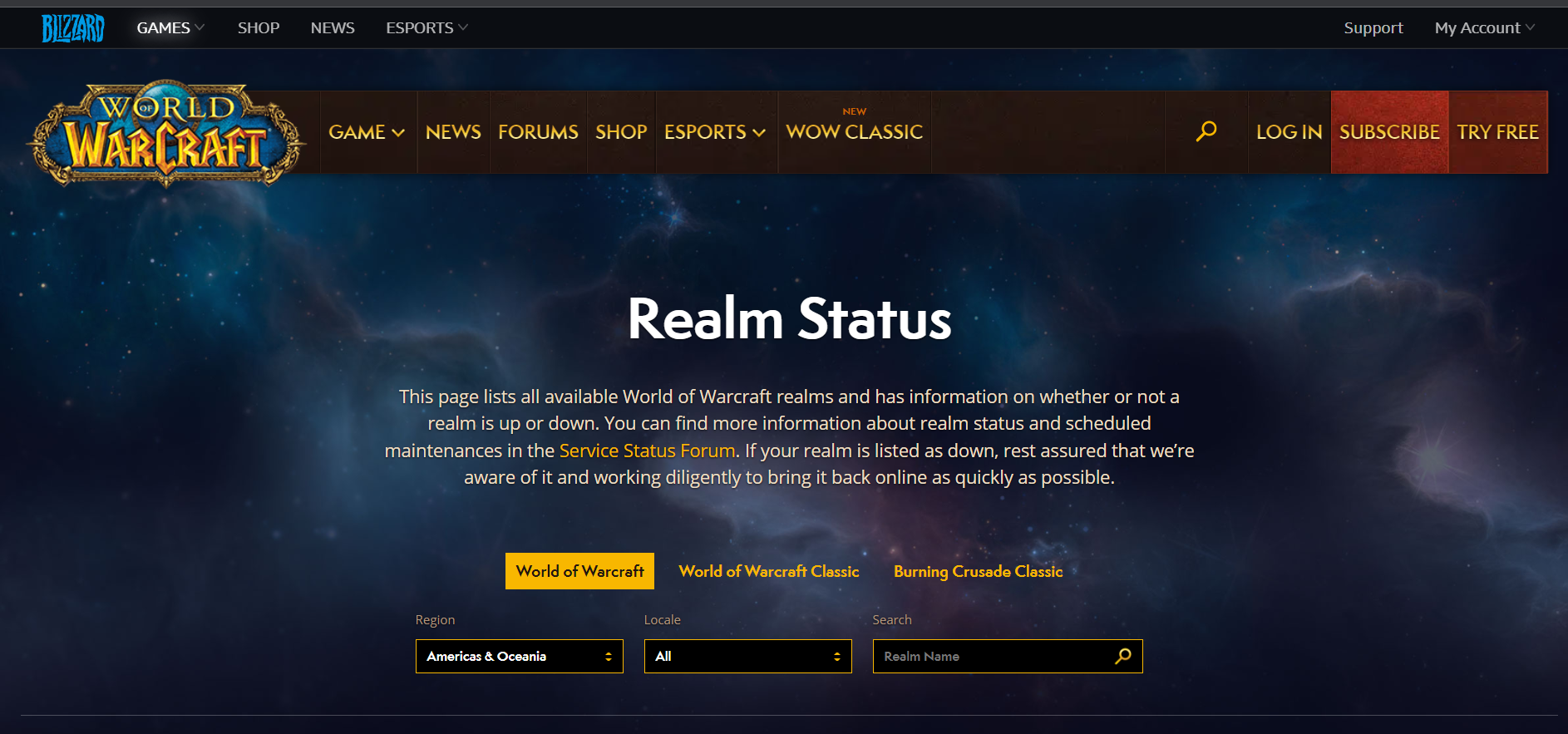
- Choose your “Region” and “Locale”.
- Now, you can see Realme Name available in the given “Region” and “Locale”. Check the server status of different Realm.
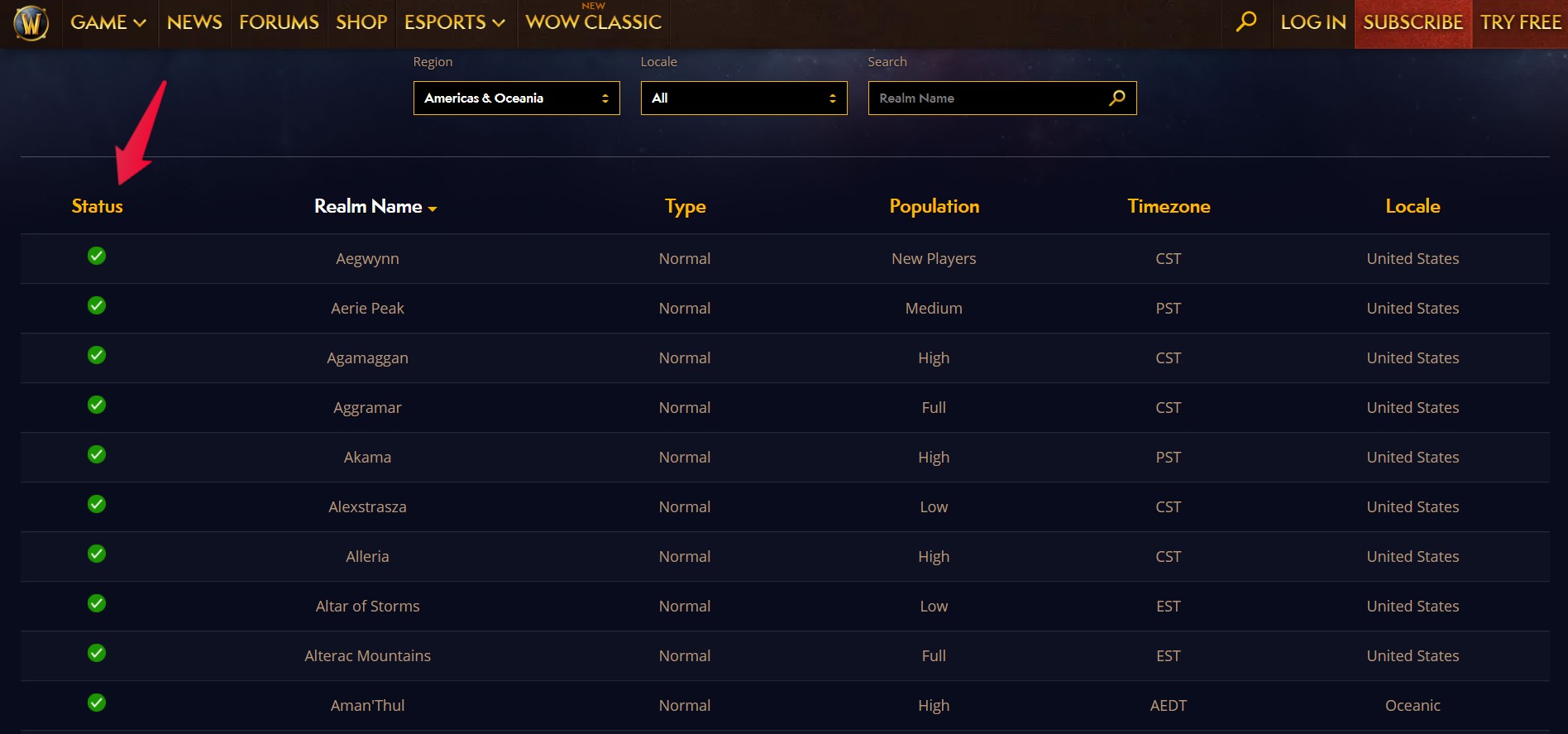
If a server has “exclamation point” instead of “checkmark” then it indicates that the server is currently facing a problem. But unfortunately, there isn’t anything you can do to fix it other than just wait.
However, you can connect to “Blizzard CS” on their official Twitter handle regarding the server problem you are facing. And if you are lucky enough they will reply to your concern. Otherwise, just wait till the developer solve the problem.
Fix 2: Change DNS Settings
Changing DNS settings is one of the best ways to fix World Of Warcraft error code 51900101. A faster DNS setting helps in managing the speed of the game. So, make sure you are connected to the fastest DNS server. Google and Cloudfare’s public DNS are recommended DNS servers to play World of Warcraft. Nevertheless, these are the steps you need to follow to connect to a faster DNS server.
- Open the Control Panel in your system.
- In the Control Panel, go to Network and Internet > Network and Sharing Center.
- Tap on “Change adapter settings” present in the left panel.
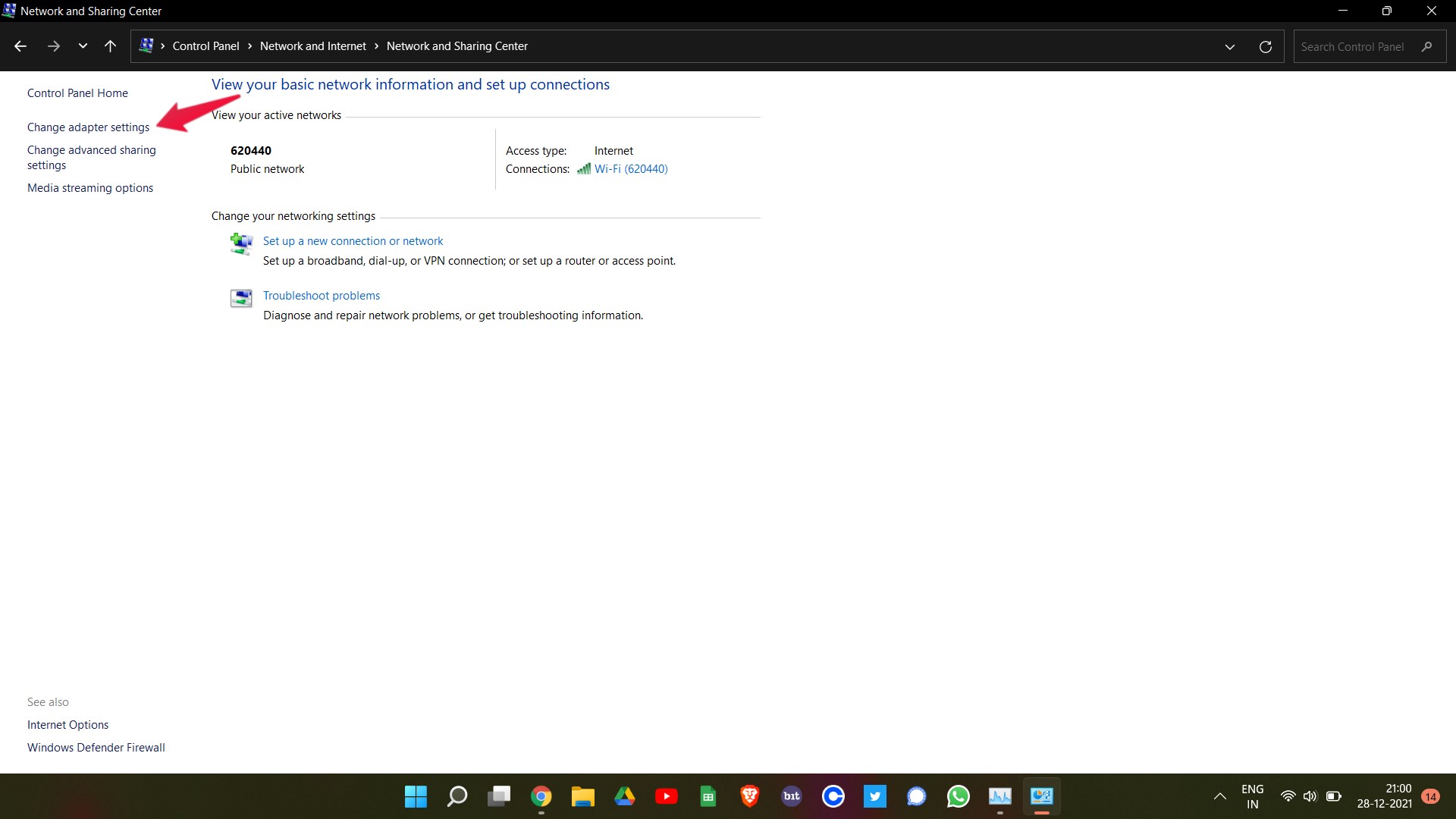
- Right-click on the network via which you are connected, and select “Properties”.
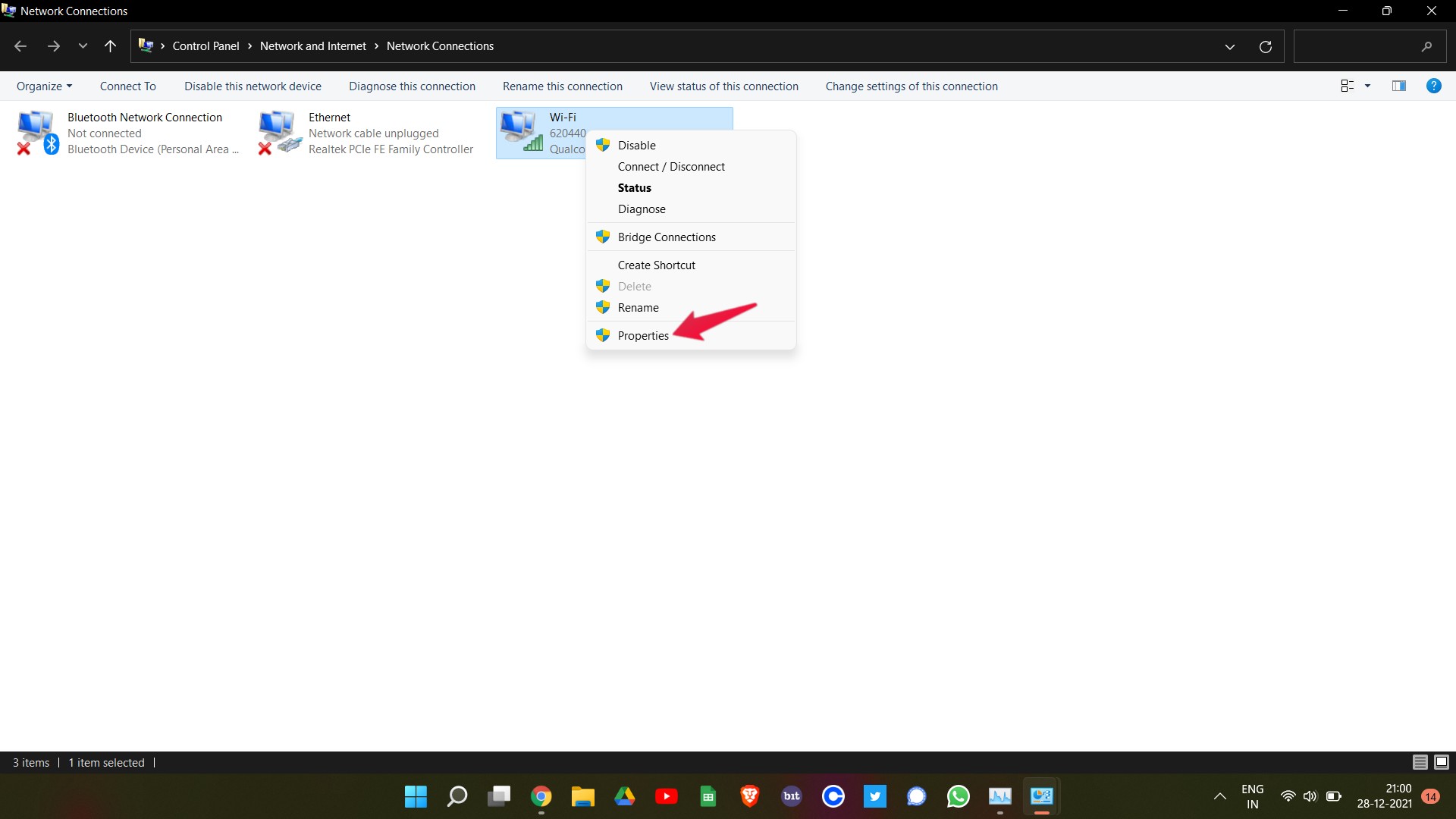
- Select “Internet Protocol Version 4 (TCP/IPv4) and tap on “Properties”.
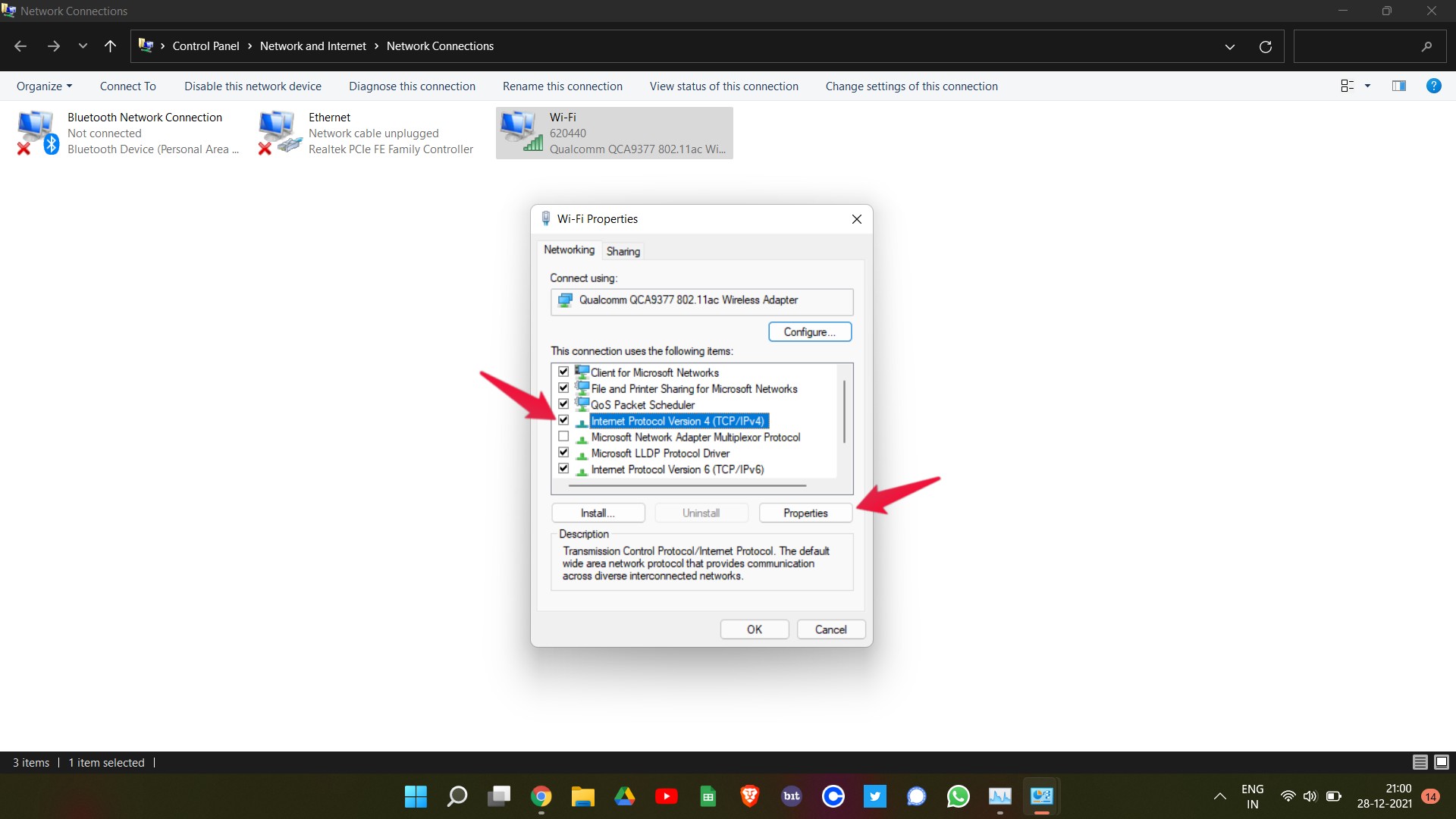
- Select “Use the following DNS server addresses”.
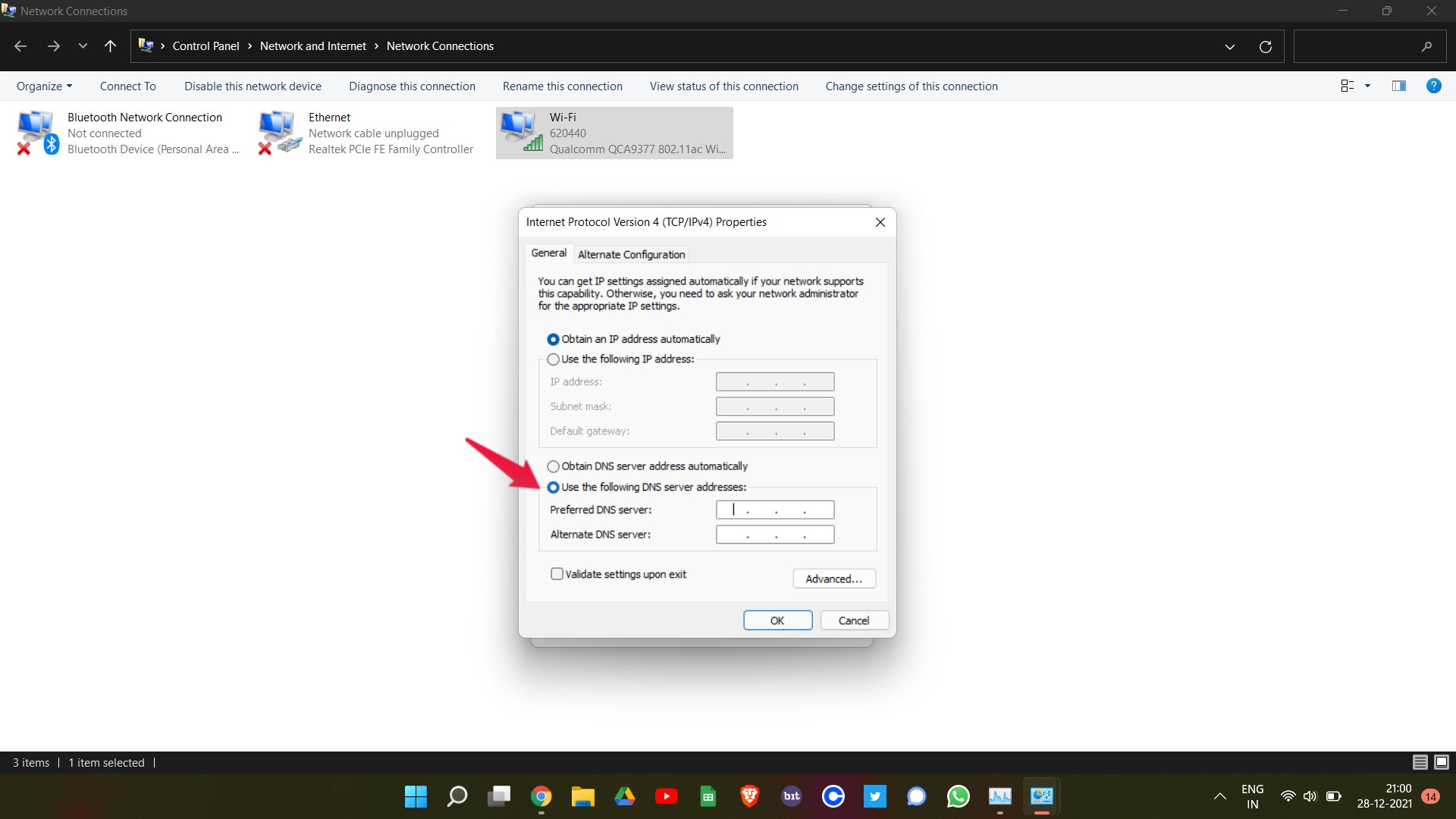
- Now, if you want to use the Google public DNS server, type “8.8.8.8” in the “Prefered DNS server” and “8.8.4.4” in the “Alternate DNS server.”
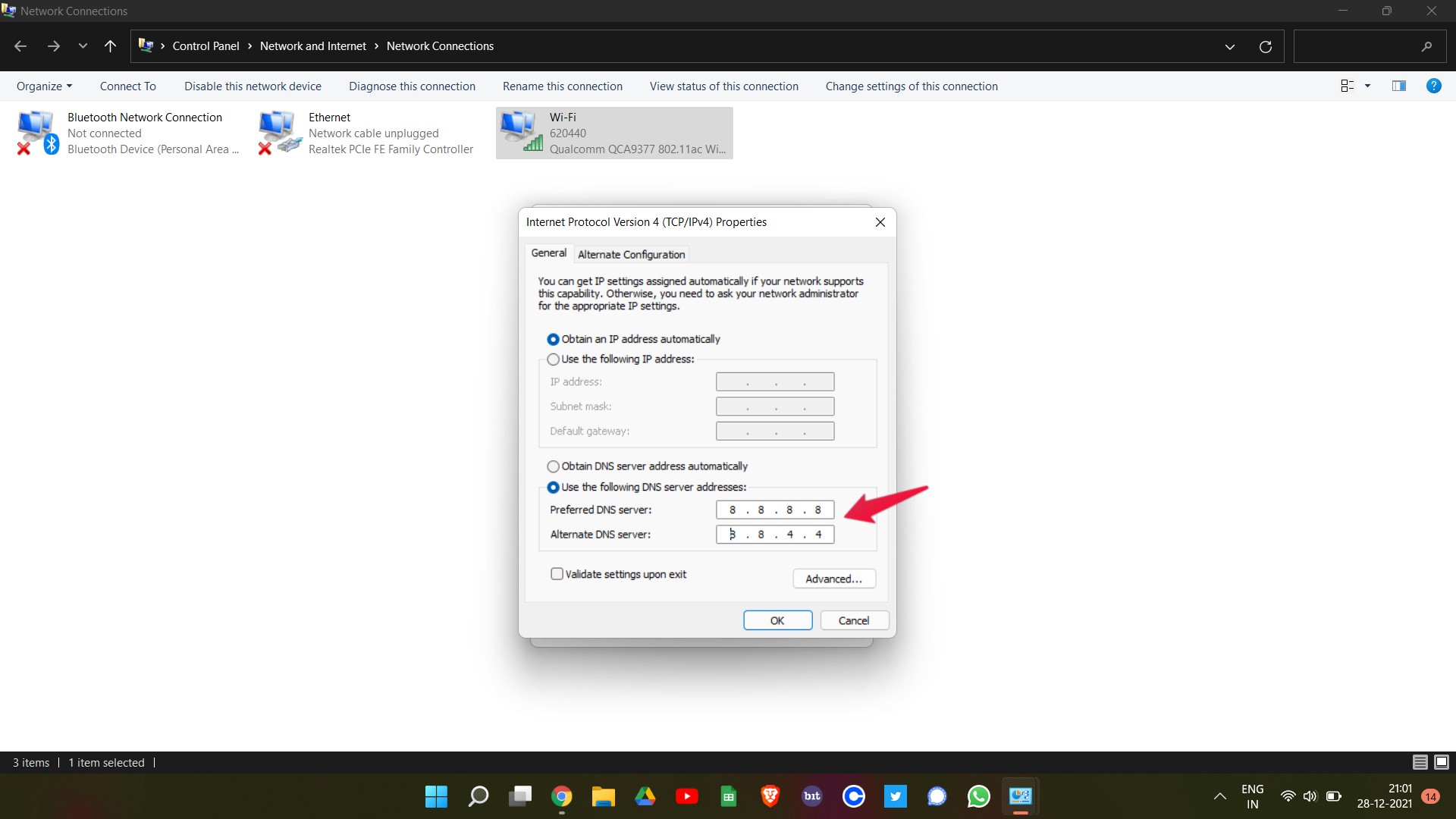
- And type “1.1.1.1” in the Preferred DNS server box and “1.0.0.1” in the Alternate DNS server, to connect to Cloudfare’s public DNS server.
- Once done, tap OK.
The above-mentioned settings will be helpful if you are on an IPv4 network. But if you are connected to an IPv6 network, follow the below-mentioned steps.
- In the WiFi Properties window, select Internet Protocol Version 6 (TCP/IPv6) and tap on “Properties”.
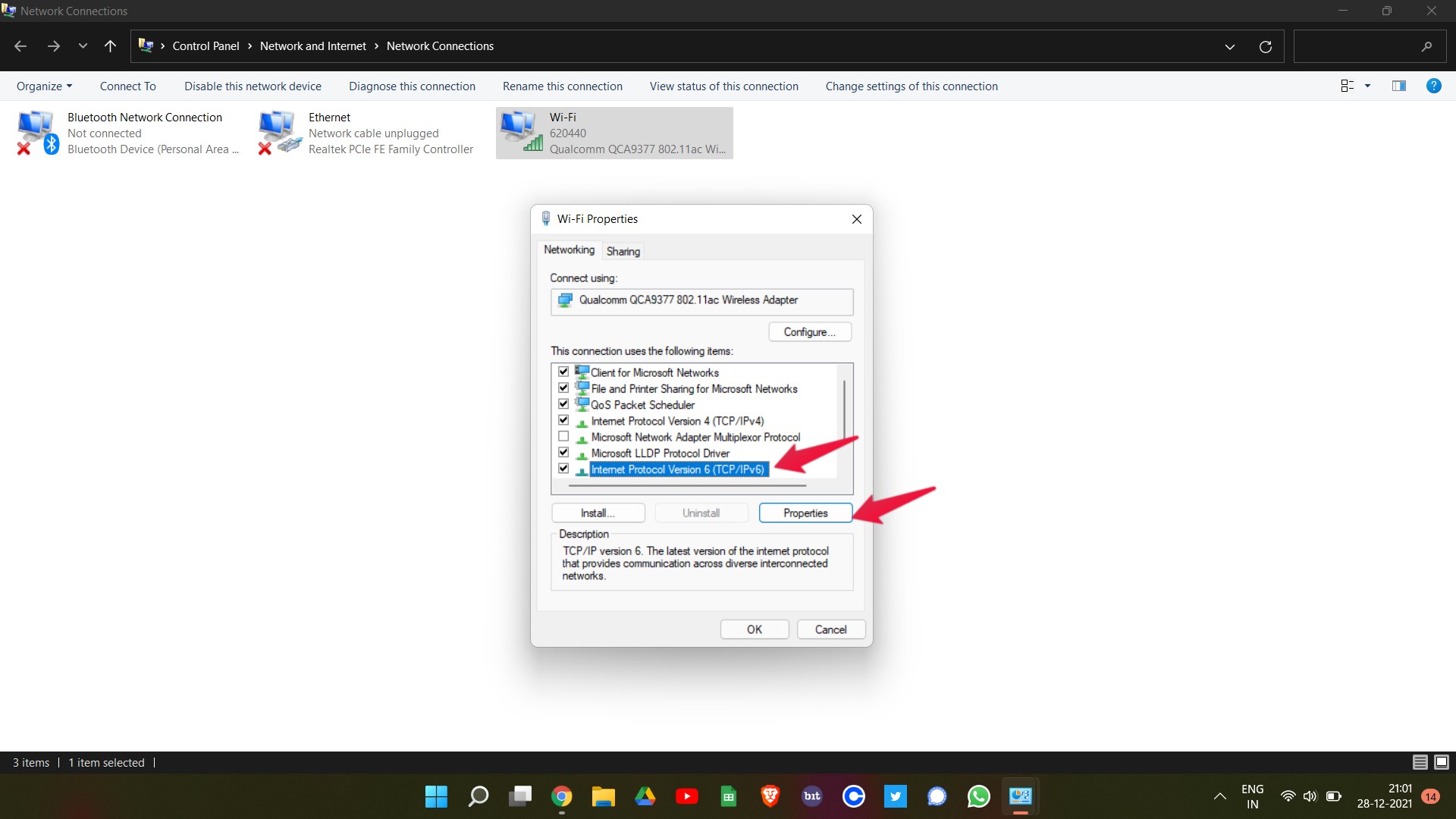
- Select “Use the following DNS server addresses”.
- Now, if you want to use the Google public DNS server, type “2001:4860:4860::888” in the “Prefered DNS server” and “2001:4860:4860::8844” in the “Alternate DNS server.”
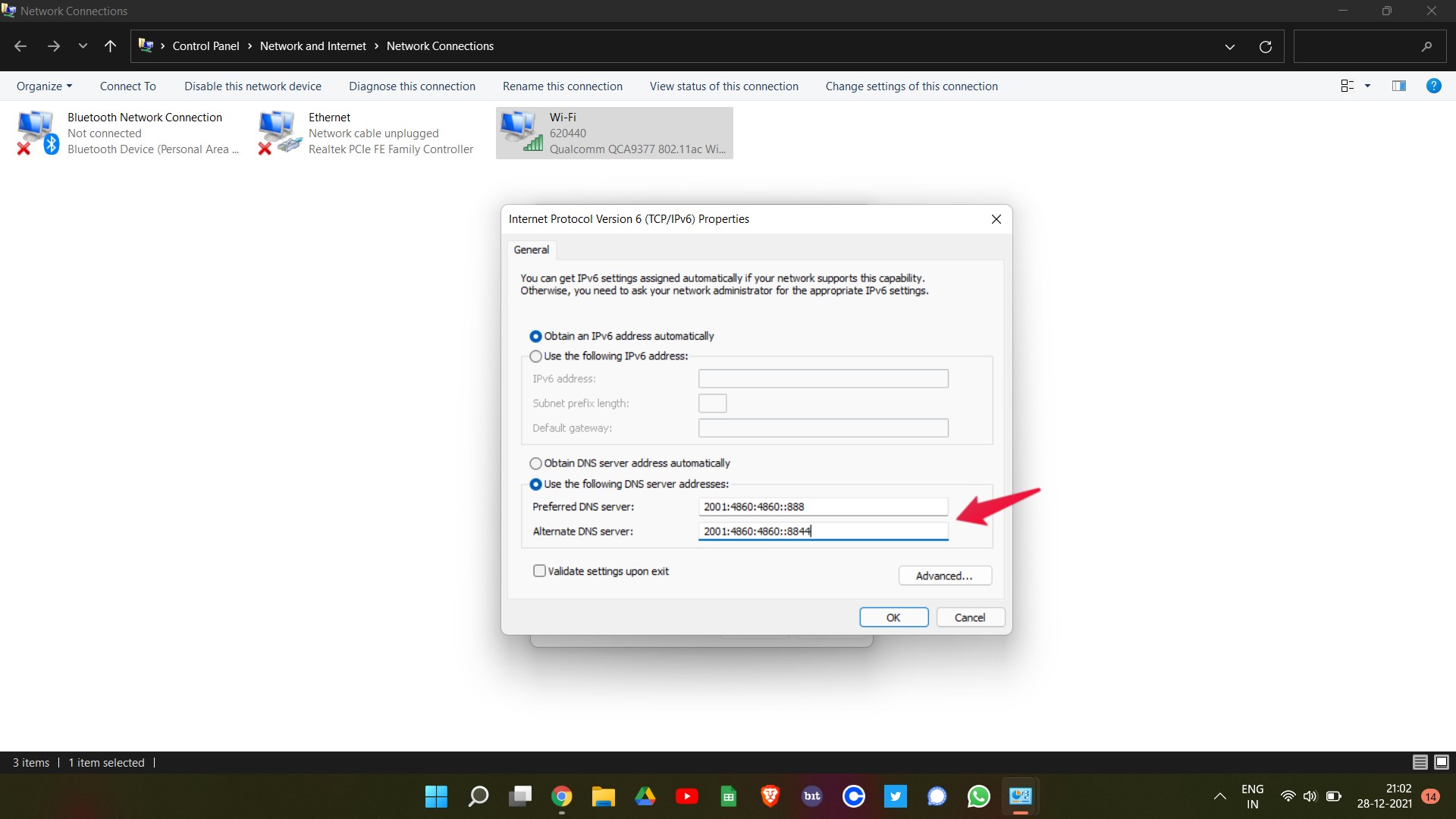
- And type “2606:4700:4700::1111” in the Preferred DNS server box and “2606:4700:4700::1001” in the Alternate DNS server, to connect to Cloudfare’s public DNS server.
Now re-launch World of Warcraft, and check whether the 51900101 error code is fixed or not. If fixed, you are good to go. However, if you are still facing the same error code, then it’s time to move on to the next workaround.
Also Read
Fix 3: Clear World of Warcraft Cache Folder
In case, changing the game server to Google or Cloudfare’s public DNS address doesn’t work for you, nor do you discover any server problems in the game. The very last thing left for you to do is to clear the World of Warcraft cache folder.
It has been seen in many cases that a corrupted cache folder is responsible for different World of Warcraft issues gamers face. The same can be the case with error code 519100101 as well. Worry not, clearing the cache folder of World of Warcraft will not affect the saved game data. In fact, it will resolve all the problems you are facing in the game because of the huge amount of cache data.
Nevertheless, here are the steps you need to follow to clear the World of Warcraft cache folder.
- Before clearing the World of Warcraft cache data, you must close all the background applications that are related to the game.
- Open Task Manager by pressing Ctrl + Shift + Escape shortcut key.
- In the taskbar, look for any file that is related to World of Warcraft. If found, select it and then tap on “end task.”
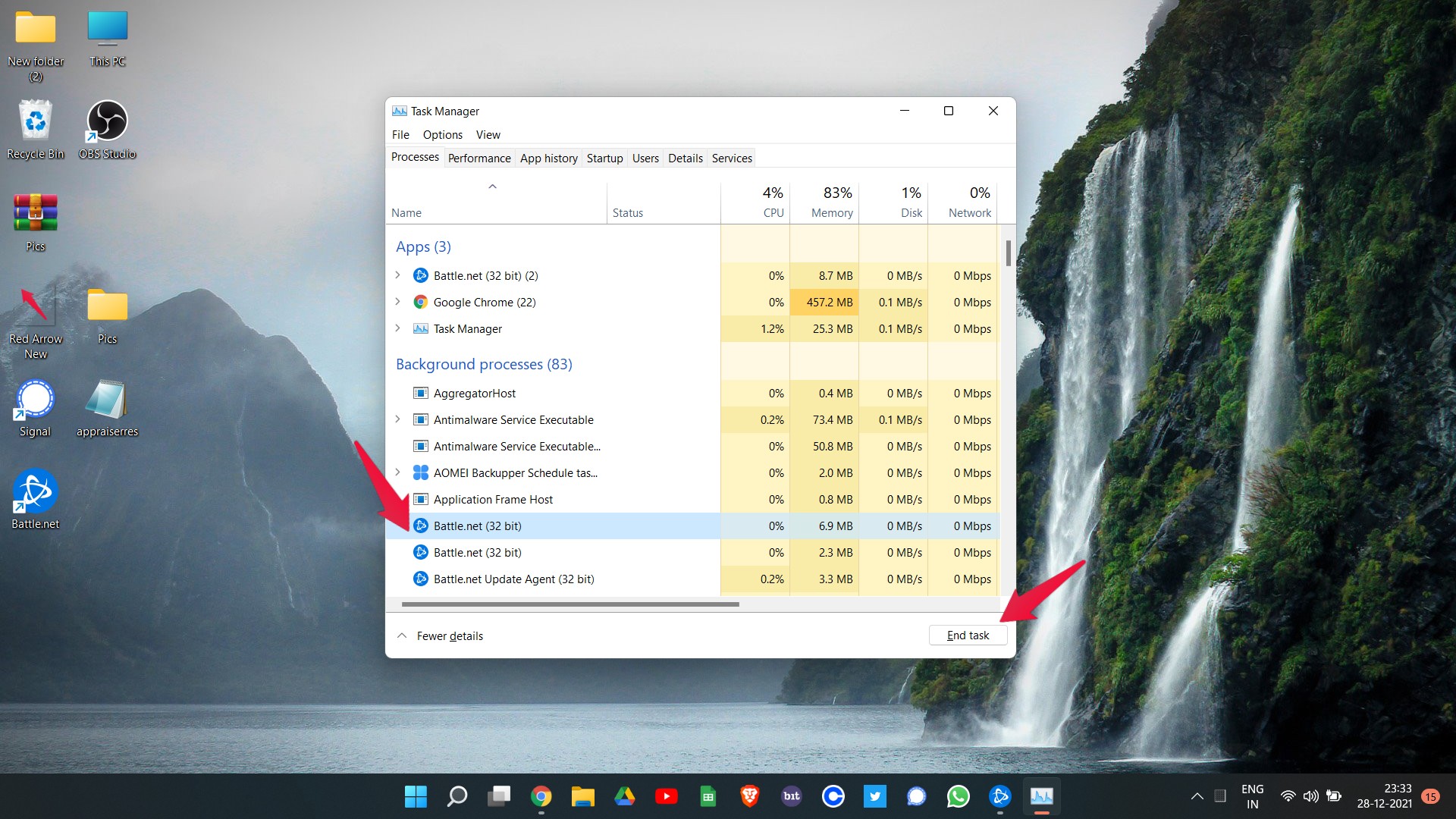
- Now you have cleared out all the World of Warcraft files running in the background. It’s time to clear cache data.
- Press the Windows + R shortcut key to open the Windows Run dialogue box.
- Enter “%ProgramData%” into the search bar and press Enter.
- A new window will pop up containing all the program data.
- Right-click on “Blizzard Entertainment” and then tap on “Delete.”
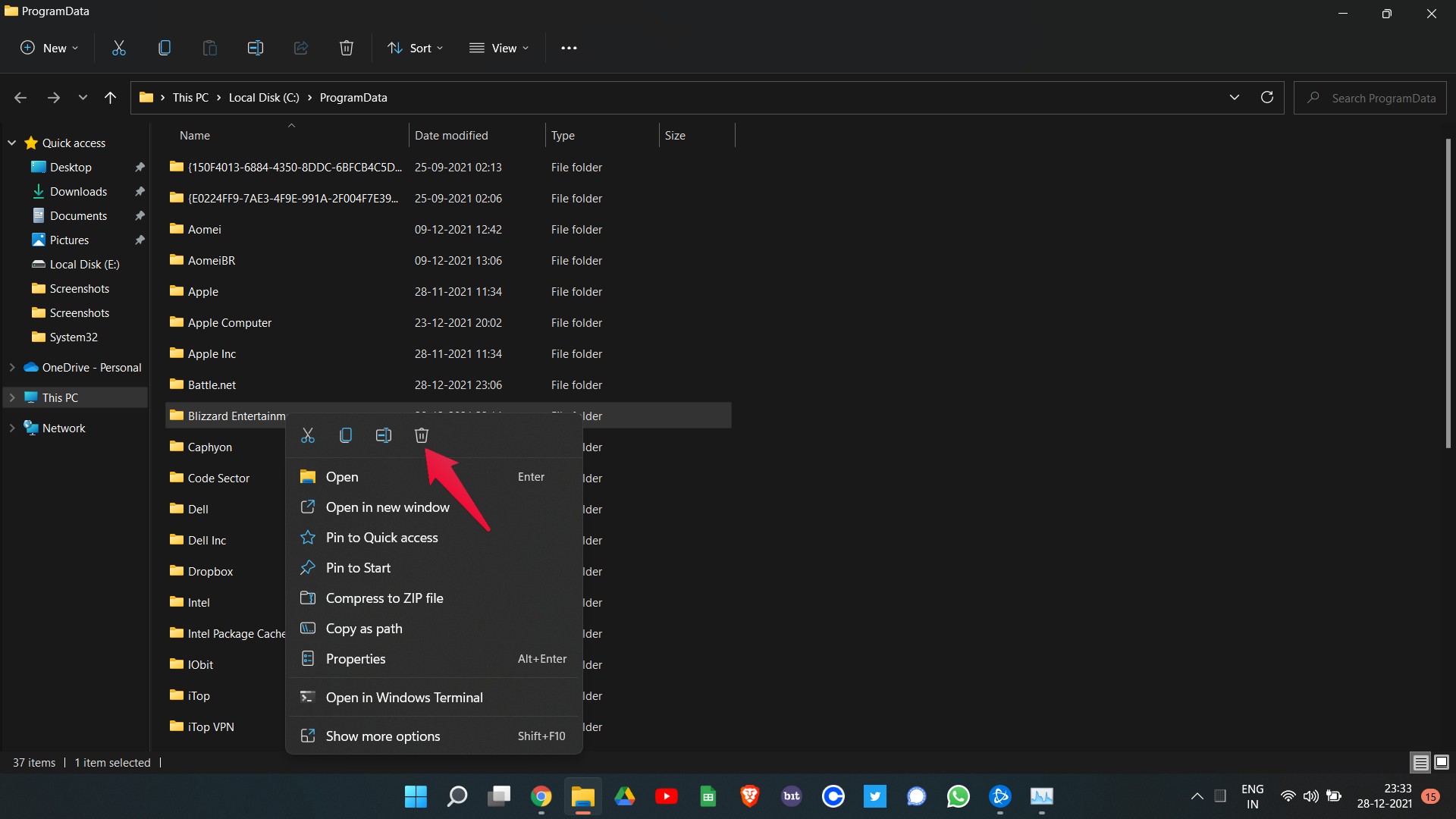
That’s it. You have finally cleared the cache data for World of Warcraft. Relaunch the game, and you will be surprised that you are no longer facing World of Warcraft error code 5190010.
Final Words
This was how to fix World of Warcraft error code 519100101. As there isn’t any specific workaround, you might have to go through all the fixes to solve the problem. Nevertheless, let us know whether the above-mentioned workaround helped you or not. In the comments, you can also share any other fix that can help solve the problem.
