Another version of the series of WWE launched last week, and it is a professional wrestling video game developed by Visual concept. In this game, there are many changes like characters are more realistic improvement in mode titles – Universal mode, GM mode, camera angles, Arena, crowd and fixes many bugs from the last title. But players are not able to enjoy the game to the fullest because there have been many complaints about WWE 2K22 keep crashing on PC after startup issue.
WWE 2K22 is gaming popular due to its massive fanbase worldwide, and the graphics are on the next level. Many players are like the game and provide a positive review on various platforms. Although the game is in the early stage after its launch, the developers are also working on the fixes to resolve the issue, but it may take time. If you are also looking for methods to fix WWE 2K22 keep crashing on PC after Startup, here are some recommended methods.
Also Read
FIX: WWE 2K22 Controller/Gamepad Not Working on PC
Fix: WWE 2K22 White Bar On The Top The Screen or Stuck In Windowed Mode
How to Fix WWE 2K22 Error Code CE-34878-0 on PS4 and PS5
WWE 2K22 Black Screen on PS4/PS5, How to Fix?
Fix: WWE 2K22 Multiplayer Mode Not Working
Fix: WWE 2K22 Not Changing Resolution or Full Screen/Borderless Window Not Working
Page Contents
Fix: WWE 2K22 Keep Crashing on PC After Startup
After waiting for the WWE series for two years now, WWE 2K22 has been released for all the platforms. But soon after its launch, users start reporting the crashing issue in their PCs. Whenever they are trying to launch the game, it crashes and sometimes between the gameplay.
The users are posted their problems in the official community of WWE 2K about their issue. The developer is still working to find the main reason behind the issue. Here we have some easy m, methods to fix the problem that may work for you.
Also Read
Check System Requirement of WWE 2K22
We forget to check the system requirement to play the game on our PC most of the time. Nowadays, the game quality is increased, and it requires powerful hardware and software to run the game.
It is the essential but most important factor that cannot bypass. Check the minimum and recommended system requirement below and check it with your system configuration.
| System Requirement | Minimum | Recommended |
| Operating System | Windows 10-64Bit | Windows 10-64Bit |
| Processor | Intel i5-3550/AMD FX 8150 | Intel i7-4790 / AMD FX 8350 |
| Memory | 8 GB | 16 GB |
| Graphics | GeForce GTX 1060 / Radeon RX 480 | GeForce GTX 1070 / Radeon RX 580 |
| Direct X | 12 | 12 |
| Storage | 60 GB | 60 GB |
| Sound Card | Direct X 9.0 | Direct X 9.0 |
| Graphics Card RAM | 4 GB | 6 GB |
If your system meets the above requirement, follow the below methods, and before that, perform the clean boot and clear all the background applications.
Install the Latest Version of Drivers
After the system requirement section, the next major factor responsible for the crashing issue is the outdated drivers of your PC. We always recommend you check and keep updating all the latest versions of the driver.
However, you can directly visit the manufacturer’s website and check the latest version or update it from the Device Manager on your PC. It will take a couple of minutes to check and perform the task following the below steps.
- Right-click on the Start Menu Icon and select Device Manager from the menu.
- On the next window right, click on graphic driver and select the Check for update.

- After that, it will ask you how to check or download the driver. If you have the setup file of the latest version of the driver, locate it with the next option or select the search automatically.
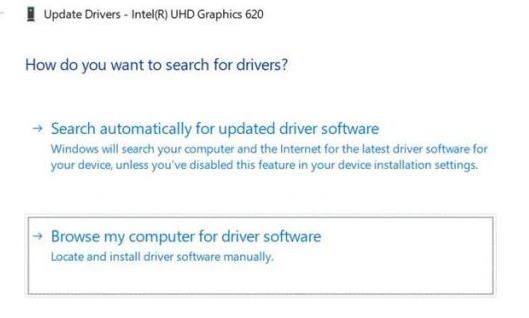
- Wait till it automatically finds and installs the update and then restart the system and run the game.
Also Read
Install Latest Version of Visual Basic C++
If you are notified with a message after crashing the WWE 2K22 game with “vcruntime140_1.dll missing” or “MSVCP140.dll was not found,” that means you are using the outdated version of Visual C++ redistributable. Uninstall the previous version and install the latest version compatible with your system from the below link.
- Press the Windows +i key from your keyboard to open the Run application, type appwiz.cpl, and press Enter key.
- Navigate to the Microsoft Visual C++ 2015 Redistributable and right-click and select uninstall to remove the previous version.
- Restart the system to apply the changes and re-run the game. If it still shows the same error message, install the latest version of Microsoft Visual C++ 2015 Redistributable compatible version and restart again.
- Run the WWE 2K22 and check if the issue is resolved or not.
Check the Game is Running on Dedicated GPU
Another common issue for PC users is that the game is not running on the dedicated integrated graphics card. The WWE 2K22 is a graphically intense game, and it requires more power to run smoothly on your system. Put the game on high graphics performance preferences to fix the issue.
- Open the Settings application and go to the Graphics settings.
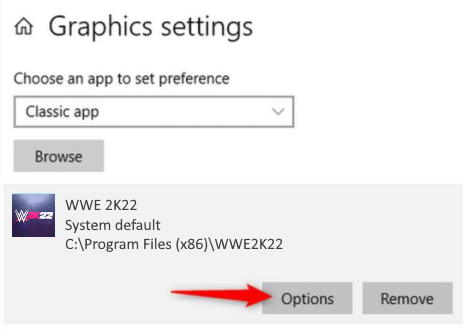
- Navigate to the Graphics Performance Preference and select the WWE 2K22 from the Browse option.
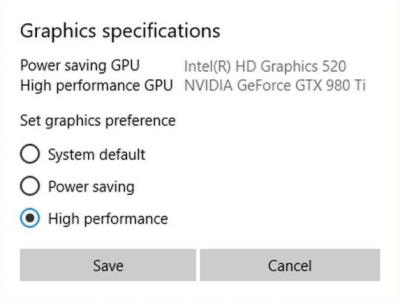
- After that, click on the Option, set the game in High performance, and restart the system to apply the changes and run the game.
Disable Antivirus
Antivirus is helpful for the safety and privacy in our system, but sometimes it fails to recognize the new application. As a result, it will block the game or application from starting. You can temporarily disable the Antivirus application or put the WWE 2K22 in an exception folder.
After that, it will allow the game to run in your system. Moreover, it depends on that Antivirus brand to put the game in the exception folder. Otherwise, you may disable the antivirus application temporarily by right click on the antivirus and clicking on turn off or disable and then check if the game is running smoothly or not.
Verify In-Game Files in Steam
Sometimes the game files are not installed properly or get corrupted, so you may face crashing issues while running or playing the game. In Steam, the Verify game file will scan all the required files and repair them associated with WWE 2K22.
- Open the Steam application in your system and click on the Library.
- Now find the WWE 2K22 and right-click on it to select properties.
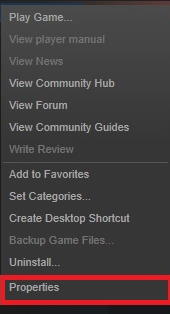
- After that, click on Local Files and select Verify Integrity of Game Files.
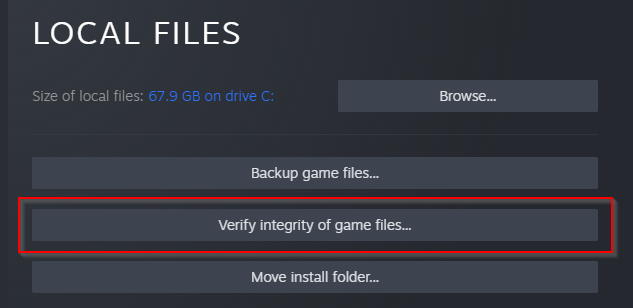
- Wait until the verification of files is complete, close the application, and start again.
Disable Steam Overlay
If you’re facing WWE 2K22 keep crashing on PC after startup of the intro video, then the main reason behind this issue could be Steam overlay. This is an experimental feature so it sometimes is the major cause behind game lags, game black screen and game crashing issues.
First Launch the Steam client and click on Library.
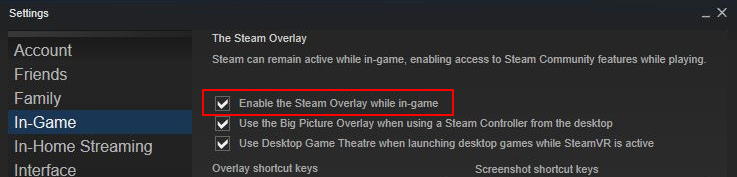
Find WWE 2K22 game and select Properties and uncheck Enable the Steam Overlay while in-game.
Conclusion
There is no official fix released by the developers as of now for WWE 2K22 to keep crashing on PC after the startup issue, but it would be better to report your issue. We hope that the above methods will help you to fix the crashing of the game at startup. If you have any other queries regarding the game or the methods do let us know in the comment box.
