Xbox has been a go-to destination for all games out there, but there are some restrictions Microsoft has put, which makes sure players don’t miss use their Xbox account. One such restriction is setting up “Home Xbox,” which allows Microsoft to know that a particular Xbox is yours and allow other accounts on your Xbox to play your games. However, this can backfire sometimes and causes compatibility issues with the games either your account has or the guest account has. One of the most common issues with this setup is Xbox – the Person Who Bought This Needs to Sign In error. This error is very peculiar and self-explanatory, but even after signing in with your main account, the issue persists.
Now the reason behind such account issues is due to some restrictions put by Microsoft. Altoguh these restrictions are set to make sure players dont take advantage by sharing game titles within an Xbox account. But this also creates a problem where you will see error messages saying “the Person Who Bought This Needs to Sign In” on your screen. Here are some troubleshooting ways to fix this issue.
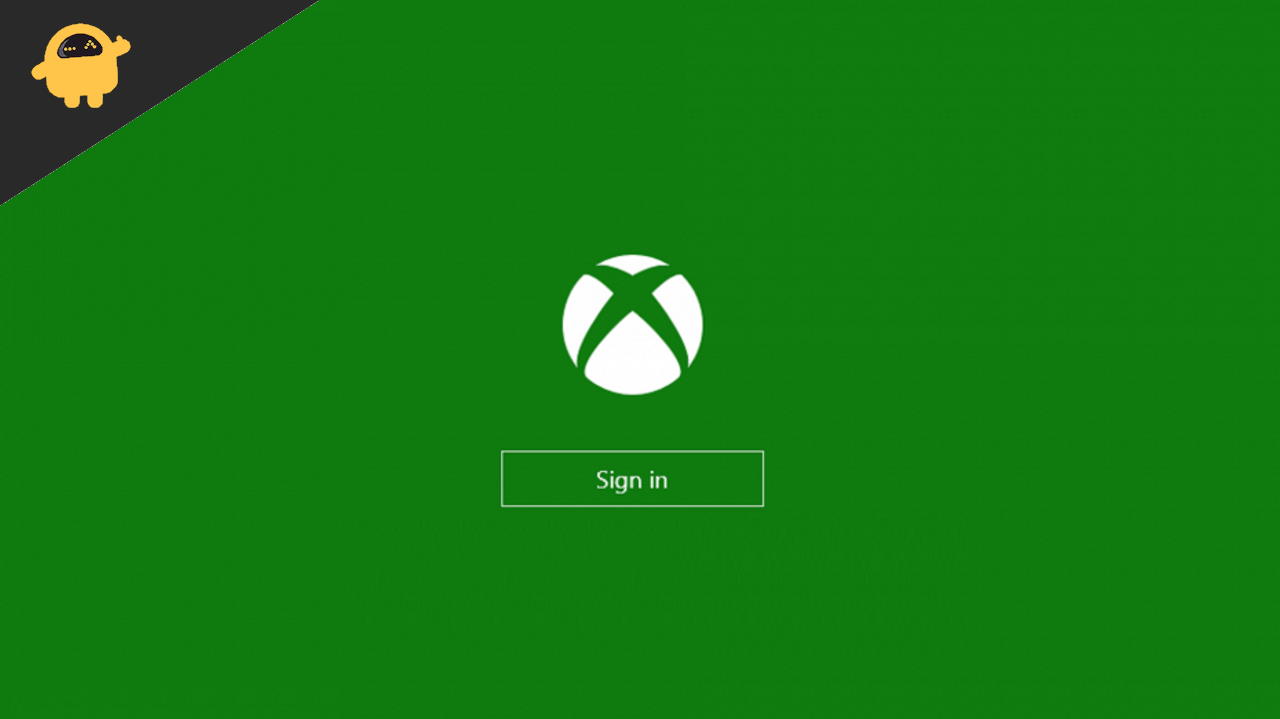
Page Contents
Fix Xbox Error “the Person Who Bought This Needs to Sign In”
Having a master Xbox account or Home Xbox account allows users to share games and can assign other child accounts which can play your purchased games and share game pass benefits. But if not configured properly, you will see some errors.
Method 1: Check Xbox servers
Xbox console works when it gets positive signals from the Xbox servers. These servers are responsible for your account management, stats, and login services. If these servers are down or inoperable for some reason, then you will see “the Person Who Bought This Needs to Sign In” pretty often. Here is how you can check the Xbox server status in your region.
- Open your browser and check the status of Xbox Live Services.
- If any Xbox Live service is having issues, that is the likely cause of the error. So wait until the server issues are fixed by the Xbox developer team.
Method 2: Check internet connectivity
Working internet connectivity is crucial to log in to your Xbox and play games. When the internet is down or having unnecessary downtime, then you might see login issues with your account. You can check your internet connectivity with your smartphone by opening different websites. On Xbox, you can follow this:
- Press the Xbox button to open the guide.
- Select Profile & system > Settings > General > Network settings.
- Select Test network speed & statistics.
Method 3: Restart devices
Sometimes the issue for Xbox “the Person Who Bought This Needs to Sign In” error is purely a technical glitch. This might be due to your router or the Xbox itself. So restart both the devices and see if it resolves the issue.
Method 4: Configure Xbox as the home console
Microsoft Xbox has a new feature where you can set your Xbox as a home console and let other Xbox players connect with it to play your game titles. This is very useful, especially for families who want to share the gameplay. But in order to use this feature, you have to log in with your main account in order to allow other IDs to play your games. Maybe this is the issue with your console, and setting it up as a home console will help.
- Press the Xbox button to open the Guide and choose System.
- Navigate to Settings > Personalization and choose My Home Xbox.
- Now select Make this my home Xbox.
After this, you will be able to play your favorite game titles.
Method 5: Re-Login to Xbox account
If all the above methods do not work for you, then you can try to re-login to your main account. But before doing that, you must save all the data such as game progress, game titles, etc. Then log out from Xbox and click on the Sign-in buttons and give your correct login credentials.
Conclusion
Here are some of the methods you can use to troubleshoot the problem of “the Person Who Bought This Needs to Sign In” on your Xbox screen. Sometimes the issue is due to lag in Xbox servers, or due to internet connectivity. So make sure you crosscheck your Wifi network and Xbox server status as well.
- What is Xbox Stuck On Green Loading Screen, How to Fix It?
- Is a Myth of Empires Coming to PS5, PS4, Nintendo Switch, Xbox Console?
- Fix: Xbox One black screen issue surfaces after recent Insider update
- PS5 Youtube Crashing or Not Working Issue | How to Fix?
- How to Fix Slow PS5 WiFi Issue
- Fix: There Was A Problem Validating Your EA Play Subscriptions Status on Xbox Console
- Best Cool Xbox Gamertags Ideas (2022)
- How to Fix If the Xbox Discord Transfer Didn’t Work Problem
- Best Cool Xbox Gamertags Ideas (2023)
