YouTube TV is available on several platforms like computers, smartphones, smart TVs, streaming devices, and more. This means you’re not limited to the number of DVRs you have to rent. So you can watch YouTube TV on almost every screen in your home at no extra cost! So, if you’re thinking of canceling your cable TV service and signing up with YouTube TV, then it’s an excellent choice for you.
But, you know what, not many users are happy with the YouTube TV app. Yes, you heard it right. So, for some users, the YouTube TV app is not working at all on Roku. But, nothing to worry about because we are here with some significant fixes in this guide that will surely help you get rid of this situation. So, now let’s get started with it.
Also Read
Fix: Fubo TV Not Working on Roku, Firestick, And Apple TV
How to Fix Pandora Not Working on Roku TV
TCL Roku TV Black Screen Issue, How to Fix?
How to Sign out of Netflix on Roku Device
List of All Free Channels Available on Roku 2023
Fix: Roku Not Showing Up on Airplay
How To Fix Roku Remote Flashing Green Issue
How to Fix If Hisense Roku TV Not Turning On
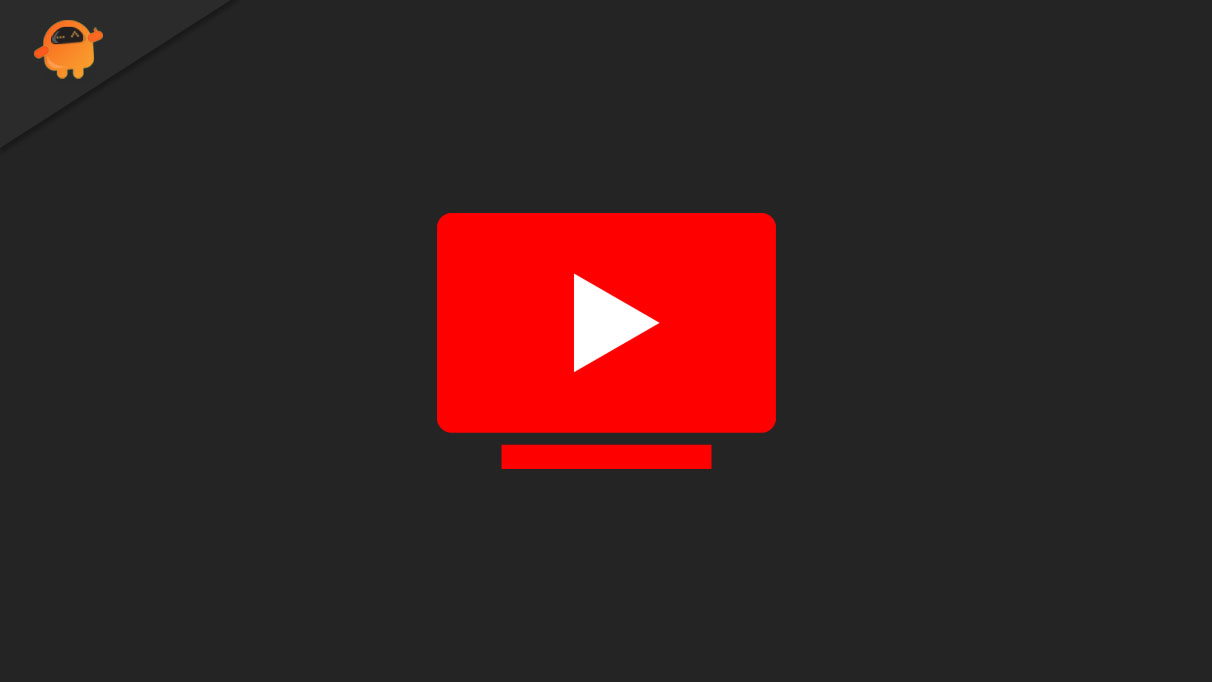
Page Contents
How To Fix YouTube TV Not Working on Roku
There are only limited fixes that will help you get rid of this error, but you know what you do not have to worry about because these fixes are enough to resolve the error. So, now let’s get started with them:
Fix 1: Restart The YouTube App
The first thing we recommend you do that restart your YouTube TV app on the Roku device. There are possibilities that the temporary data of your system may get corrupted or damaged. Well, temporary data is the data that is stored by your device whenever you open any app.
But, sometimes, due to different reasons, these files get damaged, which further prevents the app from working properly. So, it is very important to restart the app immediately to remove the temporary bug-causing files. After that, check if the YouTube TV not working on Roku gets fixed or not.
Fix 2: Check If There is Any Update Available For The App
There are huge chances that your YouTube TV app may be outdated, and there is a new version available. Many of us always think that there is no real value in updating the regular minor updates. But, that’s not the truth because developers always roll out the regular minor updates in order to fix bugs and increase performance.
So, I think you now understand how important it is to keep your applications up-to-date. Therefore, make sure to keep your YouTube TV app updated. Once you have updated your app, run the app and check if it has again started working or not.
Fix 3: Check For System Update
Now, you have already updated your app to fix this issue. But, still stuck in the same situation, then there are possibilities that your system OS version may not be compatible with the app version. Meanwhile, many users previously claimed that after updating the system OS, everything is started working fine.
So, why not you try this method? We suggest you check if there is an OS update available for your TV and then again check if the YouTube not working issue on Roku gets fixed.
Fix 4: Check Your Internet Connection
Possibilities are endless. So, there are chances that your internet connection may not be good why the YouTube app doesn’t work properly on your Roku device. As we know, the internet connection is very important to run some application that needs the internet, such as YouTube. Therefore, make sure to check your internet connection by going to the Ookla speed tester, and if you notice that the connection is poor, then we suggest you power cycle your router to fix the connection issue. To do so, here are the steps:
- Firstly, turn off the power button and plug out the cords from your modem/router.
- After that, wait for 1 minute before plugging in the cords.
- Then, turn the power button on and make sure to wait until the LED starts blinking again.
Once done, again go to the Ookla speed tester website and check if the connection issue gets fixed or not. But, in case the connection is still poor, then it’s time to contact your ISP provider and ask them to resolve the connection issue in your area.
Fix 5: Clear Cache Data
Now, if you have fixed the internet issue but still getting the error. Then, as we previously stated, there are cache data that may get damaged or corrupted, due to which you are getting the error on your YouTube TV app. Therefore, removing those cache data will be the best option for you. So, here are the guidelines that will help you:
- Firstly, go to the Roku home screen and go to the Settings.
- Then, choose the System option and navigate to the System restart.
- After that, hit the restart button. That’s it. Now, the cache data of your system get removed.
Many users claim that clearing the cache data helped them to fix if the YouTube TV is not working on Roku devices.
Fix 6: Reinstall The App
Are you still stuck on the same error? Don’t worry! There is nothing to worry about if the error is still occurring on your device. Yes, you can simply reinstall the app on your Roku device. There is no such a hit-and-hard rule on how to reinstall the app. But, yeah, before installing the app again on your Roku device, make sure to uninstall the existing one. So, simply reinstall the YouTube TV app and again check if the issue gets resolved or not.
Wrap Up
YouTube is a premium category and works famous app, but still, sometimes user faces many issues due to bugs and glitches just like the above mention one. But now you know how to fix it if the YouTube TV is not working on your Roku devices. Therefore, we hope the methods mentioned earlier helped you. But, still, if you have any questions, let us know in the comment section.
