With text to speech and Siri, now you don’t have to worry about reading content off your iPhone anymore. However, if you want a more personalized experience while listening, you can add and delete your own Pronunciation on your iPhone and iPad to get a more personalized experience.
The flexibility to add custom pronunciations on iOS has its own benefits. If you haven’t tried it yet, then you’re missing some amazing accessibility features. Here is how you can add your own pronunciations on your iPhone or iPad devices.
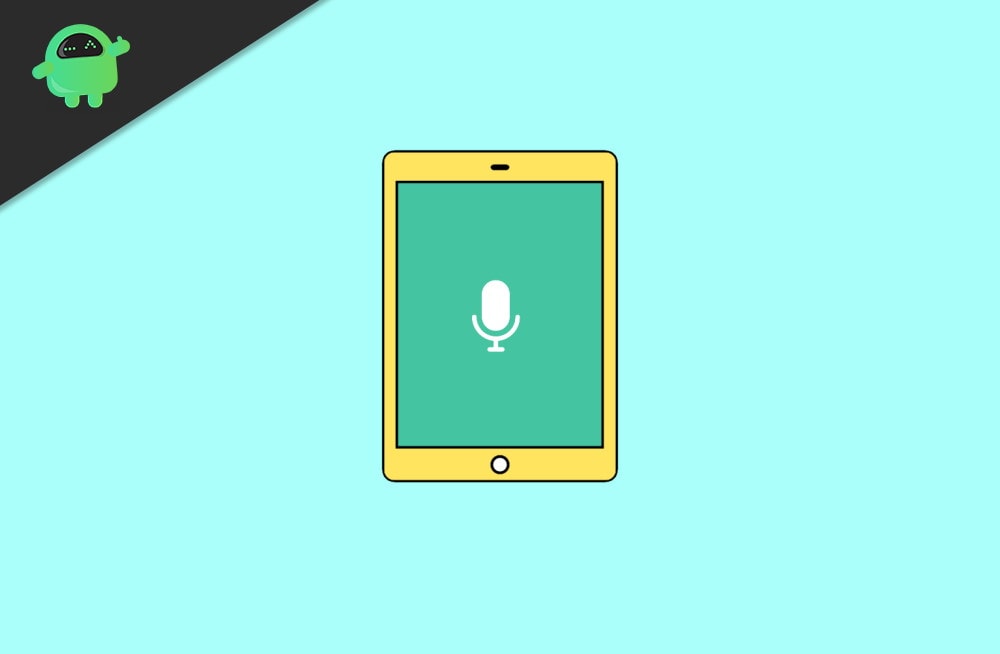
Page Contents
How to Add or Delete Your Own Pronunciations on iPhone and iPad
The speak screen engine is primarily for the benefit of visually impaired people, but nobody is stopping you to take advantage of this feature to read to your textbooks and ebooks or internet stories for that matter. However, without personalized pronunciations, the experience may not flourish. So down below are steps to add or delete your own pronunciations on your respective Apple devices.
Add or Delete Your Own Pronunciations on iPhone
With personalized and own pronunciation on your iPhone, you can set names, or regional pronunciations for certain words. This can be helpful if you use Siri a lot or use a screen reader to read content over the internet.
Steps to add your own Pronunciations on iPhone:
Open the Settings app on your iPhone.
Navigate to accessibility > Spoken content.
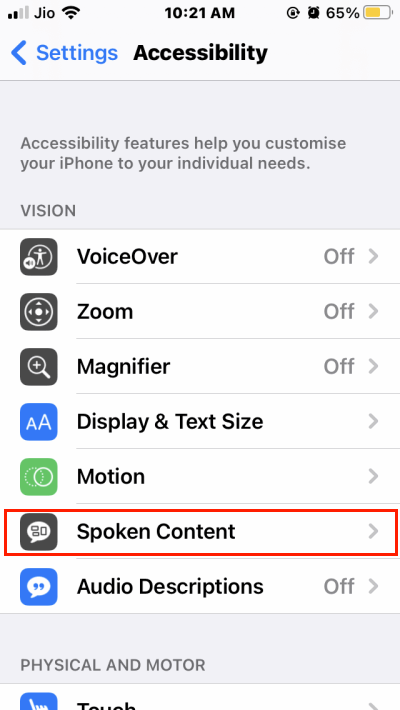
Scroll down and go to the pronunciations section.
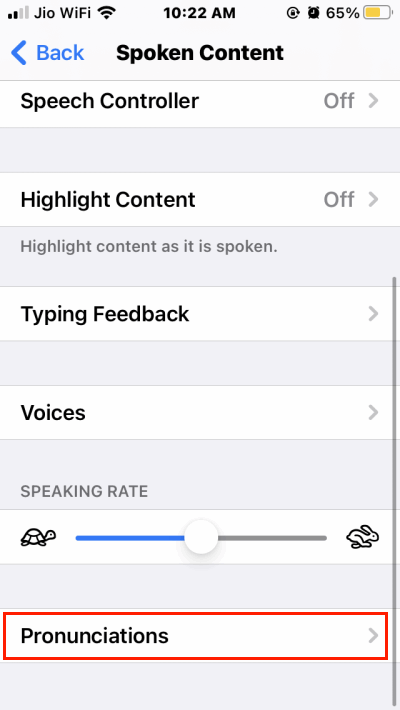
Here you will see a list of words that are already added. If it’s blank, don’t worry as you can add words as per your convenience.
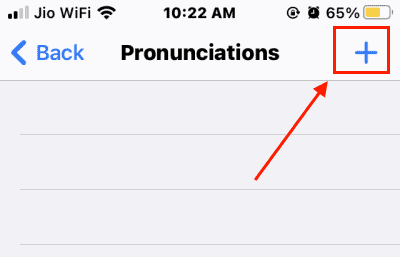
Click on “plus” or add an icon at the top-right corner of the screen.
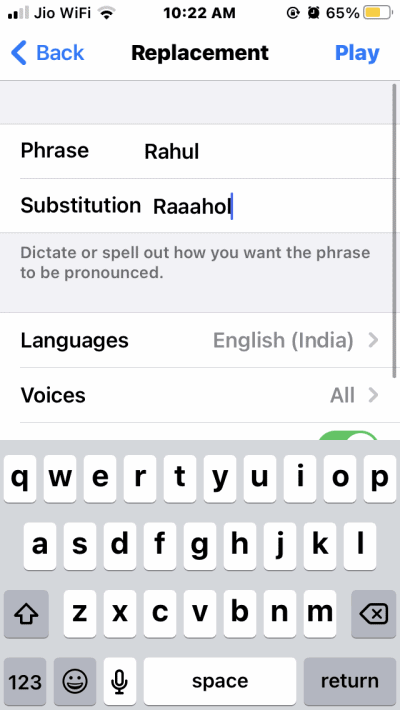
Add a phrase of your choice, and you can pick your name or any word. Add the required substitution and click on the “play” button to confirm.
After it seems right, you can click on the back button and add more.
Steps to delete pronunciations on iPhone:
In case you want to delete some pre-existing words from the list, you can do so easily.
Open Settings app on your iPhone and navigate to accessibility > Spoken content > Pronunciation section.
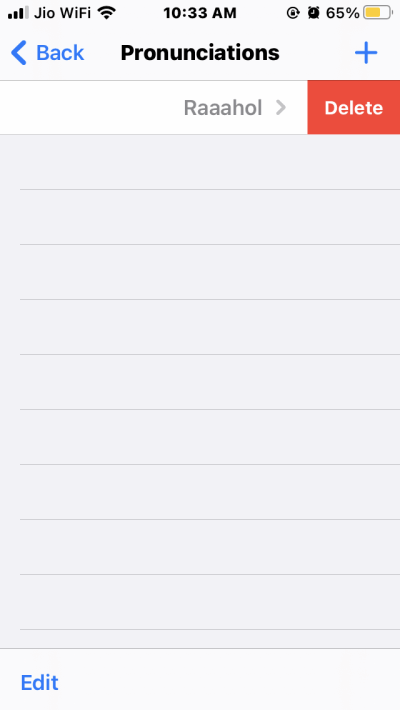
Here you will find all the words added to the list. Swipe from right to left, and now you can delete them easily.
Note: If you want to delete multiple words at once, hen you can try the “edit” button located at the bottom left corner of the screen.
Add or Delete Your Own Pronunciations on iPad
Since iPad OS and iOS closely resemble each other, the process of adding and deleting pronunciation words is pretty similar.
Steps to add your own Pronunciations on iPad:
Open the Settings app on your iPad.
Navigate to accessibility > Spoken content.
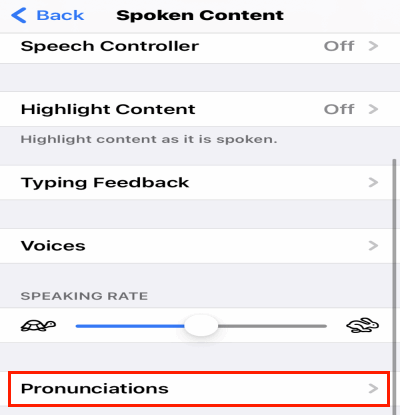
Scroll down and go to the pronunciations section.
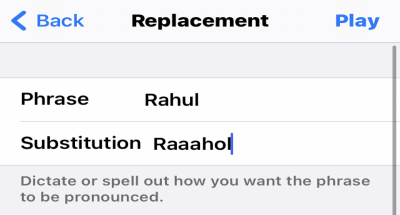
Here click on the “Add” button and add any words as you wish. Also, add a substitute word, as shown in this picture above.
Steps to delete pronunciations on the iPad:
Open Settings app on your iPad and navigate to accessibility > Spoken content > Pronunciation section.
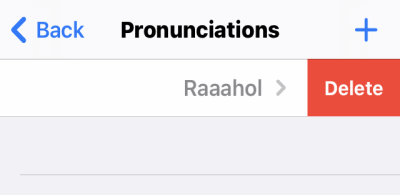
Here you will find all the words added to the list. Swipe from right to left, and now you can delete them easily.
Conclusion
It is great that iOS has these little tweak features, which makes out the most of them in terms of personifying and enjoying accessibility features. what are your favorite accessibility features in iPhone & iPad? Let us know in the comments section below.
