Shortcuts makes it easy to access the application on any device, whether it is iPhone, Mac or Apple Watch. Apple also introduced the shortcut feature in its Watch with iOS 14 and Watch OS 7. Through this feature, now you can add shortcuts to your Apple watch. You can set up multiple shortcuts for various tasks including calling, listening to music or taking a picture.
You can set up the shortcut for apps and make the watch face according to your activity like you want to listen to music or podcast while running the necessary apps which are accessible by the watch buttons or touch screen. Shortcuts of apps on your Watch let you launch the app directly from your wrist, and the app will open on Watch. So you don’t have to touch your iPhone to do certain things. In addition, you can add a shortcut to the app in Apple Watch that runs on watchOS 7 and above. In this guide, we will know how to add shortcuts to Apple Watch.
Also Read
Fix: Apple Watch Unlocking Doesn’t Work on Some iPhone 13 models
Fix: Spotify Now Playing Not Working on Apple Watch
Delete Siri and Dictation History on Apple Watch, Mac, TV, and HomePod (2021)
Pandora Not Working on Apple Watch, How to Fix?
Apple Watch Series 5 Support End Date and Time
Fix: Apple Wallet Not Syncing to Apple Watch
Is It Possible To Charge An Apple Watch Without A Charger?
Apple Watch Green Tint Issue After Update, Is There A Fix?
How to Fix If Apple Watch Keyboard Input Notification Keeps Popping Up Issue
Fix: No iPhone Connection Error on Apple Watch
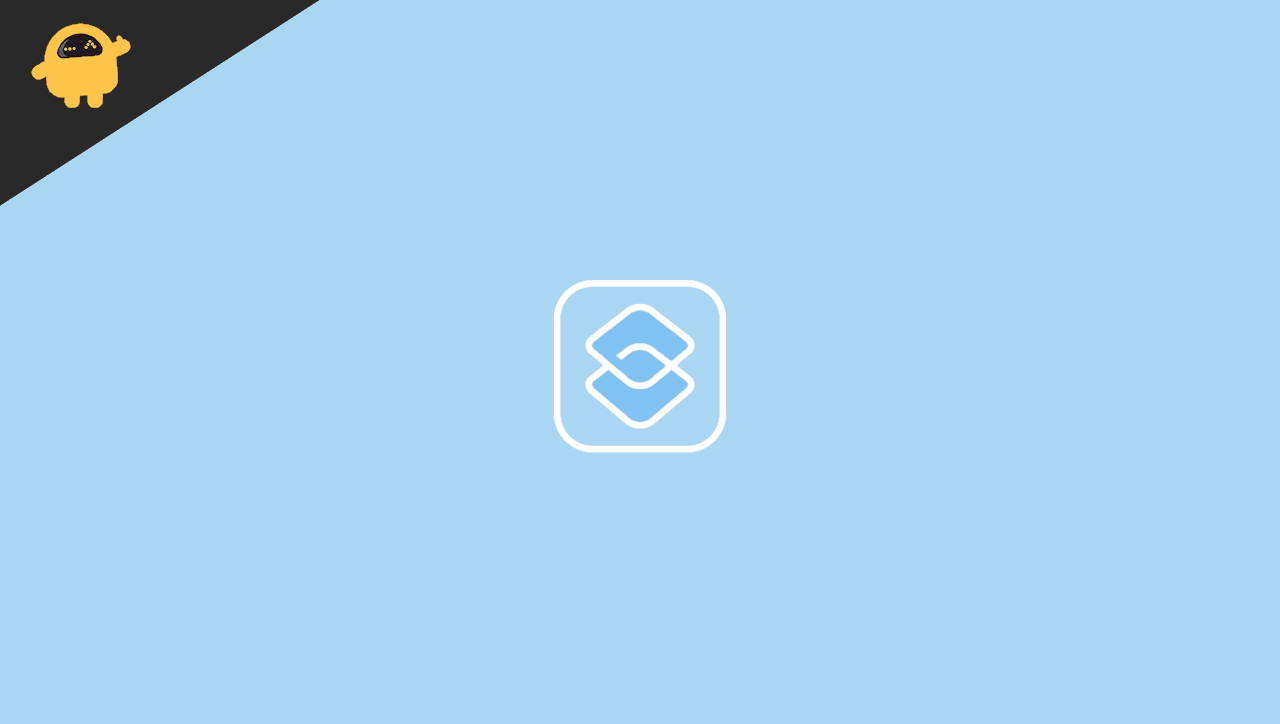
Page Contents
How to Add Shortcuts to Apple Watch
Now, apart from the popular feature of the Apple Watch like fitness and health and tracking, you can add shortcuts to apps on your watch screen with the help of the Shortcut app. First, we have to install the Shortcut app on iPhone, and that’s all the rest of the work done by the app itself. Also, the Shortcut app will categories the shortcuts, and you won’t have to add them separately.
Steps to Add Shortcuts on Apple Watch
Before installing the app and adding shortcuts on your Watch, make sure that the Watch has updated OS (watchOS 7) for smooth functioning of the Shortcuts on your device.
- Install the Shortcut App from the App Store and open it.
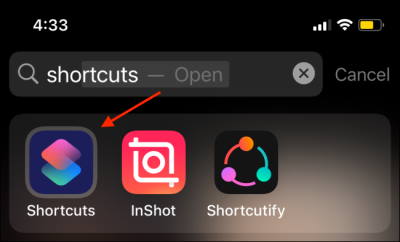
- Now tap on Gallery and then scroll down to see all the available shortcuts. You can also search the required app like If you want to add a shortcut of mail, you can search it and then add.

- After that, tap on Add Shortcut and then the shortcut will add in the My Shortcuts section.
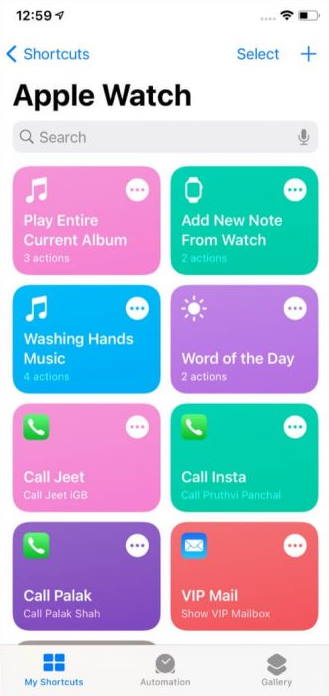
- Next, sync the phone and watch to apply the changes. It may take a few sec to sync.
View Apple Watch Shortcuts on iPhone
- Open the Shortcut App on your iPhone and then go to the My Shortcuts.
- Next, tap on Shortcuts from the top left corner.
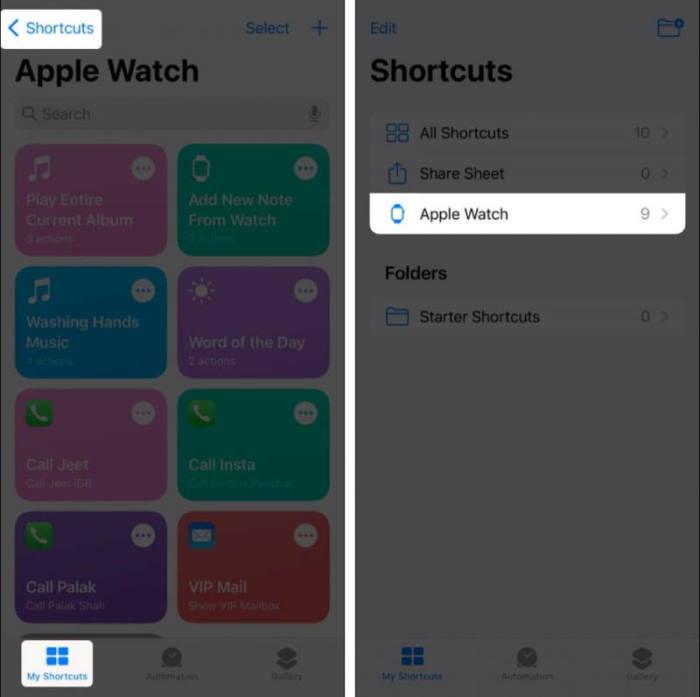
- Then tap on the Apple Watch option to view all shortcuts.
- Also, you can edit all the shortcuts like manually show or remove apps from the Watch.
Remove Shortcuts From Apple Watch
- Open the Shortcut App on your iPhone and then go to the My Shortcuts.
- Now tap on the three dots on the right side corner of the app.
- Again tap on the three dots on the right side corner of the app.
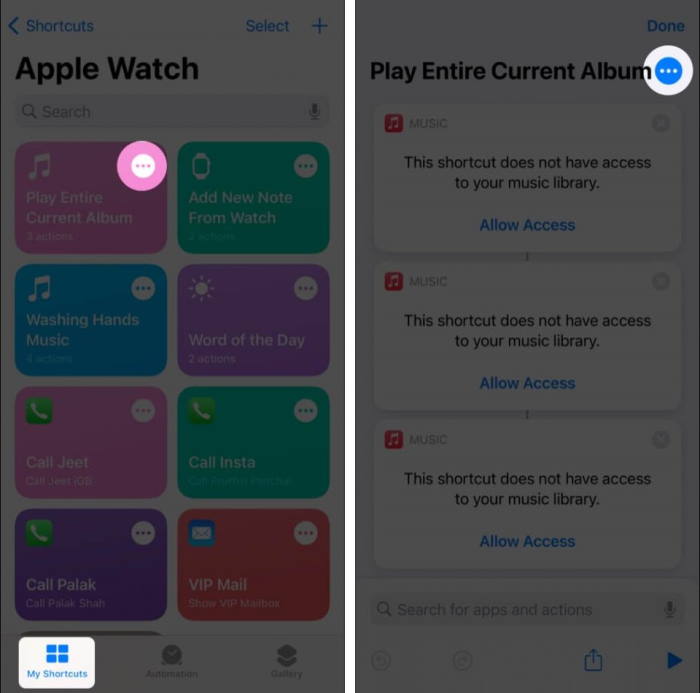
- Next, enable or disable the app shortcut by toggle the switch from the Show on watch option.
- After that, tap on don to apply the changes on the Apple watch.
Run Shortcuts of App on Apple Watch
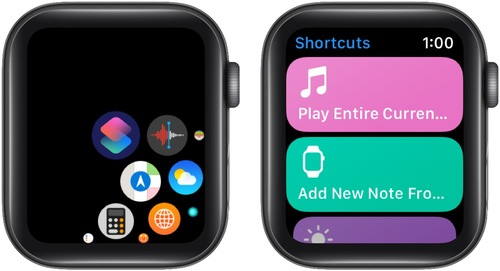
You can access the apps by pressing the crown button on the Watch. After that, tap on the Shortcuts app to open the app. Then tap on the required shortcut to run the app on your Watch. Unfortunately, some of the shortcuts are not available on Watch. So do check once and then add to the Apple watch.
Troubleshoot If Shortcuts are Not Working On Apple Watch
The shortcut is showing after syncing between iPhone and watch. It may take few seconds to sync successfully. We recommend you to wait for few second and if the issue persists, try to force stop the app on your devices and open again. You may also try to disable and enable the WIFI and Bluetooth of your devices or restart both devices and sync again to resolve the issue.
Conclusion
Here are all the methods to add shortcuts on the Apple watch, and if you have any queries or issues regarding Apple iPhone or Watch, please comment below. Also, if you like this blog, let us know and share it with your friends and for more information regarding Apple, visit our homepage.
