Amazon Prime Video is an American commercial video-on-demand OTT streaming and rental service provided by Amazon. They primarily distribute Amazon Originals, such as films and television shows which are produced by Amazon Studios or licensed to Amazon.
Moreover, Amazon Prime Video allows us to subscribe to premium channel add-ons within the OTT platform without costing you anything. However, these channels provide some unique movies and TV series. But, not all channels have a compelling collection that you must cancel your subscription.
But, not many users know how to cancel their premium subscribed channels on Prime Video. That’s why we are here with this article as here we have mentioned all the necessary steps that will help you to cancel the premium subscribed channels on prime video. So, let’s directly jump into the guide without taking more time.
Also Read
How to Set up an Amazon Prime Video Watch Party
FIX: Amazon Prime Video Casting Not Working or Black Screen Issue
How to Add, Edit, and Delete User Profiles in Amazon Prime video
Fix: Samsung Smart TV Prime Video Not Working Or Loading
Why Does Prime Video Keep Buffering, How to Fix Slow Loading?
Fix: Amazon Prime Video Stuck On Loading Screen Issue
Fix: Amazon Prime Video App Not Working on Windows 11
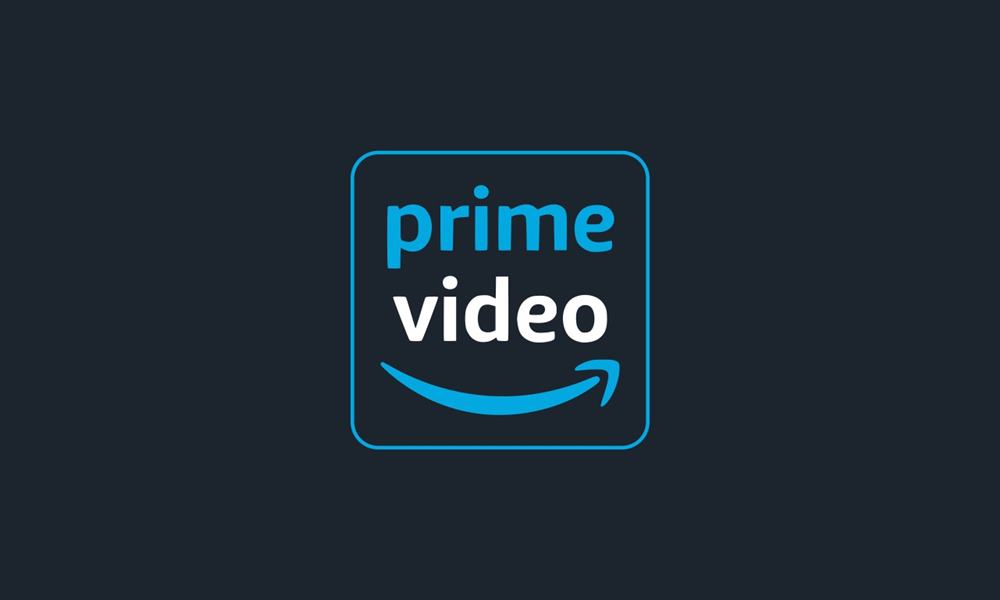
Page Contents
How To Cancel Premium Subscribed Channels on Prime Video
The Prime Video Channels give you access to premium entertainment from various studios. For example, you can watch Discovery+, HBO, Paramount+, Lionsgate, etc. But, not each channel offers you great content; therefore, it is better to cancel them. However, there are two methods using which you can cancel your premium subscribed channels on your Amazon Prime Video. So, let’s have a look at the guidelines:
Steps To Cancel Channel Subscription on Prime Video Using Web Browser
So, here are the guidelines that you can use to cancel the subscription using your Web browser on your device. Therefore, if you want to know that, simply follow the instructions:
- Initially, visit the Prime Video website, sign in to your account, and use your credentials.
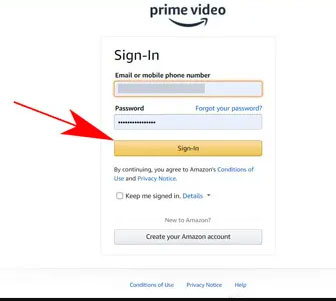
- After that, tap on the profile picture at the top-right corner of the screen and navigate to the Account and Settings.
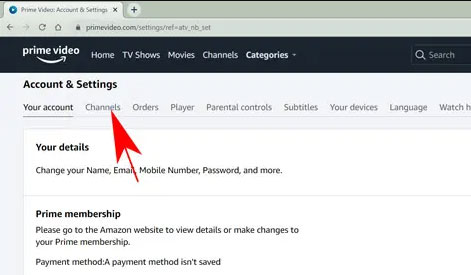
- Now, click on the Channels section, followed by the Cancel Channel button.
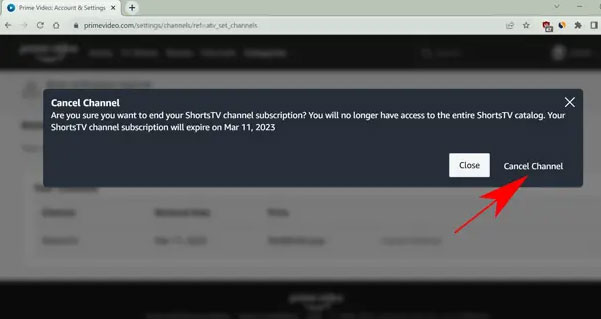
That’s it. Now, confirm your action, and it will block the auto-renewal for the channel. However, guess what? You won’t have to pay extra money for that.
Steps To Cancel Channel Subscription on Prime Video Using Mobile
If you have a smartphone and want to know the process to do this, make sure to follow the steps mentioned below:
- First of all, launch the Prime Video app on your smartphone.
- Then, tap on the My Stuff from the bottom-right corner of the screen.
- Thereafter, tap on the Settings icon. This will open Prime Video settings.
- After that, tap on the Manage your Prime Video Channels. Then, you may need to enter your account password in order to verify your identity.
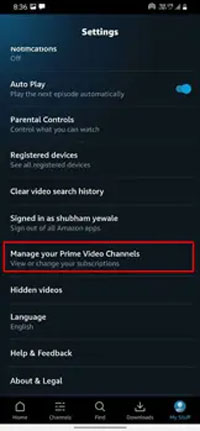
- Now, the active subscribed channels list will open; you need to then select the one that you do not want to use by simply clicking on the Cancel Channel button. Then, if it asks for confirmation, tap on the Cancel Channel.
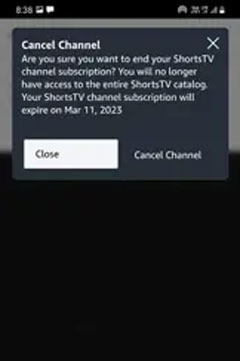
So, that’s how you can cancel the premium subscribed channels on Prime Video. We hope that this article has helped you. But, suppose if you still have any doubts in your mind, make sure to comment below to let us know.
