The recent changes in WhatsApp’s privacy policy have alarmed the massive user base of various messaging apps. People that use Telegram are also in dilemma whether the app is breaching their privacy in any way. Users are now trying to move from Telegram to other apps that offer more privacy. In this guide, I will explain how to delete your Telegram account permanently. Telegram claims its end-to-end encryption is better than its competitors. However, it had been once exposed for a Unicode bug that would provide ground for crypto hackers to plant malware remotely.
A few years ago, Telegram was banned temporarily from the App Store. With this kind of history, most people on Telegram may wish to move on to another messaging app. But they have to get rid of their Telegram account first. There are two ways to delete Telegram. The first one is to set a self-destruct method. It will auto-delete your Telegram account if you don’t use it for a certain period of time. Secondly, users can manually delete their accounts.
Also Read
How to Transfer Chat History from WhatsApp to Telegram
Fix: Telegram Desktop Notification Not Working
Fix: Telegram Not Downloading When Screen is off or in Background
Telegram Calls Recorder for Android and iPhone
Telegram Showing Line Busy, What Does It Mean?
Fix: Telegram Video Call Not Working on Android, iPhone and Desktop
Where to Find Telegram Downloaded Files on Android, iPhone, and PC
Free Proxy Address for Telegram | List of All Proxy Server 2023

Page Contents
Delete your Telegram Account Permanently
First, there is the auto-delete method that you can set up. Upon your absence on telegram for a fixed period of time, your account will self-delete. This will be a permanent deletion that will remove all your chat history and other related details.
How to Enable Auto-Delete
- Launch Telegram app
- Tap on the 3-bar button on the top-left corner
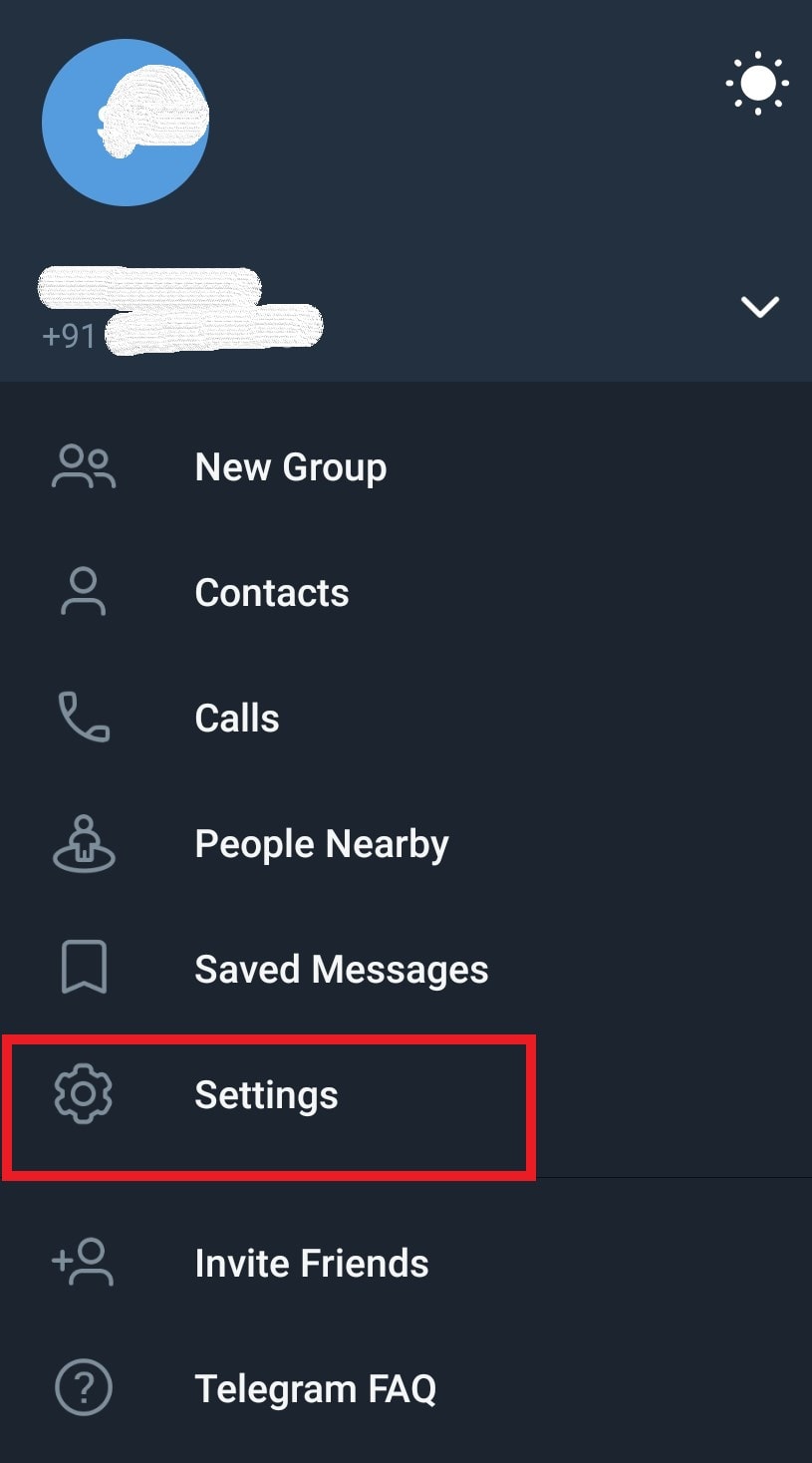
- From the menu select Settings
- Scroll to Privacy and security and tap on it
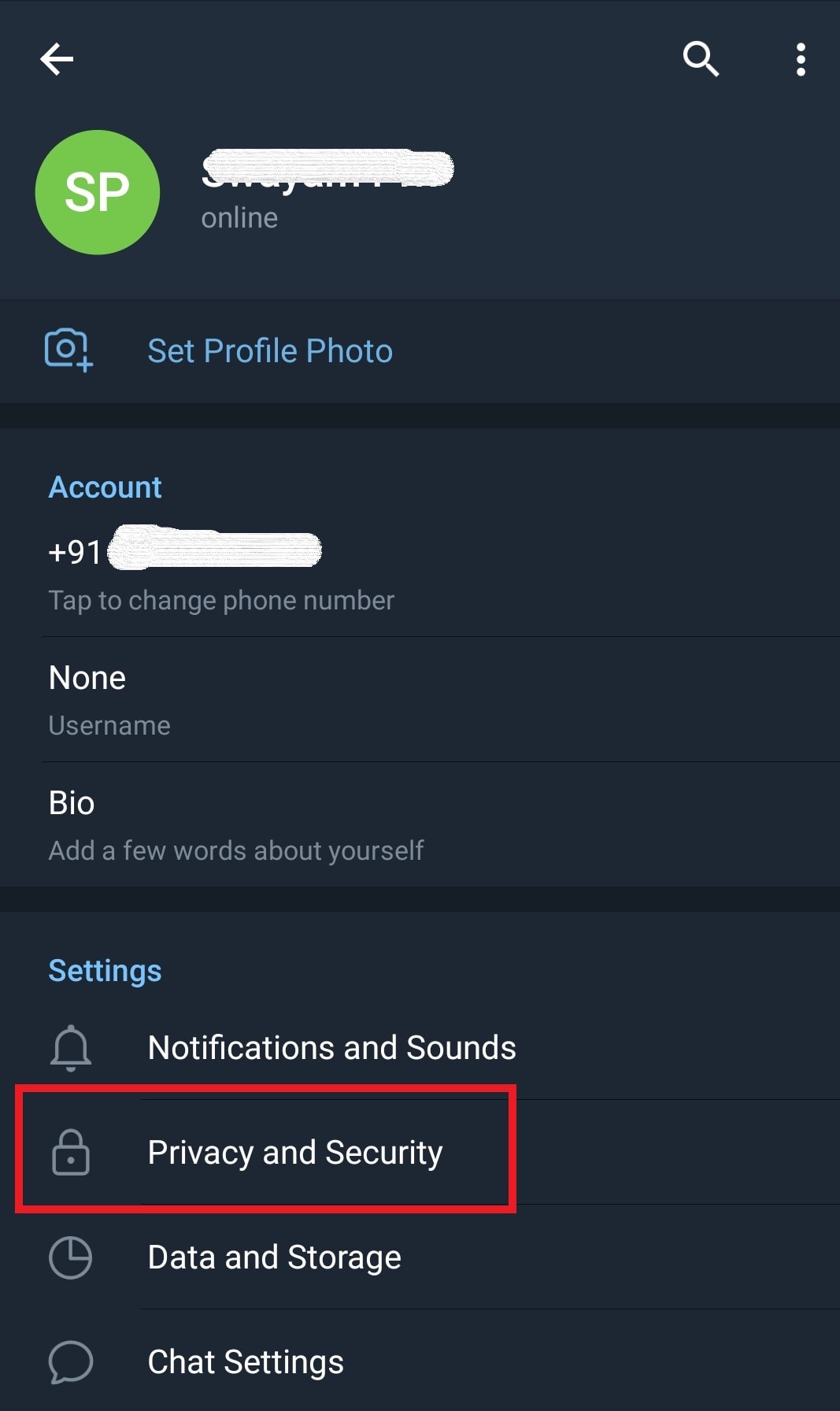
- Navigate to the tab Delete My Account
- Tap on If Away For [By default it is set to 3 months]
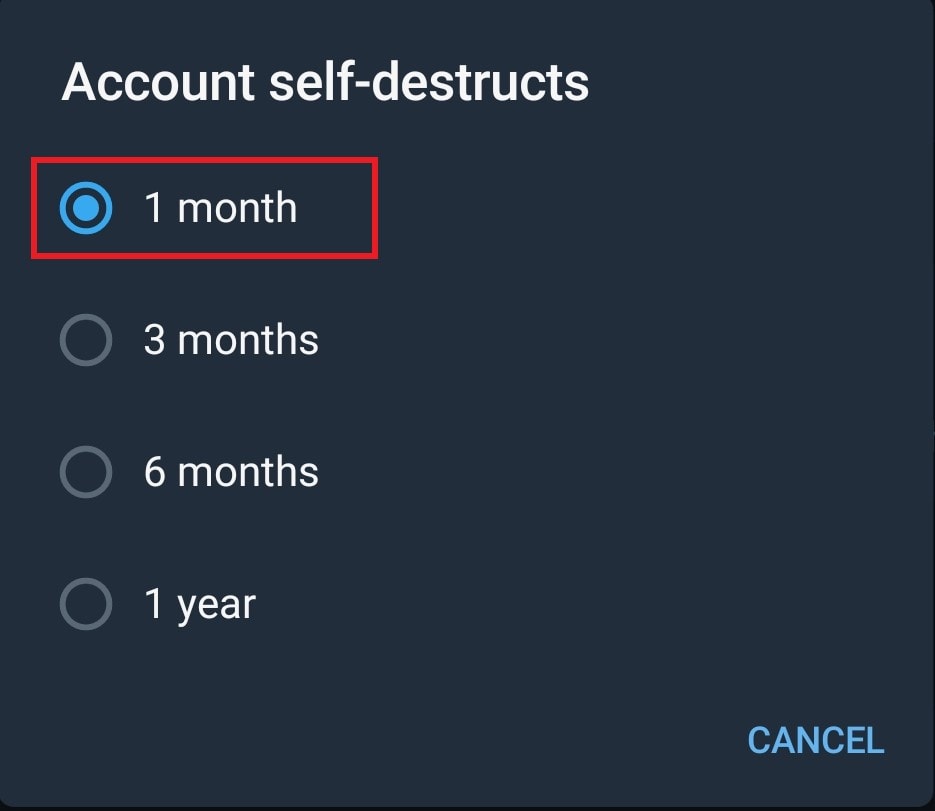
- Select 1 month which is the shortest time period available there
This means, if from the time you set this option you stop accessing Telegram, then after one month your account will auto-delete. This is the most simple way you can stop using Telegram. Just make sure not to access your account otherwise this will not work.
Manually Deleting Telegram Account
When it comes to users deleting an account on their own, no such option is available on the Telegram smartphone app. So, the user has to use Telegram via mobile browser or PC browser to carry out the account deletion.
- Go to the Account Deletion Authorization page on telegram on your PC browser
- Enter your phone number to receive a confirmation code for account deletion

- Once you receive the code via SMS on your phone number, enter the same and click Done.
- One final dialog box will pop-up asking to rethink your decision of account deletion
- Click on Yes, Delete my Account
- After that uninstall Telegram on your smartphone app and the desktop app.
So, that’s the two easy ways to delete your Telegram account permanently if you have plans to use some other messaging app. I hope that this guide helps you out.
