With the release of Diablo IV, many players are encountering various bugs and errors, which is not uncommon for new game titles. While Blizzard is set to roll out continuous updates since the game’s full launch in June 2023, players have reported a plethora of challenges, ranging from game launch issues, crashes, stutters, multiplayer queue delays, and more. A notable concern is Error 316719, which has been a hindrance for many trying to dive into the game.
For those facing the “There was an error. (Code316719)” message as they venture into the world of Diablo IV, rest assured. We’ve compiled detailed information and troubleshooting steps to assist you in resolving this. The root of Error 316719 in Diablo IV seems to be tied to server connectivity problems, especially when an overwhelming number of players are attempting to access the game simultaneously.

Page Contents
Fix: How to Fix Diablo 4 Error 316719
Luckily, Blizzard customer support acknowledged has responded to the same issue and they’re working on it. We should also mention that as the game is in the open beta stage, you may encounter several issues at times which is quite common. Once Blizzard releases the official full version, you may expect fewer bugs and better stability overall. So, wait for the announcement and till then try performing the workarounds below to resolve it. So, let’s get in.
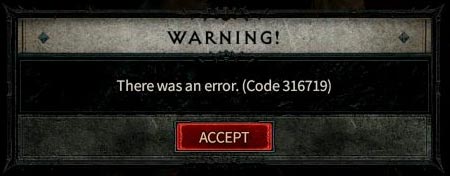
1. Reboot the Game
It’s always recommended to restart the Diablo IV game on your respective gaming device to ensure there is no issue with the temporary glitch or cache data. A normal reboot can easily resolve multiple issues with the game which is a better idea. Although this step might not work for everyone, you should try it once.
2. Check for Diablo 4 Updates
An outdated game patch version can always trigger several issues with the game launching or server connectivity. You should keep updating the game to the latest available version by following the steps below to avoid multiple conflicts whatsoever.
For PC:
- Open the Battle.net (Blizzard) launcher.
- Click on the Blizzard logo from the top left corner.
- Go to Settings > Click on Game Install/Update.
- Click on Apply latest updates and download future patch data for recently played games to enable it.
- Now, click on Done to save changes > Restart the Battle.net launcher to apply changes.
- It should automatically update the game to the available version.
For Xbox:
- Head over to the My Games and Apps section > Go to Manage.
- Select Updates and install the latest version of the Diablo IV game.
For PlayStation:
- From the home menu, open the game Library.
- Choose the Diablo IV game.
- Press the Options button > Select Check for Update.
- If there is an update available, make sure to install the update.
Also Read
3. Repair Diablo 4 Files on the PC
In terms of game repair, it seems that corrupted or missing game files on the PC might trigger multiple issues with the game launching or server connectivity errors. It’s recommended to always verify and repair the game files by following the steps below.
- Open the Battle.net client on your PC.
- Click on the Diablo IV game.
- Now, click on OPTIONS (Gear icon) > Click on Scan and Repair.
- Choose Begin Scan and wait for the process to complete.
- Once done, close the Battle.net launcher, and restart your PC.
4. Check Your Internet Connection
You should also check the internet connection at your end to ensure there is no issue with poor or unstable network signals. Mostly a poor network can cause issues with connecting to online services. If in case, you’re using a wireless (Wi-Fi) connection, try switching to the wired network or vice versa. You can also try using another network to ensure there is no issue with the server connectivity.
Also Read
5. Perform a Power Cycle on Networking Devices
Sometimes temporary networking glitches on the Wi-Fi router or modem may trouble you a lot. It’s better to simply perform the power cycle method on the router or modem to manually clear connectivity as well as networking glitches. Plenty of affected online gamers or streamers power cycle their router and device to refresh their connectivity. To do so:
- Just power off the Wi-Fi router completely > Unplug the power cable from the power source and from the router too.
- Wait for around a couple of minutes then plug back the power cable in.
- Finally, power on the router, and try connecting to the game again.
6. Update Networking Drivers on the PC
An outdated networking driver on the computer can also cause several issues with the online server connectivity. It’s better to check for the networking driver update on the PC and install the same by following the steps below.
- Right-click on the Start Menu to open up the Quick Link Menu.
- Click on Device Manager from the list.
- Now, double-click on the Network Adapters.
- Right-click on the networking device > Select Update driver.
- Choose Search automatically for drivers.
- If there is an update available, it’ll automatically download and install the latest version.
- Once done, make sure to reboot your computer to change the effects.
If there is no update available for the networking driver then make sure to visit the official website of the network card manufacturer and then download the latest network driver depending on the particular model. Once downloaded, make sure to install the driver and reboot the PC to apply changes.
In conclusion, while Diablo IV has made a significant impact since its release, it’s not without its challenges. As with many major game launches, teething issues are expected. The Error 316719, associated with server connectivity, highlights the vast number of players eager to delve into the game’s rich universe. Players are encouraged to be patient and utilize the provided troubleshooting methods. Blizzard, known for its commitment to player experience, is likely to address these issues promptly, ensuring smoother gameplay in the near future.
Also Read
Best 7 Ways to Fix Diablo 4 Crash With Client Lockup Error
Is There Diablo 4 Console Commands and Cheat Codes?
How To Play Diablo 4 On Steam Deck
How to Fix Diablo 4 Access Violation C0000005 Error
Fix: Diablo 4 Unable to Claim Quest Rewards
Diablo 4 Steam Deck Issues: Crashing, Stuttering, Freezing, Lag or Stuck
