Here in this brief guide, we’ll share with you the steps on how to Unlock Bootloader on Android phones quickly using the Fastboot method. It will be a hassle-free guide with all the requirements mentioned properly. If your device supports bootloader unlocking, then this guide is for you and will help you a lot. But first, you need to know about bootloader unlocking, and it’s benefits.
Page Contents
What is Bootloader?
The Bootloader is a system code that runs when a device switched on or starts. This code initializes the hardware and then loads up the device kernel and RAMDisk (system memory+disk drive), and starts the boot process immediately. It’s called Bootloader, and this is a small program, starts from the Master Boot Record (MBR) of a hard disk, floppy disk, CD/DVD, or another storage device. Often, the bootloaders allow users to select the different OS (Operating System) and choose which one to boot – that’s called the dual-boot process.
Now, the main issue is that all the Android smartphone OEMs provide the locked Bootloader to prevent security problems. Therefore, if you want to try any third-party Custom Firmware or Root your device, you need to unlock your device Bootloader at first. Some of the brands currently provide a bootloader unlocking tool and methods to do it safely.
The unlocked Bootloader may cause privacy issues; that’s why companies mentioned that unlocking the Bootloader and rooting may void the device warranty. The companies want you to use only the Stock ROM on their handsets.
Also Read
Why does Bootloader need to Unlock?
Unlocked Bootloader allows you to Root your Android smartphone, Flash any Custom Recovery files, mods, or even flash any Custom ROMs as well very easily. This is the first step to look forward to third-party tools/files. You can’t skip this process. Meanwhile, some of the Android smartphone brands provide an official bootloader unlocking process and tools such as Xiaomi, Realme, Asus, etc. But there are some of the brands that don’t provide any support on it.
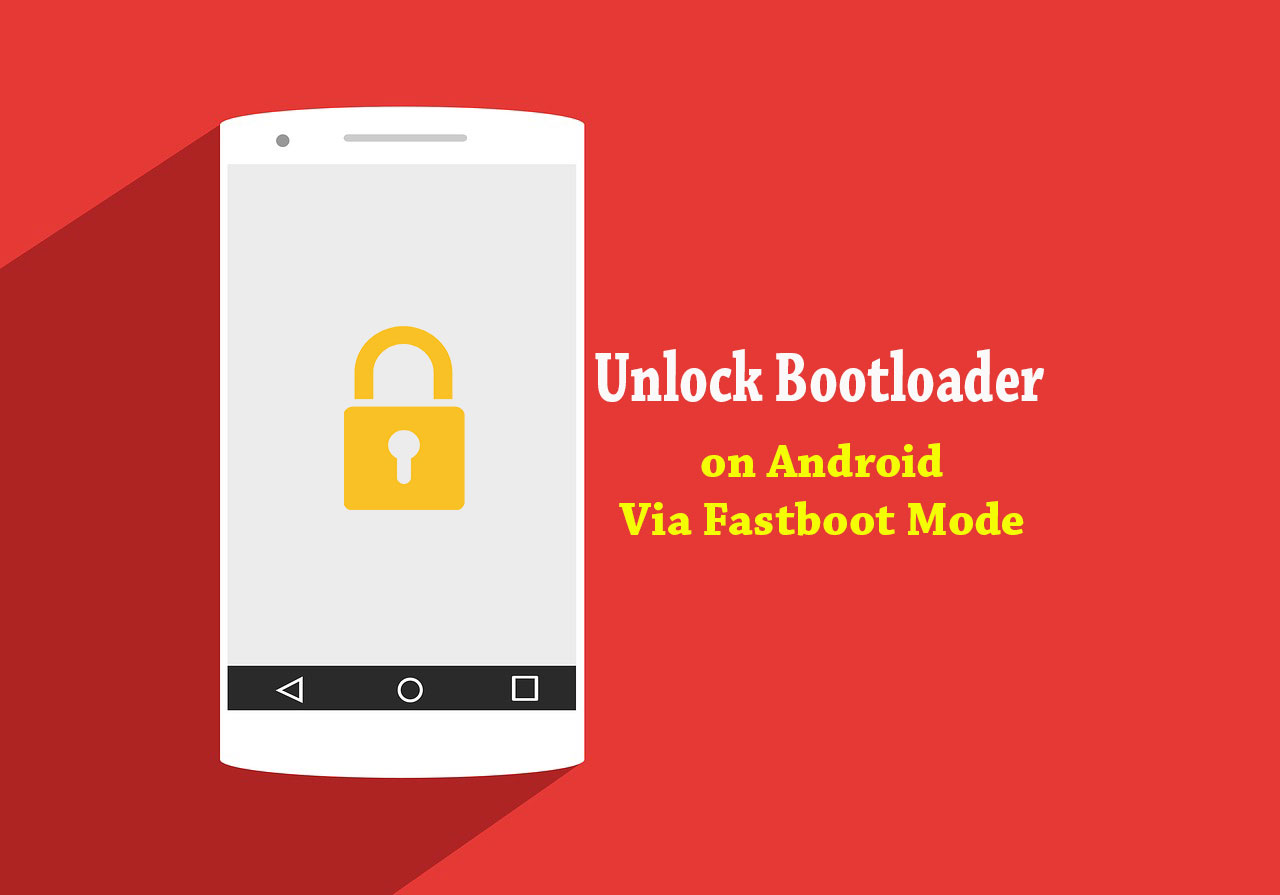
Here in this guide, we will provide you the steps and required download links as well to unlock Bootloader on Android phones using the Fastboot method.
Pre-Requirements:
- First, you need a PC with a USB cable for your Android device.
- Take a complete backup of your device data before doing anything. Follow the Android Backup guide.
- Then, you will require the ADB and Fastboot installer tool for Windows PC/Laptop.
- Download and install the Android USB Drivers and Google USB Drivers on your computer.
- Try to keep at least 50%-60% of the battery charge on your device.
Steps to Unlock Bootloader on Android Phone using Fastboot Method
If you don’t know the key combination on your Android device to enter into bootloader mode or don’t know technical things, follow the steps mentioned below:
- Download and install the ADB and Fastboot tool for Windows from the download link given above.
- Now, you need to enable Developer Options on your Android phone.
- To Enable the Developer Option, Go to your Settings > About > Software Information > More > tap on the Build Number for 7 times until you see a toast message “Developer option enabled.”

- Go back into the Settings menu > enable the OEM Unlock and USB Debugging from the Developer options.

- Open the command prompt on your PC. To open a command window in the installed directory of ADB & fastboot in Windows, press shift + Right Click anywhere on the page. Then the menu will open, you can press the “w” key on the keyboard or select “Open command window here” to open a command prompt.
- Now, connect your Android device to the PC by using a USB cable.
- Type the following command on the command prompt and hit Enter button:
adb reboot bootloader
To put your Android phone into the bootloader mode, grant permission such as “Allow USB debugging” on your device screen and then just tap on OK to proceed.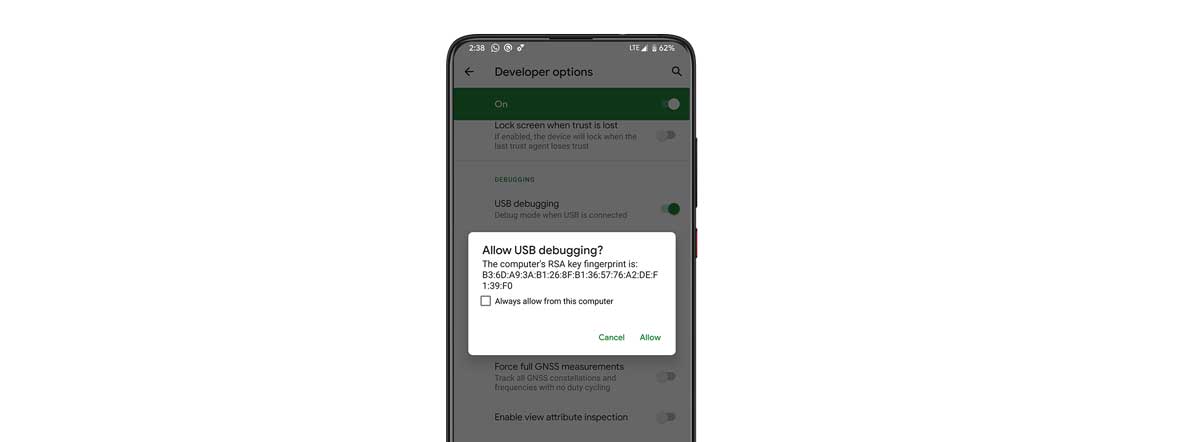
- Now, execute the following command on the prompt and press Enter:
$ fastboot OEM unlock
If the above command does not work for any reason, you can try the following command as well:
$ fastboot flashing unlock
This will Unlock the Bootloader and delete all user data saved on your phone. You’re done. Enjoy!
All OEM Methods to Unlock Bootloader:
- Unlock Bootloader on any Sony Xperia device
- Unlock Bootloader on any Samsung device
- Unlock Bootloader on any Xiaomi device
- Unlock Bootloader on any Mediatek device
- Unlock Any Realme Bootloader with Realme Unlock App
More will be added soon.
