As the days are passing by, our daily life needs are equipping themselves with technologies. Car is not an exception; you can now sync with your car and can manage different functions. For example, you can receive your call through your car’s computer, and you don’t have to hold your phone while driving. Like this, you can do other things like controlling the AC, playing music, etc. If you are an iPhone user, then by default, Apple Carplay is provided to sync with your car and perform many functions.
CarPlay is a very convenient feature for iPhone users. However, people might don’t want to use this feature often due to various reasons if you are having difficulties turning off the CarPlay feature. Then you should read the methods by which you can disable Apple Carplay completely. There are two ways to turn off the CarPlay feature on your iPhone. Either by Forgetting the Car or by blocking the feature using the cont & privacy restrictions settings.
Also Read
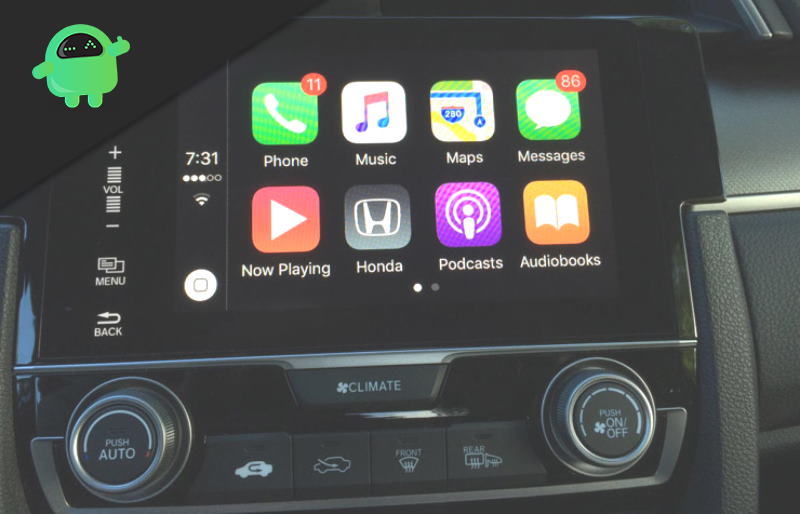
Page Contents
How to Disable Apple CarPlay on iPhone?
Method 1: Disable Apple CarPlay on iPhone From CarPlay Settings
You can remove all the saved cars on your device and can disable the CarPlay from syncing. However, the feature will be working on other vehicles that support Apple CarPlay.
Step 1) Firstly, open up the Settings app, now scroll down and click on the option General.
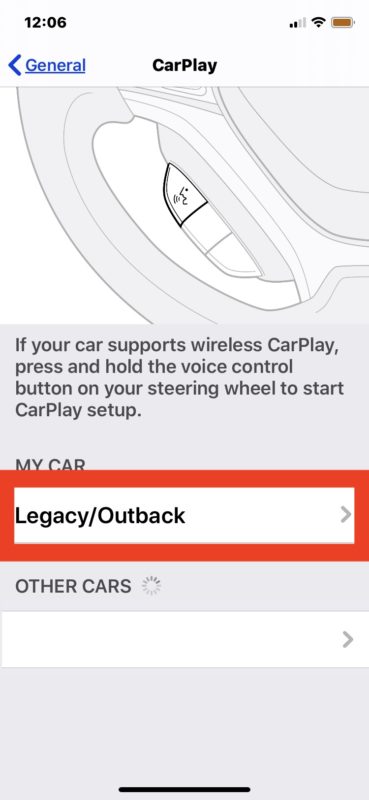
Step 2) Now, on the second page, select the option CarPlay. Under the label, My cars select the car that you want to disable the CarPlay app for.
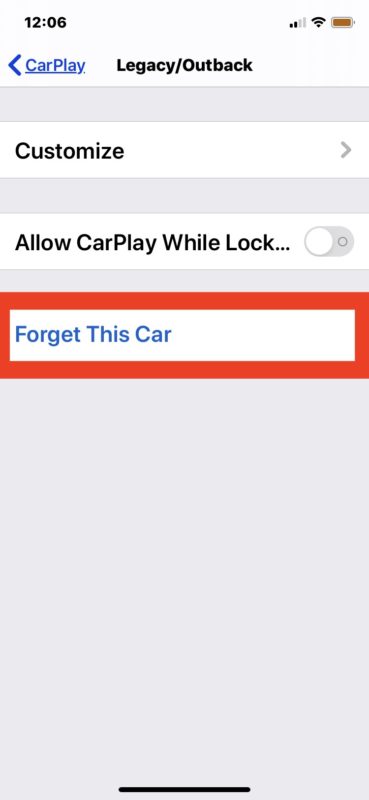
Step 3) After you have selected the Car, click on the blue coloured option Forget this Car and click on Forget to remove the vehicle from your iPhone. Now the CarPlay feature will be disabled for that particular car. You can do this with all the other cars to disable the CarPlay feature.
Method 2: Disable Apple CarPlay on iPhone From Restrictions Settings
You can restrict the CarPlay feature on your iPhone. This will prevent CarPlay feature to function. You can enable it at any time.
Step 1) To restrict the CarPlay feature, firstly open up the Settings app and go to the Screen Time option.
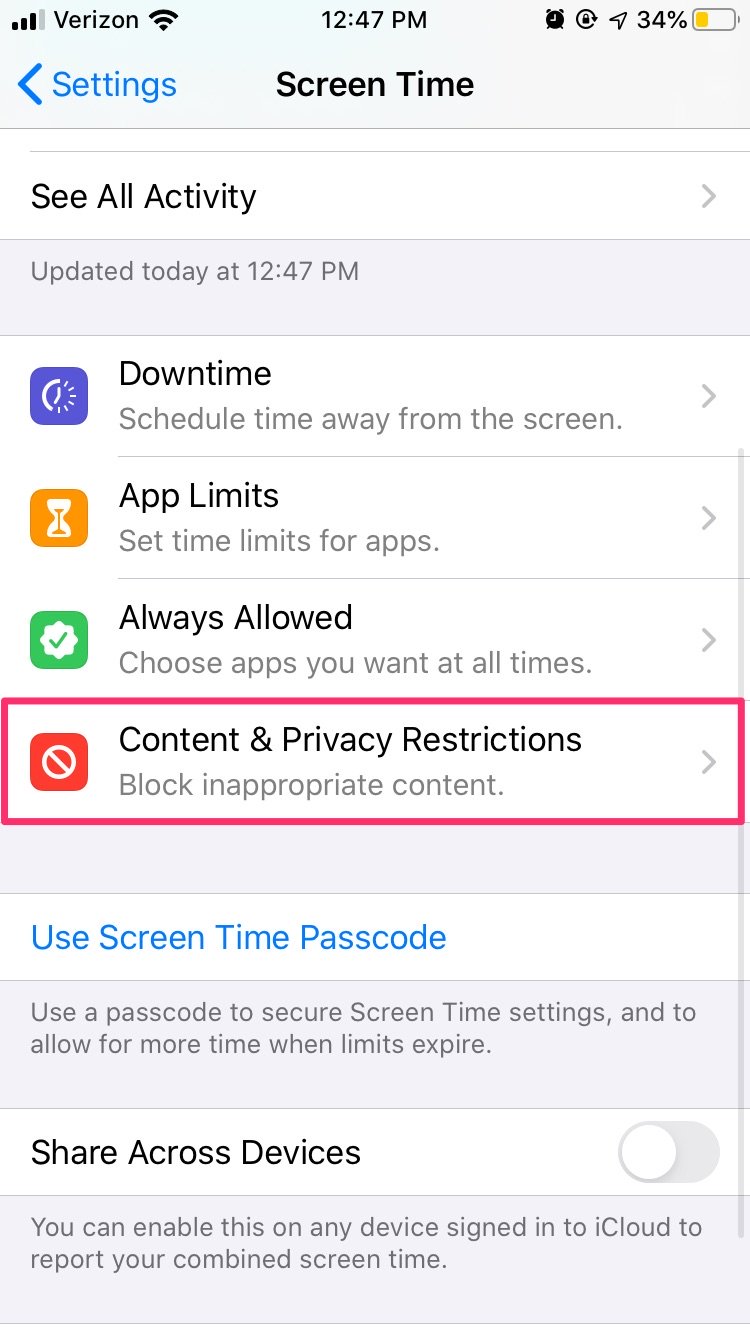
Step 2) On the Screen Time page, scroll down and click on the option, Content & Privacy Restrictions. Toggle on the Content & Privacy Restrictions option on the second page to enable restrictions on your device.
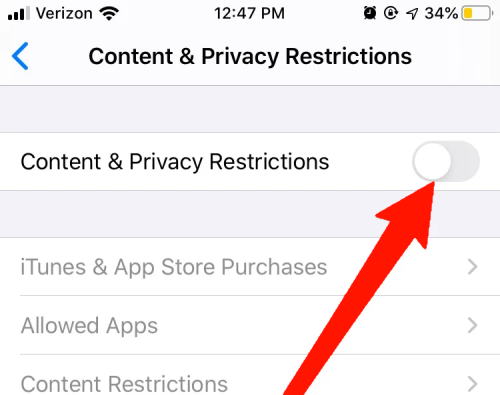
Step 3) After you have enabled Restrictions on your iPhone, go to the Allows Apps option and Toggle off the CarPlay option to restrict the Carplay feature on your iPhone.
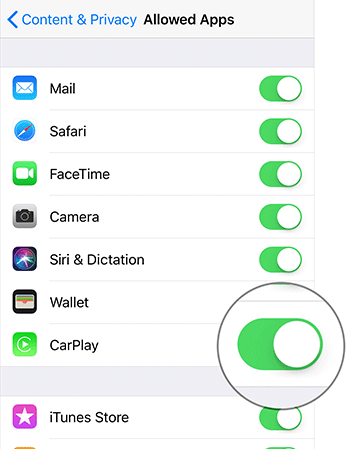
Note
You can also go to settings>Screen Time> Content & privacy restrictions>Allowsed Apps and toggle off the CarPlay option there. This will disable the CarPlay feature completely, However, you can toggle on the option anytime and enable the feature.
Conclusion
There are two ways to disable the Apple CarPlay feature on your iPhone. You can go to your settings app>General>Carplay and remove all the cars by clicking the option Forget this Car. This will prevent your iPhone to reach out to those cars and sync automatically. However, Carplay will function with other cars that you haven’t removed.
