Instagram has introduced the Reels feature in India just in the nick of time. While on one hand, we got the news of TikTok being banned, the other side of the story had the launch of the Tiktok-cloned feature right within Instagram itself. It allows users to create short 15-second clips, or even add their own custom sounds, effects, or doodle on it as well. There are some pretty interesting reels doing the rounds that have managed to leave the userbase impressed. If you too come across any such Instagram Reels, then the first instinct will be to download it or save it for a later watch.
Also Read
Do We Need Separate Accounts for Instagram Reels?
How to Remove an Account From the Instagram iPhone or Android App
How to Turn off Suggested Posts on Instagram
Can You Find If Someone Screenshots Your Instagram Story or Post?
Fix: Instagram Swipe Reply Not Working on Android or iPhone
How to Fix If Instagram Captions Not Showing Up
How To Reply To A Time-Specific Message From Someone On Instagram
How to Find Instagram Account by Phone Number
Fix: Instagram Account Locked Due to Suspicious Activity
How to Copy and Share an Instagram Profile Link
However, as opposed to TikTok, the photo and video sharing social media app don’t provide a simple UI for saving these reels video onto your phone. With that said, there do still exist some nifty workarounds, both for Android and iOS that allow the users to download and save Instagram Reels directly onto their device. Or if they don’t wish to populate their phone gallery, they could save them right inside the app itself. Although it will also take up the storage space, but will at least give your gallery a clutter-free look. With that said, here are all the different ways through which these short clips could make a permanent abode onto your device. Follow along.
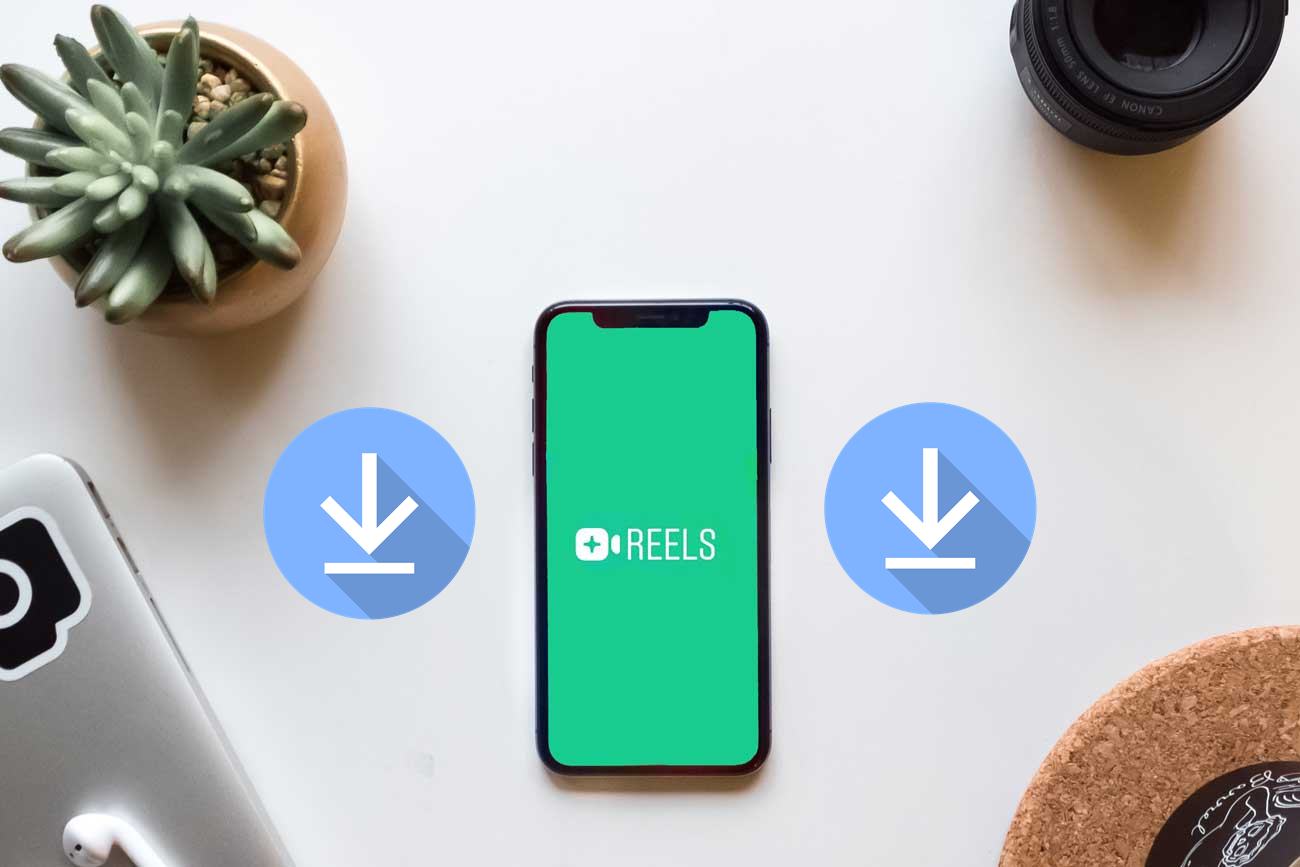
Page Contents
Download and Save Instagram Reels Video on Your Phone
The below instructions will be divided into four different sections. The first one will list out the steps to save Instagram Reels right within the app itself. The second and third methods will show you how to save these videos on your Android and iOS device, while the fourth method will outline the steps to do so via any screen recorder app. Let’s check out each one of these methods to download and save Instagram Reels videos.
Method 1: Save within the Instagram app
In this method, we will show you how to save the reels right within the Instagram app itself. Follow the below steps for that:
- Launch the Instagram app and head over to the Reels that you wish to save. You could also tap on the Search icon situated at the bottom bar and search for your favorite Reels. Or you could also do the same by heading over to the user’s profile and visiting the Reels section.
- Once you have found out the desired reel, tap on the three vertical dots situated at the bottom, and hit the Save option.
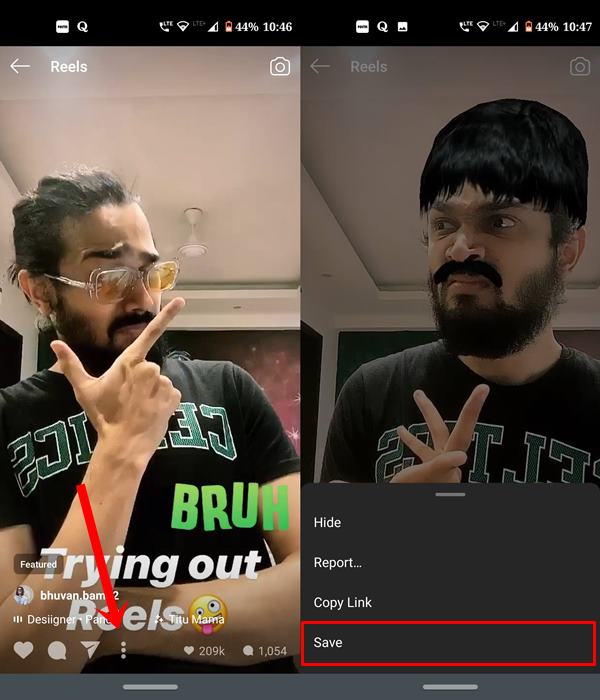
- That’s it. You have successfully saved the Instagram Reels. To access it, head over to your profile and tap on the hamburger menu situated at the top right.
- Then select Settings from the menu followed Account > Saved. There you should find the saved reels video.
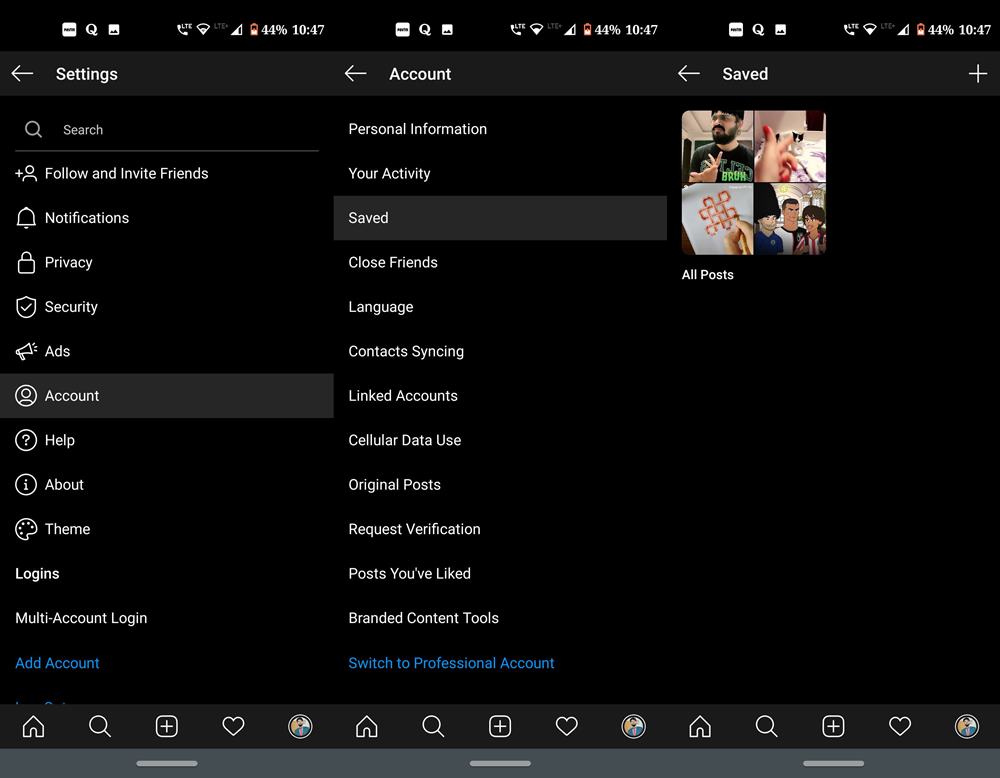
The above steps were to save these short clips right within the app, but what if a user wants to save the same locally on their devices? Well, even that is possible. Just refer to the below-mentioned points. We will be mentioning the steps for Android and iOS under separate sections.
Method 2: Save Instagram Reels Locally on an Android Device
- Head over to Play Store and download Video Downloader for Instagram – Repost Instagram.
[googleplay url=”https://play.google.com/store/apps/details?id=com.popularapp.videodownloaderforinstagram&hl=en_IN”] - Launch the app and set it up. Then minimize it and launch Instagram. Find the reel that you wish to save and hit the overflow icon.
- Select the Copy Link option. Doing so will copy the video link to the clipboard. Then open the “Video Downloader for Instagram” app.
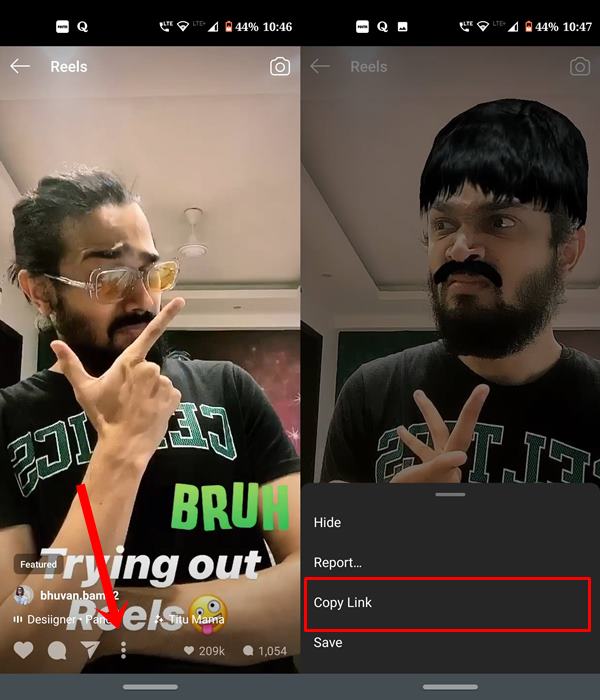
- Paste the copied URL in the space provided and the attached video will be downloaded within a few seconds.
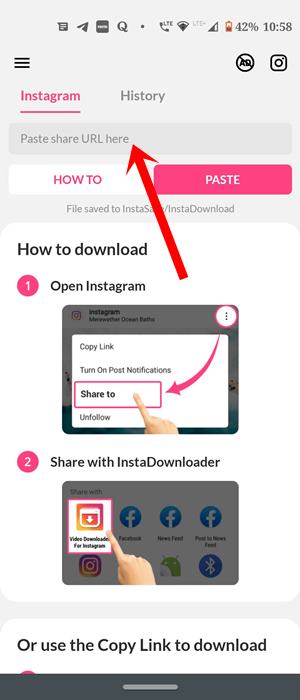
- Go to your phone’s gallery and you should find the InstaDownload folder. The saved reel will be kept there.
Method 3: Saving Reels on an iOS device
- If you are having an iOS device, head over to the App Store and download the InSaver for Instagram.
- Launch the app set it up and minimize it. Then launch Instagram and head over to your favorite reels videos and tap on the overflow icon.
- Select the Copy Link option and the URL of the video will be copied to the clipboard.
- Now launch the “InSaver for Instagram” app and the link should automatically be pasted there.
- Now tap on Watch It! > Options > Share > Save Video to save the clip to the Photos app,
Method 4: Save Instagram Reels via Screen Recorder
You could also save these short clips via the screen recorder functionality of your device. This might come in handy for those devices that have this feature baked in. This will then negate the use of a third-party Instagram Video downloader app. Follow the below steps for that:
- On your iOS device, it is recommended that you add the Screen Recorder feature. For that, head over to Settings > Control Centre > Customise Controls and add Screen recording.
- Now launch Instagram and open the Reels video that you wish to download.
- Reveal the Control Centre and tap on Start Recording. Now play the Reels video that you wish to save and once that is done, hit the Stop button to stop the recording and make it save onto your iPhone.
- If you are on an Android device, then you might or might not be having a native screen recorder. If you fall into the latter category, then head over to Play Store and download anyone. For this guide, we will be using the Mobizen Screen Recorder.
[googleplay url=”https://play.google.com/store/apps/details?id=com.rsupport.mvagent&hl=en_IN”] - Download and install the app and then launch it. Set it up, minimize it, and go to Instagram. Launch the desired reels video and hit the screen recorder icon button to start and then stop the recording.
- Once that is done, you could access the same via your device’s gallery app.
So this is all from this guide on how to download and save Instagram Reels video directly onto your device. We have shared four different types of methods, select the one that suits your requirements. Do let us know in the comments which method you ultimately settled down for. Rounding off, here are some iPhone Tips and Tricks, PC tips and tricks, and Android Tips and Trick that you should check out as well.
Also Read
