We often experience eye strain and headaches while using the phone at night. One of the primary reasons is the bright LED screens and the blue light coming out of them directly into our eyes. As the dark mode started gaining prominence, big tech giants also started integrating dark mode into their products. Google has already rolled out the dark mode for its search result page. Facebook, too, has the dark mode, but Snapchat still lacks this feature on Android. However, it has the dark mode feature for iOS devices. Don’t worry, Android users; there are multiple ways to get dark mode on Snapchat.
Also Read
What is Snap Score? How To Increase Your Snap Score?
How To Find Someone’s Snapchat Best Friend in 2022
How To Transfer Saved Snapchat Videos to Computer?
Fix Snapchat Voice Messages Not Working on Android/iPhone
How to view Media Exchanged on Someone Else’s Account
What Does WRD Mean on Snapchat?
What is Snapchat Planet Order Mean on Snapchat Plus?
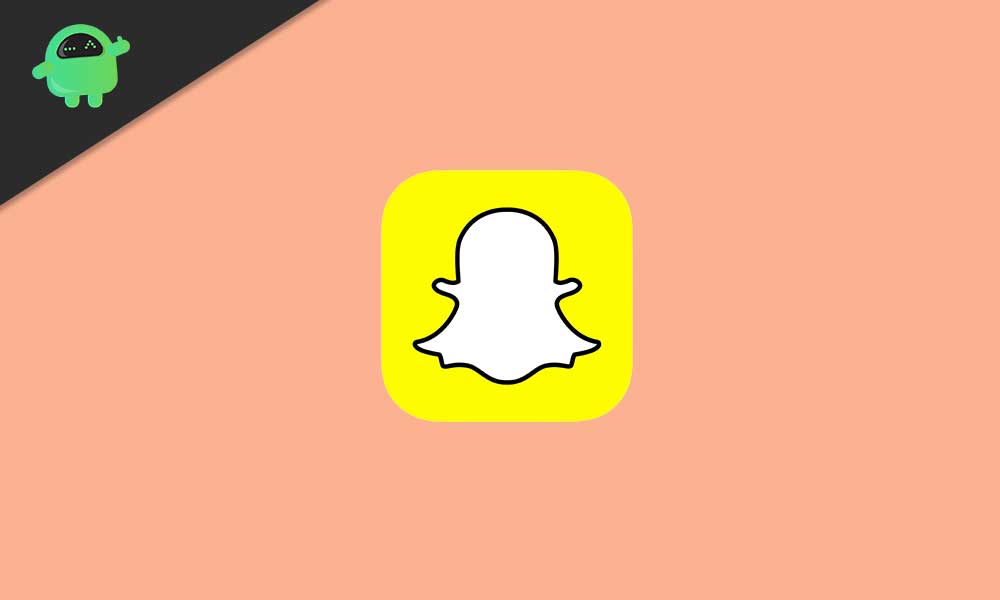
Before a year or two, the dark mode feature was limited to some applications. As the developers jumped onto the bandwagon, we now have a big list of apps that supports a dark color scheme. Thanks to system-wide dark themes, switching to dark mode has got seamless. Coming to Snapchat, if you are one of those who use the app most at night (or in a dark environment), you should switch to dark mode. Not only does it reduce eye strain and headache, but it also saved battery life.
Page Contents
Here’s How To Enable Dark Mode in Snapchat
Enable Dark Mode in Snapchat on iPhones
- Open the Snapchat application on your iPhone.
- Click on the Bitmoji icon at the top-left corner to open your Snapchat profile.
- On the profile page, click the settings icon at the top-right corner.
- Under MY ACCOUNT settings, you’ll see App Appearance. Tap on it.
- Choose Always Dark to enable dark mode on Snapchat on your iPhone.
This was how you can easily enable dark mode on an iPhone. If you are an Android user, the required steps are given below.
Enable Dark Mode in Oppo, Vivo, and OnePlus Phones
There are a couple of smartphone manufacturers who not only offer a system-wide dark theme, but you also get the option to apply dark mode on any app regardless of whether the app has this feature or not. Currently, this feature is available on select phones from Oppo, Vivo, and OnePlus.
- Open the Settings app on your Android phone.
- Tap on Display & brightness.
- Click Dark mode settings and tap on Dark mode for third-party apps (Beta).
- Now, you’ll see a list of installed apps compatible with this feature. Thankfully, Snapchat is also there.
- Turn on the toggle next to Snapchat to enable dark mode in this app. Tap Turn on to confirm your selection.
This feature might not work with all apps. If you face any issues with the app, disable it for that particular app.
Enable Dark Mode on Any Android Phone
In case your smartphone does not have the option to turn on dark mode for third-party apps, we have a nifty workaround for you as well. Snapchat has, however rolled out the dark mode feature to iPhones, it is still in the works to roll out on Android phones. The brand has not announced when it will be available for the Snapchat Android app. Rather than wait for this, follow these steps to force-enable dark mode in Snapchat on Android devices.
- Open the Settings app and tap on System.
- Click Advanced and select Developer options. These steps will be different from brand to brand. In case you can’t find it, search on Google to enter developer mode along with your device name. If you don’t see developer options, tap 7 times on the build version to enable it.
- In the developer options, enable the toggle next to Override force-dark. It will enable dark mode on all apps.
The Override force-dark option is pretty similar to the Force Dark Mode feature that many OEMs provide on their phones. Not just on Snapchat, the dark model gets enabled on all apps, after you turn on this feature. Please note that this feature does not turn off automatically. It would be best to go to the developer options to turn it off.
After turning on the Overrides force-dark option, if apps do not switch to dark mode, you can disable it. For unknown reasons, it does not work with Snapchat on some devices.
You can turn on dark mode in Snapchat on any iPhone or Android device. How easy was it for you to enable this option on your phone? Do you also think the dark mode is much better than the regular mode? Let us know your thoughts in the comments below.
