Today, there are a plethora of social media platforms that have managed to create their own niche on the internet. However, Facebook still remains one of the prominent social networking apps. Millions of people use it daily for hours to keep in touch with the whole world. Many of these users access Facebook from smartphone apps. Others log into the application from a web browser. Those who use Facebook for web, they have a lot of work to do. Open the browser, put the URL, then log in with credentials. Definitely, in today’s fast pace life, that’s a bit too much of work.
So, is it possible to create some kind of shortcut on the computer home screen/desktop for easy access to Facebook.? Yes, it is very much possible. In this guide, I will tell you how to create a Facebook icon shortcut on your PC. Don’t miss out on the guide if you are an avid Facebook user. Besides, this is a really fun-to-do guide.
Also Read
How to Bulk Delete Old Facebook Posts
How to Find Drafts on Facebook App
Who Blocked You on Facebook, How to Find?
Fix: Facebook App Crashing on iOS 16
Fix: Facebook App Crashing on iPhone 14, 14 Plus, 14 Pro, and 14 Pro Max
What Does OBJ Mean on Facebook?
Fix: Facebook Account Locked Due to Suspicious Activity
How to See Your Facebook Password Without Changing It?

Related | How to Remove Likes and Reactions on Facebook Posts and Pages
Page Contents
How to Add A Shortcut Facebook Icon to Desktop
If you think I will tell you about installing any app or Facebook app then you’re wrong. This is another approach that is only meant for Windows OS users. Worry not for it works on any version of Windows OS you run on your PC.
Creating the Web Browser Shortcut
- On the home screen of your PC, right-click > select New > click on Shortcut from the expanded menu
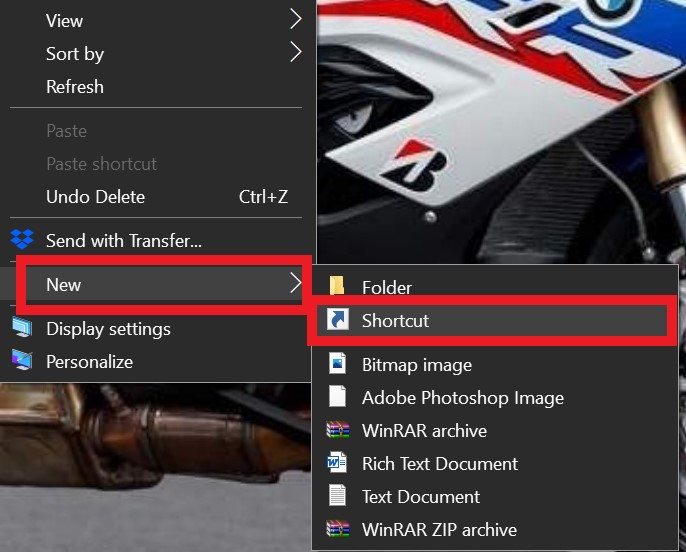
- Then in the next dialog box, put the URL of Facebook.
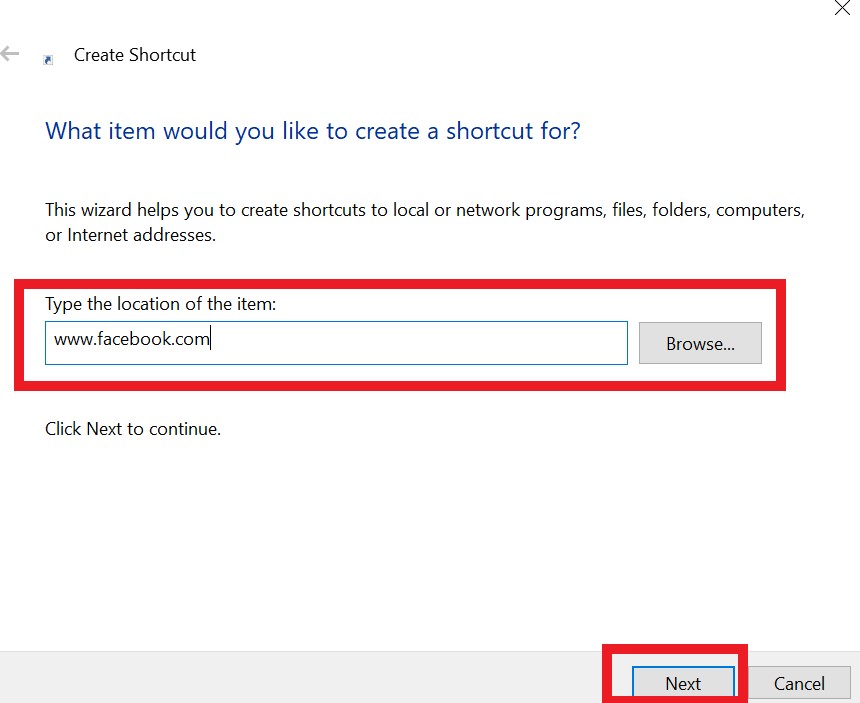
- Next type the shortcut name. Of course, you need to type the name of Facebook.
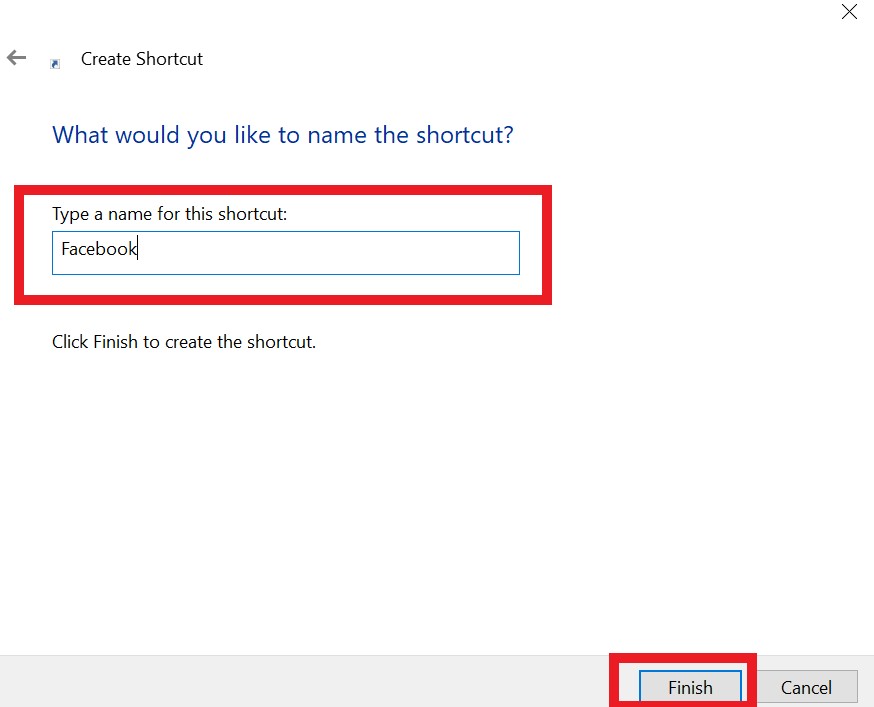
- Click on Finish
- Next, an internet shortcut for Facebook will be created that will look like the below icon.
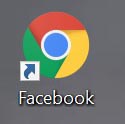
Now, we need to do a little bit of customization to the icon. Instead of that Chrome browser icon, we need to replace it with the Facebook icon.
Creating the Facebook Icon
- Go to Google
- Search for the Facebook icon image
- Download it. [Try to get the ICO format]
- Then on the home screen, right-click on the Facebook shortcut you created earlier. Select Properties
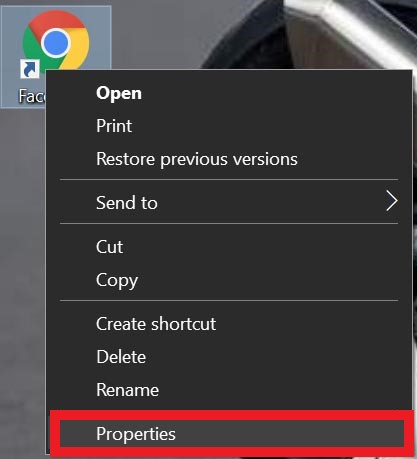
- Next click on Change Icon
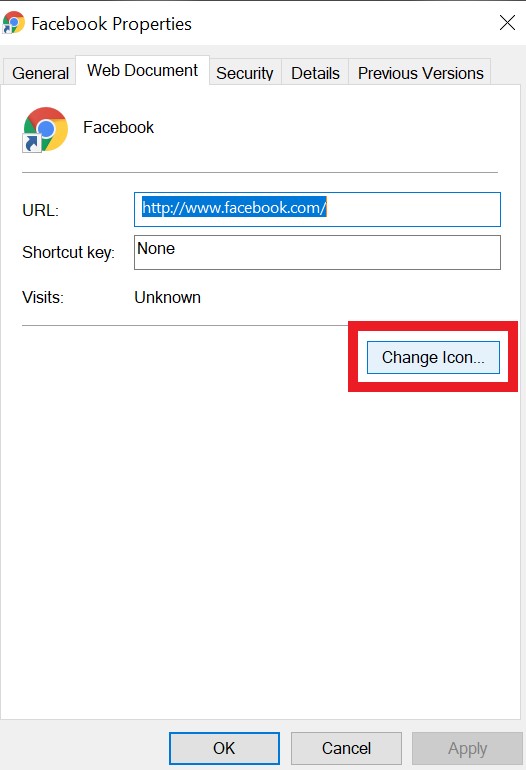
- Browse the Facebook icon you downloaded a few steps back.
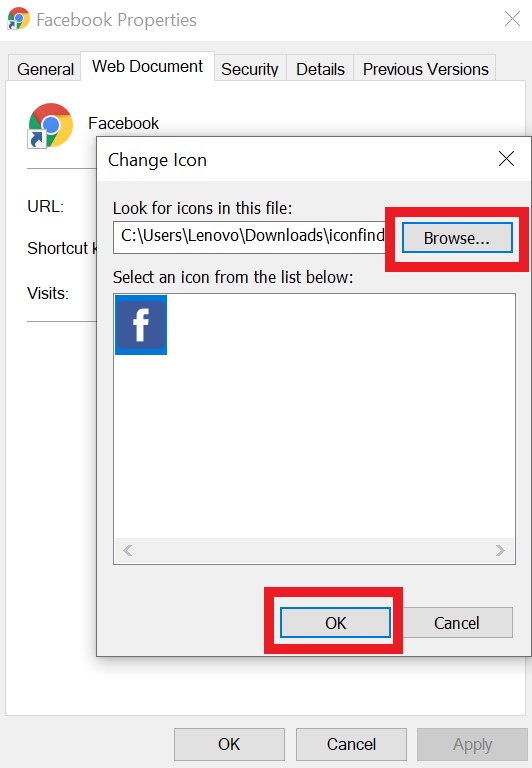
- Click OK to select it > Click Apply > click OK to close the dialog box.
- Now your Facebook Shortcut will look something like this.
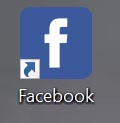
- Click on it whenever you wish to access Facebook. How fast and simple is that..?
So, that’s how you can create a shortcut Facebook icon on the desktop for easy access to the social media platform. I hope you found this guide interesting.
