Facebook has been around for over a decade and a half now and has grown bigger as time passes. This app allows people to express their opinions and thoughts in the form of posts, and in return, receive likes and comments from other Facebook users. This can quickly turn into a problem of sorts, however, as your News Feed gets bombarded with posts from accounts and pages you’ve liked over time. This post covers removing all likes and reactions you’ve made on Facebook posts and pages.
Also Read
How To Fix If Facebook Account Temporarily Locked
How To Download All Photos From Facebook
How to Find Drafts on Facebook App
Who Blocked You on Facebook, How to Find?
Fix: Facebook App Crashing on iOS 16
Fix: Facebook App Crashing on iPhone 14, 14 Plus, 14 Pro, and 14 Pro Max
What Does OBJ Mean on Facebook?
How to See Who Viewed My Featured Photos on Facebook?
Fix: Facebook Account Locked Due to Suspicious Activity
How to See Your Facebook Password Without Changing It?
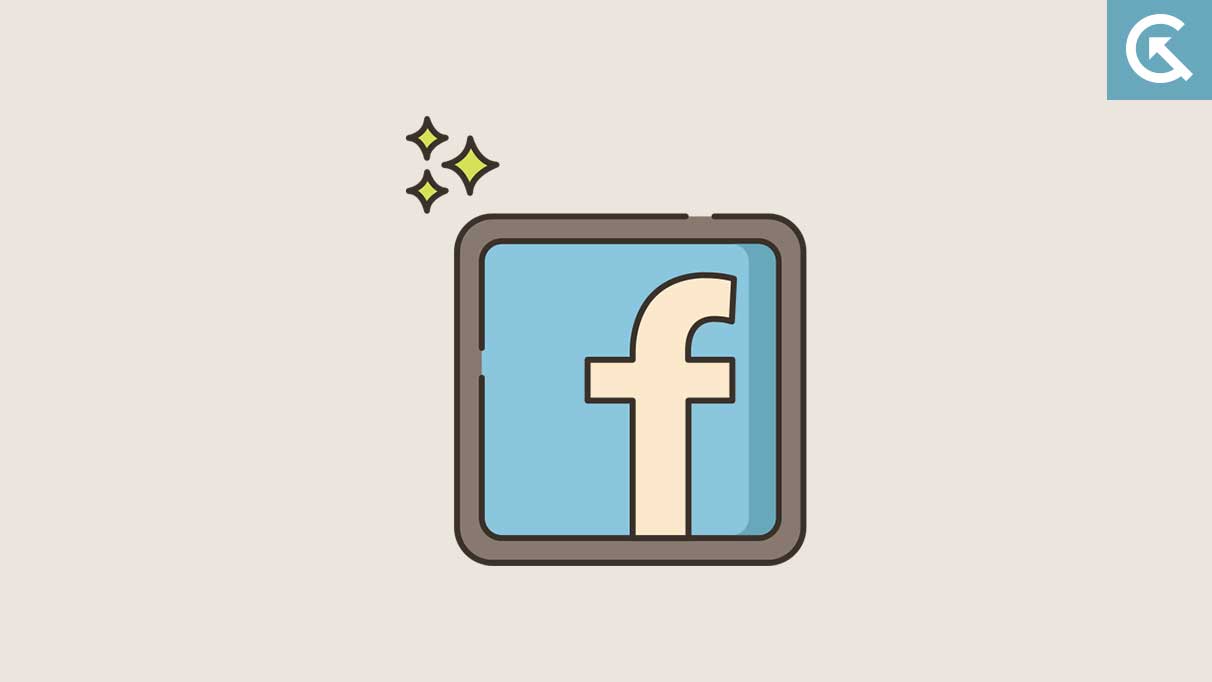
Page Contents
Remove Likes & Reactions on Facebook – Web & Mobile
There are a couple of ways to get rid of the unwanted posts that fill up your News Feed daily, both on a desktop browser and the Facebook app on your smartphone.
On Desktop (Web)
These are the steps to follow if you are one to log onto Facebook from your computer.
- Visit Facebook and log into your account.
- Click on the drop-down icon at the top right corner of the Facebook homepage to open your Account menu. This will appear as a gear icon on the old UI version of Facebook.
- Click on “Settings & Privacy”, and then “Activity Log.”
- On the left section of the Activity Log, select “Filter.”
- Click on “Likes & Reactions” and then click on “Save Changes.” All likes and reactions will be displayed in a chronological arrangement on the list in the left column. The likes and reactions are also grouped by year.
- Delete the like or reaction you left previously on a post by hovering over the post’s entry; click on the overflow menu icon that appears on the post when you do that, and click on “Unlike” or “Remove Reaction”.
The above steps work only for Facebook Posts. To clear your likes and reactions on Facebook Pages:
- Log into your Facebook account and go to your profile page.
- Click on “More,” which is found below your cover photo and name.
- Click on “Likes” and this takes you to all the Facebook pages you have liked.
- Click on “Liked” on any of the liked pages and it will show you the option to unlike it. Refresh the page, and the page(s) you have unliked will no longer show on the list of your liked pages.
On Smartphone (Android/iOS)
If you use Facebook on your Android or iOS device, follow these steps:
- Open the Facebook app on your Android or iOS device.
- Tap on the menu icon to display the options (top of your screen on an Android and bottom of your screen on an iOS device).
- Tap on “Settings & Privacy” and then select “Settings.”
- Tap on “Activity Log.”
- Select “Category.”
- Select “Likes and Reactions.”
- Open the menu to the right of each post you’ve liked and select “Unlike”.
Here’s an alternative method to go about this on your smartphone. You might find it faster:
- Open the Facebook app on your Android or iOS device and tap on your profile photo.
- Tap on “Activity Log” and tap on “Category.”
- Select “Likes and Reactions.”
- Open the menu by clicking the icon to the right of each post you’ve liked, and select “Unlike.”
Although unliking pages and posts one after the other might be boring and tiring, it helps to tailor your Facebook News Feed to suit your current interests and things most relevant to you.
