If you want to trade or sell your Mac, you would like to delete all your personal data from the device. You probably want to do more than just deleting the files. Therefore you would have to perform a factory reset on your Macbook Pro or Macbook Air laptop.
Developed by Apple Inc MacBook pro is a line of portable computers of Macintosh. Like Windows, Apple has also developed from First Generation to Fifth Generation computers. With the latest hardware, processors, and GPU, MacBook Pro gives users a high-performance device. Moreover, the device packed with a high-resolution screen and a high battery performance. Even more, Apple has its own custom macOS for MacBook, which connects you to the Apple ecosystem.
The advantage of Apple’s own OS is that it can utilize the full potential of the hardware to give you a better performance. Also, the OS is very secure and private. Also, after Windows, Apple’s macOS is the most used and popular OS.
Also Read
MacBook Pro Not Showing Airplay or Airdrop, How to Fix?
FIX: MacBook Pro Speaker Crackling or Not Working
FIX: MacBook Pro Wi-Fi Problem – Not Connecting to Internet or Not Showing Wi-Fi
FIX: MacBook Pro Not Detecting External Display
FIX: MacBook, MacBook Pro or Air Not Turning Off When Lid Closed
Fix: MacBook Pro White Screen After Apple Logo
Fix: Macbook Pro Sound Not Working or Audio Crackling
FIX: MacBook Pro Stuck on Login Screen
Fix: MacBook Pro Keyboard Backlight Not Working | Blinking or Flickering Issue
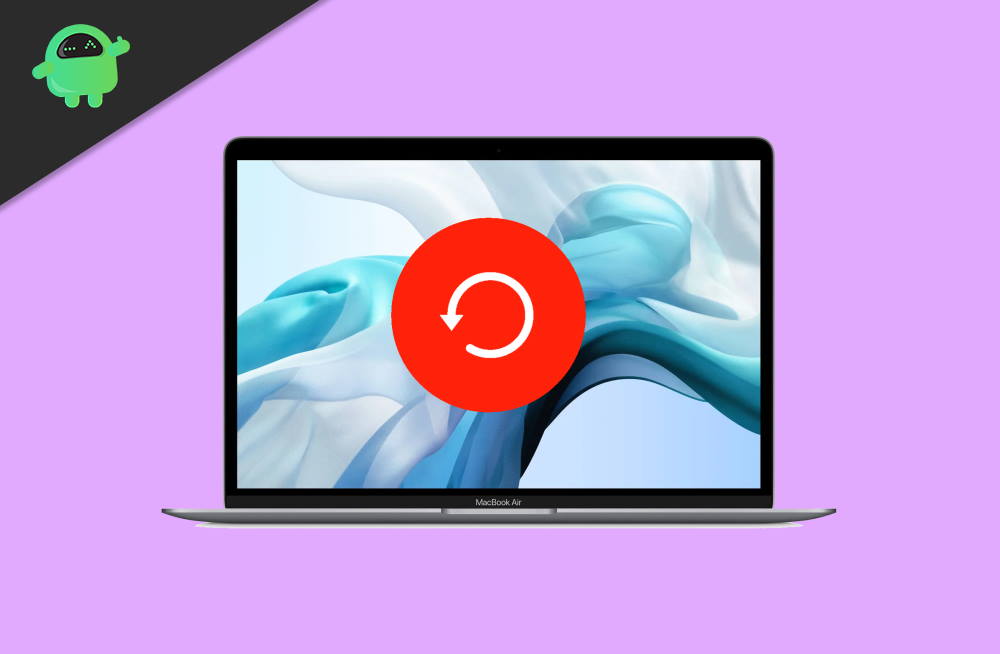
How To Factory Reset A MacBook Pro?
By performing a factory reset, you can wipe all the data from your device and drive, and then you can install macOS and set up a fresh one for the new user to use. To know how to perform a factory reset, follow the steps mentioned below.
Step 1) Firstly, take a backup of all your personal files through a time machine in an external drive or by using iCloud. If you have done the backup, then proceed to logout from every app that you are using. Therefore, head over to system preference>iCloud and uncheck the Find my Mac option.
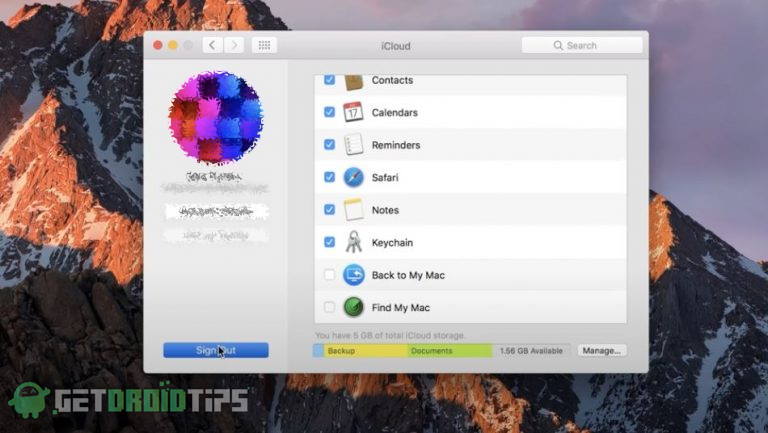
Step 2) Now, you have to sign out from every app by clicking the blue Sign out button, then uncheck all the boxes and continue. Select Delete from the Mac option.
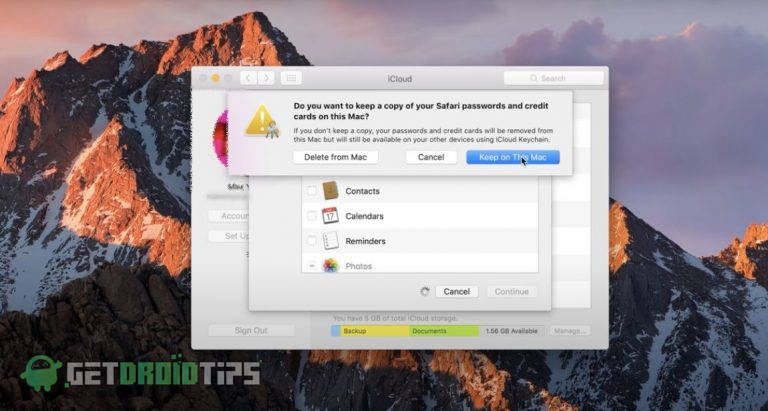
Step 3) Open up the iTunes application, click on the Account option, hover your mouse over Authorization, and select the Deauthozise this computer option from the sub-menu.
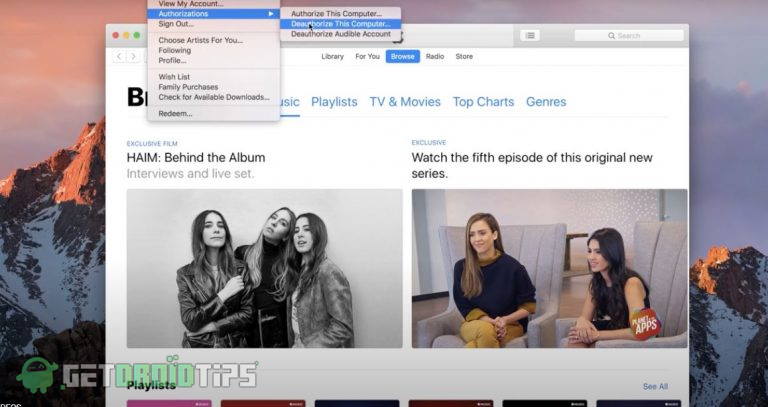
Step 4) After you have Deauthorized the device, then restart the Mac holding the Command and R keys, don’t let it go until the macOS utility shows up.
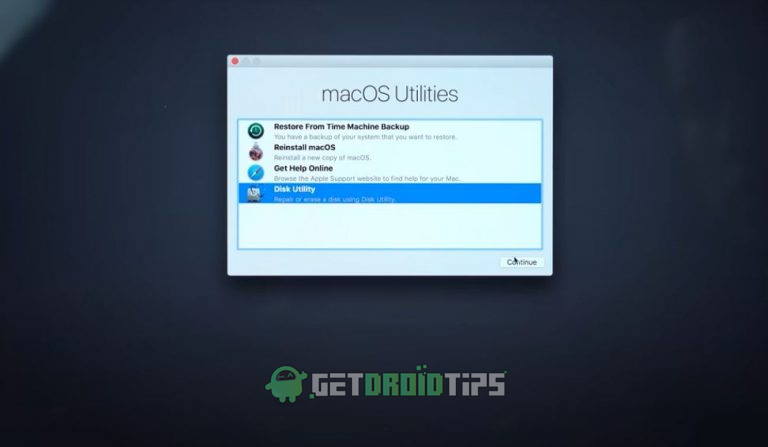
Step 5) Select the Disk Utility option and click on continue.
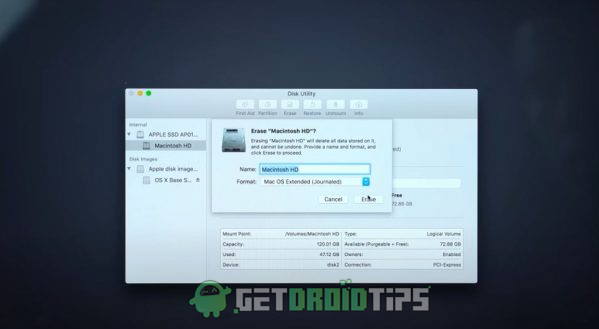
Step 6) Now, select the main hard drive; by default, it is named Macintosh. After choosing the hard drive, click on the erase button. Select the format as a macOS extended journal.
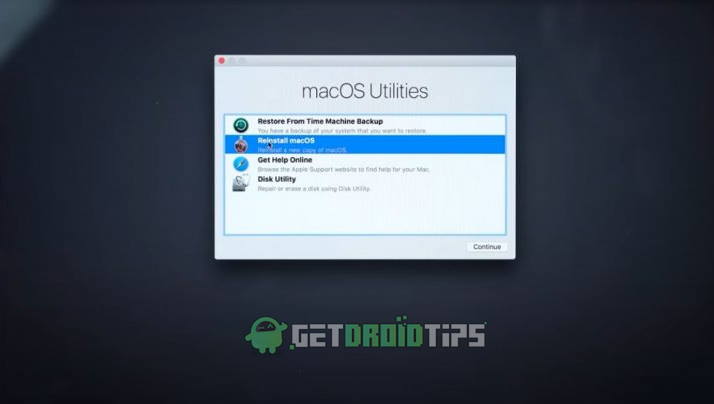
Step 7) After erasing the hard drive, close the disk utility. Now select Reinstall macOS option on the main utility window. This will install the macOS on your device.
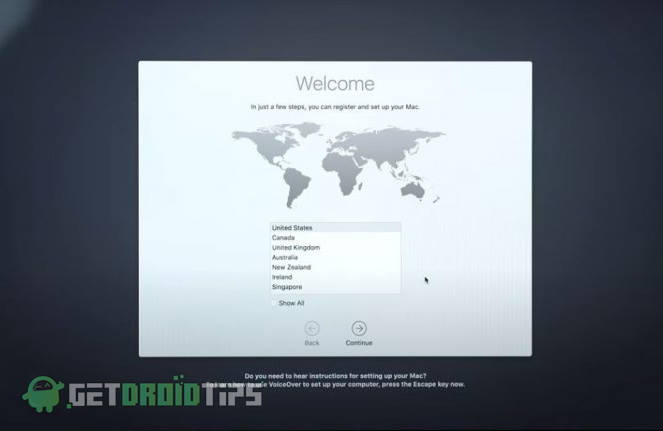
Step 8) Once it’s done installing the macOS on your device it will show up the setup window, now you can set up the new device, or you can also back up using time machine or iCloud.
Conclusion
It is not that difficult to perform a factory reset on MacBook pro. First, you will have to logout from all of the applications and services. You can take a backup of your data before the reset. Hold the command and R key to open up the macOS utility. Select Disk Utility to erase the hard drive, and then you can reinstall macOS on your device by click on the Reinstall macOS option.
- Enable the Classic Startup Chime on Newer Mac?
- Fix Macbook Pro Keyboard Not Working Issue?
- Delete Hard Drive Partition on Mac Computer?
- How to Manually Control the Mac Fan Speed
- Fix stuck screen saver on your Mac
- MacBook Pro Touch ID is not working: How to fix?
- Fix: MacBook Pro / Air Won’t Turn On After Battery Died or Drained Completely
