With over 30 million players, FIFA 23, developed by EA, stands out as one of the finest iterations of the iconic FIFA series. Available on a range of platforms such as PC, PS4, PS5, Xbox One, Xbox Series X, and S, the game has garnered a massive user base. However, like any major game release, it hasn’t been without its share of issues.
Several discussions have emerged, both on the game’s official forums and Reddit, about sound issues on various consoles like PS4, PS5, Xbox One, and Xbox Series X and S. A range of factors, from corrupted game files and conflicting permissions to console malfunctions, might be responsible for the game not loading properly.
Many critics have pointed out that the latest FIFA installment feels slower compared to its predecessors. While the sound issue has been acknowledged numerous times since the game’s release, the solutions provided haven’t always been effective. If you’re facing these challenges, continue reading for comprehensive troubleshooting advice.

How to Fix FIFA 23 Sound Not Working on PS4, PS5, Xbox One, Xbox Series X|S
A variety of fixes are available to fix the FIFA 23 sound not working issue on PS4, PS5, Xbox One, and Xbox Series X|S. So, if you are facing this problem, make sure to perform the fixes we have mentioned below:
Fix 1: Restart Your Device
It is most often a technical glitch, not the fault of the game, that prevents the sound from working. Changing the settings on your PlayStation console can solve this problem. Once you have turned off your Console, turn it back on again after 5 minutes. In addition to turning off your PlayStation Console, you should also unplug the power cord from the wall socket.
Fix 2: Check Internet Connection
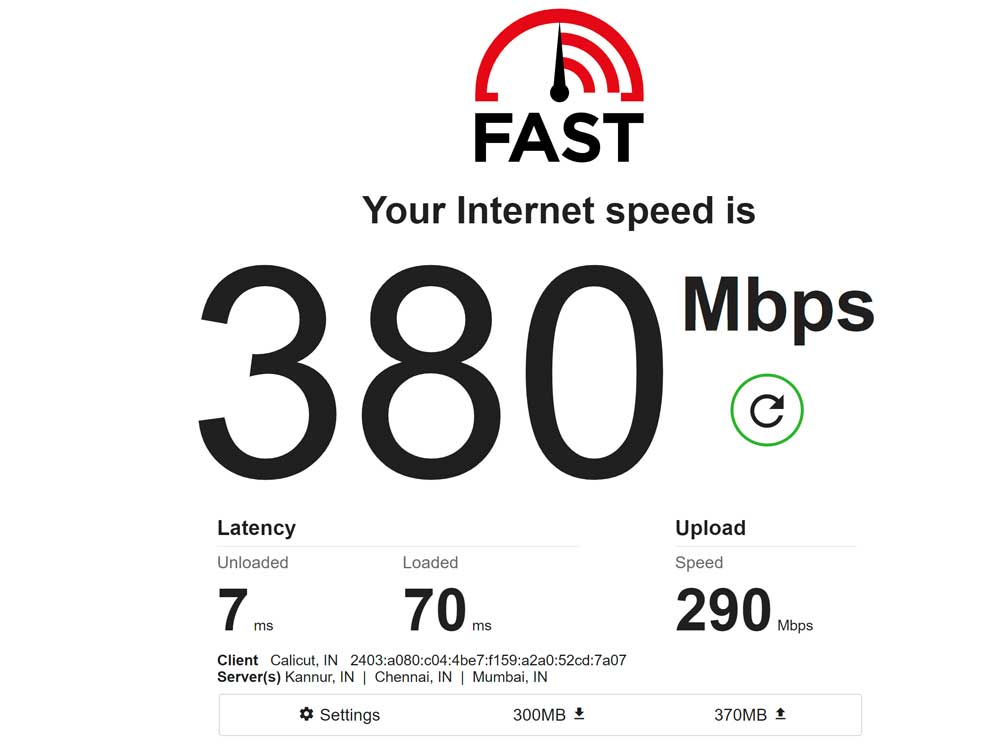
Whenever a multiplayer game is started, PlayStation checks if the game can connect to the internet. To ensure a good connection, ensure that your Wifi/internet connection is functional and has a good speed. Alternatively, you can disable the Wifi and restart the game if you do not wish to play multiplayer. If FIFA 23 sound is not working, this fixes the problem most of the time.
Fix 3: Clear Game Cache Data
Whenever you play a game, it creates a local cache to help the game run smoothly. It is possible that the game sound is not working if this cache data is corrupted or not configured properly. You should unplug the PlayStation’s power cord when the Console is running. If you do this, any cached data will be cleared immediately.
Fix 4: Reconnect HDMI Cable
It is possible that you won’t be able to hear the sound on FIFA 22 due to problems with the HDMI cable connected to the TV. Ensure your HDMI cable is connected and see if the problem has been resolved. In order to do this:
- You can easily disconnect your HDMI cable from your TV by simply unplugging it.
- Don’t forget to reconnect your HDMI cable to your TV.
It is also important to check whether the HDMI cable has been physically damaged. In that case, you may need to find another cable.
Fix 5: Re-Login Your Account
The issue might be resolved by signing out and signing back into the PlayStation profile account, according to some reports.
PS4:
- Initially, go to Settings and click on the Account Management tab.
- Next, press the Sign Out button on your controller to exit.
- Once you’ve confirmed your action, you can press the O or X buttons on your controller.
PS5:
- First, go to the PS5’s Settings.
- On the User Accounts page, click Other.
- Finally, click the Sign Out button.
- After you have completed the procedure, you will need to wait two minutes before you can sign into your Playstation Network account again. Check if the problem has been resolved afterward by joining another voice chat.
Xbox Series:
- To open the guide menu, click on the Xbox button > Select Profile & system.
- Next, select Sign out > The profile you saved will be available the next time you log in.
- Then open the profile & system menu by pressing the Xbox button again.
- To sign in, select Add or switch > Choose New > Enter your sign-in information following the on-screen instructions.
Fix 6: Use Another Microphone/Audio Device
Using a different microphone on your Console may help you determine whether the issue persists. The previous microphone or audio device has some issue if another microphone or audio device is working fine. In addition, you should check the audio port properly since it may be damaged or dirty. This trick has been found to be helpful for fixing FIFA 23 Sound Not Working on PS4, PS5, Microsoft Xbox One, and Microsoft Xbox Series X/S for some affected players.
Fix 7: Check for Physical Damage
It’s possible that the Console’s audio port may have suffered physical damage or that the audio device itself is malfunctioning. Be sure the wire is not torn when you use a wired microphone or audio device.
Fix 8: Update FIFA 23 Game
Over the years, EA has released several patches for FIFA 23 aimed at resolving sound not working issues. Therefore, if there are any updates, it is a good idea to check for them. You can check for updates in the PS4/PS5 settings menu > update tab.
Fix 9: Check EA Servers
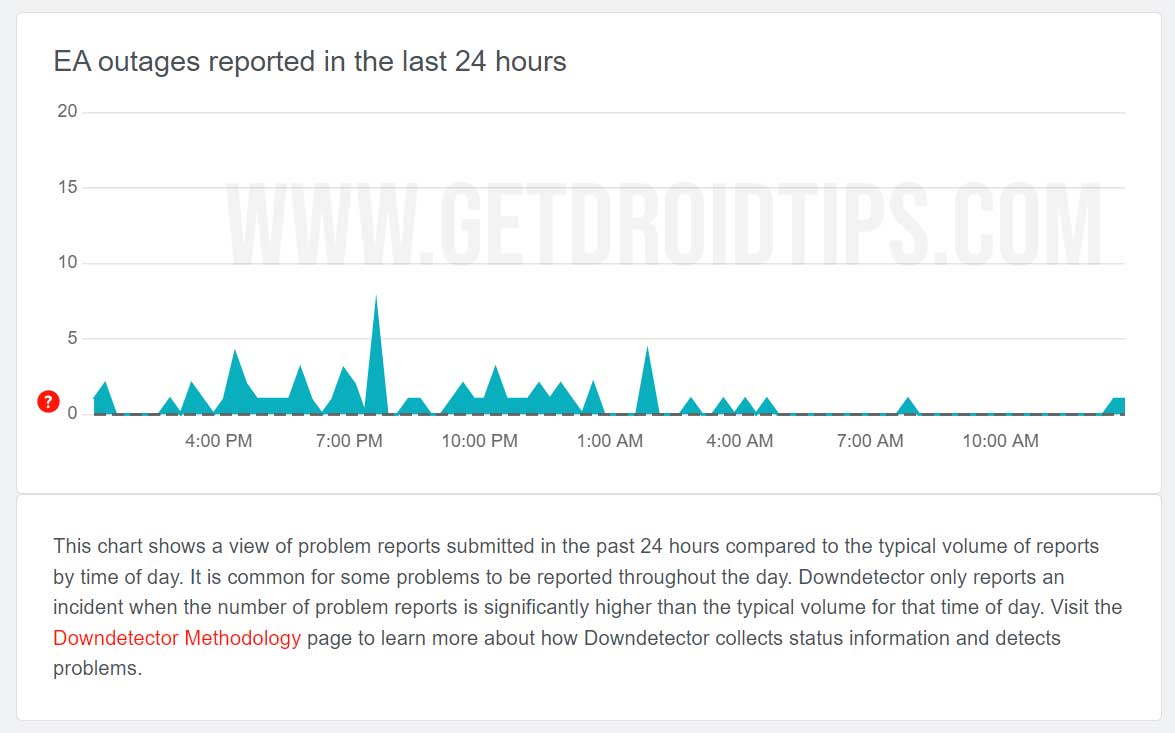
To run FIFA 23, the game uses EA servers since it is a multiplayer game. There are also times when EA services go into maintenance mode, resulting in the game sound not working issue. It would be helpful if you could confirm that the EA servers are running correctly.
- Open the Console> FIFA 23 > Status of the servers.
- You can check from here if your Console supports and runs the game server.
Fix 10: Reinstall the FIFA 23 Game
If none of the above troubleshooting fixes work for you, the game may be corrupt. You shouldn’t worry about this; uninstall and reinstall the game from your Console.
So, that’s how to fix the FIFA 23 sound not working issue on PS4, PS5, Xbox One, and Xbox Series X|S. Therefore, we conclude this guide from this, and we hope you find this guide helpful. Nevertheless, if you would like more information, please comment below.
Also Read
Fix FIFA 23 DirectX Function Error Dx12Renderer/NvAPI_D3D12/DXGI Error Device Hung
Fix: FIFA 23 Unrecoverable Error | Secure Boot Error
All FIFA 23 Errors and Solutions
Fix: FIFA 23 DXGI Error Device Hung
Fix: FIFA 23 Keyboard or Mouse Not Working
How to Fix FIFA 23 SSL Connect Error on PS4 and PS5
Fix: FIFA 23 Incorrect or expired credentials error FUT web app
Fix: FIFA 23 Can’t Play Rivals
How to Fix FIFA 23 Controller Not Working on PC
