Following the frequent complaint regarding the Zoom bombing; Zoom introduced a new safety password for each meeting. When you need to join a Zoom meeting now, you need to enter a password. After this safety process, the role of hackers dwindled.
Earlier to join a meeting in Zoom users only needed the meeting ID or an invitation link. This easy process is utilized by hackers, as well. To avoid further unnecessary interaction in a Zoom meeting, they put forward a password procedure for each meeting. Here we teach you how to find Zoom meeting passwords using mobile and PC; this helps you to make your next meeting so easier.
Also Read
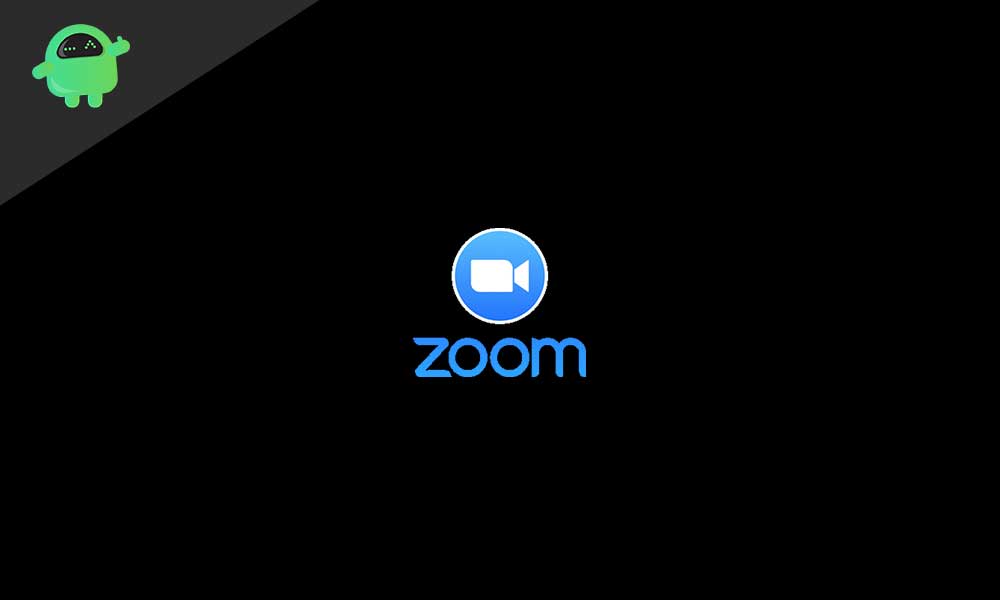
What is the relevance of Zoom meeting password:
There is a rapid growth shown in the usage of Zoom apps in the past couple of months. Along with the increase in downloading the app, the criticism also increases regarding the safety measure in the privacy in the Zoom meeting. The Zoom app faces complaints such as Zoombombing and doesn’t have end-to-end protection etc.
To overcome these complaints, Zoom activated the password feature. So in the next meeting onwards you need to enter a password to join in the Zoom meeting. Hereafter no unwanted participants can interfere in your meeting. Now your Zoom app is safe for meeting with your friends, family members and colleagues as well.
How to find zoom meeting password:
The password is visible to the host of the meeting, and they can share the password to other participants to join in the meeting.
Follow the steps to find Zoom password on Windows OS
Find Zoom password on Windows 10
In two ways you can find the password, one is while in creating a meeting and the next is while in a meeting;
-
Find password in creating a meeting;
- First of all open Zoom app on your computer
- Then click the New meeting
- You can see the password on the window you open. You want to share the password with others who like to join through a meeting ID
If you invite other participants via a link, in the invitation URL the password is attached in an encrypted style. In the URL you can see the password next to the “pwd=”. The password will be alphanumeric.
In case of a zoom meeting created using your personal meeting ID, select the small down arrow on the “New meeting” on the home page and click on your meeting ID and click Copy Invitation.
You can paste the invitation in your chat and email. There you get an invitation link with a password. If the link doesn’t work properly, you can choose the meeting ID with the password.
-
Find password while in a meeting
To find a password while in a meeting, click on the small “i” as you can see on the top-left corner of the meeting screen. There you can see the invitation link, password etc. Then you can share the password with the meeting joiners.
Suppose you have a meeting scheduled then you want to share the password with others. To share the password, you can click ‘Meetings’ as seen in the top of Zoom app. Then you see the scheduled meeting and click on Show Meeting. There you can find a password and invitation link.
Find zoom password on mobiles (Android and iPhone)
Do you need to create a new meeting; open the zoom app and select “Start meeting”. Then click on “New meetings”. There you can see the meeting password below the meeting ID. Otherwise, in the app, you can see participants at the bottom of the screen, and select invite, or, select an app or tap on copy URL there in the invitation URL have the password.
Learn to use Zoom password
As a host, you are responsible for sharing the password to other participants to join in the meeting. If you share the updated invitation link then no need to share password separately. The password will be attached to the link. A participant needs to click on the invitation link. Whether you join the meeting via meeting ID then additionally you need to enter the password also.
To disable Zoom password
The disable zoom option is available in the zoom settings, but the host can’t remove the meeting password. For all new meetings, a new password is required. But you can change the password for the meeting created with your personal ID. To do so, click the link zoom.us/profile/settings, there you can see “Require a password for Personal Meeting ID”. Then click on the password edit icon and change the password.
Zoom meeting password does not work
The meeting password does not work properly; then you have to update the app or re-type the password. You can also check the number lock key on your PC. In some cases, the meeting still exists the password problem may occur. So you need to confirm with the host.
Anyway, the zoom app added an extreme security step to protect the privacy of its users. Hereafter all users can join in a meeting in Zoom after reading this article. After registering frequent complaints on Zoombombing, zoom introduces password protection and waiting rooms default.
We can hope that Zoom will come forward with lots of exciting such features that the users can effortlessly use the app. Follow the above-given instruction and join in a meeting with Zoom. If you have any queries or feedback, please write down the comment in the below comment box.
