A media streaming device, Amazon Fire TV Stick, enables you to watch videos, download apps, and listen to music on your television. With it, your regular television becomes a smart TV with the Android operating system. So, besides playing games and installing apps, you can also listen to music.
However, day by day, Amazon improves its products to satisfy their customers by providing them with greater ways to freely use the Fire TV the way they want. That’s the reason they have recently released a new patch update, but some users reported that the Fire TV Stick got stuck on downloading the latest software while they tried to update the firmware.
Well, there is the possibility that this may not occur from the developer’s end because, as per our research, 90% of chances are there that the issue is occurring from the user’s end. So, here is some workaround that you can use if your Fire TV Stick is also got stuck on downloading screen while installing the latest software.
Also Read

How To Fix Fire TV Stick Stuck on Downloading the Latest Software
So, in case you are stuck on downloading screen while updating your Fire TV to the latest software version, then make sure to perform the methods we have discussed further in this guide.
But, keep in mind, it is not necessary that these fix work for each one of you as it totally depends upon the reason behind the issue. This is because sometimes, it’s not a software glitch as it is occurring due to internal hardware damage. So, anyway, let’s take a deep breath and dive into the guide to check out the fixes.
Fix 1: Reboot Your Device
The RAM gets cleared when you reboot your device, so you’re beginning from scratch. Moreover, things have become more snappy as a result of this as apps load and start up faster. You’ll be able to move between running apps more quickly. Also, the same thing applies for the hardware.
It is possible your monitor or smart TV isn’t able to read your Fire TV, due to which you are getting this error. So, you have to make sure to restart your device as it will remove all the temporary bugs or glitches that are stored on your device and give you a fresh new start to perform well.
Fix 2: Make Sure Your Have An Active Internet Connection
It’s very crucial to remember that your download speeds are affected by the number of devices and internet users in your home. If you have three or more devices running at the same time and your household usage is moderate to heavy, you may need to boost your speeds to exceed 25 MBps.
However, in case you already have a good internet connection subscription, let’s say 150MBps, then there are chances that your internet may be down because of maintenance issues. But still, if you want to verify this, you can simply hover over to the Ookla speed test website and test your connection speed.
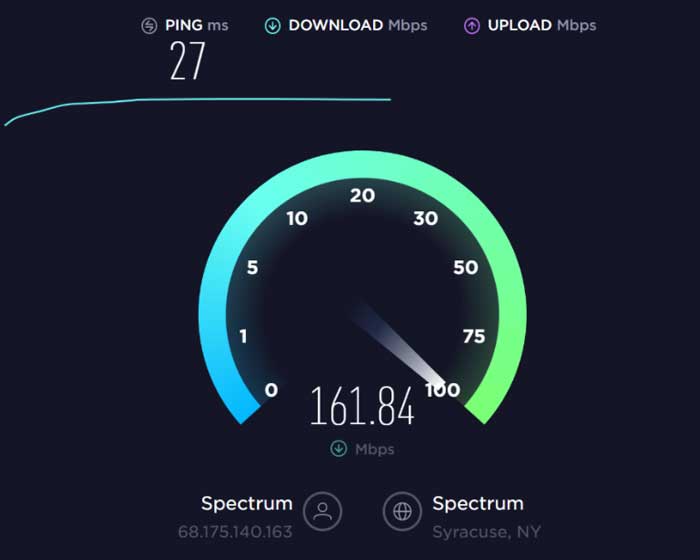
After that, if the speed is not so good, power cycle your router and check if your router/modem gives you the proper speed. Then, again check if you are now stuck on downloading screen or not.
Fix 3: Use The Fire TV Remote
Did you try using your Fire TV remote to fix the downloading error? Many users are there have been reported that when they try to use their Fire TV remote, the downloading screen gets vanishes and able to install the new patch update successfully. Therefore, you must try this out and check if it really helps you to resolve this kind of error. So, to use your remote, you can follow the given steps:
- Firstly, press and hold down the Back and Menu button (look like the three-horizontal lines) on your Fire TV remote.
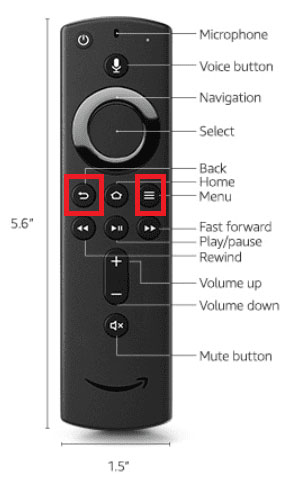
- After that, wait for 10-20 seconds and then again hover to the downloading screen to check if the issue gets resolved.
Fix 4: Reconnect Your Fire TV
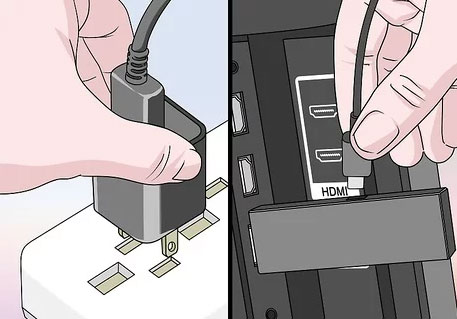
Most of the time, this issue is fixed just by reconnecting the Fire TV with our device. So, this time also you need to try reconnecting your Fire TV and check if the issue gets resolved or not. However, most probably, after doing this, the downloading screen automatically get disappear.
Fix 5: Use The Remote To Reset Your Fire TV
Are you still annoyed just because your Fire TV Stick is stuck on downloading screen while installing the latest software, even after trying the above-discussed methods? Well, possible chances are there that there might be some bug files or cache data stored on your Fire TV device due to which you are getting this type of error.
So, you can use your Fire TV remote in order to reset your Fire TV. Therefore, in case you don’t know the exact procedure, perform our guidelines mentioned below:
- Initially, you must press and hold the back button along with the right side of the navigation button for at least 10 seconds.
- After that, the reset option screen will appear; select it.
Meanwhile, in case you aren’t able to select it, then stay on that screen without any action for a few minutes. After that, the Fire Stick will automatically make the selection for you and initiate the reset process.
So, now once the resetting process is done, don’t forget to reboot your device. Then, check if the issue gets resolved or not.
Fix 6: Check If The Servers Are Working
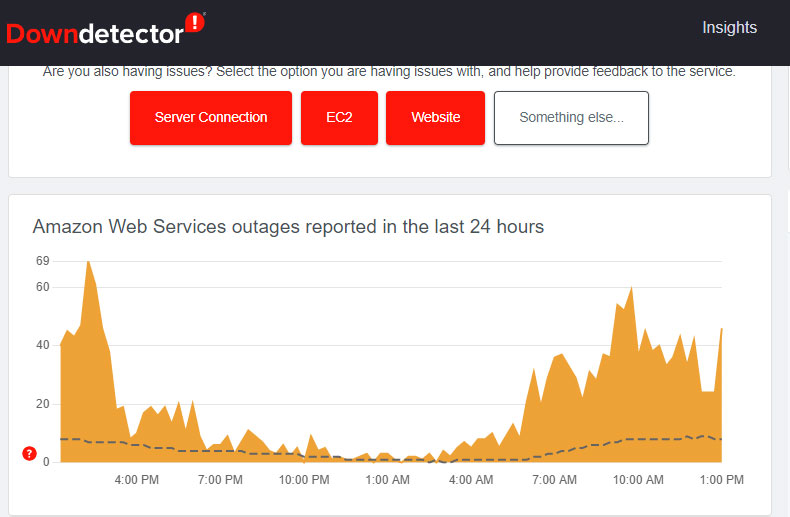
If nothing helps, chances are there that the Amazon server is not working or maybe under maintenance. So, since the servers are in maintenance, you have to just wait until the servers again start working.
But, if you want to verify whether the servers are down or not, you can hover over to the DownDetector and check if other users are also reported the same or not. This will let you know that you are not alone in this world who is suffering from this error.
Fix 7: Contact To Support Team
Sadly, if none of our mentioned methods worked for you, you have no other choice except contacting the official support team. So, we advise you to contact them and explain about this issue and then wait until they reply.
Well, generally, the Amazon support team gets in touch with their customer within 24 hours or three working days. So, just be calm and have some patience; officials will surely help you resolve the error.
Also Read: Fire TV Stick Lite Not Working, How To Fix?
Conclusion
So, these were the methods that you can use to resolve the Fire TV Stick stuck on downloading screen while updating the latest software. We hope that this troubleshooting article has helped you. But, there are chances that you still have some doubts on your mind; if so, comment below.

Fire stick stuck on installing updates
Had this issue for the first time today, after years of using the Firestick. Tried all the remedies. None worked. Contacted Amazon support, spent about 45 min. with him going over the same remedies and nothing worked. His only suggestion then was to buy a new Firestick. I don’t look forward to reinstalling all my apps.
My fire stick is stuck on downloading and I can’t reset it