In this tutorial, we have shared tips to fix the GTA 5 shuttering lag fix and increase the game’s FPS. The fifth installment in the GTA franchise, this game is regarded as the best action-adventure game. Every aspect of this game is worth appreciating from gameplay to graphics, from missions to characters. However, games like these require more than decent specs to run smoothly on your PC.
Even then, users are occasionally facing frame drops and lags in the game now and then. And if you are one of them, you could take the help of the workarounds below. The tips we are about to provide will fix the GTA 5 shuttering lag and increase the FPS. So without further ado, let’s check them out.

Page Contents
Fix GTA 5 Shuttering Lag Fix and Increase the FPS
To rectify the aforementioned issues, we will be sharing six different types of fixes. While some require dealing with your PC’s graphics card, others require tweaking the in-game settings. Apart from that, we will also be taking help of a third-party app for this purpose. With that in mind, here are the required fixes.
Fix 1: Minimum Specs Required
In order for the game to run on your device, your PC should at least meet the basic needed requirement. And if you are wondering what are they, well then Rockstar has explicitly mentioned the same as follows:
- OS: Windows Vista 64-bit
- CPU: Intel Core 2 Quad Q6600 2.4GHz or AMD Phenom 9850 2.5GHz
- RAM: 4GB System Memory
- GPU: Nvidia GeForce 9800 GT 1GB or AMD Radeon HD 4870
- HDD: 65GB Free Hard Drive Space
- DirectX: Version 10
Here is the complete guide on how to check your Computer Specification: Find Your CPU, GPU, Motherboard, & RAM
However, if your PC meets the above requirements but GTA 5 still lags, try the other fixes mentioned below.
Also Read
Fix 2: Run as Administrator
It might be the case that the game isn’t getting the required permission set to run properly. Therefore it is recommended to run the game as an admin. It could be done as follows:
- Head over to the GTA 5 folder where the game is installed.
- Right-click on the Launcher file and select Properties.
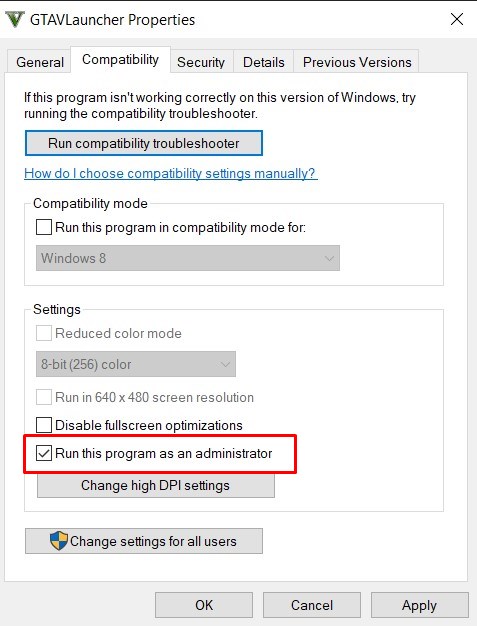
- Go to the Compatibility tab and select Run this program as an administrator. Hit OK. Relaunch GTA 5 and see if the lag is fixed.
Also Read
Fix 3: Update Graphics Card Driver
If your graphics card driver is outdated, then it might conflict with the proper running of the game. And if the game is as resource extensive as GTA 5, issues are bound to happen. So to update your graphics card, follow these steps:
- Head over to the Device Manager. The same could be done by right-clicking on the Windows icon and selecting the said option.
- Click on the Display Adapter option to expand the list. Right-click on your integrated graphics card and select Update driver.
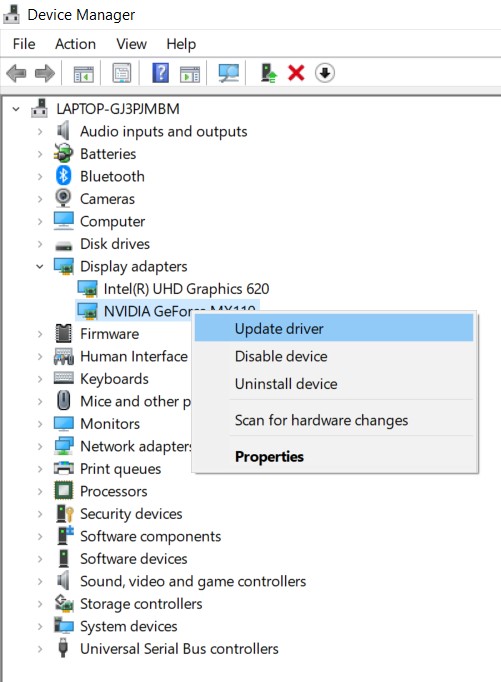
- In the next option that pop-ups, click on Search automatically for updated driver software. Windows will then find the latest version of the graphics driver and update the same.
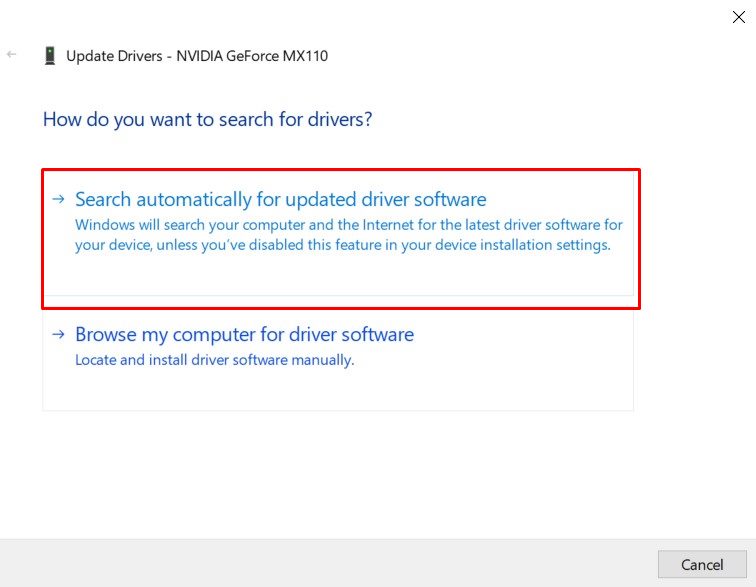
- Once that is done, relaunch GTA 5 and check if the lag is fixed. If not here are the other things that you could do.
Fix 4: Restrict the FPS
If you are running the game at high Frames Per Second, then there might be some shuttering or occasional lags. Users have a low to medium specs CPU will be the first to notice these issues. So it is recommended to lower the game’s FPS.
- Open the GTA 5 game and head over to Settings.
- Go to the Advanced Graphics option and look out for Extended Distance Scaling. Lower it down to the minimum value.
- Next, go to Graphics followed by Refresh Rate and lower the FPS to 60 or below. Save these settings and relaunch the game. The lags in GTA 5 should be fixed.
Fix 5: Disable Full-Screen Optimization
Often running the game in full-screen requires more graphics and memory resources. And if your hardware is capable of providing the same, the game might lag. So in those cases, it is recommended to disable the full-screen optimization settings.
- Right-click on the GTA 5.exe file and select Advanced.
- Head over to the Compatibility screen and enable the Disable full-screen optimizations option.
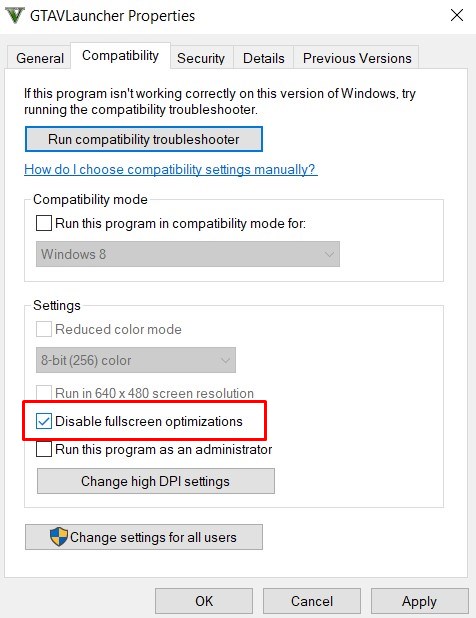
- Finally, click Apply and OK to save these changes. Launch the game and check if the lag issue in GTA 5 is fixed or not.
Fix 6: Lower the Graphic settings
It goes without saying that if you set the game’s graphic properties to high, it will ask for much higher video memory as well as RAM. And if you don’t have a graphics-intensive setup, chances are you could face shuttering in the game every now and then. To correct this, make sure to lower the graphics settings, as follows:
Launch the GTA 5 game and head over to Settings. Then click on Graphics and set the below settings to Normal:
- Texture Quality
- Shader Quality
- Shadow Quality
- Reflection Quality
- Grass Quality
Click Save and then relaunch the game to fix the lag issue. If you are still facing occasional frame-drops, then you could take the help of the below software.
Fix 7: Using Third-Party Software
Taking the help of the RivaTuner Statistic Software, the game settings could be adjusted as per your PC’s specification. So goa ahead download the software and extract it to a convenient location. After that, select GTA5.exe from the left-hand side and then turn off the following settings:
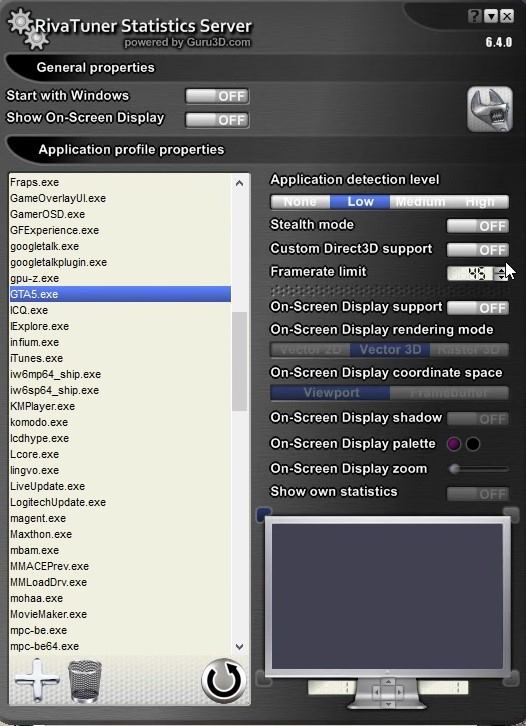
- Start with Windows
- Show on-screen-display
- Custom Direct3d support
- Stealth mode
- Framerate limit- Set it to 45
- On-Screen display support
- Onscreen display shadow
- Show own statistics
- On-screen display zoom
Conclusion
So these were some of the tips related to the GTA 5 lag and shuttering fix. Let us know which one worked out best in your case. On that note, also check out some iPhone Tips and Tricks, PC tips and tricks, and Android Tips and Tricks.
